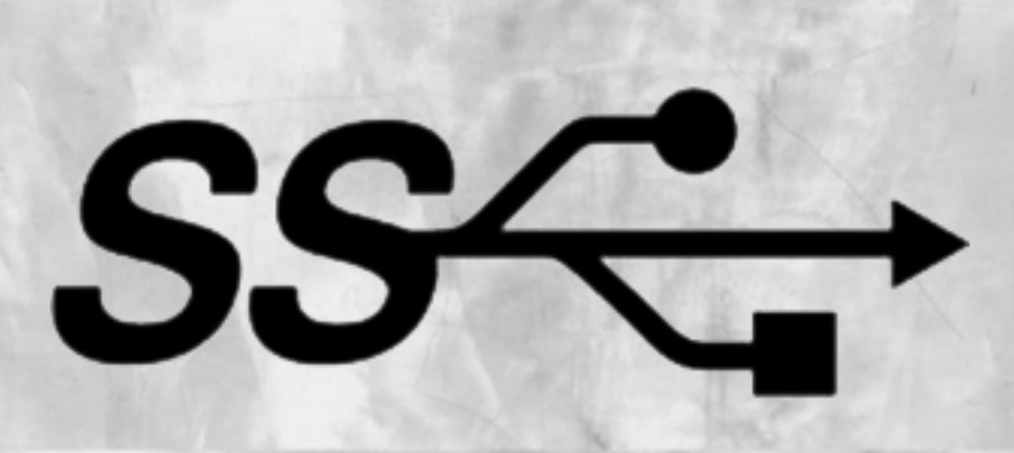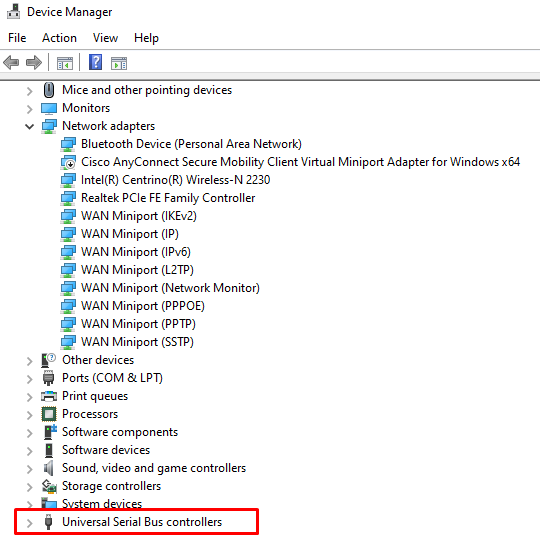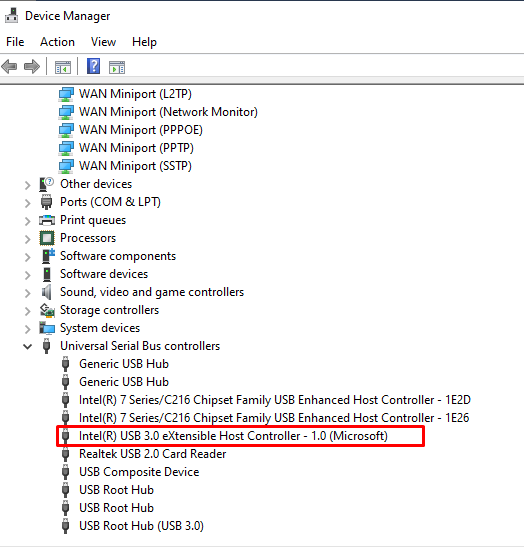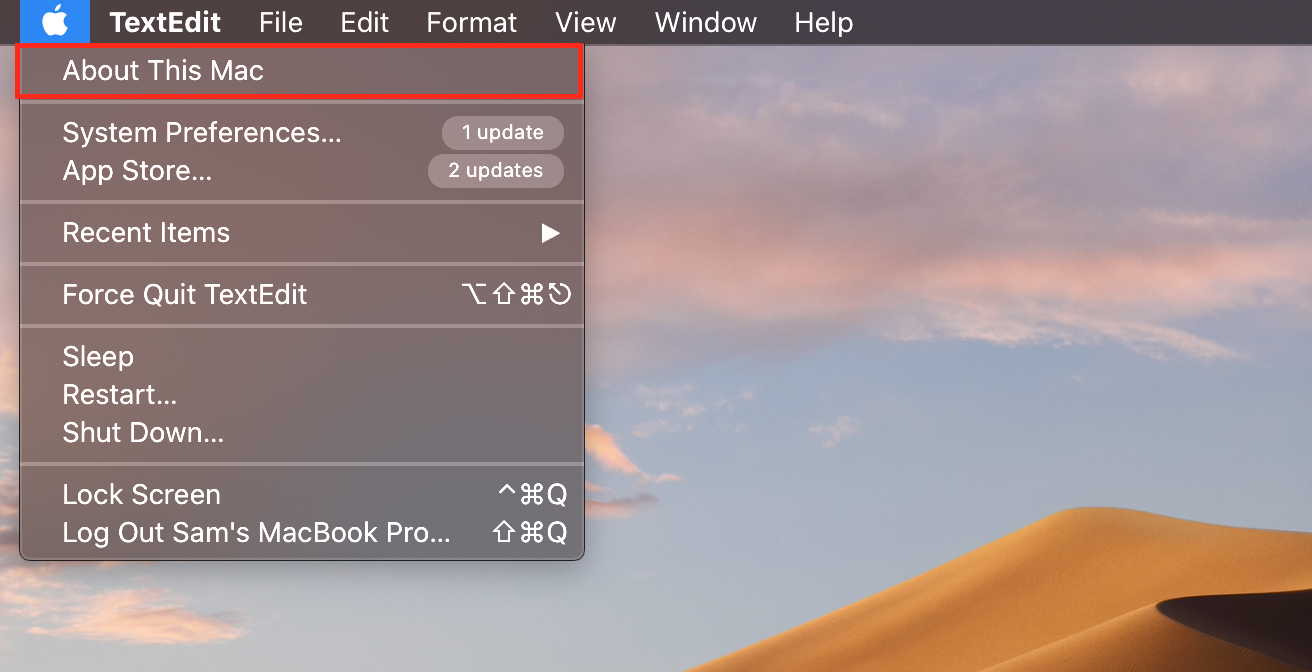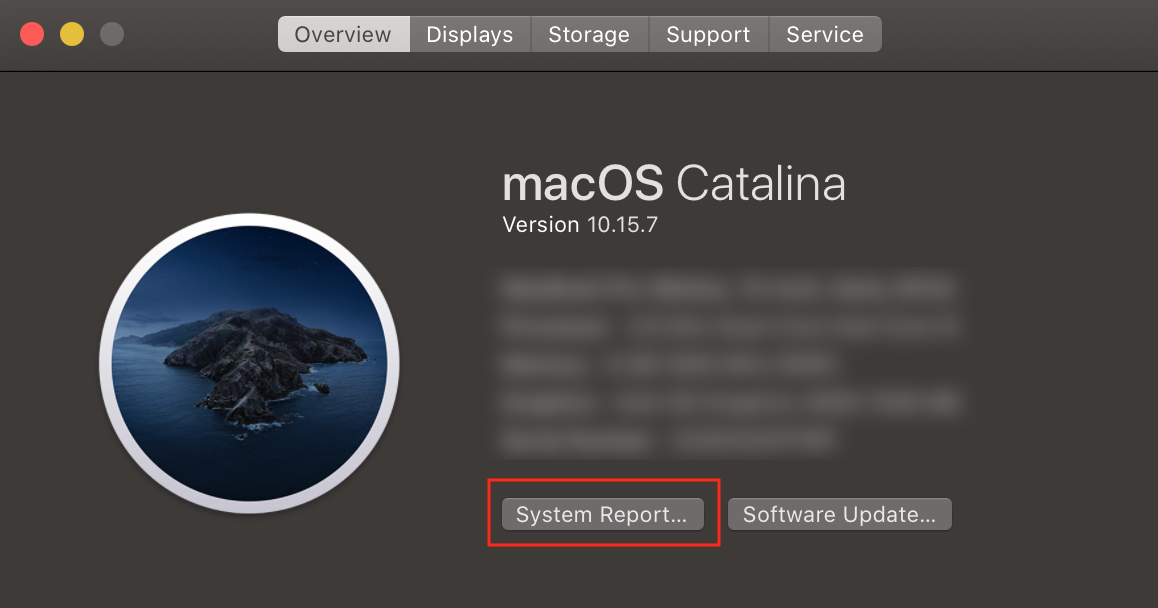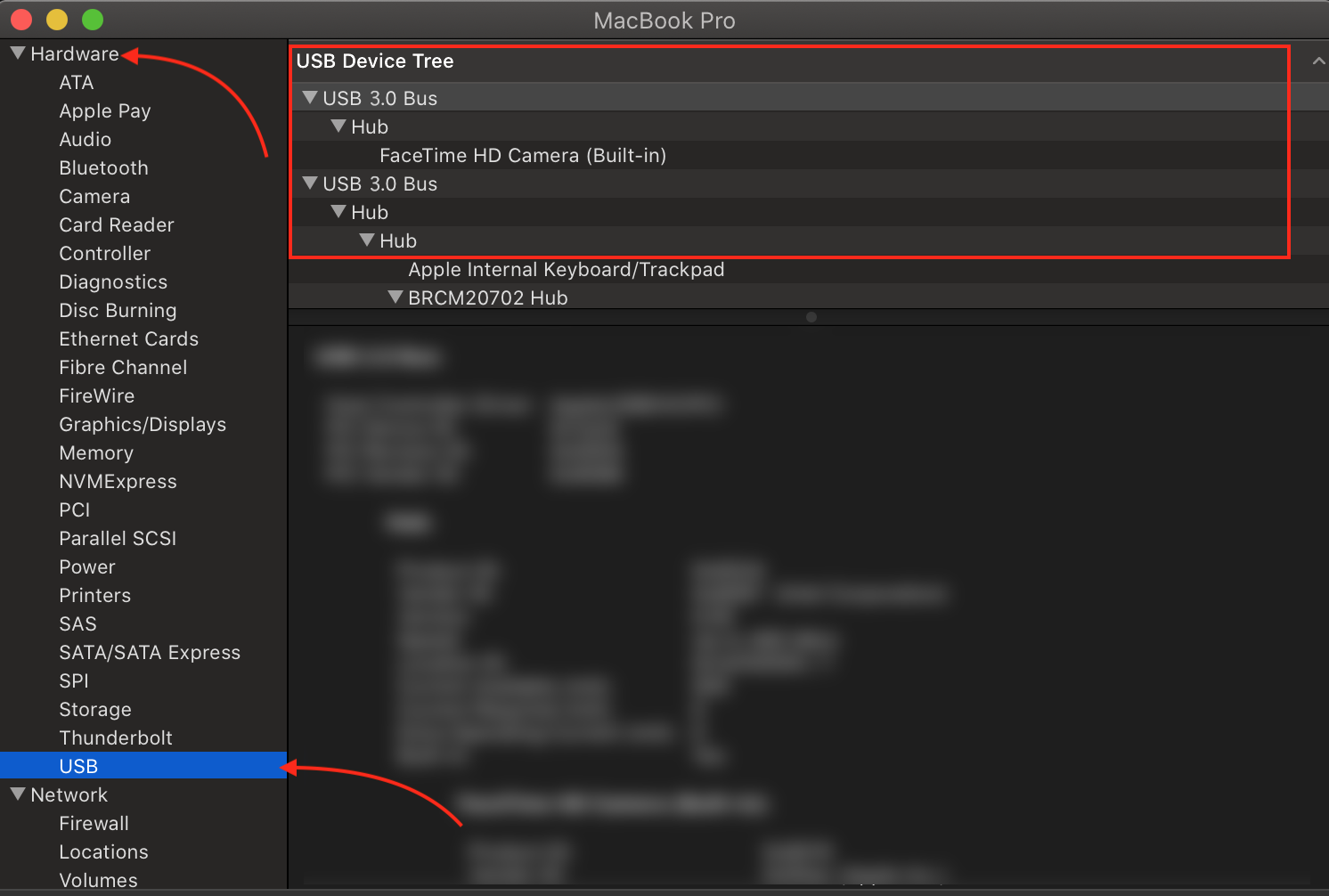What are the Main Types of USB Ports
The three main types of USB ports, which vary in compatibility, size, and speed:
- USB 1.0 port was the first USB port, providing full speed. This USB port is obsolete now.
- USB 2.0 was released in 2000 and is the improved version of USB 1.0, it supports all devices.
- USB 3.0 is the latest USB port in all today’s devices with a super speed data transfer rate.
What is a USB 3.0 Port
USB 3.0 is a data transfer protocol that was launched back in 2008, and it is the latest generation of USB ports. It has more features and fast delivery speed as compared to previous USB ports. The data transfer rate of USB port 3.0 is 500 Mb/s.
How to Identify the USB 3.0 Port on a Laptop
You can identify the USB 3.0 port on your laptop from different ways:
1: Check the Color of the Port
Every port has a different color and varies in different brands. In most laptops, USB 3.0 color is blue, and the USB 2.0 color is black and white so that you can differentiate them easily from the colors.
2: Check the Logo of the Port
Every port has a specific logo on the port; USB 3.0 has a SS logo i.e., super speed.
3: Check the Pins
USB 3 port will always have 9 pins in it, whereas USB 2 port has 4 pins in it.
4: Check from Device Manager
You can identify the USB ports on your laptop through a device manager:
Step 1: Click on the start menu and tap on Device Manager:
Step 2: Now select the Universal Serial Bus controllers:
Step 3: Look for a USB 3.0 extensible host controller; if you find it, your laptop has the USB 3.0 port.
How to Find USB 3.0 Port on a MacBook
You can locate the USB port on your MacBook by following these simple steps:
Step 1: Click on the Apple icon and select About This Mac.
Step 2: Click on the System Report:
Step 3: The system profile window will open under the hardware option look for USB; if you have a USB 3.0 port, you will see it.
Conclusion
Laptops have different ports that are designed for different purposes. The three main ports are USB 1.0, 2.0, and 3.0. All these ports are different from each other in functionality, and you can easily identify them. They are different in color, or you can also identify the ports from the laptop’s settings.