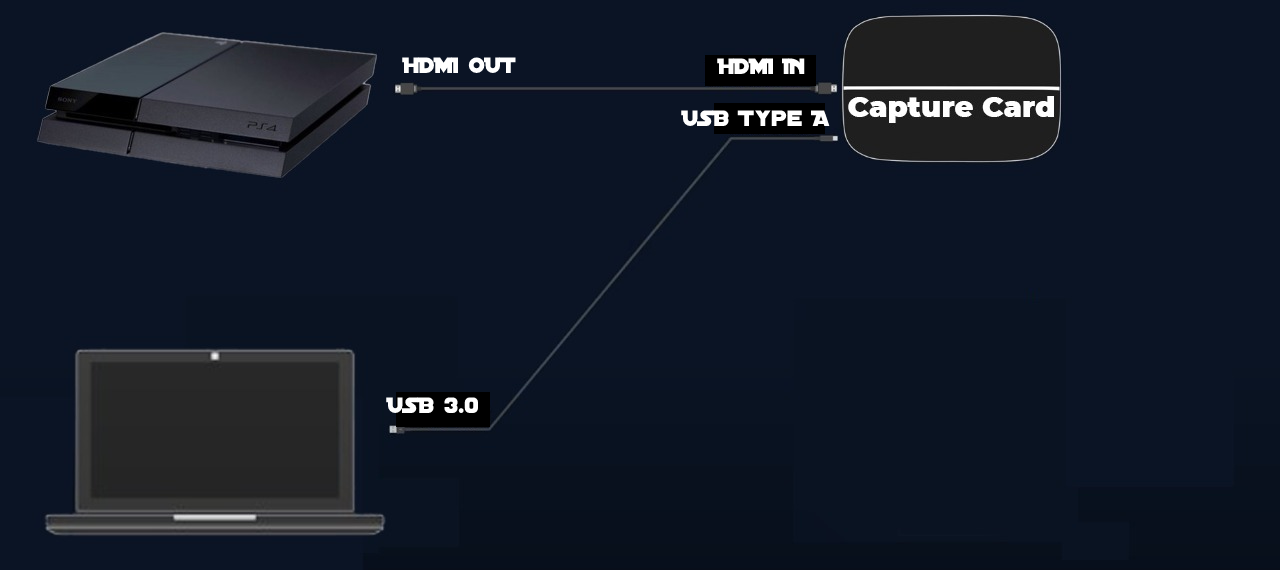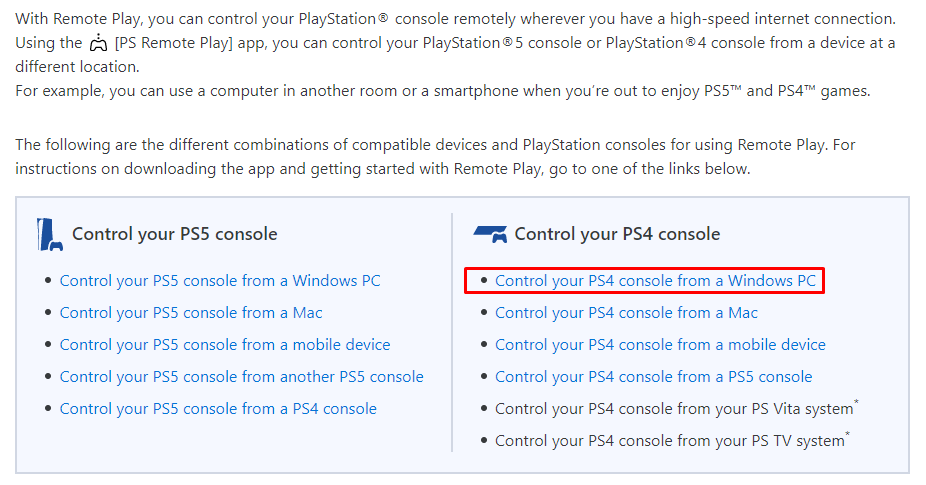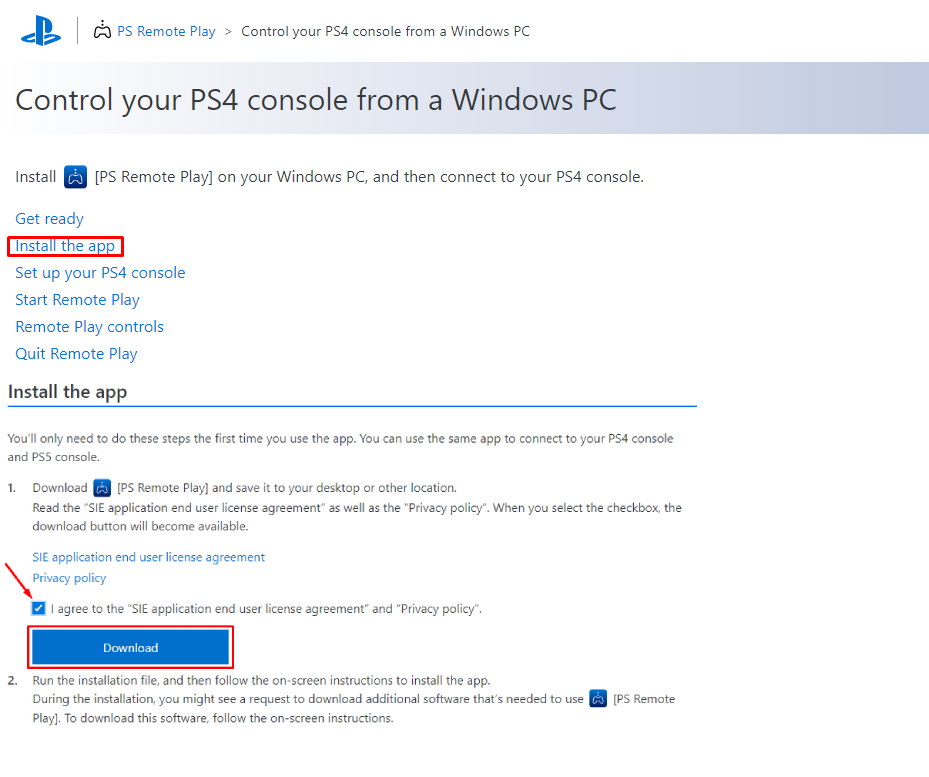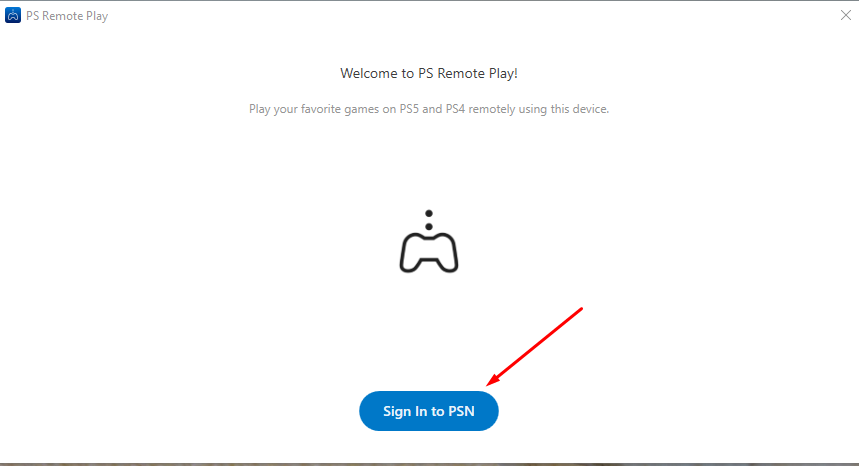For game enthusiasts there are a number of options to start their gaming passion like building a high-end desktop PC, buying a gaming laptop, an XBOX or PlayStation. PlayStations are getting popular these days as they are specifically designed for gaming only and are good substitutes for Desktop PCs.
However, for PlayStation a TV is required which you cannot move from place to place but if you have an old laptop that is eating dust then you can use its LCD as a display for your PS4. Moreover, there are different ways by which one can connect their PS4 with their laptop and I have explained some of the easiest and the quickest ways in detail in the following sections.
Using laptop as a monitor for PS4
There is a common perception that using an HDMI cable directly one can connect a laptop with PS4, but it is impossible to connect this way. It is because the HDMI ports of most of the laptops work in output mode so that is why if both are connected this way nothing will happen. To connect the laptop as a monitor with PS4 easily below there is a list of methods one can try:
- Connecting laptop as monitor for PS4 using capture card
- Connecting laptop as monitor for PS4 using PS remote play app
Note: some laptops have both input and output HDMI ports
Connecting laptop as monitor for PS4 using capture card
Capture cards are primarily used to deliver video streams to a PC, laptop, or an external monitor in an efficient way. Moreover, to use a laptop LCD as a monitor for PS4 the capture card method is a very easy process as one has to just connect some cables to the capture card from PS4 and laptop. Just follow the given steps to connect laptop as monitor with PS4 using the capture card:
Step1: First connect the USB Type A port of the capture card with the laptop using the provided cable. Every capture card comes with software that you need to install.
Step 2: Next turn on the file sharing from the PS4 settings menu so that PS4 can detect your laptop if connected to the same network.
Step 3: After that connect the HDMI output pin of the PlayStation 4 to the HDMI input pin of the capture card using the provided HDMI cable.
Step 4: Now run the capture card software on your laptop and you will see the display of PlayStation 4 on your laptop screen .
In the market there are a variety of capture cards available but not all provide a good display quality so check this capture card if you are looking for the best one.
To further elaborate I have provided the image below that shows that cable connections for connecting capture card with both the laptop and the PS4:
Connecting laptop as monitor for PS4 using PS Remote Play app
Another easy way for using a laptop as a monitor with PS4 is by using a PS Remote Play application provided by Sony. All you need is to download it from the PS4 official website by clicking here and do the following steps carefully:
Step 1: Once you have opened the link provided above go to the “Control your PS4 from a Windows PC” option:
Next click on the “Install the app” and agree to the terms and condition and click on the download to start downloading the application:
Step 2: After installation of the Remote Play application “Allow the remote play connection” from PS4 console.
Step 3: Next go to your PS4 account setting and set your account as “Active as primary” and then check for updates of the console and update the software.
Step 4: Now turn on the option of “Enabling Turning On PS4 from network” from the “Set Features Available in Rest Mode” option and make sure that both the laptop and PS4 are connected to the same network.
Step 5: Next open your PS Remote Play application on the laptop and sign-in with the same account that you used on the PlayStation 4:
Next the application will automatically detect your account and will set up the display of PS4 on the laptop. Now connect the controller with the laptop and start using PlayStation 4.
Points to remember while using the PS4 remote play application
There are some restrictions of using the Remote Play application and those restrictions are:
- Some of the games might not support the Remote Play
- The virtual reality mode will not work on the Remote Play
- You cannot play music on the Spotify while using the Remote Play
- Using the Remote Play, you cannot share screen or broadcast your gameplay
Conclusion
PS4 is one of the most popular gaming consoles among the game enthusiasts as they are built for gaming. However, one has to buy a TV for PS4 but if you have an old laptop whose LCD is working fine you can use it as a PS4 monitor permanently. So, I have explained the two best possible ways by which a laptop can be used as a monitor for PS4.