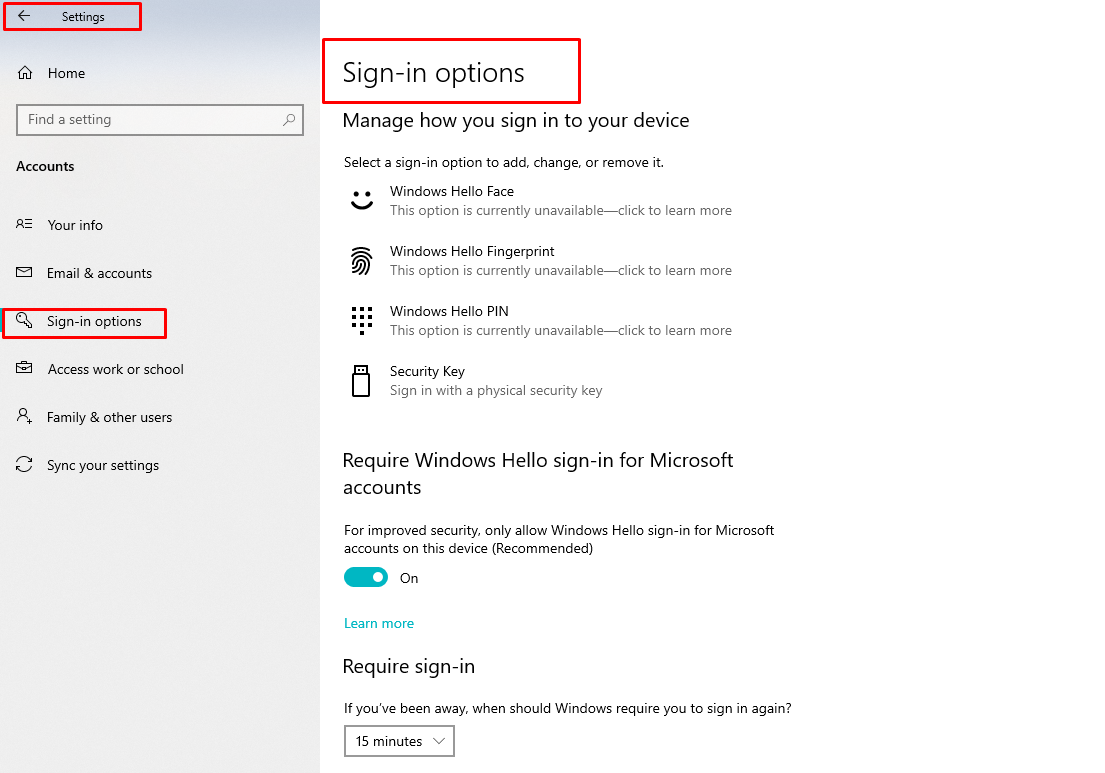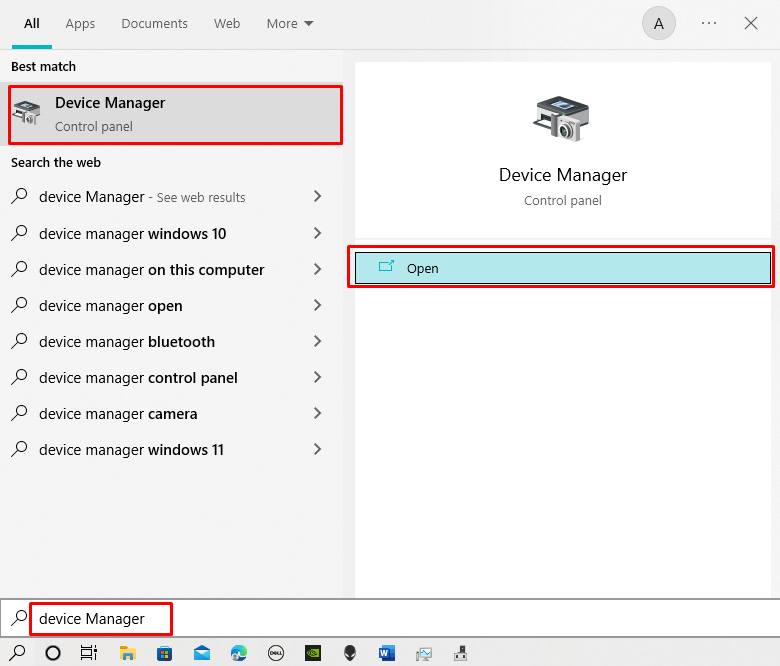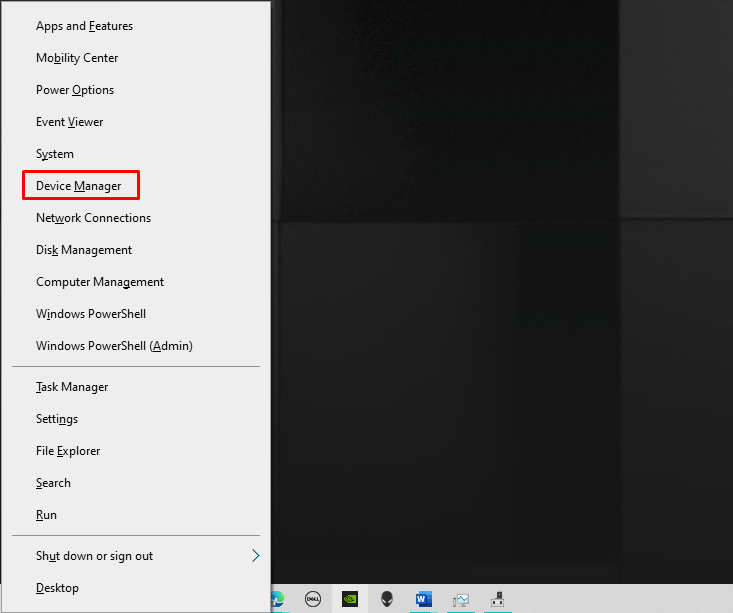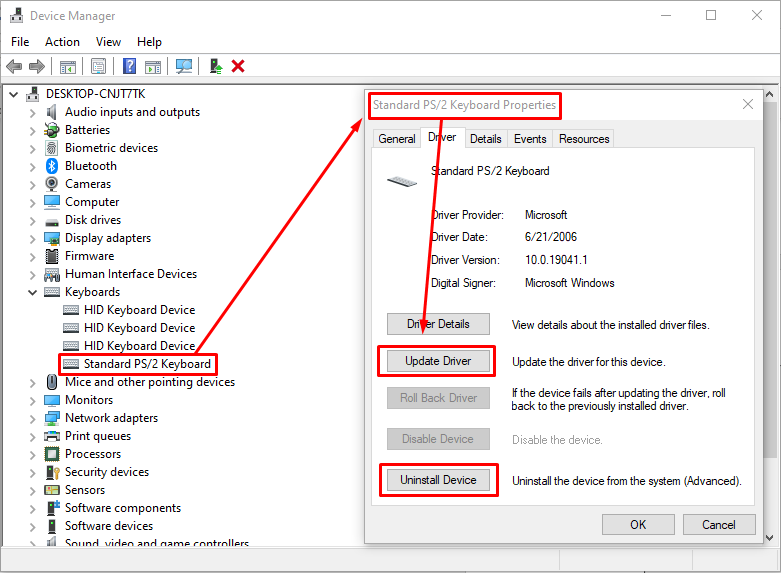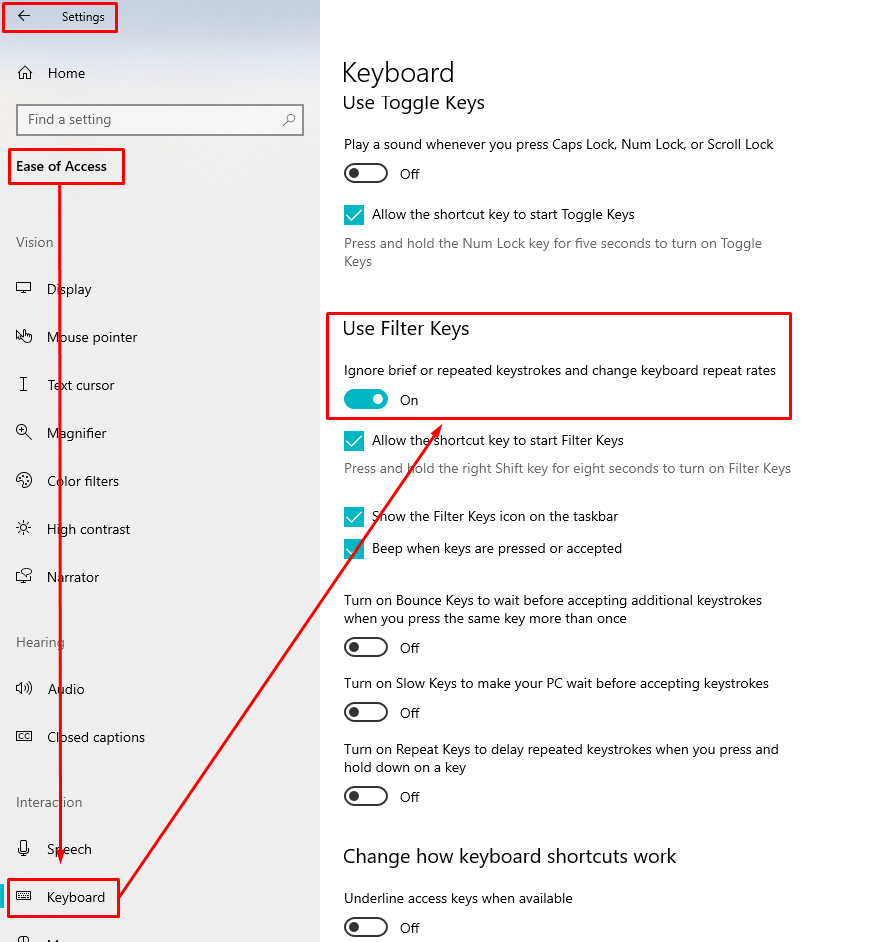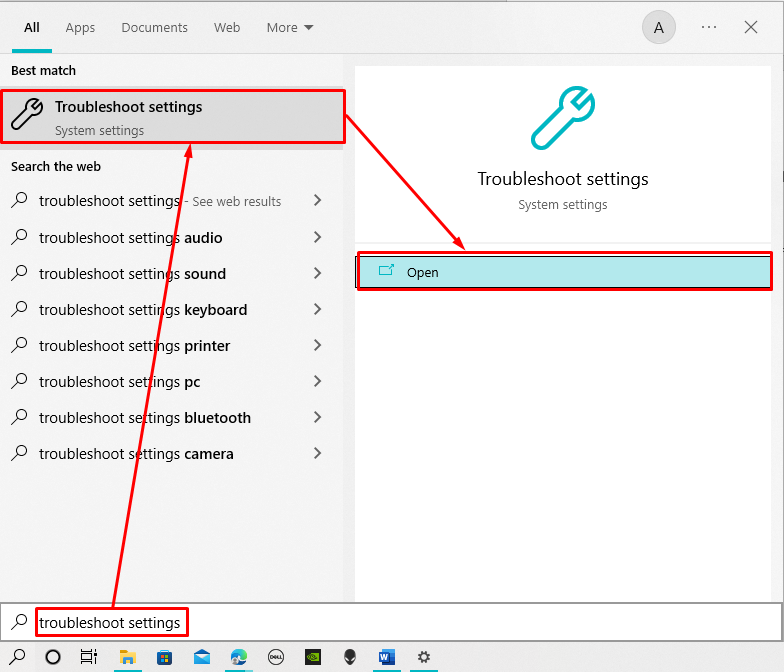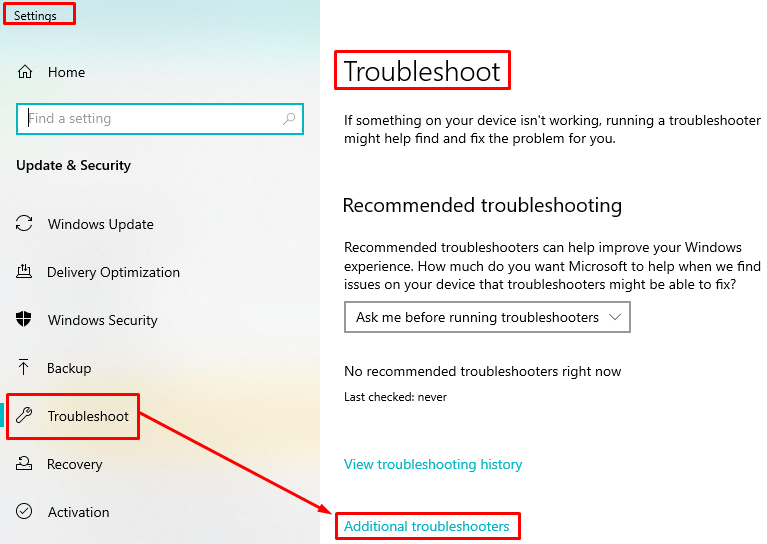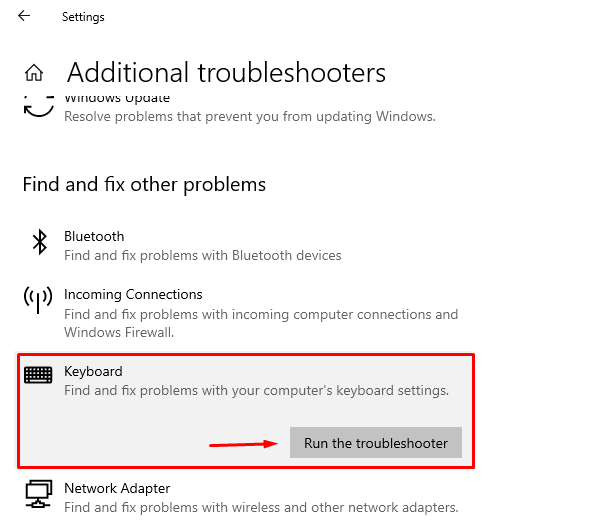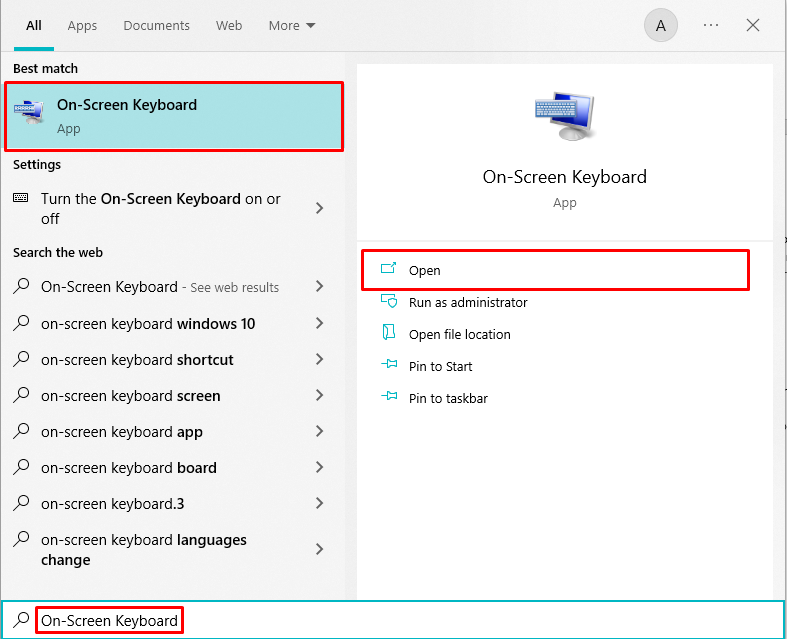Ever encountered an absurd situation that suddenly the keyboard of your ASUS laptop got locked, and you are unable to do anything with your laptop. Such situations can be due to multiple reasons so there are some potential fixes that I have explained in detail and doing those fixes will unlock your keyboard of ASUS laptop and make it work again.
How to unlock the keyboard on an ASUS laptop?
There are two main reasons behind locking the keyboard of an ASUS laptop, one: you might have accidently pressed any key combination that locks the keyboard or there might be any software or hardware issue. In such cases you can try the following fixes that will make your keyboard work again:
- Restart your ASUS laptop
- Update the drivers of keyboard
- Turn the filter keys off
- Troubleshoot the keyboard
Fix 1: Restart your ASUS laptop
The first step that you should try is restarting your ASUS laptop because restarting the laptop can move back some changes to the default settings. Also remember that do not forget to remove the password authentication for logging in the Windows as if the restart fix fails you won’t be able to log in to your laptop and even external keyboard might also not work in that case. So, you can remove the password authentication from the “sign-in options”:
Fix 2: Update the drives of keyboard
If the problem persists, then try either updating the drivers or reinstalling the drivers of your ASUS laptop keyboard. For that you need to open the device manager and the two easy ways of opening the device manager are:
Method 1: Search for the device manager in the search bar of the Windows:
Method 2: Press the Window+X key on the keyboard and select the device manager from the context menu:
Once you have opened the device manager Left click on the arrow before the keyboard and right click on the “Standard PS/2 keyboard” and go to its properties from where you can update the driver or uninstall the driver:
In the case you want to reinstall the driver you first have to uninstall the driver and then to reinstall it restart your ASUS laptop.
Fix 3: Turn the filter keys off
If the previous fix didn’t work, then you need to check if the filters keys of your keyboard are on and if yes then turn them off because the keyboard sometimes gets disable due to such settings. And to turn off the filter keys on and off follow the given method:
To turn off the filter keys you can go to the “Ease of access” menu in the Windows settings and from there go the keyboard settings and turn off the filter keys:
Now see if your keyboard has unlocked and if not then try the next fix.
Fix 4: Troubleshoot the keyboard
To see what is the potential issue that is causing the keyboard not to work you need to use the Windows troubleshooter:
To on the troubleshooter search for the troubleshoot in the search bar of the Windows:
Next go to the “Additional troubleshooters”:
Select the keyboard option and next click on the “Run the troubleshooter” as a result the Windows will start to detect any potential problems.
If still your keyboard of the ASUS laptop is not working or locked, then you might have a hardware issue and for that contact the ASUS laptop repair service provider. The temporary solution for it is to turn on the on-screen keyboard or buy yourself an external keyboard for your ASUS laptop:
Conclusion
A Keyboard is a key peripheral through which one can interact with the laptop and if it stops working then it becomes difficult to interact with the laptop. There can be multiple reasons for the keyboard not working one of which is it might be locked so I have explained some of the fixes that can make your ASUS laptop working again.