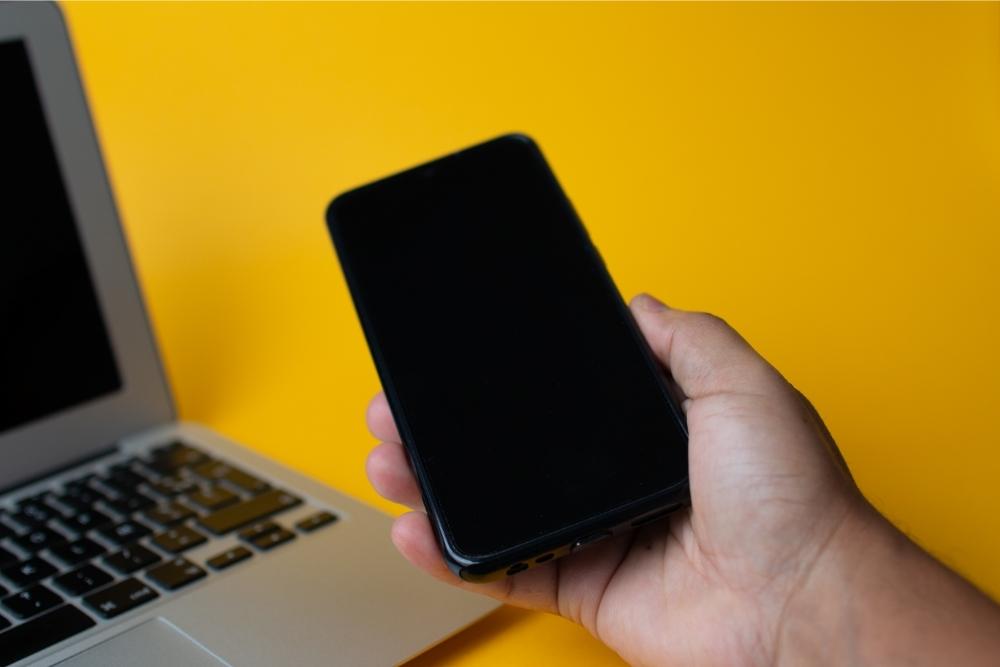Smart phones have turned us all into photographers! Whether it’s photos of a beloved pet, our family, or just something funny that we see while out – we’ve all got a camera in our pocket now!
Of course, the best photos shouldn’t only be viewed on such a tiny screen. And for those who take their photography more seriously, editing is an essential part of the process. Leaving the camera to make all of the decisions isn’t how the most serious shooters work!
And while editing can be done on a phone or tablet, it is accomplished most easily using a computer or laptop. Even those of us who aren’t so serious about our photography have the occasional need to get our photos onto a computer – digital photography has also made us all into darkroom techs and editors too!
Normally, it’s a pretty easy thing to do – you just plug your cable into your laptop, the other end into your phone, and that’s it – they’re connected! However, you might not have your USB cable with you, or it may be broken – and no matter what, you need to get those photos onto the laptop!
Luckily, this handy guide will take you through some of the ways that you can use to get your photos onto your laptop without a USB cable!
SD Card
If you have a micro SD card in your phone, and a reader for your laptop, then you have a very simple and fast way of transferring files! Lots of laptops have SD card readers built in to them, but for those that don’t, USB adapters are available inexpensively online.
They’re pretty simple to use – you just plug your micro SD card into the reader, connect the reader to your laptop over USB (unless your reader is actually part of your laptop!), and then copy your files over!
For transferring large amounts of files, this is about as quick a way as possible – it should be as fast as if you were using a USB cable to connect your phone directly to your laptop.
However, if your phone doesn’t take an SD card for storage, then you’ll need to use another way. Don’t worry – keep reading for more options!
One of the oldest internet technologies still in use, email has long been a simple and reliable way of transferring files. Email has actually been around since the 1970s, and although technology has obviously advanced a lot, email is actually remarkably similar to how it was when first introduced!
This is largely because the idea is so simple. One person writes a message, or sends a file to another. This message or file is stored on a computer, ready for the receiver to access it at their own convenience. It’s very much like posting and receiving a letter!
With this in mind, it’s relatively simple to use email to send photos. As long as you have internet access on your phone, you can send your photos to an email address for later retrieval from a laptop.
Simply compose an email and attach the photos! This can even be your own email address – so you don’t even need to create a new account to do this!
As simple and easy as this approach is, there are some drawbacks. For single photos and small photo sets, this works fine – but most email account providers will set a limit on how much data can actually be attached to a message.
So, if you have a lot of photos to transfer, email might be too slow for your needs.
Cloud Storage
Cloud storage is a great way of ensuring that, no matter where you are in the world, you can always access your files from the internet! The way that a cloud storage service works is actually pretty simple. They’re just computers elsewhere in the world!
Usually backed up to multiple locations for security, these services simply provide you with an amount of storage space. Most providers will offer some storage space for free, and charge for extra storage. They also often charge for how many devices you wish to access the data!
Dropbox is one of the easiest services to use – you simply upload your files using the Dropbox app, and they’re ready to access from anywhere! The Dropbox program on your computer or laptop will create a folder and download everything from your Dropbox account to that folder – without you lifting a finger!
All you’ll need is a working internet connection, and to be logged into the Dropbox service using the apps on your phone and laptop.
Of course, your phone may also come with a cloud photo storage service built in! Google Cloud storage and Apple’s iCloud are popular, built-in choices for Android and iPhones respectively.
Both of these services can be accessed from a web browser, which means that you can use any internet connected laptop or computer to access your files – including your photos!
Bluetooth
Although it’s not the fastest way of connecting and transferring files, Bluetooth is a feature found on practically every smartphone ever released, and is a common feature on many laptops!
For transferring large amounts of files, Bluetooth might be too slow – but for a quick few shots, it’s actually very useful. Of course, there’s nothing stopping you from transferring huge files or large amounts of photos over Bluetooth if you have the time – just be aware that it might be slow!
You’ll need to enable Bluetooth on both your laptop and your phone. Precise instructions for your phone might vary, but for both Android and iPhone, the principles are the same.
First, navigate to the photos in your chosen gallery or file manager app. Select the photos that you wish to transfer, and open the share menu. Select “Bluetooth” as your share option, and pick the appropriate device to share to – namely, your laptop.
Simple! Your files will transfer – and while Bluetooth isn’t a particularly quick way of transferring files, it works well and it can be a great choice for a lot of users. It’s simple, and uses stuff you already have – which obviously makes life easier!
Conclusion
While transferring photos without a USB cable can be a pain, there are alternative options. Hopefully, this article has taught you about a few of them!