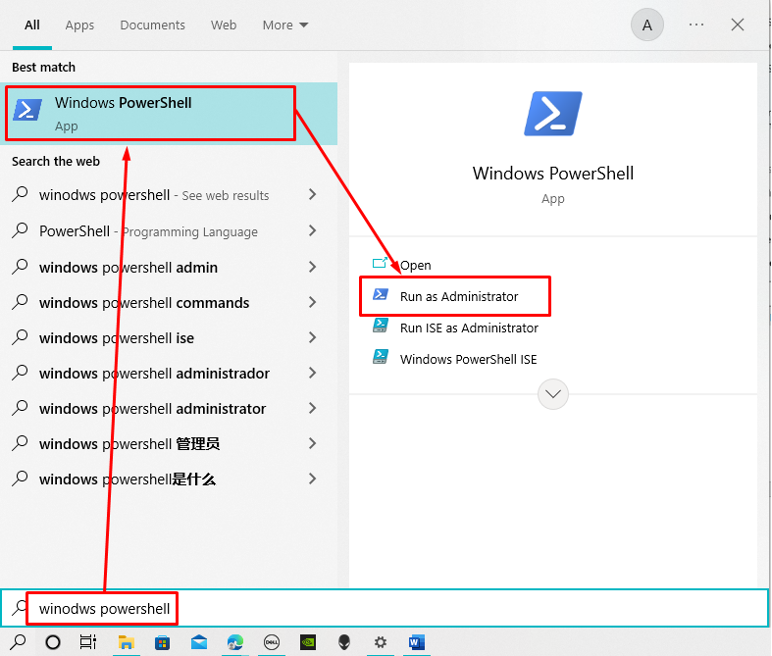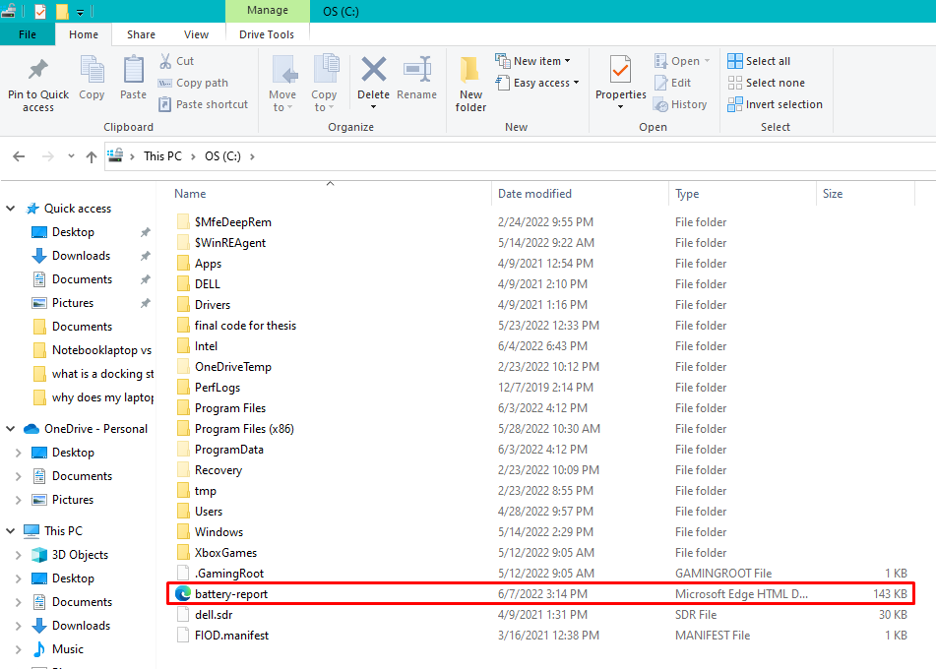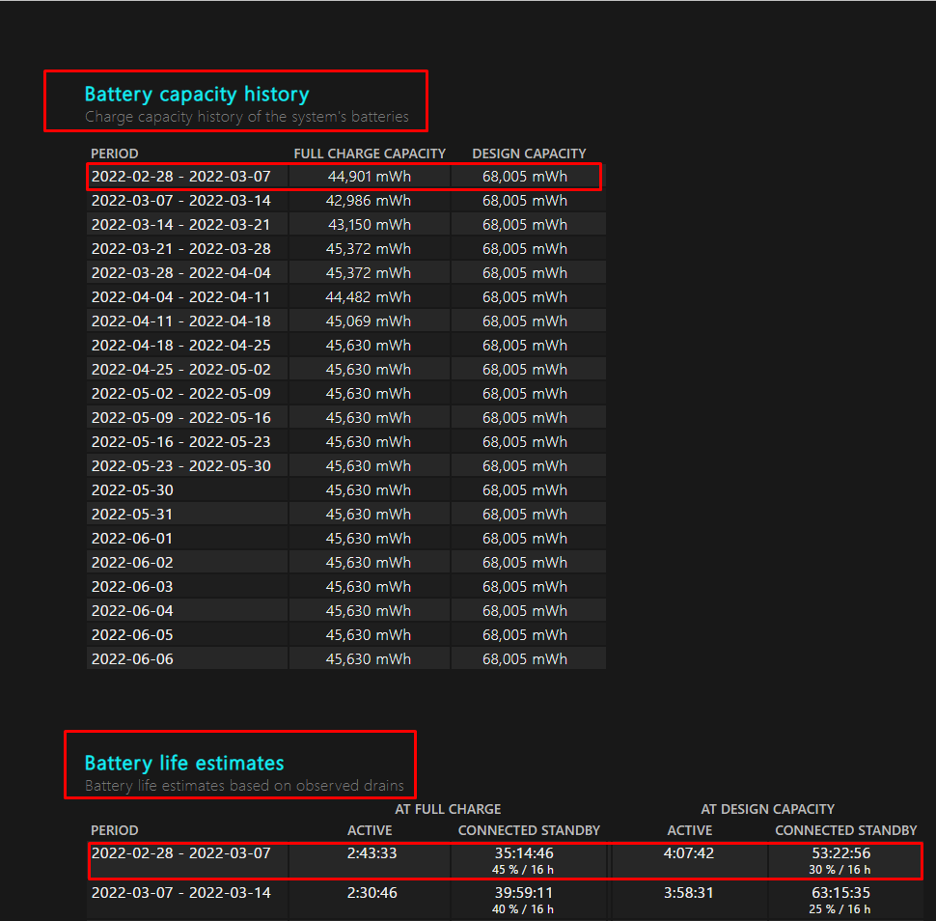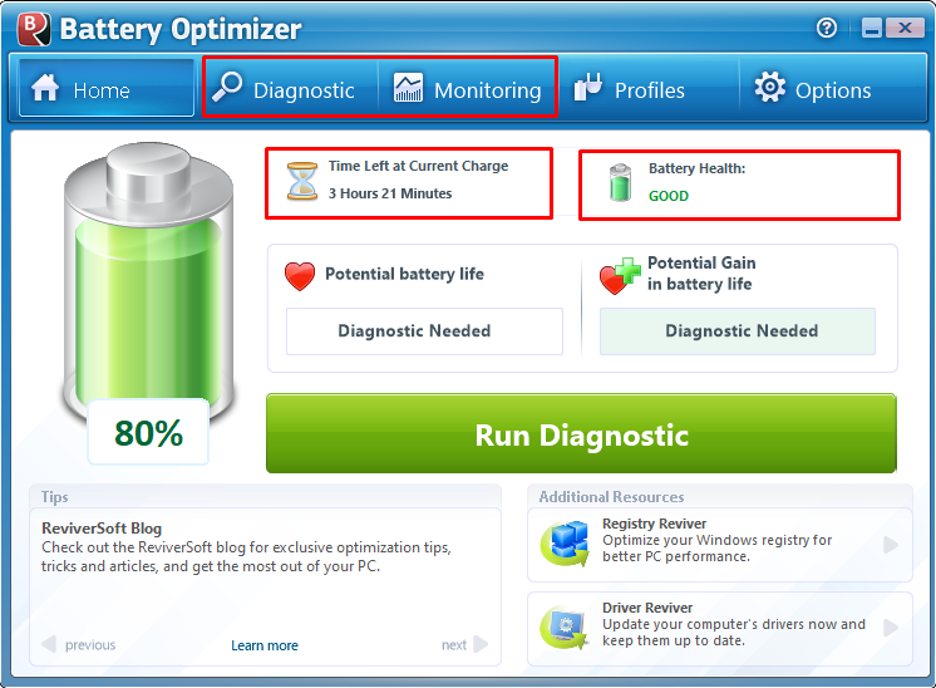There are many features of laptops that make them stand out when compared with the desktop PCs and one of the features is working on the standalone mode. However, if the battery dies out and the charger has also gone bad then it can be the worst nightmare for laptop users.
So, to avoid situations like that you must check the health of the battery and the charger every once in a while. I have explained different ways by which everyone can check the health of their laptop’s battery and charger.
Checking the health of the laptop’s battery
Battery is the essential part of every laptop because it provides power to the laptop so that it can work in the standalone mode. So, there are two ways by which you can check the status or health of the battery:
- Checking the health of the battery using Windows PowerShell
- Checking the health if the battery using third party softwares
Checking the health of the battery using Windows PowerShell
To check the battery health, search it in the search bar of the Windows and run it as Administrator:
Once the Windows PowerShell is opened execute the following command:
powercfg /batteryreport /output “C\battery-report.html”
Now go to the path at which the file is saved and open it
Now there are two types of information that you look for in that report one is the battery charging capacity and the other is battery life estimates at the last in the report:
From the capacity it can be analyzed that what is the charging capacity of the battery and if it is way below then the design capacity then it means that it needs to be replaced.
Now coming to the battery life estimates statistics one can easily observe that what is the battery timing based on the designed capacity and what is the battery timings for the full charge capacity. If the difference between the two is phenomenal then it is a sign that the battery needs to be replaced soon.
Checking the health of the battery using third party softwares
If you are an absolute fanatic about your laptop’s battery health, then for you there are a whole bunch of third party softwares present on the internet. However unfortunately not all the softwares has proved to be beneficial but I have personally tried one and that is battery optimizer which you can download for free.
This software not only tells you the health of the battery but optimizes the battery usage to increase the life span of the battery. Moreover, it also searches for any potential issue with the battery just like Windows troubleshooting.
Tips to improve the battery life of laptop
Some points that can make your laptop battery more efficient are:
- Never over charge the battery disconnect the supply when the charge reaches above 80%
- Never play games on battery always plug the charger in before playing games
- Keep the battery on the balanced working mode
- Keep your screen brightness to medium
Checking the health of laptop’s charger
Laptop’s battery charger’s health is of similar importance as that of its battery and to check its health there is only one way that is checking the voltage supplied by the charger. Is there any way to find out the voltage supplied by the charger? Let’s find out:
How to Check the voltage supplied by the charger
The main constituent that determines the health of the charger is the voltage that is being provided by the charger at its output. To check the voltage at the output you need a multimeter so, just place its red probe on the inside pin of the charger and the negative or the back probe at the outside of the charger pin.
If it is delivering the required voltage, then the charger is in good condition,otherwise it needs replacing. Moreover, at the back side of the charger you can see the operating voltage and the input voltage as well if you don’t remember these values. Figure below demonstrates how to check the voltage of your charger as the black porbe is at the negative terminal and the red porbe is at the positive terminal of charger pin:
Important note: If in any case the charging light of your laptop starts to blink upon connecting the charger then it means that you need a new charger.
Tips to increase the life of charger
- Never Keep your charger connected to supply when not in use
- Roll the charger power chord nicely so that insulation do not get damaged
- Prevent the falling of the charger from high surfaces
- Try to use fused plugs to prevent the damage to the charger in case of voltage up down
Conclusion
Electricity is sort of life for the machines as they function on the basis of energy, and they are considered dead or worthless in the absence of electricity. For laptops its battery and charger are the most important components and to ensure its proper function these two components are needed to be in good health. So, to check if any of them needs replacing or not I have explained the methods that how you can check the health of the battery and charger of your laptop.