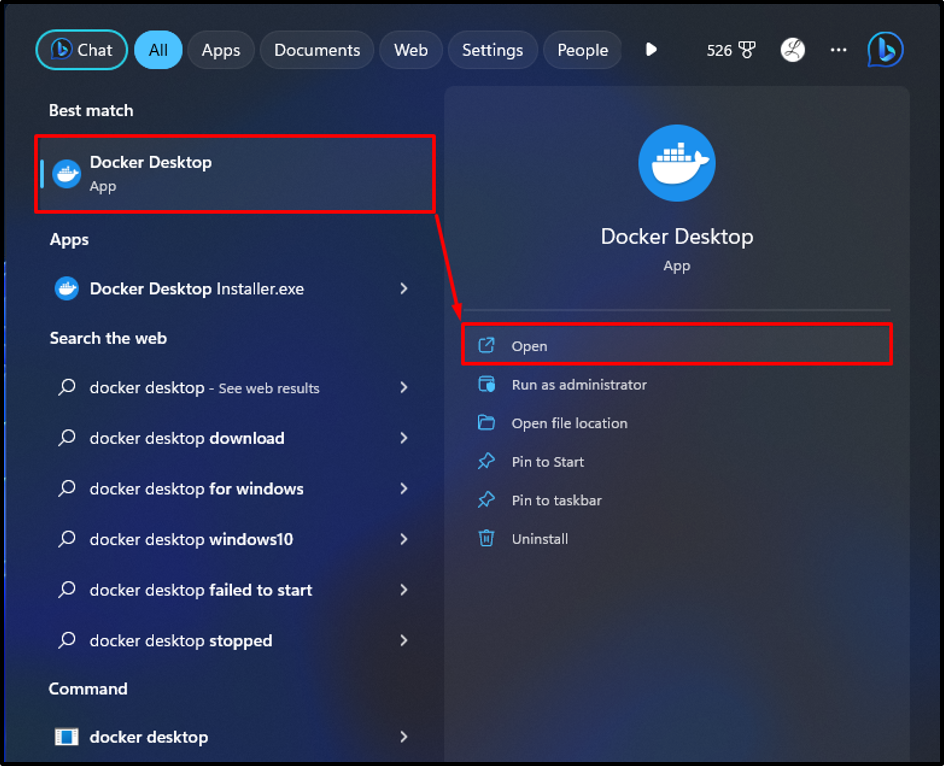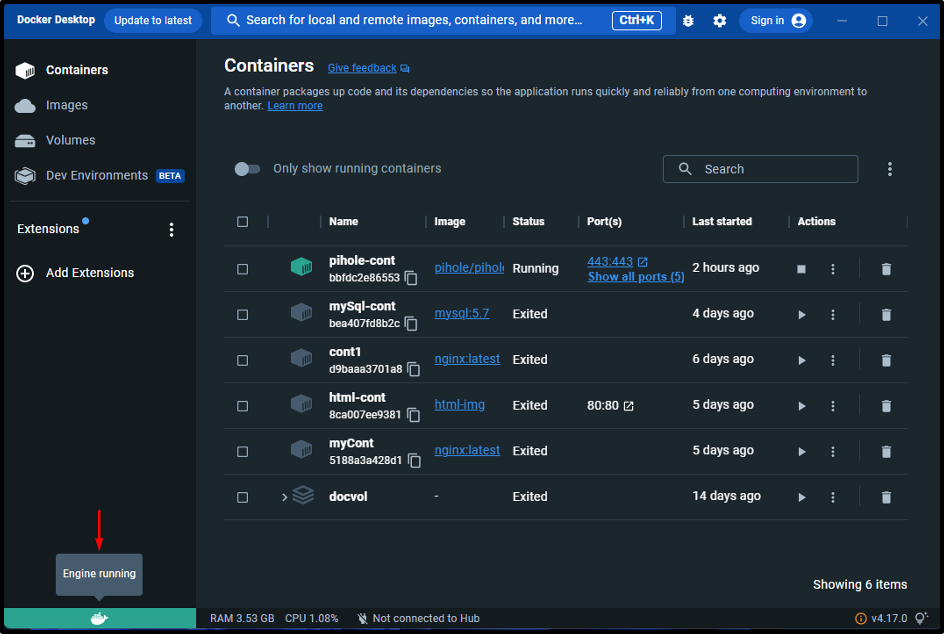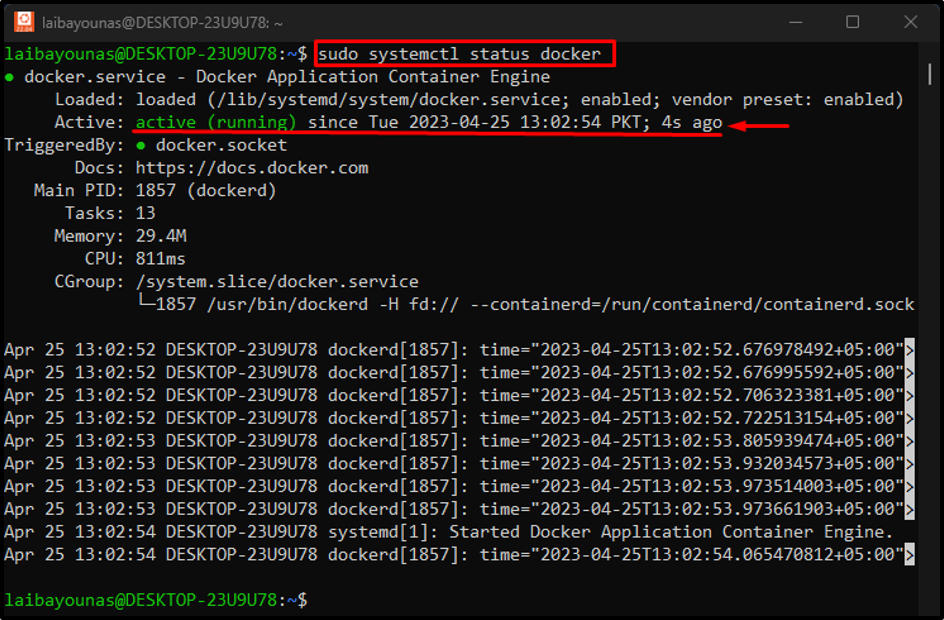This blog will illustrate:
- How to Start/Begin the Docker Daemon Process on Windows?
- How to Start/Begin the Docker Daemon Process on Linux?
How to Start/Begin the Docker Daemon Process on Windows?
The Docker daemon process starts automatically in the background once Docker Desktop is launched. To do so, search for the “Docker Desktop” app in the Start menu and open it:
Upon doing so, the Docker Desktop is opened, and the Docker Daemon process is started as below:
In the above output, the Docker Engine is running, which indicates that the Docker Daemon process has been started.
How to Start/Begin the Docker Daemon Process on Linux?
To start the Docker Daemon process on Linux, execute the “sudo systemctl start docker” command. Let us practice this command in the Ubuntu terminal:
The above-stated command has started the Docker Daemon process.
Then, verify whether the Docker Daemon process has been started or not, utilize the given-provided command:
The above output indicates that the Docker Daemon process has been started successfully.
Conclusion
To start or begin the Docker Daemon process in Windows, users need to launch the “Docker Desktop” app. Upon doing so, the Docker daemon process starts automatically in the background. To start the Docker Daemon process on Linux, users need to run the “sudo systemctl start docker” command on the Ubuntu terminal. This article has explained the methods to start the Docker daemon process.