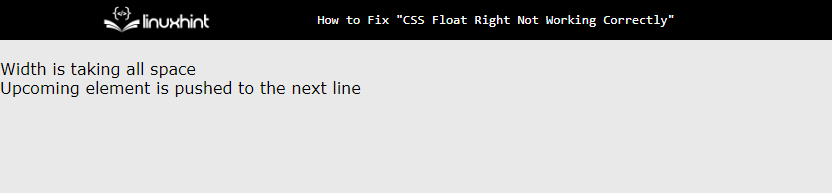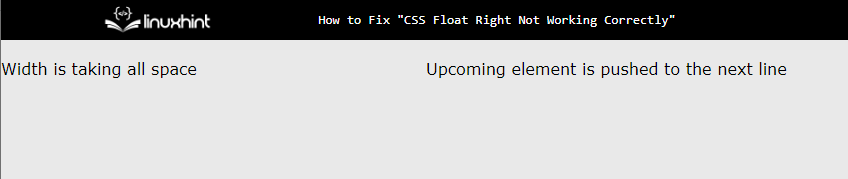This article provides 5 reasons along with the solutions on how to fix CSS float right not working correctly.
Reason 1: Not Cleared Float Property
If the “float” property is utilized multiple times by the developer on the webpage. Then it is good practice to clear the float applied on the previous element. Without that, the elements may overlap and display unwanted results on the webpage causing a lot of frustration:
Solution: Cleared Float Property
To overcome this issue, set the value of “both” for the “clear” property. It removes the float from both the left and right sides. As shown in below code snippet:
Reason 2: Float Property Applied to Wrong Element
Another reason for not working of CSS Float property is due to human error i.e., applying property to other elements which make the unwanted element get styled.
Solution: Reviewing the Code
To resolve this, the developer must ensure that the property is applied to the correct element. It can be done by rechecking and reviewing the code multiple times before the final delivery of the code.
Reason 3: Width Issues
If the width of the floated element covers all the available space like if it is set to “100%”. Then the upcoming element appears at the next line making the overall design disturbed.
Let us have an example for a better explanation:
After execution of the above code snippet, the webpage appears like this:
The above output displays that the upcoming HTML element is displayed on the next line.
Solution: Changing the Width of Floated Element
To resolve this bug, change the width property value for the floated element. The developer can also set the “box-sizing” property to border-box, which ensures that the width does not exceed the available space. Now, after changing the value of the “width” property:
After updating the code, the webpage appears like this:
The output illustrates that the first HTML element is occupying the space of “50%” which creates enough space for the upcoming HTML element to be displayed on the same line.
Reason 4: Order of HTML Element
The order in which the HTML element appears in the HTML element can change the flow of execution. As the element that appears first rendered on the webpage, this may affect the working of the “float” property.
Let us have an example for a better explanation:
After the execution of the above-stated code:
The output shows that the float property does not make an element be displayed on the same line.
Solution: Try Changing the Order of Floated Element
To resolve this, the developer must keep an eye on the order in which the elements are placed. The floated element must appear before an element for the proper working of the CSS “float” property. Now, after changing the order of HTML elements:
After the updating of the code, the webpage looks like this:
The output displays that the elements are now on the same line by changing the order.
Reason 5: Position Property
The working of the “float” property can also be affected if the “position” property is set to an “absolute” or “fixed” value. As shown in below code block:
After compiling the code, the webpage appears like this:
The output displays that due to the fixed position of the floated element, the upcoming element is placed on top of it.
Solution: Changing the Value of the Position Property
The developer must ensure that the usage of the “position” property must not conflict with the “float” property. If it is necessary to use the “position” property, then customize it in a manner that does not interfere with the working of the “float” property. Now, after updating the value of the position property:
After the execution of the above code, the webpage appears like this:
The output illustrates that after changing the value of the position attribute from “absolute” to “relative”. The float property starts working perfectly.
Conclusion
To make the CSS float property work correctly, users can clear the Float property with the help of the “clear” property and identify the element on which the “float” property must be applied. Also, decrease the width value, or set the “box-sizing” property to border-box, and the usage of the “position” property set to fixed or absolute. This article has demonstrated how to fix CSS float right not working correctly.