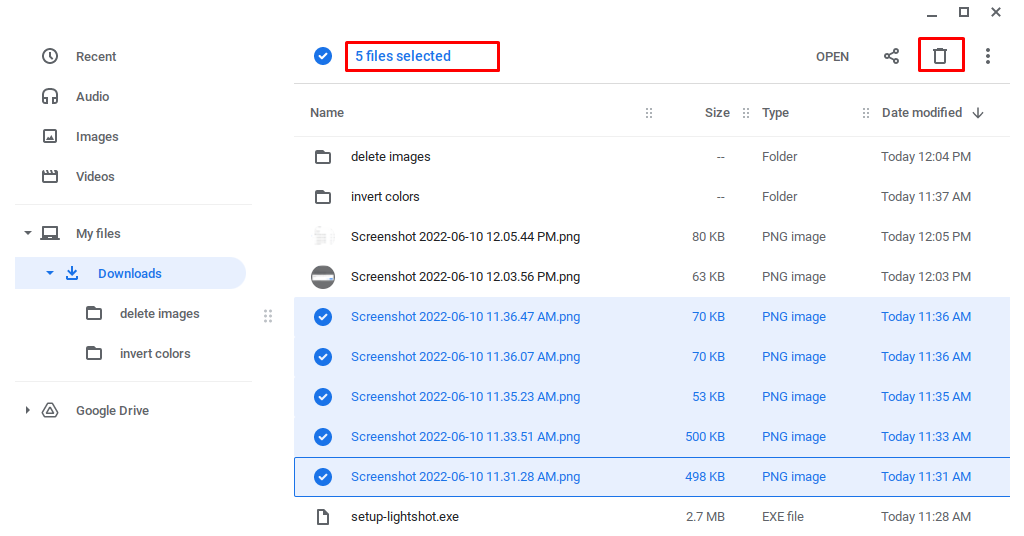Can You Delete Images on Chromebook?
On your Chromebook, you can erase photos and it is a very simple step. Remember that Chromebooks don’t have a trash Can or any other location where deleted files can be restored, so make sure you don’t need the file before pressing the “Delete” option.
How can I remove images from my Chromebook?
There is no delete button on a Chromebook; instead, you must use keyboard shortcuts to remove whatever you want. The common shortcut to delete images is ALT+Backspace on a Chromebook.
How to delete a single image on Chromebook?
If you want to erase a single picture on a Chromebook, first select the image and then right-click on the selected image. A menu will open where you will get the option to delete the image. Click on the “Delete” button to delete the image from Chromebook.
How To Delete Multiple Images on Chromebook?
If you’ve backed up your Chromebook and want to remove all of the stuff on it, you’ll probably want to delete all of the photographs. You could go through the photographs and delete them one by one, but that would be extremely difficult and time-consuming. As a result, you’ll probably want to find a technique to remove all of the photographs at once.
You must first select all of the photographs on your Chromebook before you can erase them. Holding down the Ctrl key while clicking each file you want to remove is a simple way to do this. After selecting all of the photographs you wish to get rid of, click the trash can icon in the top-right corner of the file window.
Why am I unable to delete photographs from my Chromebook?
To erase images and other files from your Chromebook, go to the place where you downloaded them and delete them. The Recent and Images directories contain read-only files and photos. As a result, the “Delete” button is grayed out and unclickable.
Conclusion
To summarize, erasing photographs from your Chromebook is a simple process. Although your Chromebook lacks a delete key, it does contain a Ctrl key and a Backspace key, which, when pressed together, have the same effect. To erase photographs from your Chromebook, pick the images you wish to delete, then press these keys simultaneously to delete them.