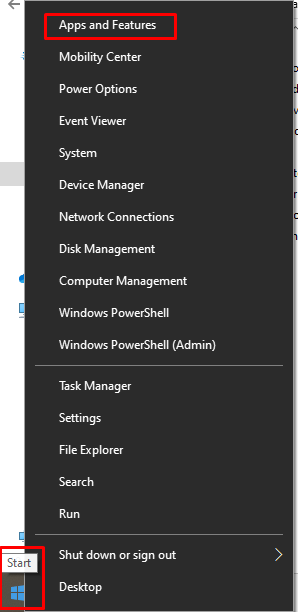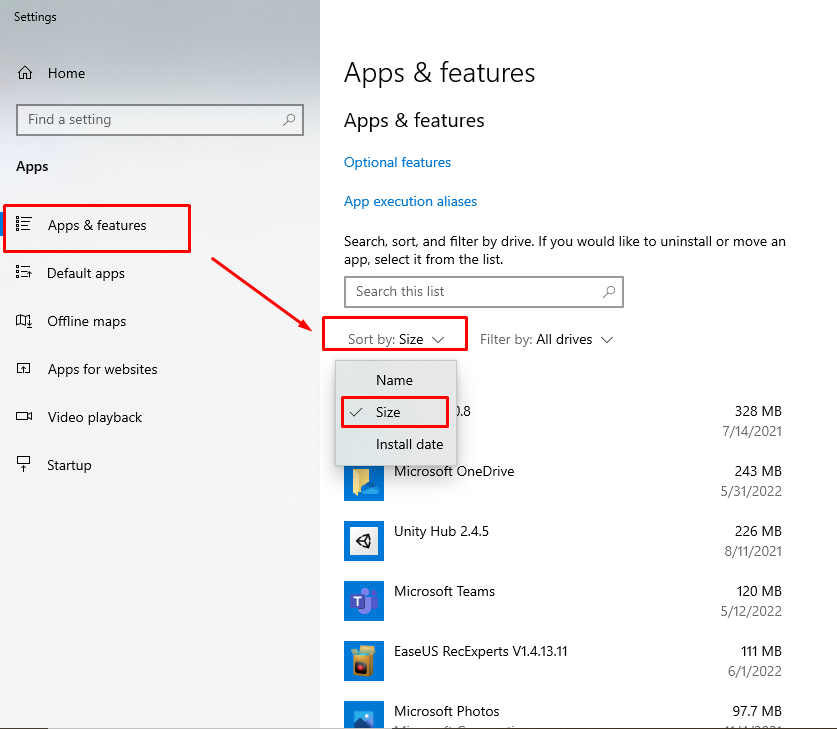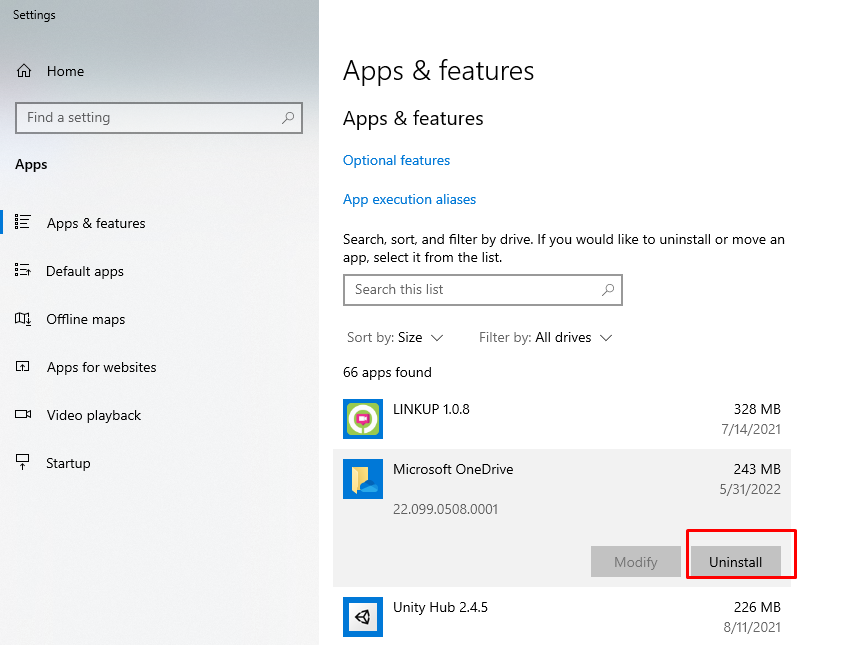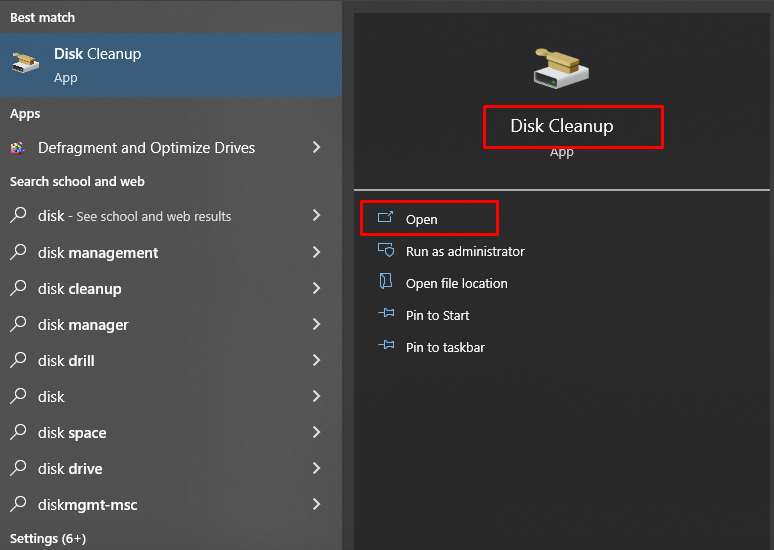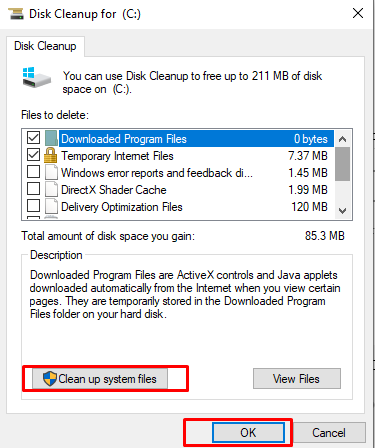A laptop with high data storage is pretty useful that directly affects your laptop performance as low storage reduces your laptop’s working speed. Choosing a high-storage capacity laptop is the most common factor that must keep in mind before purchasing a laptop. However, if you have already purchased a laptop and are worried about its storage issue then you will probably be looking for a solution to add more storage to a laptop.
This article presents several solutions to increase your laptop storage
Methods to Increase Space on your laptop
To free up the storage on your laptop, you must delete the data, or you can also upgrade the SSD or HDD. Here are some ways to achieve some extra storage in your laptop:
- Delete unwanted applications.
- Clean your desktop
- USB stick
- Replace your HDD with an SSD
- Use the disk cleanup tool
- Upgrade your hard drive
- Cloud storage
1. Delete unwanted Applications
If you are not using an application, you should delete it because it is using some space in your hard drive. These are the steps to delete the unwanted apps:
Step 1: Click on the “Start” button in the bottom of your screen and click on “Apps and features.”
Step 2: In app and features click on Sort by size to check which Application is taking more space
Step 3: select the unnecessary application and click on “Uninstall”
2. Clean your desktop
Some apps are placed on your desktop by default, and they use the graphical user interface (GPU). Having a lot of apps placed on the desktop results in slowing the laptop. To prevent this, you should place all the important apps in the folders and mainly in the system main folder dives.
3. USB Stick
This is the easiest and most cheap method to store data. There many USB sticks available from 1GB to 256GB. You can buy any of the available USB sticks as per your requirement It will surely help you to store a standard size of data and keep it in your pocket.
4. Replace Your current HDD with an SSD
If you don’t want to use any external storage method, simply replace your HDD with an SSD. An SSD never gets damaged, and it is way faster than then HDD. Upgrading your HDD with an SSD can also prevent poor space management along with data transfer speed and data loss.
5. Disk Cleanup Tool
This option is available in Windows 10 and it’s a one-click solution to clean out the storage. It identifies unwanted files and deletes them. Follow the steps given below:
Step 1: Open Disk Cleanup from the search bar at the bottom left corner of your screen
Step 2: Select the dive C option to start the process and wait for some minutes.
Note: This tool is different from the disk defragment tool, but it also works the same way, so you can use both tools for better results.
6. Hard drive
You can’t add new hard drives to common laptops because they don’t have any more space, but you can easily upgrade the hard drive. A 500 GB hard drive can be replaced by a 1TB hard drive. Hard drives come in 3 categories depending upon the technological compatibility of your laptop. SATAI, SATAII, and SATAIII are three hard drives available and have different compatibility. Upgrade your laptop with any hard drive that suits you.
7. Cloud storage
Cloud storage is the latest invention in data storage. It helps you both ways, in safety and storage capacity issues. It’s an amazing option that you can backup your data for the whole of your life in your choice of cloud storage and if you want to clean out some space you can also transfer that data to your cloud storage.Cloud storage is available for every user whether a google, Microsoft or an Apple user.
Conclusion
Low storage issue in laptops is extremely annoying for users as this reduces their ‘systems performance. There are several methods to add more storage to a laptop which are mentioned above and among them, the cloud storage method is the safest and fastest method that every user can do pretty easily. This method ensures that you can access your data at any time or at any place without needing to carry a laptop with you.