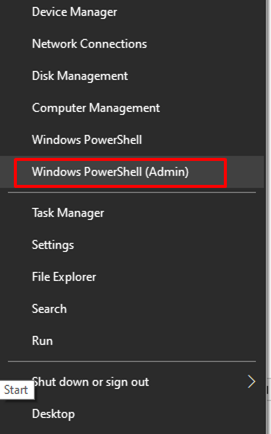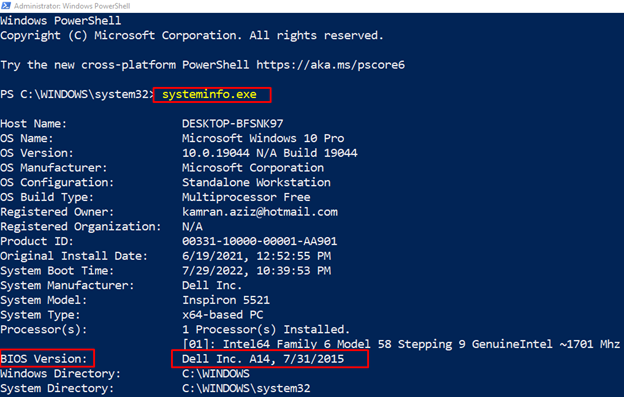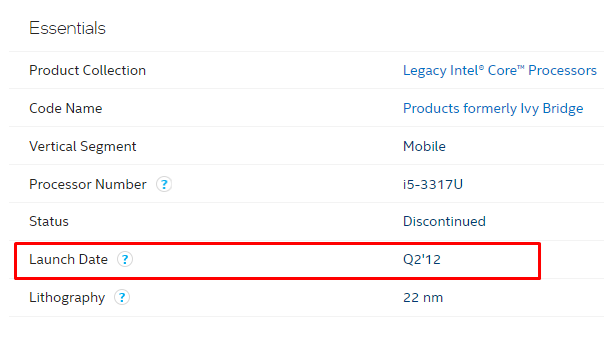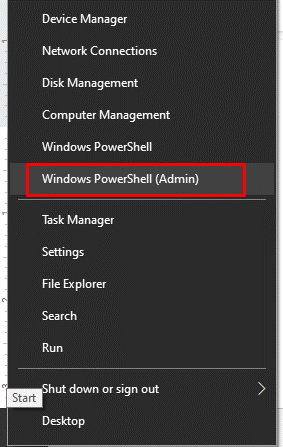Ways to Check Laptop’s Age
It can be difficult to get the exact date of manufacturing, but still, there are a variety of methods available to check how old your laptop is:
- From the serial number
- Through BIOS version
- Through PC release date
- From the model’s name of your laptop
1: Checking Laptop’s Age from Serial Number
If you have purchased a new laptop, then every laptop has a serial number sticker or a tag containing the serial number. This tag is mainly located at the bottom of the laptop and the back side of the desktops. You can copy that serial number and paste it into the Google search engine to check your laptop’s manufacturing date.
Write the below-mentioned command to find the serial number of your machine:

Copy the serial number and search on Google to find the manufacturing date of your laptop:
2: Checking Laptop’s Age Through BIOS Version
The visible command prompt has all the necessary system information. A Lot of information is there of your system in the command prompt. It will tell your original install date of Windows or BIOS version; this will give you a good idea of how old your system is:
Step 1: Right click on the Windows icon to open the Window PowerShell:
Step 2: Type the following command in Windows PowerShell:
If you have updated your BIOS since you purchased a computer, this date will not be accurate, but it will give you a rough estimate of your laptop’s manufacturing date.
The BIOS method will not tell you the exact date as it will give a rough estimate. Follow the other methods to figure out the manufacturing date of your laptop.
3: Checking Laptop’s Age Through CPU Release Date
The CPU will tell you the rough estimate of the release date of your system. Go through these steps to check the release date of your laptop:
Step 1: Open settings by pressing the Windows+I key and click on the System:
Step 2: Navigate to the About option:
Step 3: In the next step, copy the processor name:
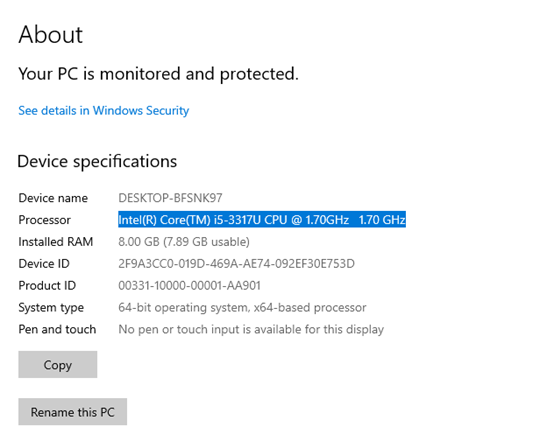
Step 4: Paste your process name into the Google:
Step 5: Look for a Processor launch date of your laptop:
4: Checking Laptop’s Age from Model Name
You can perform a quick search on the internet to check the age of your laptop by following this step-by-step guide:
Step 1: Right-click on Windows to open Windows PowerShell:
Step 2: Type the command given below to get the information about the system:
Step 3: Copy the system model and manufacturer and search it on Google:
Step 4: Open the manufacturer’s website to check the release date of your laptop:
Conclusion
Checking your laptop manufacturing date is very important before upgrading because like desktops, components of laptops cannot be upgraded. There are many procedures through which you can make an estimate of your systems age. The above listed are some easiest steps to check your laptop’s version and how old it is.