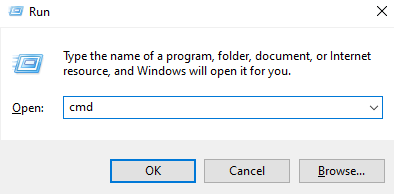Methods To Force Shut Down A Laptop
There are four methods mentioned below to force shut down your Windows laptop:
1: Keyboard Shortcuts
The keyboard shortcuts always come in handy when your touchpad is not working, or the screen gets frozen, and you cannot perform any function. There are different shortcuts that are also available on Windows laptops to force them to shut down.
- Press Alt+Ctrl+Del and different options will appear on your screen, from there click on the power icon and select the shutdown option.
- Press Alt+F4, a pop-up will appear on your screen; click on the arrow and, select the Shutdown from the appearing menu list and click on the OK button:
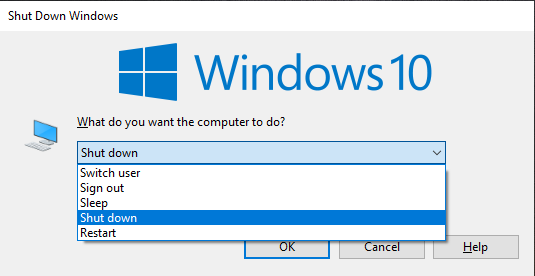
2: Power Menu
The other way to force shut down Windows laptop is using the power button, first press the Windows+X to open the power menu, then select the shutdown or sign out using the arrow keys and tap on shut down:
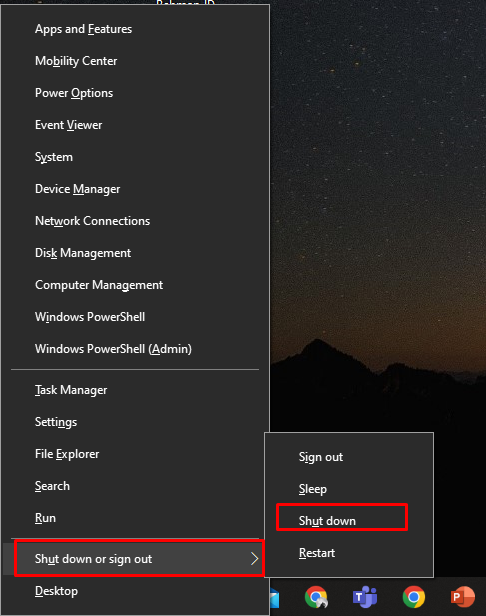
3: Command Prompt
The Command prompt allows you to use your laptop using commands; you can perform any function by running the different commands:
Step 1: Press Windows+R to open the Run box and type cmd:
The Command Prompt will be opened:
Step 2: Run the following command:
You can also use other commands like:
- shutdown.exe -r to restart your laptop
- shutdown.exe -l to sign out the user from the laptop
4: Power Button
If none of those mentioned above methods work then hold down the power button of your laptop for almost 20 seconds and release it. This will shut down your laptop; press it again to restart it. You can also disconnect the power supply from the laptop, then the laptop will stop charging and will shut down automatically after some time.
Conclusion
While using a Windows laptop, you may face a frozen screen issue while playing a game or running software. To get rid of such a situation, you may need to force shut down the system; through the power button or through shortcut keys. Go through the methods mentioned in this article properly to force shut down your laptop.