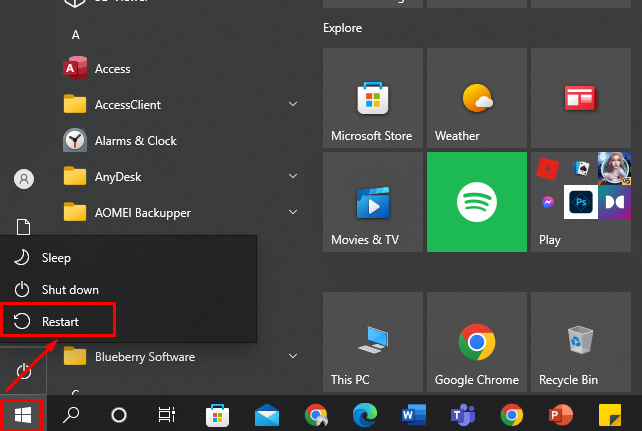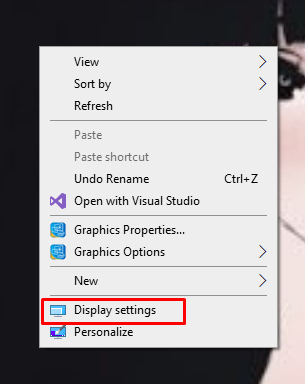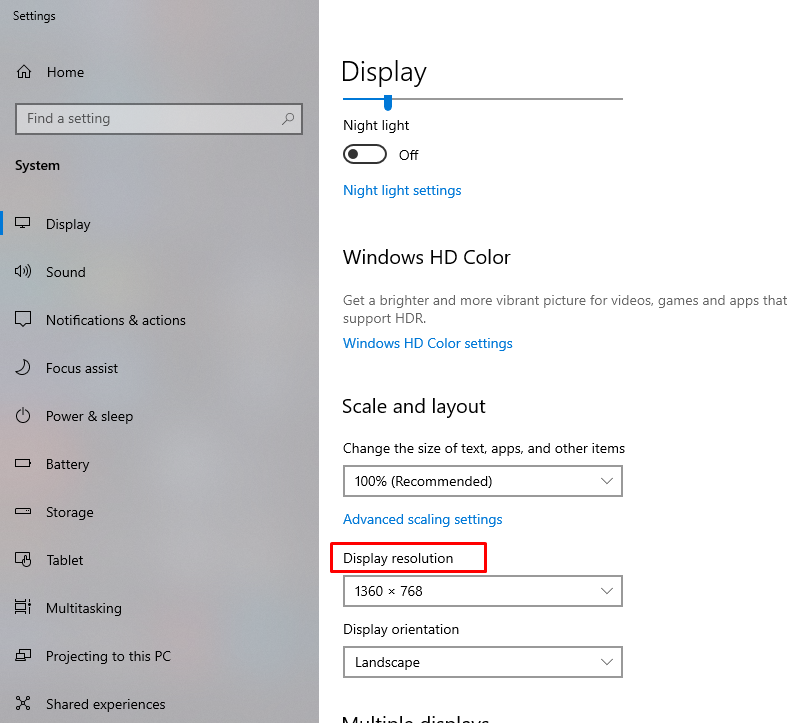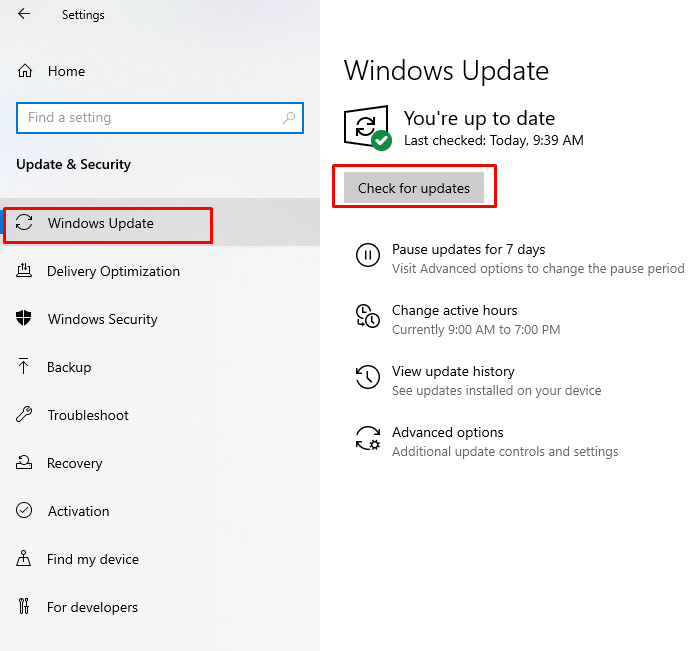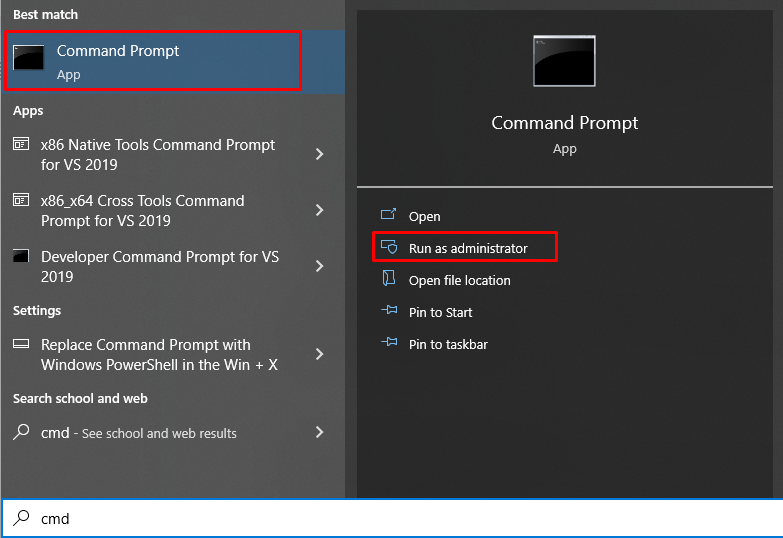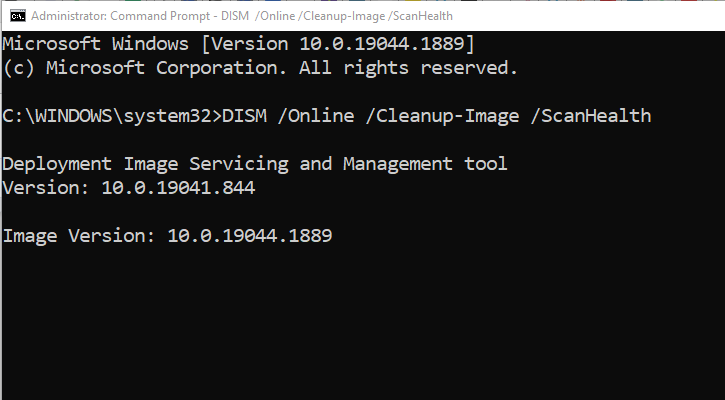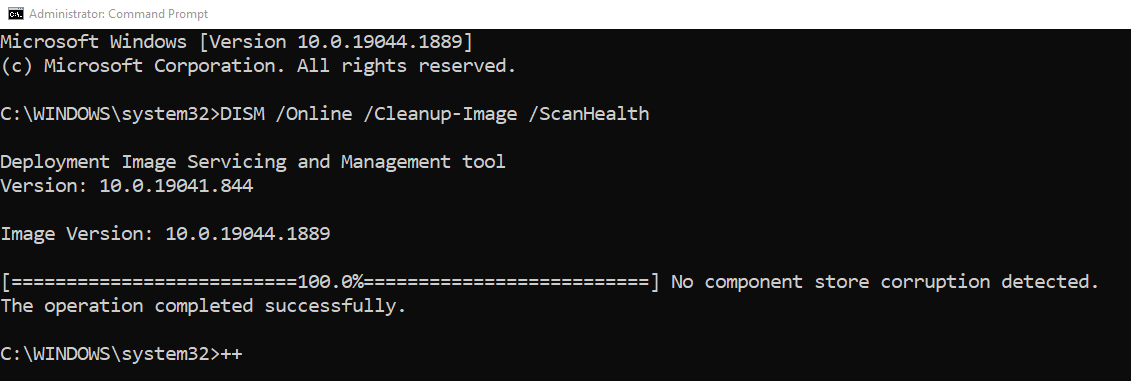You must handle your laptop with great care because once it stops working, then it is very expensive to make replacements. There can be many issues with your laptop screen, having lines on it is one of them. The color of the lines may vary, but the damage intensity of these lines is very severe. This could mean that your laptop is getting downgraded and old, so you must make a quick replacement to solve the issue.
Reasons for Laptop Screen Lines
The lines on your laptop screen might occur due to one of the following reasons:
- Because of a defective display panel
- The computer and display connection are faulty
- Hardware failure
- Outdated operating system
- Problem with the graphics card
- If lines with different colors and changes when you add pressure, then the LCD issue
Perform a Screen Test
The first thing to do is perform a screen test. In the screen test, the actual issue can be identified. If the issue is with the display of your laptop screen, then you must make a replacement. But if the issue is not with your laptop’s display, then you can fix the issue. In order to find the primary reason behind your lines, repeat these steps:
Step 1: Restart your computer and press the F2 key (BIOS key vary from laptop to laptop) to enter BIOS.
BIOS is not part of your operating system, so if the problem with the display is software related, you will not see any type of lines on your laptop display screen.
Step 2: After opening it, see if the lines still appear over the screen or not.
Step 3: If so, replace your laptop display if it is still under its warranty.
Step 4: If the lines don’t appear, then it means the issue is within the Windows, and you can fix it.
Fixing Laptop Screen with Lines (Software Issue)
Following are some fixes that might help you to solve the issue with the laptop screen if it is software related:
- Restart your laptop
- Update graphic drivers
- Perform BIOS reset
- Adjust screen resolution
- Update Windows
- Run DISM scan
1: Restart Laptop
Perform a reboot process to see whether the reboot can fix the screen lines or not:
2: Update Graphic Drivers
Try updating the Graphics Drivers of your laptop. It could be a reason that your machine’s graphics drivers have become outdated and are causing compatibility issues with the display of your screen.
3: Perform BIOS Reset
Perform a BIOS reset. By doing so, your machine’s BIOS settings will be set to default, and the working of all its parts will become normal. If the change in any setting has caused these vertical lines, then this issue will be resolved in no time.
4: Adjust Screen Resolution
In some cases, adjusting the screen resolution of your laptop might resolve the issue:
Step 1: Right-click on the desktop and select Display settings from the menu:
Step 2: Adjust the Display resolution of your laptop:
5: Update Windows
The version of your current windows might get a little old with the passage of time. Follow these few steps to find the Windows update:
Step 1: Press Windows+I to open the laptop’s settings and click on Update & Security:
Step 2: Check for Windows updates in the update section; if updates are present, then go for it.
6: Run DISM Scan
DISM scan is the tool used to repair potential issues with your laptop. Go through these steps to run DISM Scan on your Windows laptop:
Step 1: Search for the Command Prompt in your taskbar and run it as Administrator:
Step 2: Type the below command to perform the DISMscan:
Your DISM scan will be completed, if any issue is detected then it will be listed in the command prompt after the scan:
Fixing Laptop Screen with Lines (Hardware Issue)
Fixing the laptop screen if the issue is hardware related:
1: Cleaning Your Laptop Screen
You should try cleaning the laptop screen. Use a screen cleaner and spray the cleaner on the screen and then wipe it out with soft cotton.
2: Replace the Display
If the problem is a defective display or LCD issue, then you cannot do much about it except for changing the whole screen.
Conclusion
Having lines on the display can cause trouble in doing different tasks. There are many ways that can be considered to fix the lines on your laptop screen. But the fixes mentioned above are the most common ones, so before trying any other fix, consider trying these first, hope it will resolve your issue and will save you from future inconvenience.