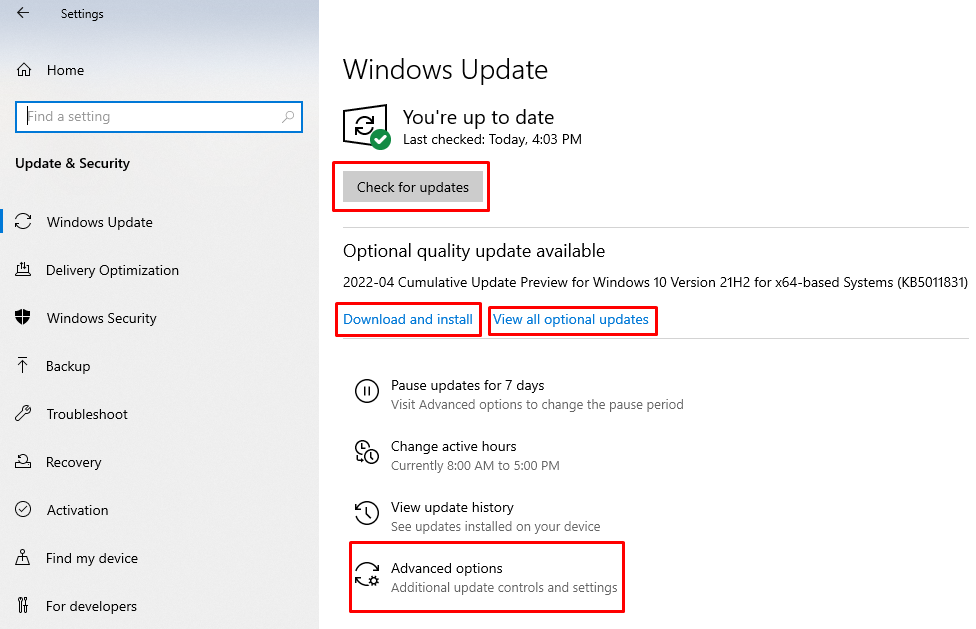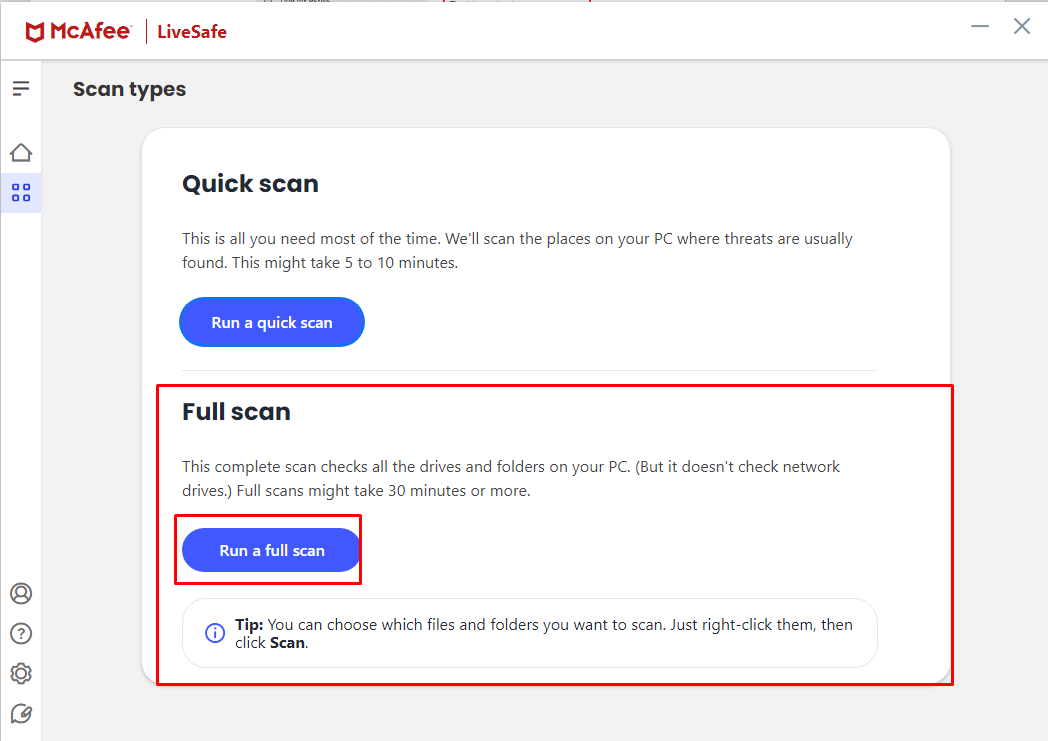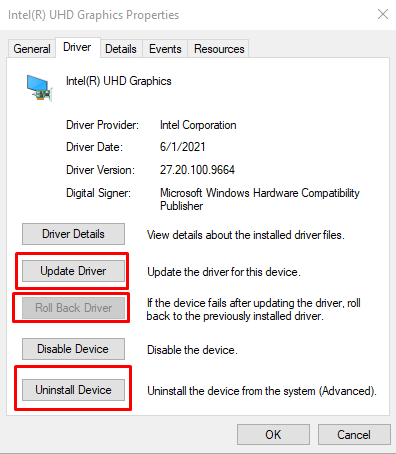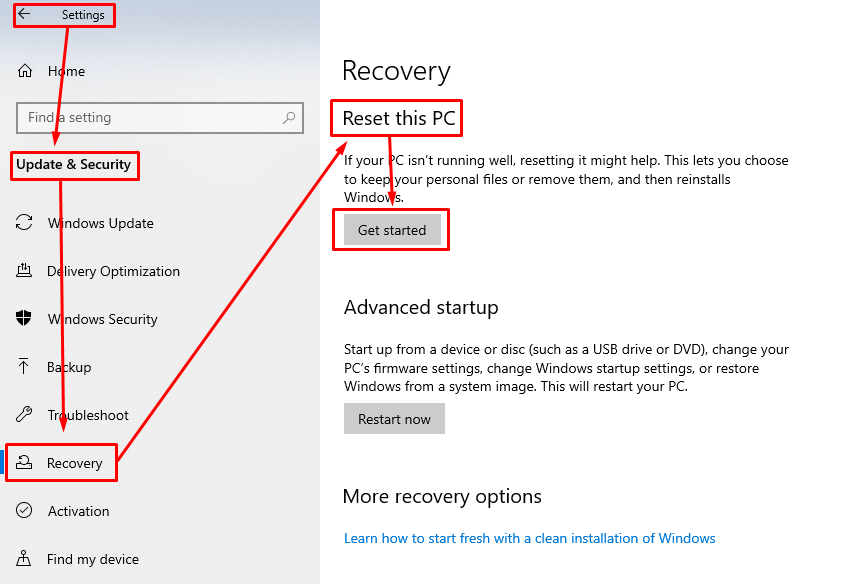One common error that freaks out the users is the blue screen error that suddenly comes out of nowhere saying that your PC ran into a problem and needs to be restarted. So, if you have experienced the same issue then there is no need to worry as we have explained some possible fixes for this kind of issue.
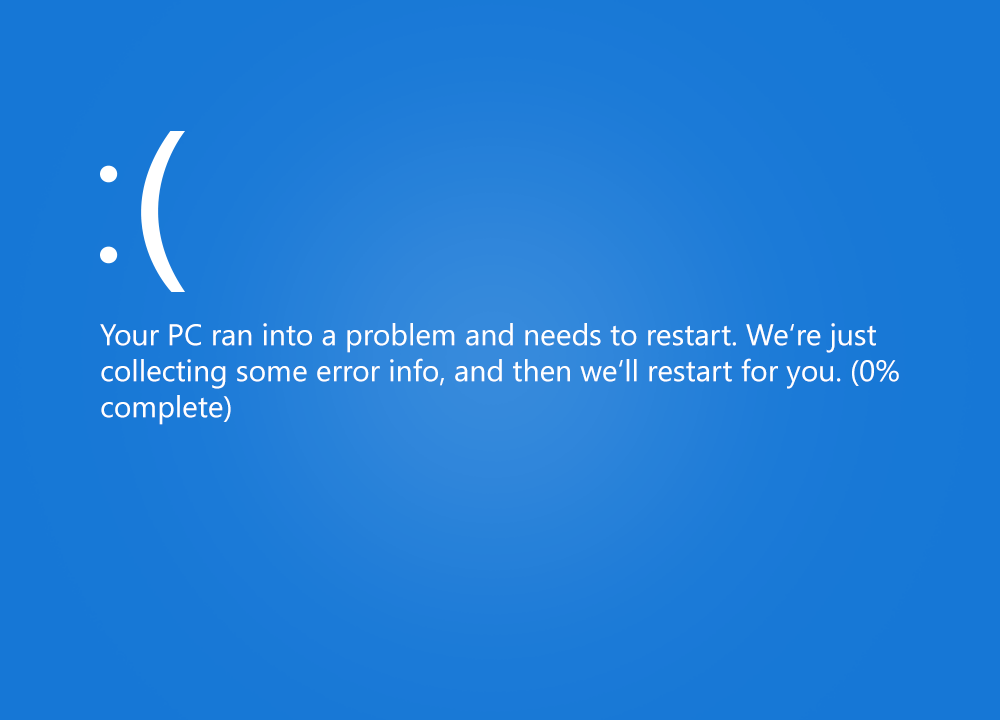
Fixing the blue screen error of your laptop
The errors you face on your laptop can be resolved very easily if they are related to the Windows operating system. The blue screen errors mostly come when the operating system crashes or seizes to work. It can be due to any program or application or any potential threat that restrains the windows to function safely. This type of error is mostly called by the name “blue screen of death” or BSOD in short form. To fix the blue screen error you try the following fixes which we describe in detail:
- Check for any pending Windows updates
- Do a full scan of your laptop and check for any malware threats
- Check for device drivers
- Restore your windows to factory settings
1 : Check for any pending Windows updates
Sometimes the blue screen error or BSOD arises when there is any essential update missing or pending like update for security definitions, display update or any similar type of updates. So, it is necessary for you to check for the updates on a regular basis or if you are unable to check it on a regular basis then allow the laptop to download and install the updates automatically.
You can check for updates by going into the update section of settings of Windows and from there to check for updates click on the “Check for updates” icon as in the image below:
As you can see in the image above you can allow the Windows to update automatically by clicking on the advanced options.
If there are optional updates available, then install all of them this might resolve the issue of blue screen error.
2 : Do a full scan of your laptop and check for any malware threats
Having any potential threats or viruses in the laptop can trigger the blue screen error because it might be causing the Windows not to work properly.
So, you must do a full scan of your laptop in the antivirus you have, and this might take 3 to 4 hours as it will be scanning each and every file of your laptop. So be patient in that case and from the image below you can get the idea of a full scan.
3 : Check for device drivers
Sometimes the drivers for the built-in devices either do not get compatible updates or they require updates for their software. There is a possibility that the update of the driver software was not successful by any means.
In that case the blue screen error can also be encountered and the indication for such an issue is that there is a triangle in yellow having a mark of exclamation right near the device name in the device manager.
So, you have to only either reinstall the older version of the driver by clicking on the roll back option or update the driver by clicking on the update driver option.
You can also uninstall the respective driver and then restart the laptop to reinstall the driver automatically.
For your reference I have highlighted options I described in the image given below:
4 : Restore your windows to factory settings
The last option that you can think of for the solution for blue screen is restoring the windows to its original state and formatting the hard drive as well. To restore your windows first you need to back-up your important things either in google drive, one drive or in any external storage device.
Next to restore your windows you have to go the recovery menu in the update and security option in the settings of your laptop windows as in the image below:
Now click on the Get started icon to Reset your Pc or restore your windows.
Important note: Do not move your Window in recovery mode or try to repair the windows because this option would not help you in rectifying the blue screen error. However, going into the recovery mode can make the situation more difficult for you because the Windows can neither repair nor recover and will be stuck at this step. So, at that stage you will be left with only one option that is to reset your PC which will remove all your data.
So, it’s better to first back-up all your important things and restore your windows completely and your issue of blue screen will be resolved.
Conclusion
The blue screen error can be caused by multiple issues; it can be due to any potential virus, missing updates of the windows or any driver issue of the built-in devices. Keeping in view the above discussion we can conclude that resetting your laptop or restoring the windows is the best possible solution for it. However we have discussed some of the other fixes and you can try them as well.