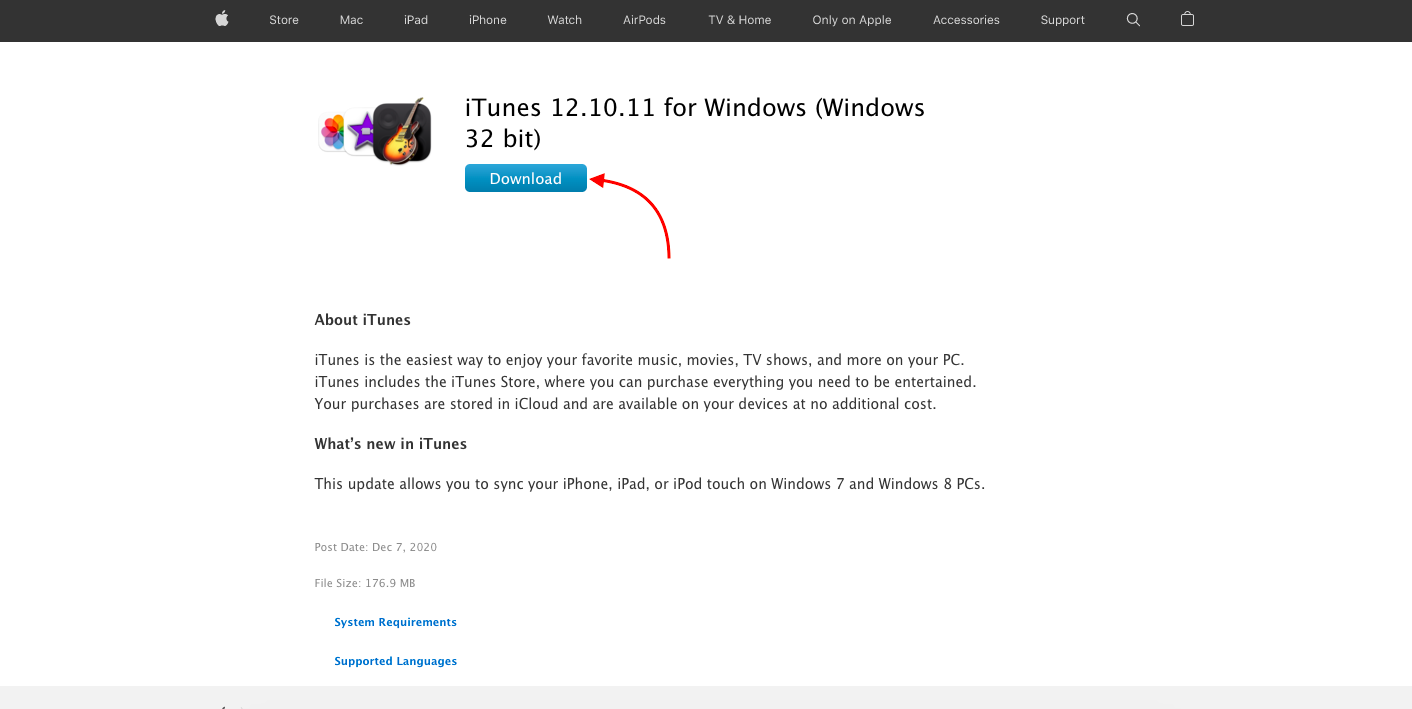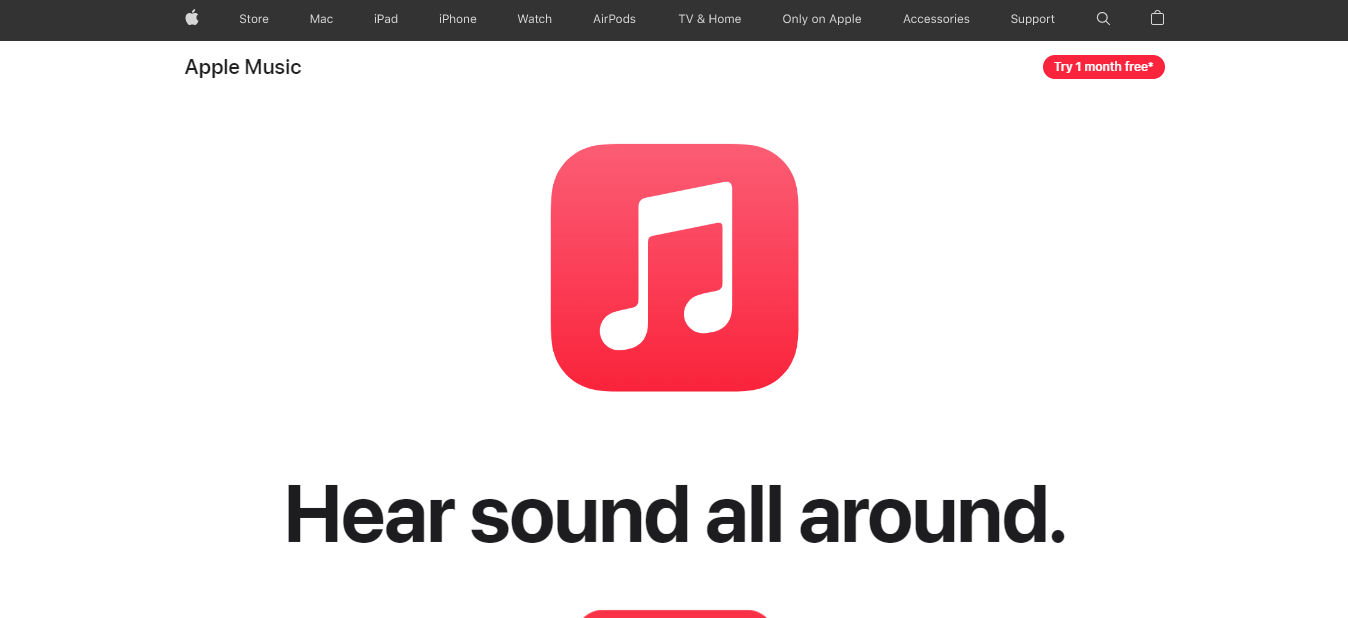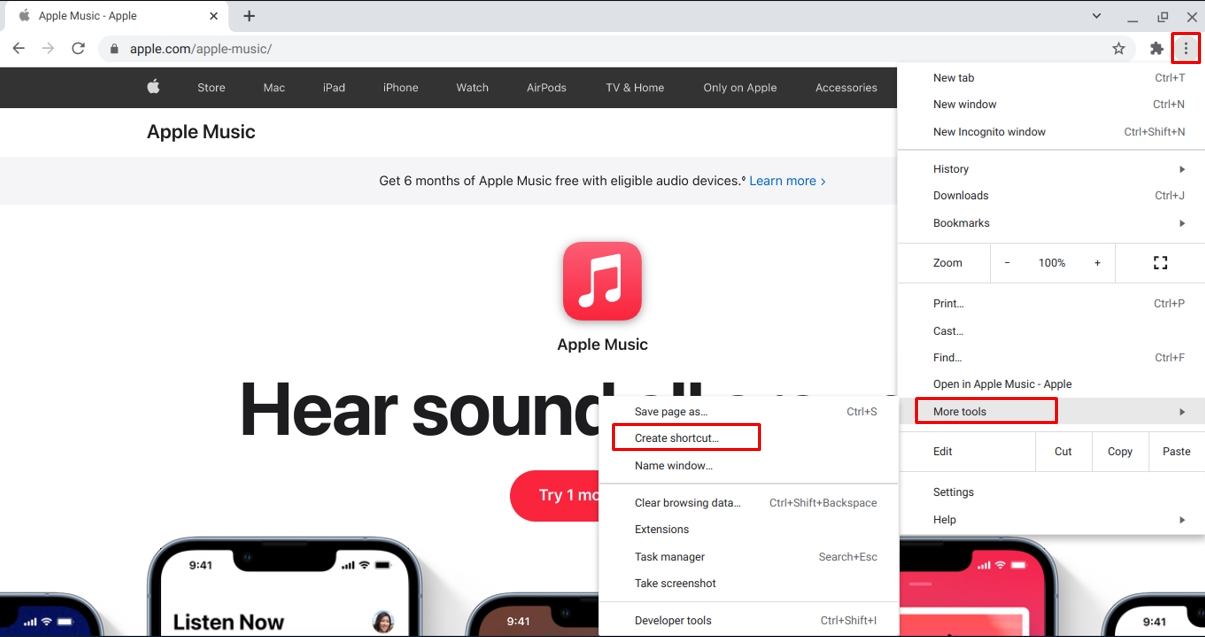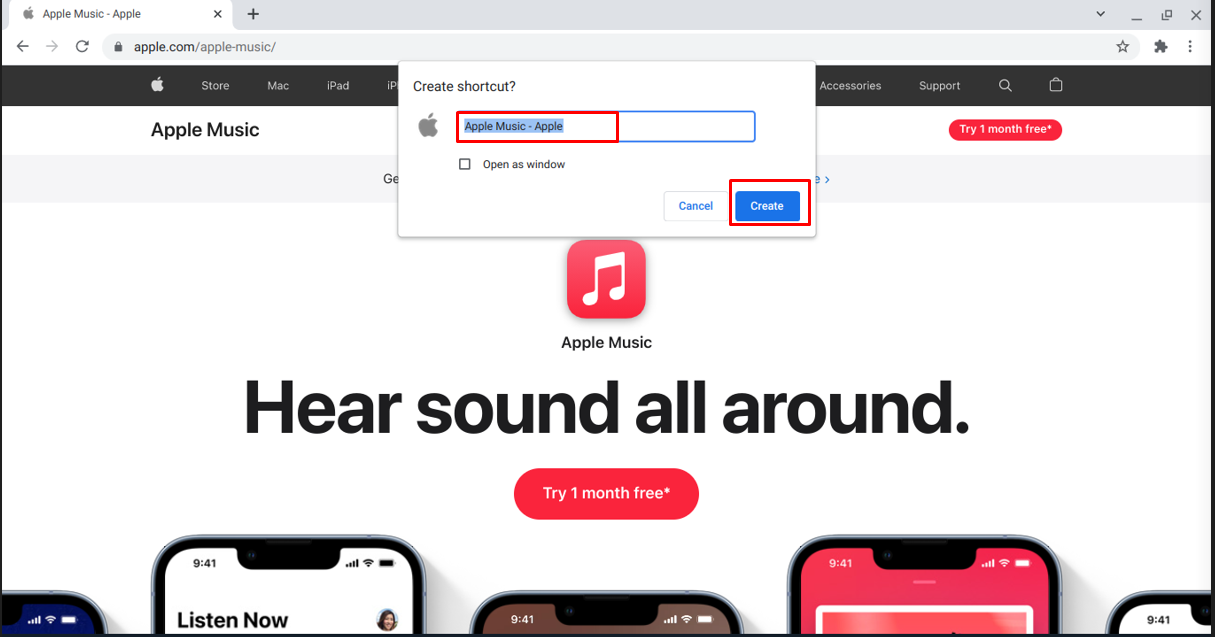Is iTunes Available for Chromebook?
iTunes is not natively available for Chromebooks, but there are different methods to use it on Chromebook. Moreover, all versions of iTunes are not compatible with the Chromebook, so download the 32 bit version of iTunes to use it on Chromebook.
How to Download iTunes on a Chromebook?
There are three ways to download and use the iTunes on the Chromebook:
1: Using iTunes on Chromebook through Wine
2: Using iTunes on Chromebook using Apple Music website
3: Virtual machine application
1: Using iTunes on Chromebook through Wine
The operating system used by the Chromebook is Linux based and Linux supports the download of Windows OS software. Through Wine you can use the windows application on linux. To download iTunes on your Chromebook through Wine, sign up and then follow these steps:
Enable Linux on Chromebook
Step 1: Click on display time to open Chromebook’s Settings.
Step 2: Now you have to open up the Linux beta option.
Step 3: After installing the Linux the terminal will be opened on your chromebook.
Enable support for 32-Bit version
Step 1: Execute these commands in terminal window one after one to set up the wines on your Chromebook:
Step 2: Execute the command mentioned below to upgrade the packages:
32 bit support will be enabled.
Install Wine
Step 1: Execute the below given command to update the system packages:
Step 2: To install Wine on your Chromebook use:
Download the iTunes
Step 1: Open the Apple store website and search for iTunes for Windows 32 Bit.
Step 2: Click on Download option and set the directory.
Step 3: Move the iTunes set up file to Linux files and rename it.
Install iTunes on your Chromebook
Step 1: In the first step you have to open the Linux terminal window on your chromebook
Step 2: Execute the command mentioned below:
Step 3: iTunes installation window will be opened, click on Next.
Step 4: Now click the Install button.
Step 5: A window will pop up with the message “Autorun is turned off” , click the yes option to proceed and wait until installation completes.
Step 6: Now click on the finish option to exit the installer.
Now iTunes on your Chromebook is ready to use.
2: Using iTunes on Chromebook Using Apple Music Website
If you find the above listed methods tough, then simply follow these steps to download iTunes on your Chromebook:
Step 1: Open the Chrome browser on your Chromebook:
Step 2: Open the Apple Music page:
Step 3: Click on three dot option in Chromebook and select More tools and click on Create shortcut:
Step 4: Add iTunes on it and easily access the iTunes.
A shortcut will be created that can be created on the Chromebook desktop.
3: Using iTunes Through Virtual Machine Application
Virtual Machine will allow you to run a different Operating-Systems and you can download and use iTunes through it. If you have a latest version of Chromebook and wants the best performance of iTunes on it then follow these steps to do so:
Step 1: Open a Chrome browser and open the Linux downloads page of the VirtualBox.
Step 2: Now click on Debian 10 and download.
Step 3: In the next step open the downloaded file and select the install with Linux option.
Step 4: Follow the instructions displayed on the screen to install the VirtualBox.
Step 5: Now open the VirtualBox window on your chromebook and click on New.
Step 6: Now follow the instructions to install guest OS on VirtualBox.
Step 7: Open the virtual machine to install iTunes on the guest OS (Ubuntu, Linuxmint).
Step 8: In the last step, launch iTunes.
Conclusion
iTunes is a very useful application for managing the iPhone and iPod resources which can easily be installed on any laptop. iTunes is not available for Chromebook but there are different ways that allow users to download iTunes. This article mentioned 3 different ways to install or use iTunes on a Chromebook.