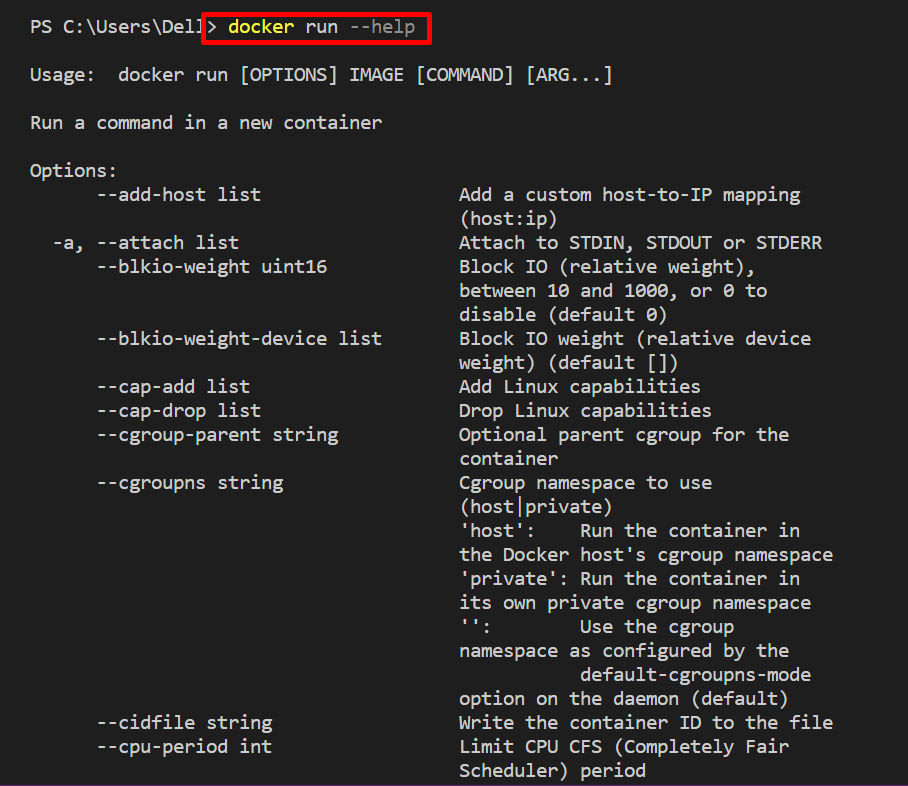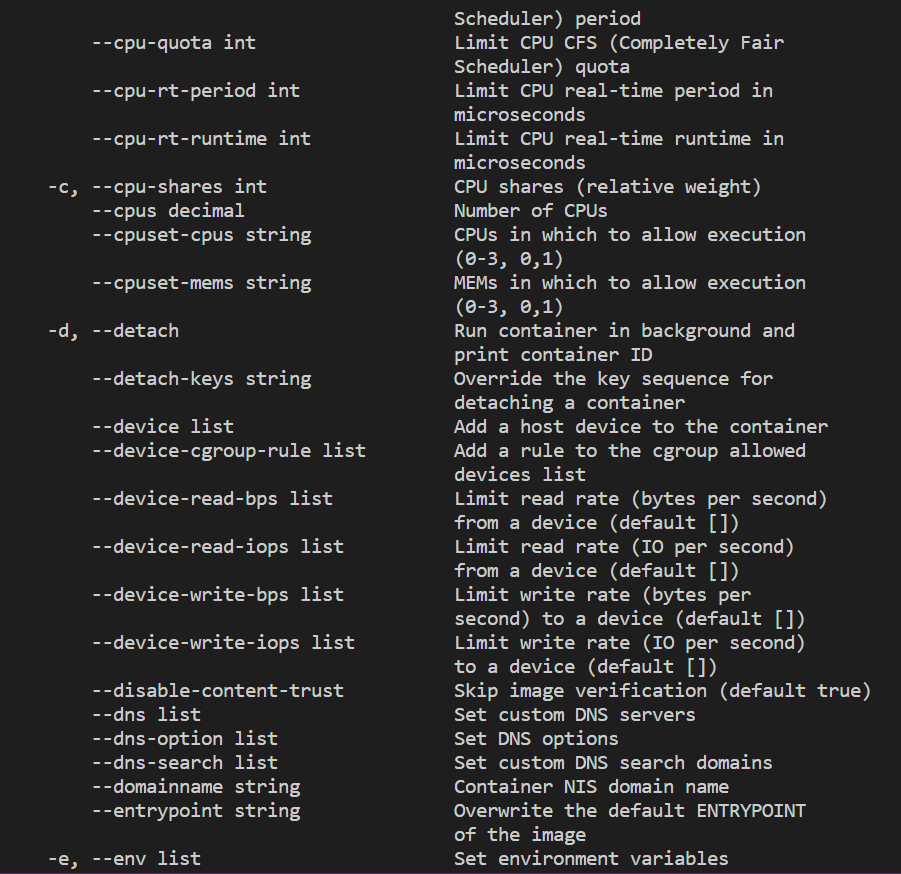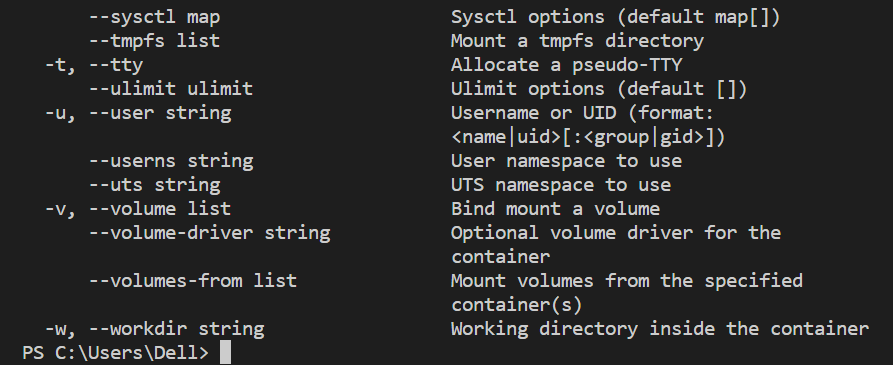This write-up will demonstrate:
What are Docker “run” Options?
The following is a list of the options available when using the “docker run” command:
| Option | Description |
| –add-host | It is utilized for adding a host to the IP mapping. |
| –attach, -a | This option is used to attach the container to the terminal’s standard input, standard output, and standard error. |
| –cap-add | It is utilized to add the Linux capabilities. |
| –cgroup-parent | It assigns a parent group for Docker containers. |
| –cidfile | It is used to add the id of the container into the specified file. |
| –cpu-count | It is a Windows option used to check CPU count. |
| –detach, -d | It is utilized to run the container as a backend service or in detached mode. |
| –device | It assigns the host’s device to the Docker container. |
| –dns | It is utilized to add a custom DNS server. |
| –dns-search | It is used to search the DNS domain. |
| –domainname | It specifies the NIS domain name of containers. |
| –entrypoint | It overwrites or replaces the default entrypoint of the Docker image. |
| –env, -e | It is used to set the environment variables. |
| –expose | It is utilized to specify the exposing port for the container. |
| –group-add | This option specifies the additional groups for containers. |
| –help | It is utilized to view all available options of “run” commands. |
| –hostname, -h | It is used to specify the hostname of containers. |
| –interactive, -i | It keeps the standard input stream open and runs the container interactively. |
| –init | It executes the init within a container. |
| –ip | Specify the ip v4 address. |
| –kernel-memory | Specify the limit of kernel memory. |
| –label, -l | Label the container or metadata for containers. |
| –link | Add a link of the container to another container. |
| –log-driver | Specify the container’s logging drivers. |
| –memory, -m | Specify the limit of memory. |
| –mount | Used to mount volume or file system to containers. |
| –name | It is used to name the container. |
| –network | It is used to attach the network to the container. |
| –pid | Specify the namespace for Process ID. |
| –platform | It is utilized to set the platform for a container for multi-platform containers. |
| –privileged | Execute the containers in privileged mode or assign host privileges to containers. |
| –publish, -p | It is utilized to publish the port on the host. |
| –pull | It is utilized to pull images before running the container. |
| –restart | Adds the restart policy to containers when the container stops. |
| –rm | This option is used to remove the container automatically when the container stops. |
| –security-opt | Specify the security options. |
| –stop-signal | Add the signals to stop the executing containers. |
| –tty, -t | It is used to assign the TTY-pseudo terminal to containers. |
| –ulimit | Specify the Ulimit option. Ulimit limits resource utilization. |
| –user, -u | Specify the user ID or User name of the container. |
| –volume, -v | It is utilized to bind the volume to the container. |
| –workdir | It is used to specify the working directory of the container. |
How to Utilize “docker run” Options?
The “docker run” command utilizes different options to behave differently and execute containers along with the different tasks. To utilize the different “docker run” command options, first, list down all supported options with the help of the “–help” option as shown below:
From the below output, you can view all “docker run” supported options along with their relevant description:
After that, utilize the “docker run” options to execute containers in different manners.
To use the “docker run” command options, go through the below-provided examples.
Example 1: Run Container in Privileged Mode
In order to operate the Docker container with host privileges, check out the below-given command:
In the above command, the following options are used:
- “privileged” flag is utilized to allocate the host privileges to the container
- “-d” is used to execute the container in the background
- “-p” is utilized to specify the exposing port for the container:
Example 2: Execute Container in Interactive Mode
To execute the container interactively, the “-i” option is used. Moreover, the “-t” flag allocates the pseudo-TTY terminal to the container:
Example 3: Remove Container After Execution
To remove the container automatically after execution, the “docker run” command is used along with “–rm” command:
Example 4: Mount Volume to Container
To mount the volume or external file system to the container, follow the provided command:
Here:
- “–name” is used to set the container name.
- “–mount” is utilized to mount or bind the volume.
- “source” variable specifies the source volume.
- “target” variable specifies the container’s targeted path:
That’s all about the “docker run” options.
Conclusion
Docker “run” command is a frequently used command to create and execute containers. It supports various options to execute the container in different manners, such as “–name” specifies the name of the container, “–mount” is used to mount the volume, “–rm” removes the container automatically, and many more. This write-up has elaborated on Docker “run” options and how to use them.