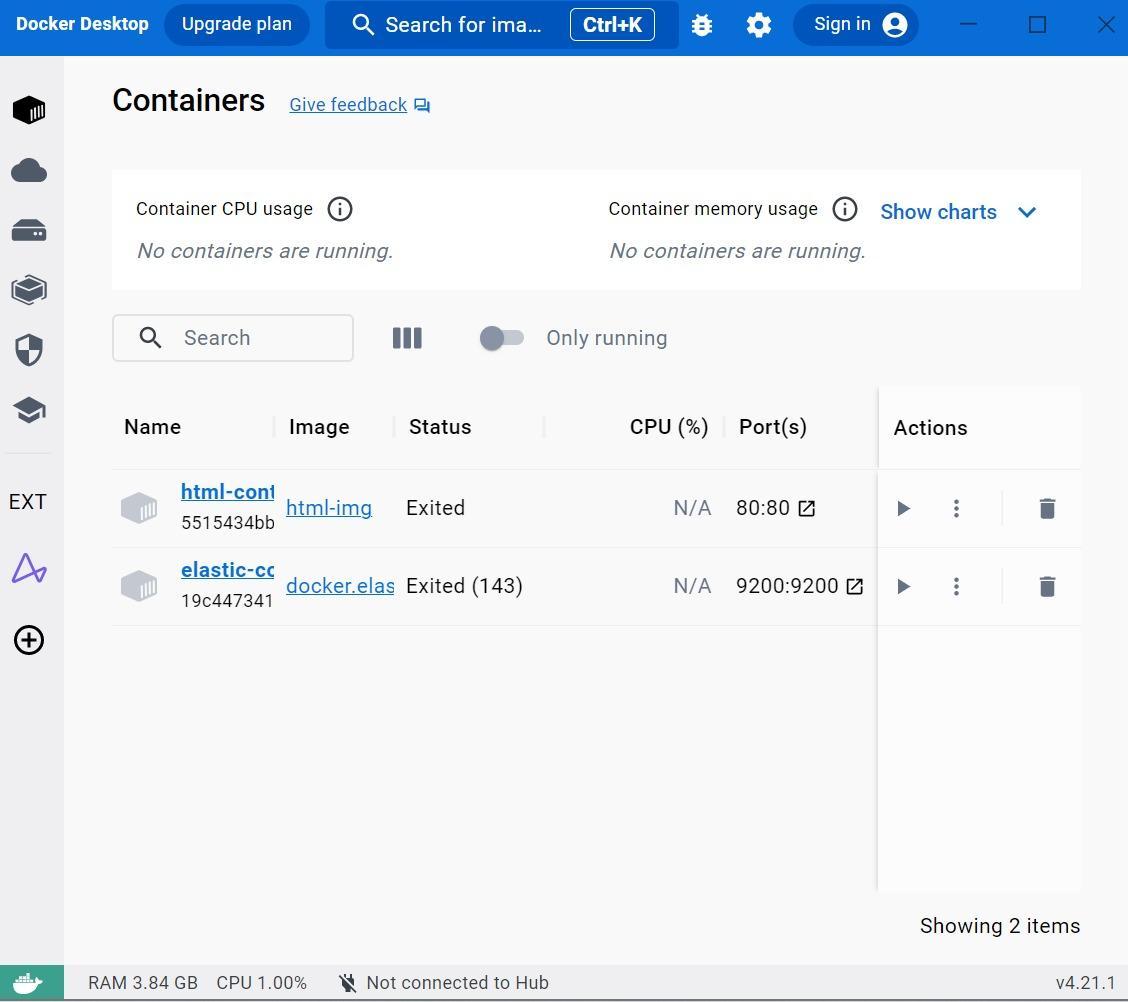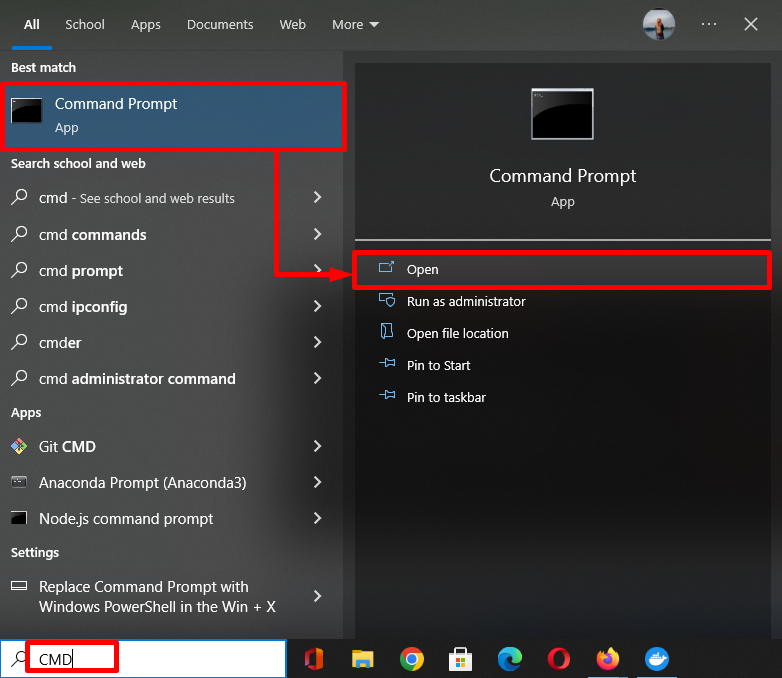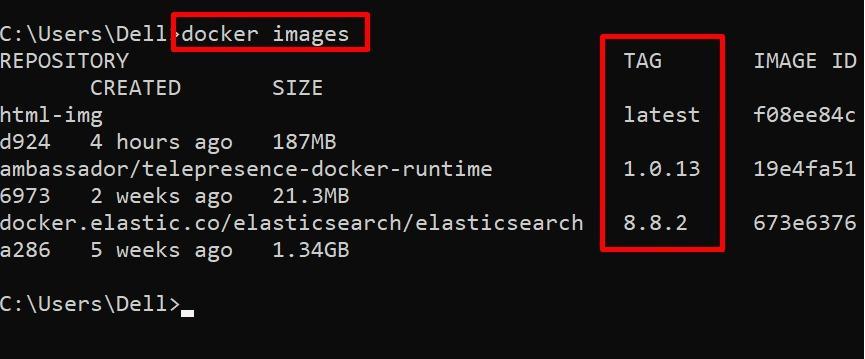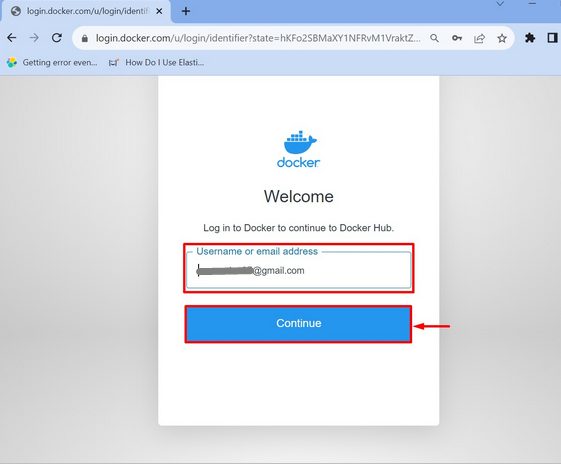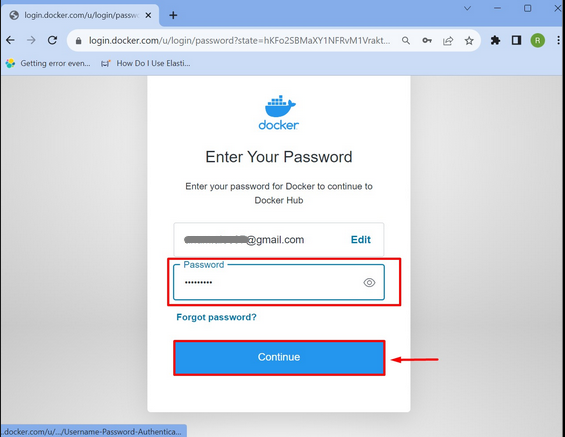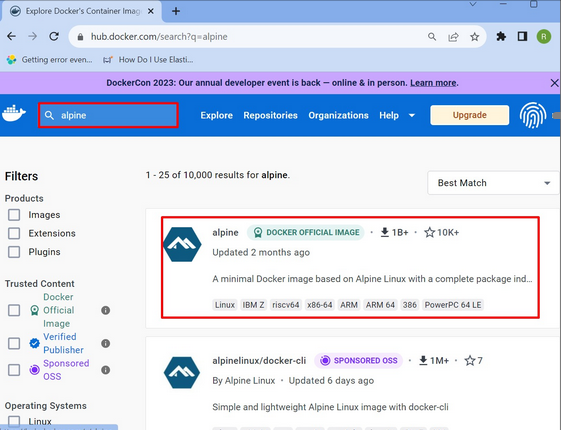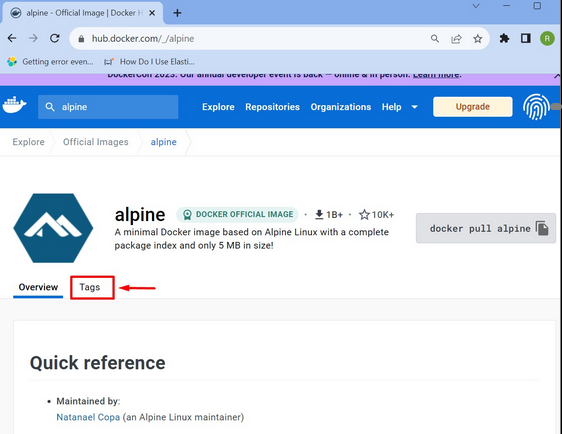While working with the Docker containerization system, everything rotates around the images. Docker images are used to deploy the container which is a base layout from which containers are created. Docker containers are created by using different images for Linux distributions or applications. Once the container is created through the particular Docker images, the image will download and save locally on the user’s Docker host.
In this guide, you will learn:
- How Do I Retrieve the Docker Image Version through CMD?
- How Do I Retrieve the Docker Image Version through GUI?
How Do I Retrieve the Docker Image Version through CMD?
To find the version of the Docker image using the CMD, check out the following steps:
- To find the image version through the command prompt, users need to launch the Docker Desktop first. To do so, search and open the Docker Desktop through the Start menu.
- Then, launch the Command Prompt utility.
- Run the docker images command to get the version of the existing Docker images.
Step 1: Launch Docker Desktop
Initially, search for the Docker Desktop using the Start menu:
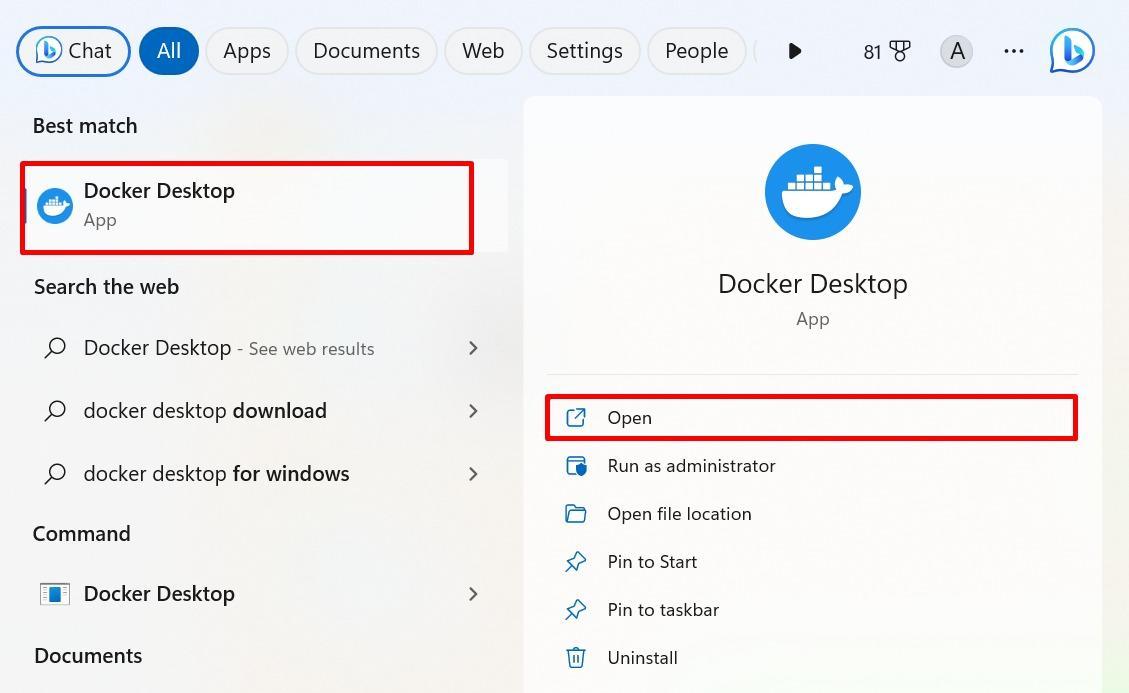
Step 2: Open Windows Command Prompt
Then, open the Command Prompt with the help of the start-up menu:
Step 3: Check Docker Image Version
Use the below-stated command to show the version of the existing Docker images:
As you can see, the version of the Docker images has been shown on the terminal successfully:
How Do I Retrieve the Docker Image Version through GUI?
Docker users can also find the version of any available images through Docker graphical user interface. To do so, do the following procedure:
- Redirect to the Docker Hub official website and log in by providing account credentials.
- Search the image through the search bar.
- Access the Tags tab and find the version of the Docker images.
Step 1: Log in to Docker Hub
First of all, open your web browser and redirect to the Docker Hub official website. Then, click on the Log in button and specify your registered email address in the required fields and press the Continue button:
Step 2: Enter the Password
Then, it will ask you to type your password and hit the Continue button to proceed further:
Step 3: Search Image
Now, search your desired Docker image by its name in the search area, and hit the Enter key. As a result, the particular image will appear on your screen, and select it:
Step 4: Find Docker Image Version
Next, press the Tags option and open the tab:
Finally, the version of Docker images will appear on your screen:
That’s all about finding the Docker image version using the command prompt and GUI.
Conclusion
Docker images are a base layout from the containers that are created. To check the version of these images, there are two ways, such as using the Command Prompt and Docker Hub GUI. To find the version of images through the terminal, the docker images command is used. However, to get the version of the images in Docker, first, move to Docker Hub’s official website and log in. Next, search the image through the search bar, locate the Tags tab, and find the version of the Docker images. In this tutorial, we have elaborated on the versions of Docker images.