- All data packets are allowed to exit and enter an unrestricted network. These packets contain malicious data and the expected traffic, which can put the network at risk.
- Apart from the associate system, it harms all the PCs connected to the LAN.
Although it is recommended to keep it on, it is necessary to disable the firewall in situations like testing or shooting. In Pop!_OS, you can enable or disable the firewall per your requirement. This tutorial will show you how to disable the firewall on Pop!_OS.
How To Disable Firewall on Pop!_OS
Ubuntu-based Linux distros manage the firewall using the UFW tool. As the firewall is disabled by default, we must check its status to see if it is on or off:
![]()
You can see in the previous output that your firewall is currently active. Now, run the following command in the terminal to disable the firewall:
![]()
If you want to check the status of the firewall, please re-run the status command.
As a result, you can see that your firewall has been disabled. Moreover, use the following command to enable it again later:
![]()
Bonus Tips: You can also control the firewall in Pop!_OS through the GUI method. First, install the gufw package in the terminal by running the following command:
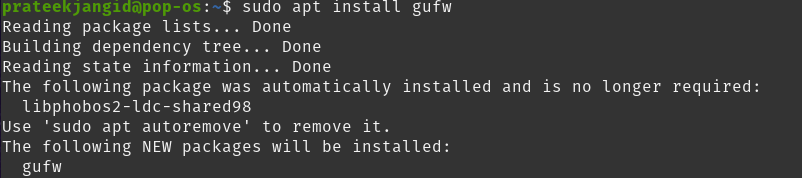
You can see the GUFW icon in the application menu after installing it.
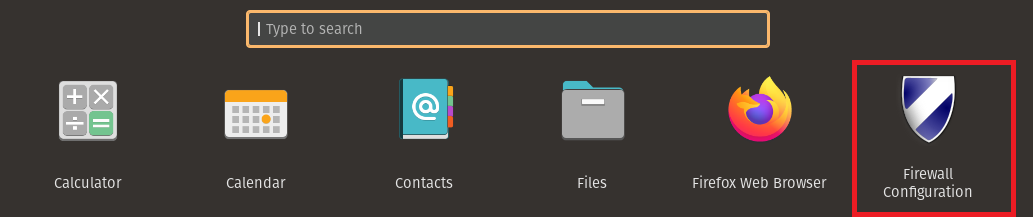
Open its GUI application by double-clicking it. On doing so, it will ask you for the authentication password. Authenticate by entering the password and clicking the “Authenticate” button.
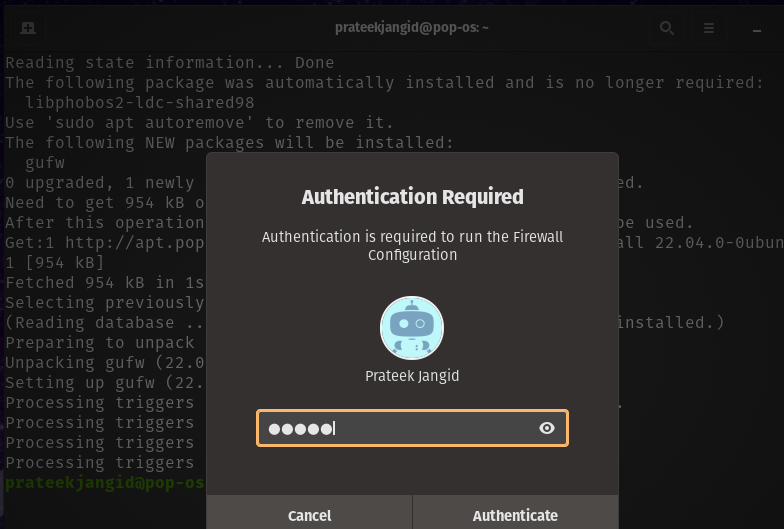
The GUFW application will open as a result. Upon opening the application, your firewall is already enabled.
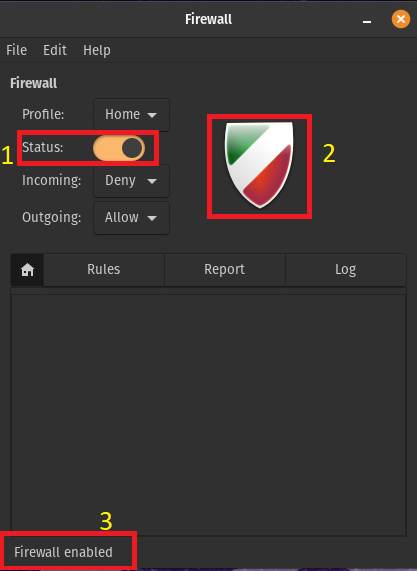
You can find out its status in three ways:
- The status toggle is colored.
- The icon of the application is colored.
- ‘Firewall Enabled’ is mentioned at the bottom left.
All these three points indicate that your firewall is currently enabled. Your firewall will be disabled once you click on the toggle.
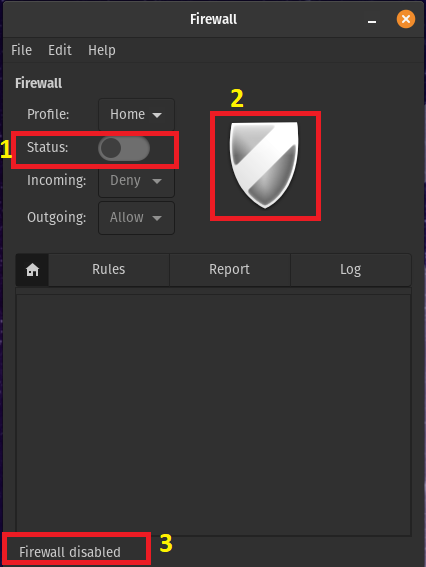
You can see that as soon as it is disabled, the previous toggle and icon become colorless and display “Firewall disabled”.
Conclusion
Disabling UFW directly invites attacks on the device and has the consequences mentioned above. Sometimes it blocks your connections, which means you need to disable them and then allow them. This tutorial discussed how to disable the firewall on Pop!_OS. UFW is a CLI utility you can manage through the command line. Here, we saw how to disable the firewall on Pop!_OS via CLI.
