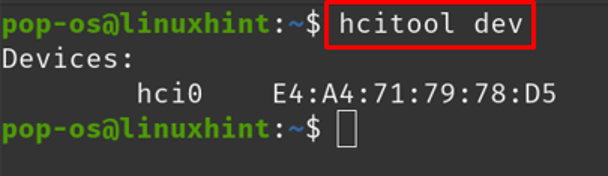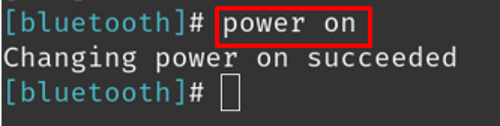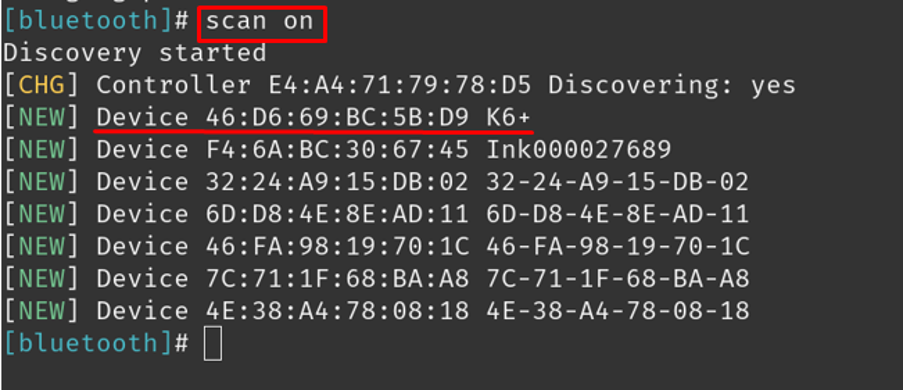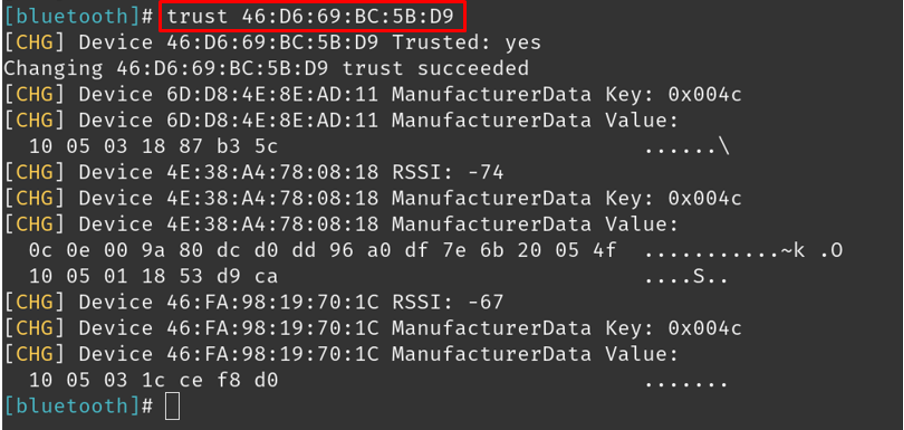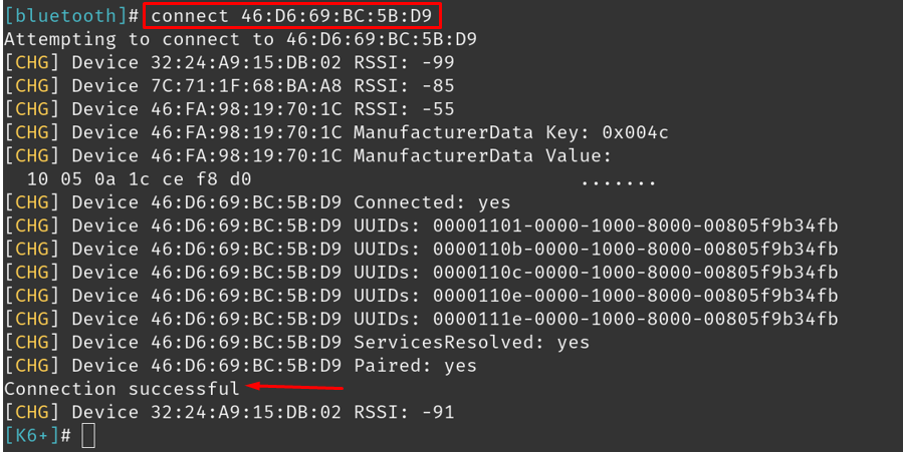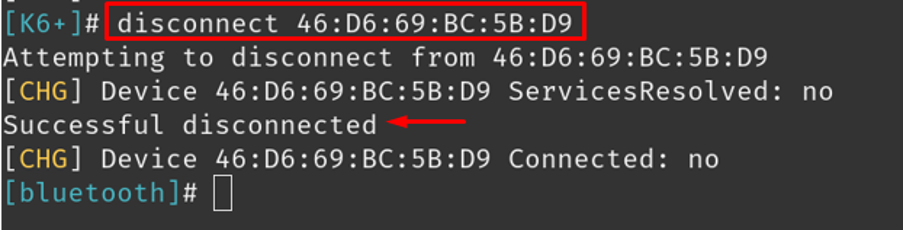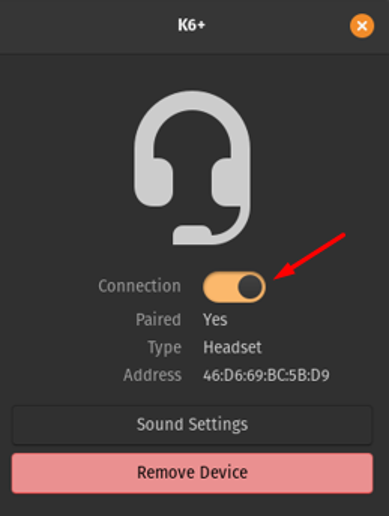How to connect a Bluetooth Device on Pop!_OS
There are two main methods to connect Bluetooth devices on Pop!_OS; through the terminal and through Graphical User Interface:
Method 1: Connecting a Bluetooth Device on Pop!_OS through the terminal
The first method to connect the Bluetooth devices on the Pop!_OS is through the CLI (command-line interface). By executing some simple commands we can connect any Bluetooth device. First, we will find the Bluetooth device name of Pop!_OS using:
In the above output, “hci0” is the name of our Bluetooth device of Pop!_OS, using this device, we will scan the available Bluetooth devices in the surroundings and display the information of the device using the flag -i:
The available device name is “46:D6:69:BC:5B:D9” is its mac address and “K6+” is its assigned name, we will use its mac address in further steps. Execute the Bluetooth service by the command:
Once the service is started, power on the Bluetooth if it is not, using:
Again scan the available Bluetooth devices:
Put the device, in the list of trusted devices so next time it will connect automatically by using the command:
After adding the device to the list of trusted devices, connect to the device, using:
To disconnect the Bluetooth device, use the command:
Method 2: Connecting a Bluetooth Device on Pop!_OS through GUI
Another method in Pop!_OS to connect Bluetooth devices is through the GUI (graphical user interface). First, open the Settings of the Pop!_OS by clicking on the Settings on the right top corner of window, then go to the Bluetooth section, toggle the button to turn on the Bluetooth, and choose the device from the available Bluetooth devices to connect to it:
In the available devices I am selecting “K6+”, click on it, prompt will appear:
Again toggle the “Connection” button to connect with it, and when you want to remove the Bluetooth device, simply choose the “Remove Device”.
Conclusion
Bluetooth devices connect to other devices to share data using the radio frequency, these devices consume less power and are of low cost. They can easily be connected to laptops and smartphones. The Pop!_OS is the Ubuntu-based distribution of Linux and contains the Bluetooth package by default in it. In this write-up, we have discussed two methods; CLI and GUI methods; both are easy and understandable to connect Bluetooth on the Pop!_OS.