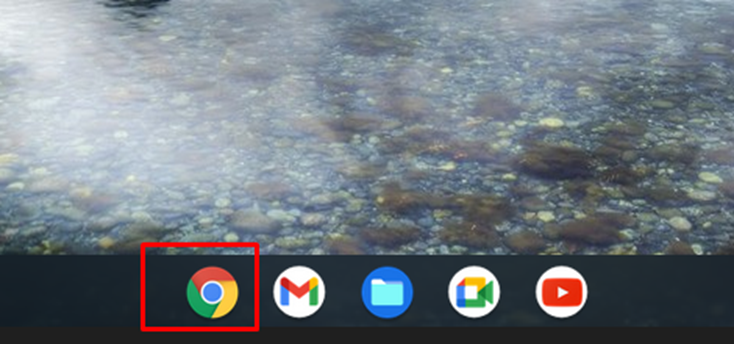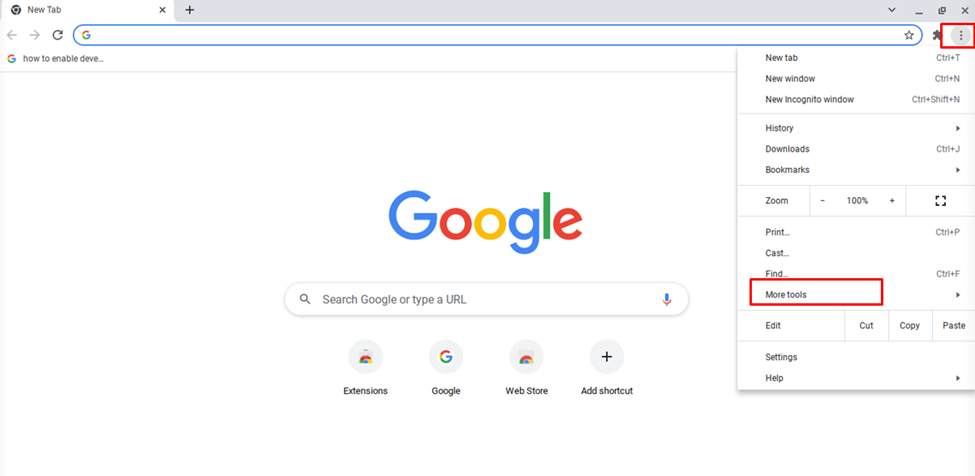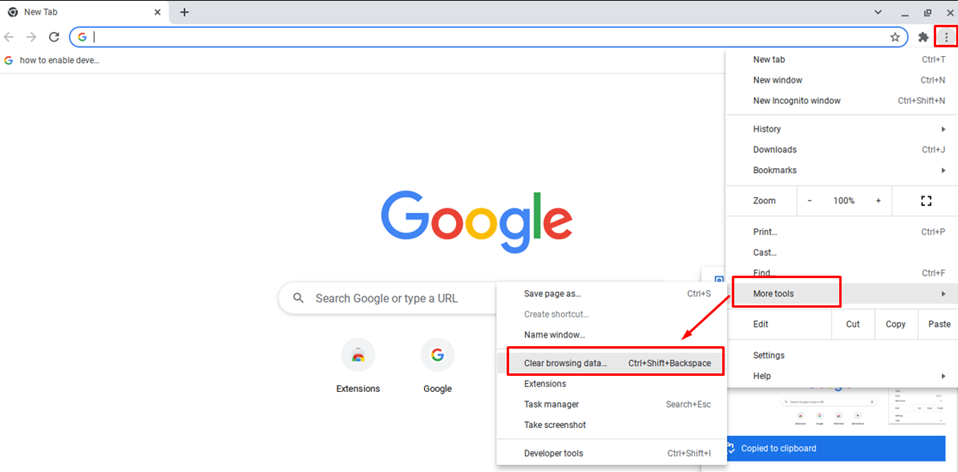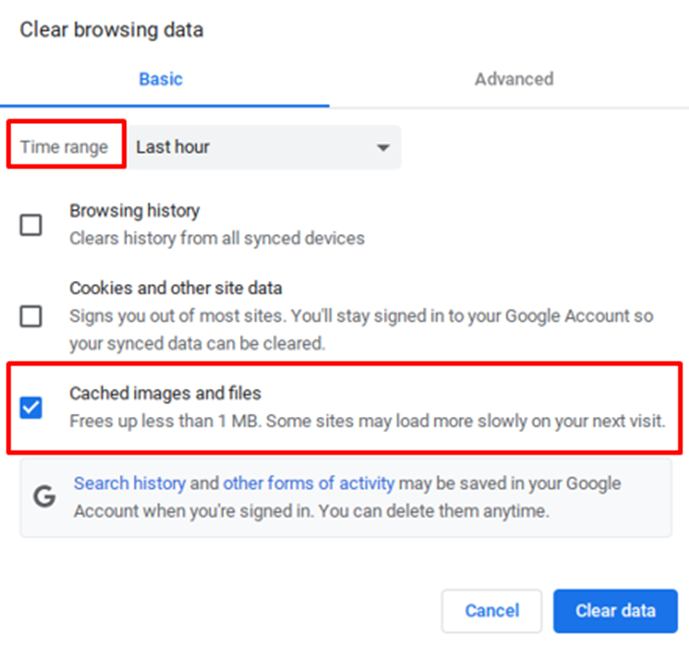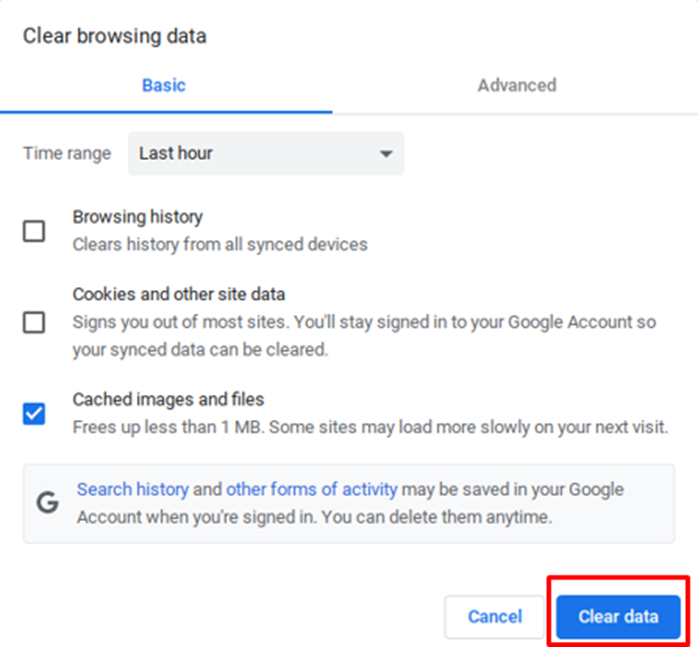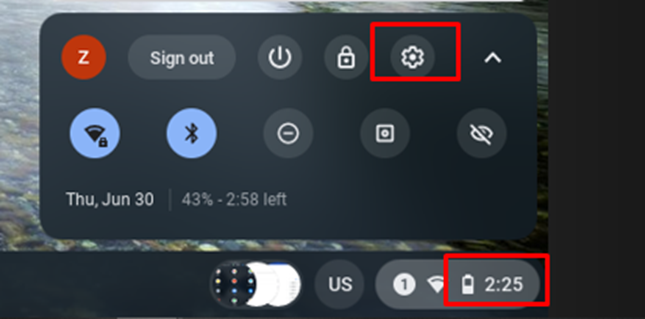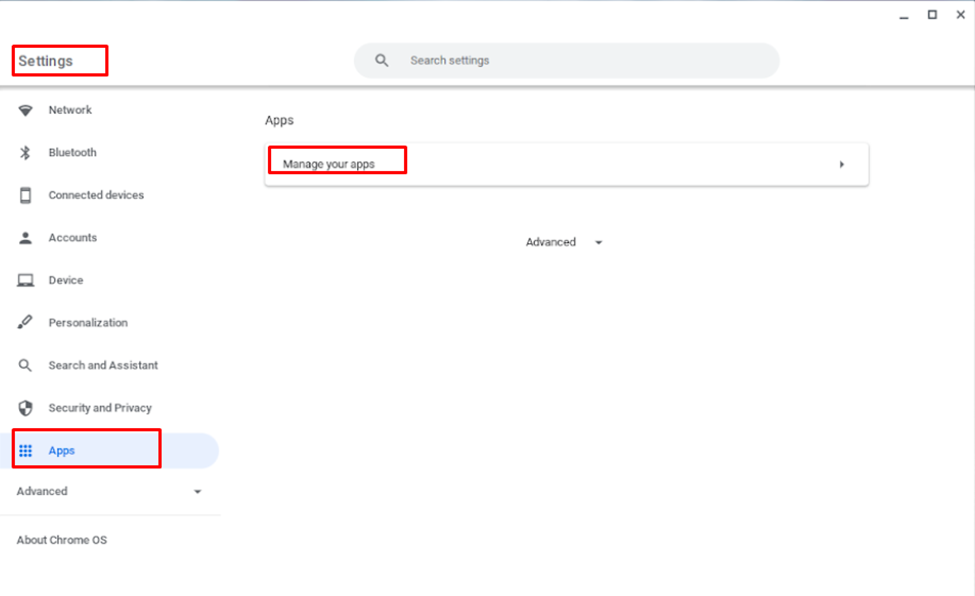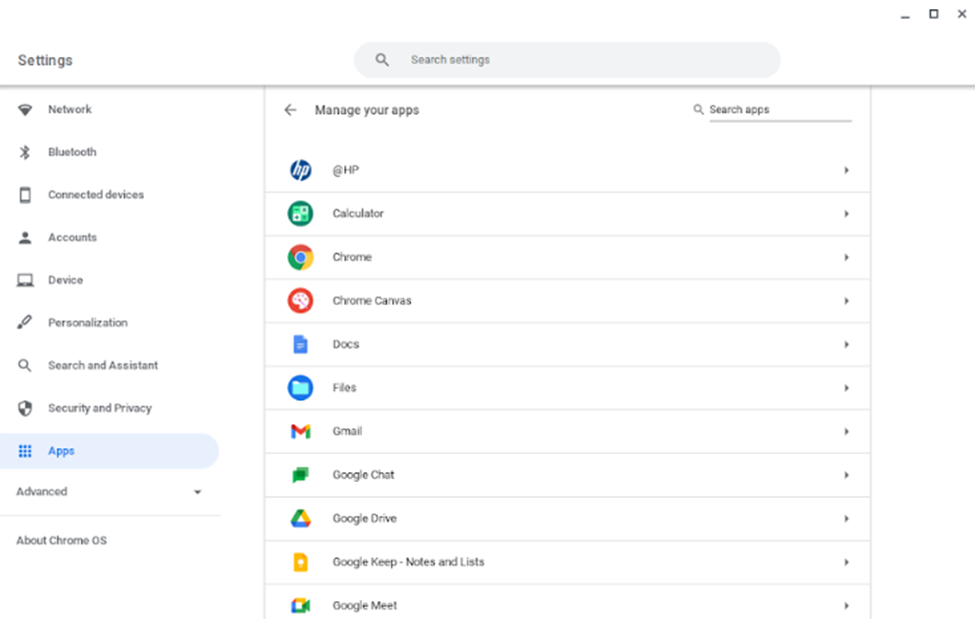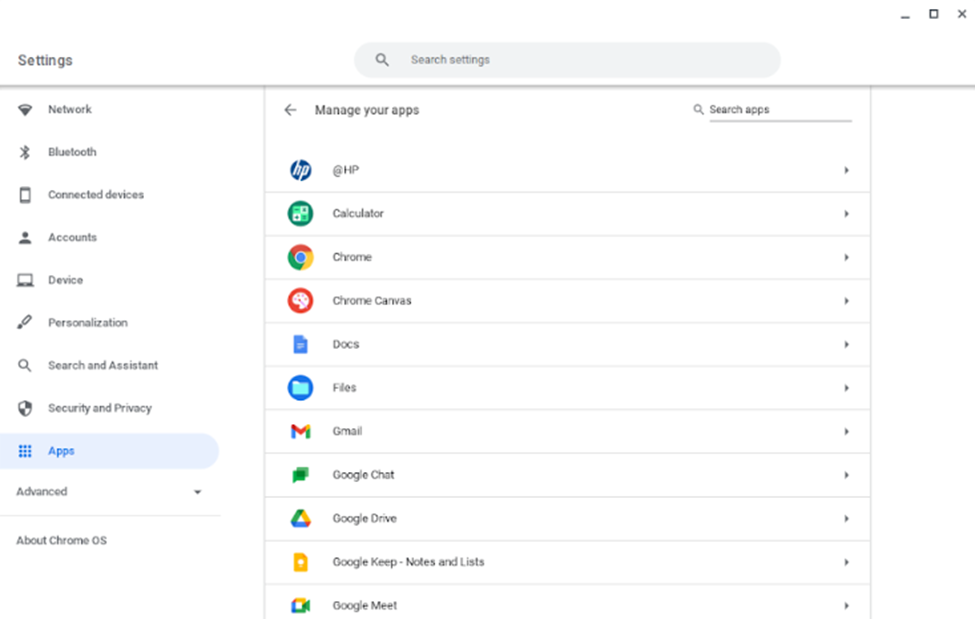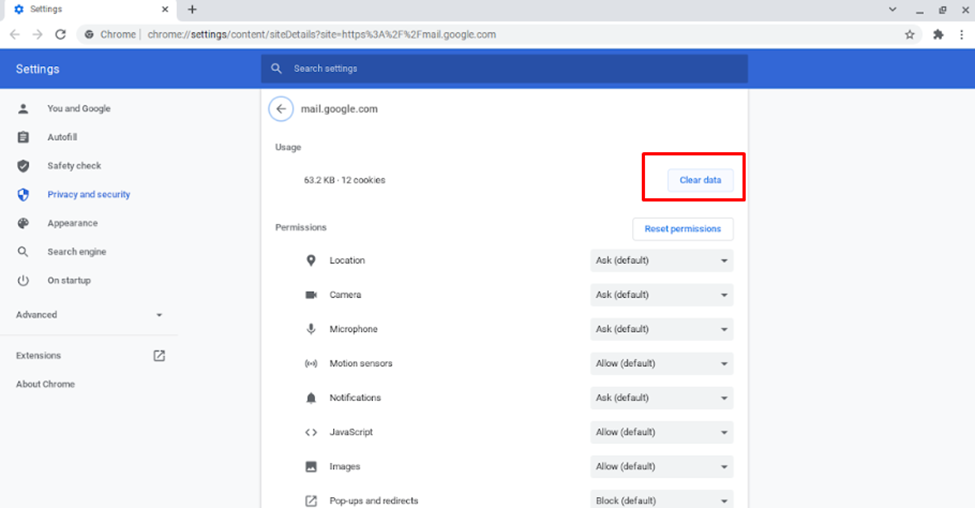Reasons for clearing the cache file?
Cache captures the web data and images while browsing so that if you open the link again, it will load faster. Cache files also use some memory of the device and because of that if there are a lot of caches, your Chromebook’s performance can be affected. The cache must be cleared regularly to prevent the slowing down of the Chromebook.
How to clear the cache on Chromebook?
Clearing the cache on Chromebook solved multiple problems and allowed the device to run smoothly. Follow the below-mentioned steps to clear the cache on your Chromebook:
Step 1: In the first step you need to open the “Chrome browser” on your Chromebook:
Step 2: Now you have to click the three dots option in the chrome browser and click on more tools:
Step 3: In the next step click on “Clear browsing data…” you can directly open the clear browsing data by pressing Ctrl+Shift+Backspace key at the same time:
Step 4: Select the Time range and check the cache option:
Step 5: Click on clear data:
How to delete App cache on Chromebook?
You can also delete the app cache on the Chromebook by following steps:
Step 1: Open the Chromebook setting by right-clicking on the display time in the corner of the screen:
Step 2: In settings click on the Apps option and then on the “Manage your apps” option:
Step 3: Click on the App to clear the cache:
Step 4: Click on more settings and permissions:
Step 5: Click on Clear data:
What happens when you clear cache in your Chromebook?
When you use any browser or application it saves some info in the form cache so when you clear the cache then:
- Some settings on sites get deleted
- Some sites are slower because content needs to be loaded again
Conclusion
Cache files will help you load the previously visited web pages fast but they also consume some space of your device. If you clear the cache with time on your Chromebook, then the Chromebook will not slow down and it enhances its performance. The only thing is the pages will load a bit slower than before.