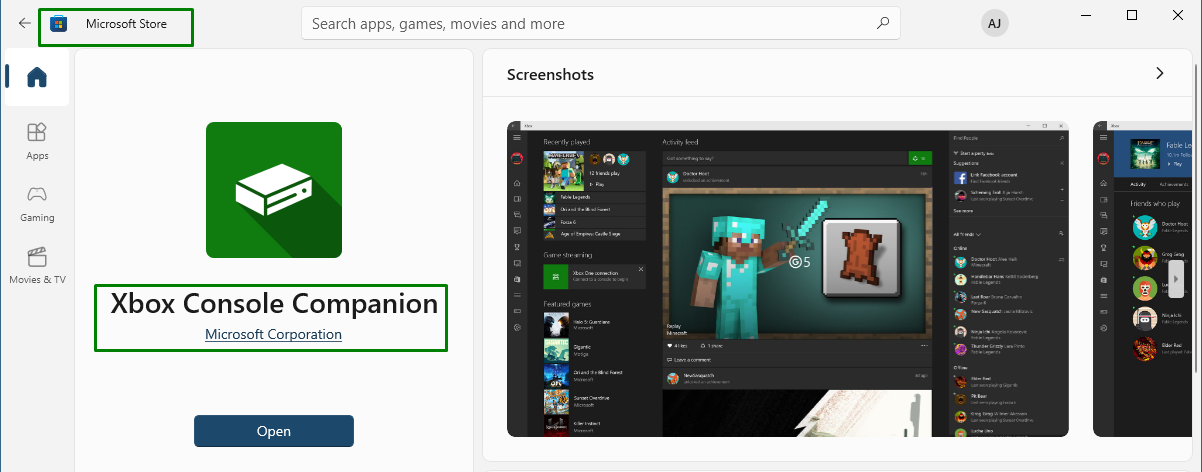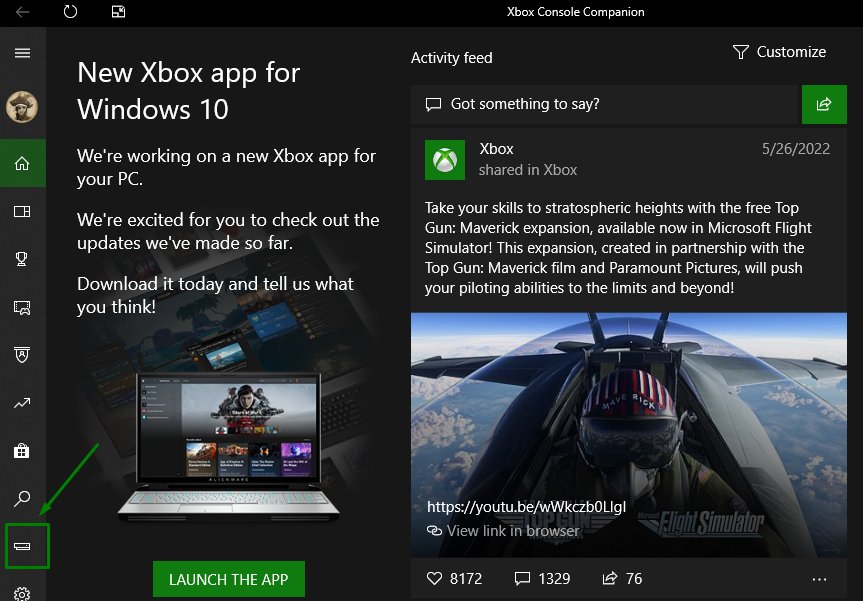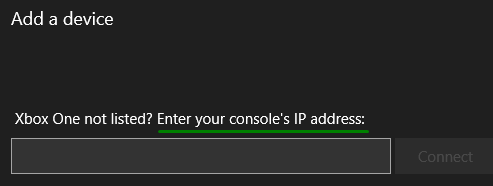To play games on Xbox you have to purchase a TV, but the TVs nowadays are getting expensive. Using TV as your Xbox display cannot be a viable option because someone else might be using it for watching movies or news.
So, using your laptop screen as an Xbox monitor can be a good option, this would be perfect if you have an old laptop whose screen works fine. There are multiple ways by which you can connect your laptop with Xbox, this guide explains all the possible ways in detail.
Using laptop as a monitor for Xbox
There are primarily two ways of connecting the Xbox with your laptop for the purpose of using it as a monitor and that are:
Connecting the laptop with Xbox using HDMI
Nearly every laptop has an HDMI port but all of them have an HDMI output port which means that using the HDMI out will only send the video and audio signals. So, in that case a port conversion is required, so a capture card can serve the purpose. Follow the given stepwise procedure below to connect your laptop with Xbox using HDMI:
Step 1: First plug in the HDMI cable on the HDMI out port of your Xbox and then plug the other end to the HDMI in port of the capture card.
Step 2: Next install the software of the capture card on your laptop and run the software that will install the necessary drivers for the capture card.
Step 3: After that, connect the USB port of the capture card to the USB port of your laptop and enjoy gaming on your Xbox.
Note: Never try to plug the HDMI out port of your Xbox directly into the HDMI out port of your laptop; it can cause serious damage to your laptop. Moreover, if you are looking for a suitable capture card for your laptop then click here
Connecting the laptop with Xbox wirelessly
Another way of connecting Xbox with your laptop to use its screen as a monitor is by using the Xbox companion application. Following steps are required to done to connect the Xbox with laptop wirelessly:
Step1: First connect both the laptop and the Xbox on the same internet network
Step2: Next go to the settings of your Xbox and in the devices & streaming option click on the device connections, from there check the box of “Allow game streaming to other devices”.
Step 3: After that install Xbox companion app on your Windows laptop from its Microsoft store:
Once the “Xbox Console Companion” app is installed, run the application and log in with the same account of your Xbox.
Step 3: Click on the connection icon in the Xbox Console Companion:
It will start searching for the Xbox, once it finds Xbox click on the “Stream” button and the Xbox display will be on your laptop screen. However, if it fails to search your Xbox then try entering the IP address of your Xbox:
How to get the IP address of Xbox?
The following steps should be followed to get the IP address of Xbox :
Step 1: Click on the menu button of your Xbox controller and click on the “Network” option in the setting menu
Step 2: Once you are in the network menu click on the “Network settings” and from there go to the “Advance settings”. You will see your “IP settings” click on it and you will find the IP address of your Xbox displayed on the right side.
Benefits of using laptop screen as Xbox monitor
There are few benefits of using a laptop screen as an Xbox monitor which are:
- There is no need to get an separate LCD/TV specially for Xbox
- Screens of gaming laptops are made specifically to provide a good gaming experience
Can you use your Apple laptop screen as your Xbox monitor?
Yes, you can also use your Apple laptop as a monitor for Xbox by following the above given steps, the only extra thing you have to do is to buy an USB Type-A to USB Type-C converter.
Conclusion
Xbox is one of the popular and most liked platforms in the gaming community, however to play games a display screen is required, alternatively TV can be used as a display screen. However if you don’t have a TV then there is one solution to that which is using your laptop screen as your Xbox monitor. So this guide explains the two ways of connecting a Xbox with a laptop to use as its monitor.