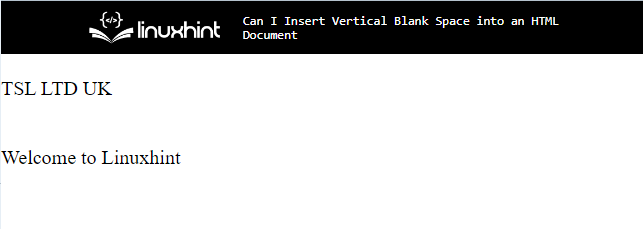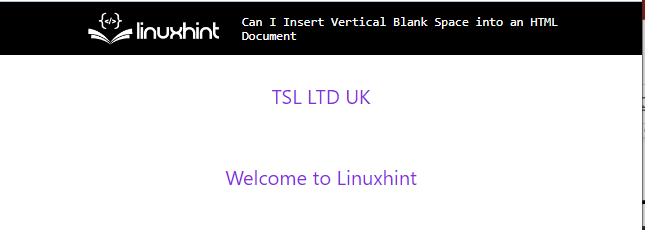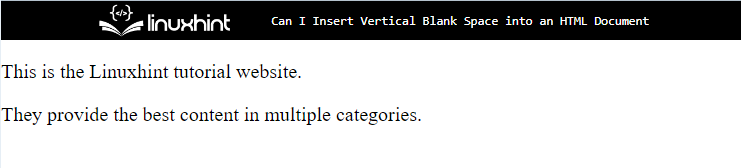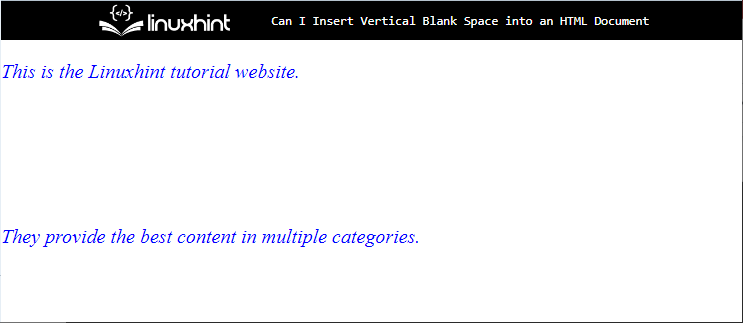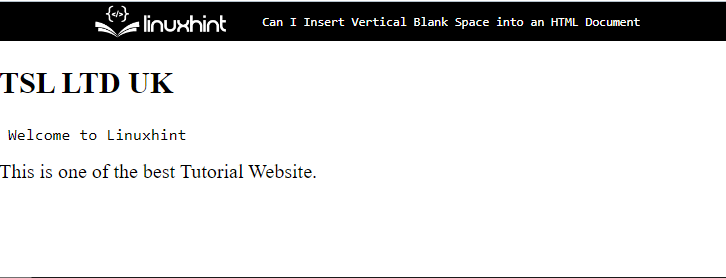This post will demonstrate the method for inserting the vertical blank spaces into an HTML document.
Can I Insert Vertical Blank Space Into an HTML Document?
Yes, you can insert the blank space vertically into an HTML page/document by using different methods. Some of them are listed below:
- Method 1: Insert Vertical Blank Space Into an HTML Document Using “<br>” Tag
- Method 2: Insert Vertical Blank Space Into an HTML Document Using “margin-bottom” Property
- Method 3: Insert Vertical Blank Space Into an HTML Document Using “<pre>” tag
Method 1: Insert Vertical Blank Space Into an HTML Document “<br>” Tag
To add the vertical blank space, using the “<br>” tag, check out the below-given instructions.
Step 1: Add a div Container
Initially, add a “div” container with the help of the “<div>” element. Furthermore, specify an “id” attribute inside the div opening tag and assign a unique id for identification purposes.
Step 2: Add <br> tag
Next, utilize the “<br>” tag to add vertical space between the text.
Step 3: Embed Text
After that, embed text in the div container and add the “<br>” tag again to insert more space after the text:
As a result, the vertical blank space is added successfully:
Step 4: Style Text
To style the text added in the div container, access the div with the help of id name as “#v-space” and apply the following CSS properties:
display: block;
text-align: center;
color: blueviolet;
font-family:'Segoe UI', Tahoma, Geneva, Verdana, sans-serif;
}
In the above code snippet:
- “display” property determines the display behavior of the element.
- “text-align” is utilized for setting the alignment of the text.
- “color” allocates the color to the element’s text.
- “font-family” determines a particular style to the text added in the defined element.
Output
Method 2: Insert Vertical Blank Space Into an HTML Document Using the “margin-bottom” Property
You can also apply the “margin-bottom” property to add the vertical blank space in the HTML document. For that purpose, follow the given instructions.
Step 1: Add <p> tag
Utilize the “<p>” tag in HTML to add the text in the paragraph. Also, add an “id” or “class” attribute
Step 2: Insert Data
Next, embed text in between the paragraph text:
Output
Note: The <p> tag also adds paragraph space inside the document.
Step 3: Insert Vertical Blank Space
Access the paragraph by utilizing the id “#vertical-space” and apply the below-listed code block properties:
margin-bottom: 3cm;
color: blue;
font-style: italic;
}
Here:
- “margin-bottom” determines the bottom margin of an element.
- “color” is set as “blue” and “font-style” as “italic”.
Output
Method 3: Insert Vertical Blank Space Into an HTML Document Using the “<pre>” Tag
To insert the vertical blank space, the “<pre>” tag is also utilized. To do so, follow up on the given instructions.
Step 1: Make a “div” Container
For making a div container, utilize the “<div>” tag and add an id attribute with a particular name.
Step 2: Add Heading
Next, insert a heading with the help of an HTML heading tag between “<h1>” to “<h6>”. To do so, we have utilized the “<h2>” tag.
Step 3: Insert Vertical Space
After that, insert “<pre>” tag and embed tag inside the “<pre>” opening and closing tag:
Output
That’s all about inserting blank spaces vertically into an HTML document.
Conclusion
To insert a vertical blank space into an HTML document, there are multiple methods that can be used, including “<br>”, “<pre>” tag, and “margin-bottom”. To utilize the “<br>” tag for inserting vertical spaces, add the text and then insert “<br>”. This post has demonstrated the different methods for inserting the vertical blank space into an HTML document.