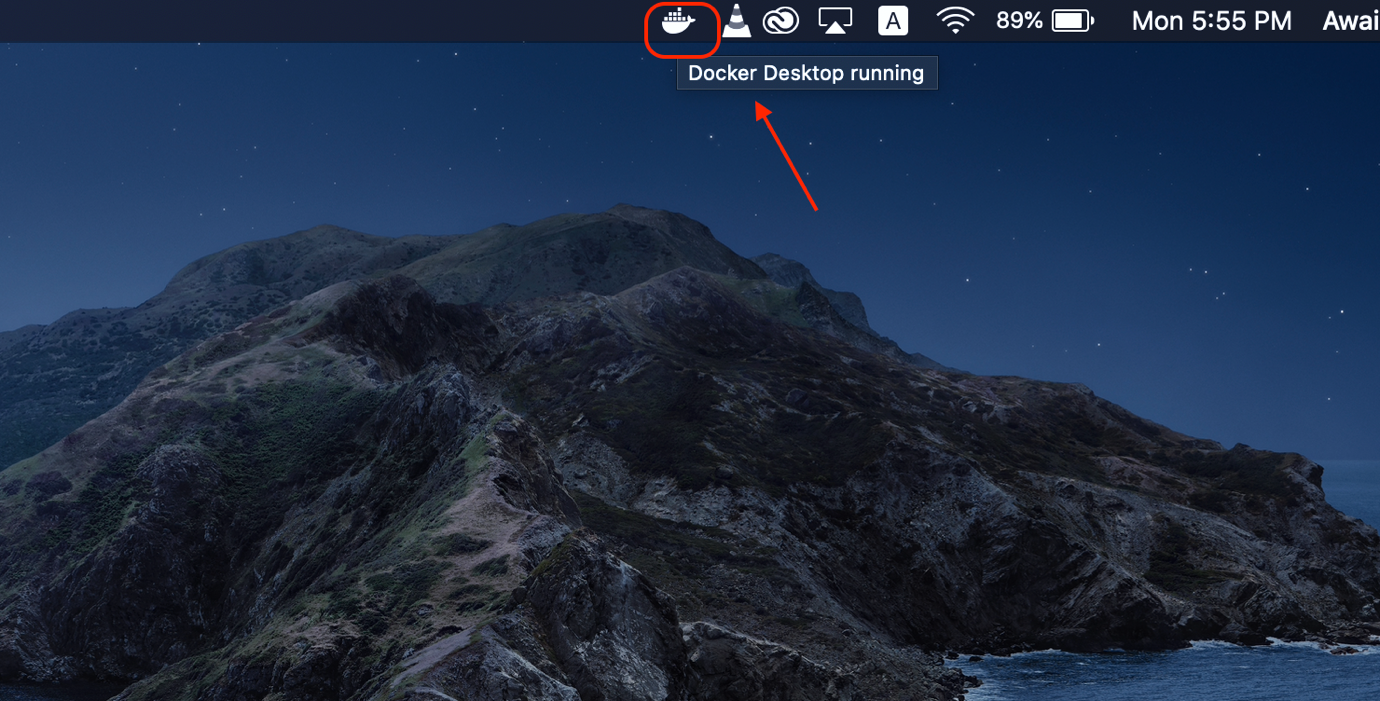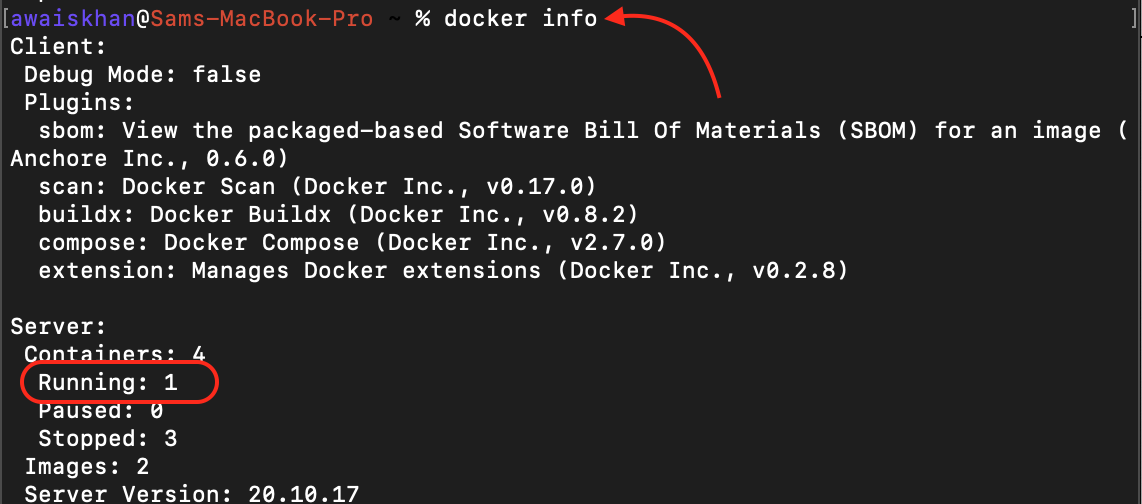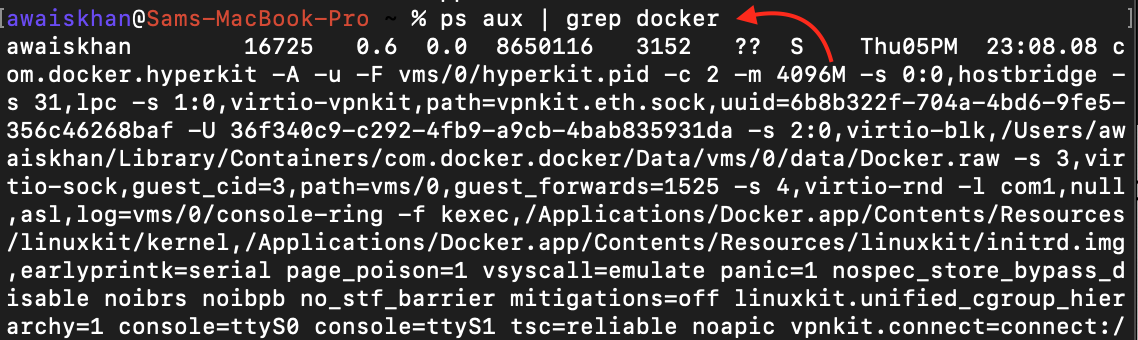Checking the running status of Docker is crucial to smoothly perform the Docker-related operation on your system. If you are curious about finding ways to check whether Docker is running on your Mac system, read this guide.
How to Check if Docker Daemon is Running on Your Mac
You can check if the Docker Daemon is running on your Mac:
1: Check Docker Daemon Running Status on Mac Via Docker Desktop Icon
The first and most straightforward way to check whether Docker Daemon is running on a Mac is to check the Docker Desktop Icon on the system’s menu bar. The status of Docker Desktop running confirms that Docker Daemon is running on your Mac system.
The above method works only if you have installed Docker Desktop App on your Mac system.
2: Check Docker Daemon Running Status on Mac Via docker info Command
To check the running status of Docker Daemon on your Mac system, you can use the terminal service by executing the following command:
The above command will display the docker related information and you will confirm the Docker Daemon running status from the Running option, where 1 depicts a true status, meaning the daemon is running on Mac.
3: Check Docker Daemon Running Status on Mac Via the ps aux Command
The ps aux command is another useful command that you can use to check the running status of the Docker Daemon. This command is primarily used for monitoring the running services on your system, and if you pipe this information with the grep docker, you will get to know about the running status of the Docker daemon on Mac.
The above output confirms that Docker Daemon is running on your Mac system.
Conclusion
You can check the running status of Docker Daemon on your Mac system by viewing the Docker Desktop Icon on the system’s menu bar. You can also use commands like docker info, and ps aux, to check the running status of Docker Daemon on Mac. A complete detailed guide is already provided in the above section of this guide.