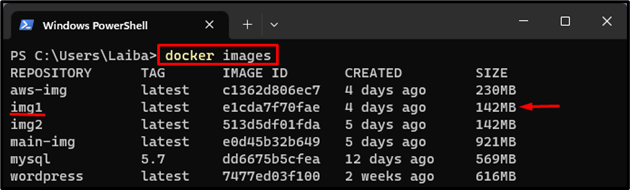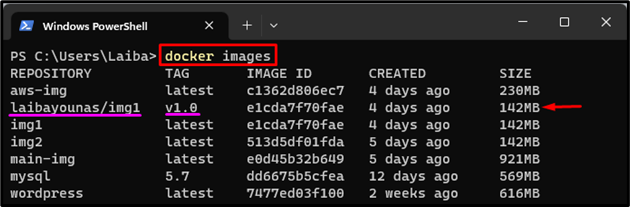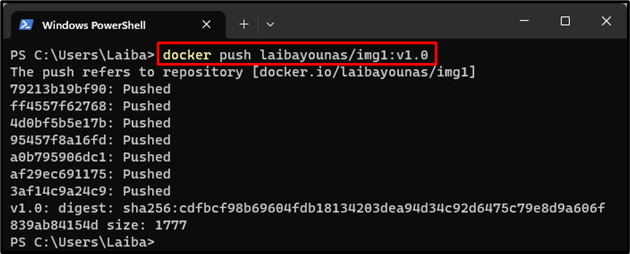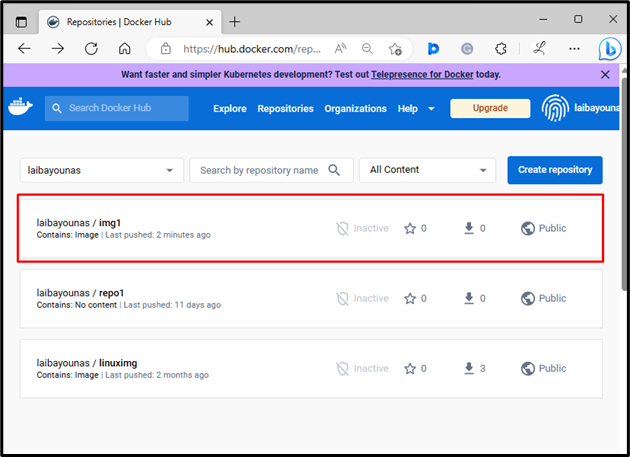By adding version control to Docker images using tags, developers can easily identify and refer to different versions of their images, avoid conflicts when working with multiple images or collaborating with other developers, and roll back to previous versions of Docker images.
This write-up will explain the procedure to add version control to the image using Docker tags.
How to Add Version Control to Images Using Docker Tags?
To add version control to images using Docker tags, check out the given-provided steps:
- Choose a particular Docker image
- Add version control to images using the “docker tag <source-image-name><dockerhub-username>/<target-image-name>:<tag>” command.
- Verify the tagged image.
Step 1: Select Desired Docker Image
First, display all the available Docker images via the given-below command and choose a particular Docker image for adding version control:
The above output has displayed all the Docker images and we have selected the “img1” image.
Step 2: Add Version Control to Docker Image
To add version control to the Docker image, utilize the “docker tag <source-image-name> <dockerhub-username>/<target-image-name>:<tag>” command:
Step 3: Verification
Now, verify whether the version control has been added to the selected image or not by listing all the Docker images:
It can be seen that we have successfully tagged the Docker image i.e., “laibayounas/img1” with the version number “v1.0”.
Bonus Tip: Push Tagged Image to Docker Hub
Finally, push the tagged image to the Docker Hub through the provided command:
Upon doing so, the Docker image has been pushed to the Docker Hub which can be seen in the below screenshot:
We have successfully added the version control to a Docker image using the tag and pushed the tagged image to Docker Hub.
Conclusion
To add version control to images using Docker tags, first, choose a desired Docker image. Then, run the “docker tag <source-image-name> <dockerhub-username>/<target-image-name>:<tag>” command to add the version control to the selected image. Finally, verify the tagged image. This write-up has demonstrated the procedure to add version control to the image using Docker tags.