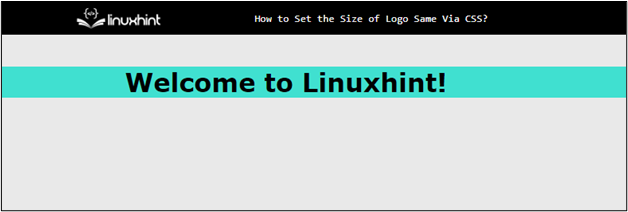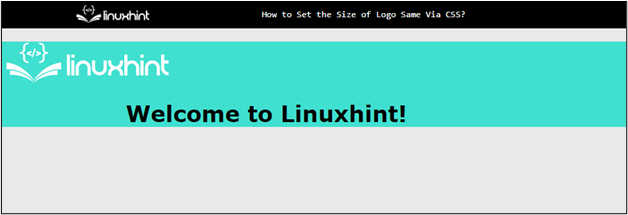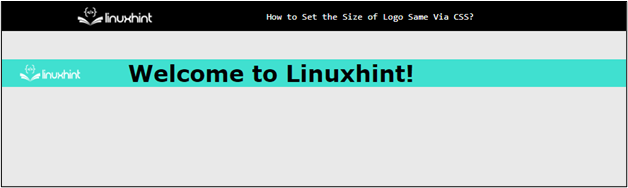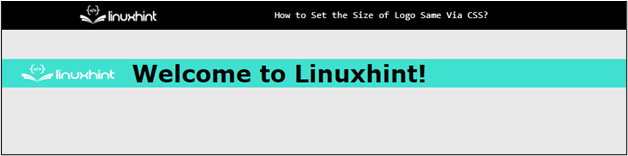The size of a logo is an important aspect of web design as it can impact the visual appeal of the website. Users can set the dimensions of the logo element using CSS properties such as “width”, “height”, “max-width”, and “max-height”. By setting these properties, users can control how the logo is displayed on the webpage.
This article demonstrates how to set the size of a logo Fixed via CSS:
- How to Set the Fixed Size Logo Via CSS?
- Set Header
- Adding Logo Image
- Set the Size of the Logo Fixed Using HTML Attributes
- Set the Size of the Logo Fixed Using CSS
How to Set the Fixed Size Logo Via CSS?
Setting the size of a logo provides flexibility in how the logo is displayed. For example, users can specify fixed dimensions, or use relative units, such as percentages allow the logo to scale based on the size of the viewport or its parent container.
Follow the below steps to set the fixed-size logo:
Step 1: Set Header
To create a header, use a “<div>” tag inside the HTML file. After that, apply the following properties to the div class “header”:
.header {
background-color: turquoise;
position: relative;
}
.header h1 {
margin-left: 20%;
}
</style>
<body>
<div class="header">
<h1> Welcome to Linuxhint!</h1>
</div>
<body>
In the above code snippet:
- First, select the container div element and access its class name “header” tag.
- After that, set the color of “turquoise” and “relative” to the “background-color” and “position” properties, respectively.
- After that, select the “h1” element and place the value of “20%” to the “margin-left” property.
After executing the above code, the webpage looks like this:
The above output displays that the header section is created along with the heading text.
Step 2: Adding Logo Image
The “<img>” tag is utilized to insert the logo image on the webpage. The image can be inserted from local directories or a URL. For instance, visit the below code:
<img src="https://linuxhint.com/wp-content/uploads/2019/11/Logo-final.png" />
<h1> Welcome to Linuxhint!</h1>
</div>
- In the above code snippet, the online logo image is placed using a URL. The image path is inserted as a value for the “src” attribute of the “<img>” tag.
After the execution of the above code, the website looks like this:
The above output displays that the logo has been inserted on the webpage.
Step 3: Set the Size of the Logo Fixed Using HTML Attributes
To resize the image, the “height” and “width” attributes provided are utilized by the “<img>” tag. These attributes take values in numerical form and change according to the design of your website:
<img src="https://linuxhint.com/wp-content/uploads/2019/11/Logo-final.png" alt="logo" height="25px" width="100px" />
<h1> Welcome to Linuxhint!</h1>
</div>
For instance, the value of “25px” and “100px” is provided to the “height” and “width” attributes.
After the execution of the above code, the webpage looks like this:
The above output illustrates that the logo image size is now resized.
Step 4: Set the Size of the Logo Fixed Using CSS
To resize the image of the logo, the “height” and “width” CSS properties can also be utilized. These properties work just like HTML attributes, these CSS properties take numerical values and resize the image according to provided values:
.size{
height:25px;
width:100px;
position: absolute;
left: 25px;
top: 7px;
}
</style>
</head>
<body>
<div class="header">
<img src="https://linuxhint.com/wp-content/uploads/2019/11/Logo-final.png" alt="logo" class= "size"/>
<h1> Welcome to Linuxhint!</h1>
</div>
In the above code block:
- First, the values of “25px” and “100px” are provided for the “height” and “width” property to set the fixed size for the logo.
- Next, the “position”, “left”, and “top” properties are utilized for styling the logo image.
After the execution of the above code, the webpage looks like this:
The output illustrates that the image size has been resized using CSS properties.
Note: Alternatively, users can also use the “max-width” and “max-height” properties but these properties cannot set the fixed size. That is why it should be used for creating responsive designs.
Conclusion
To set the size of the logo, users can utilize CSS properties like “height” and “width”. These properties take numerical and some predefined characters as values. Users can also set the “position”, “left”, and “top” properties for styling the logo image. The image can be inserted from local directories or a URL.
This article has demonstrated how to set the size of the logo.