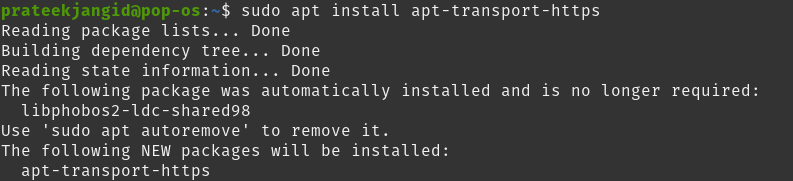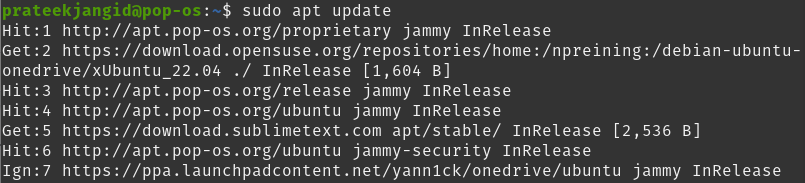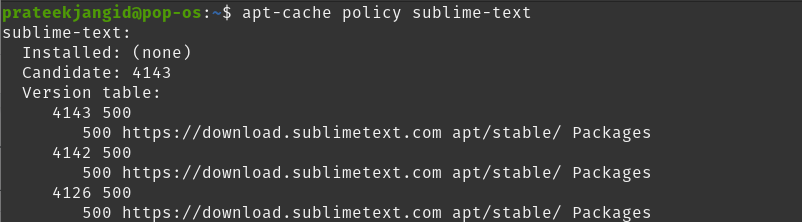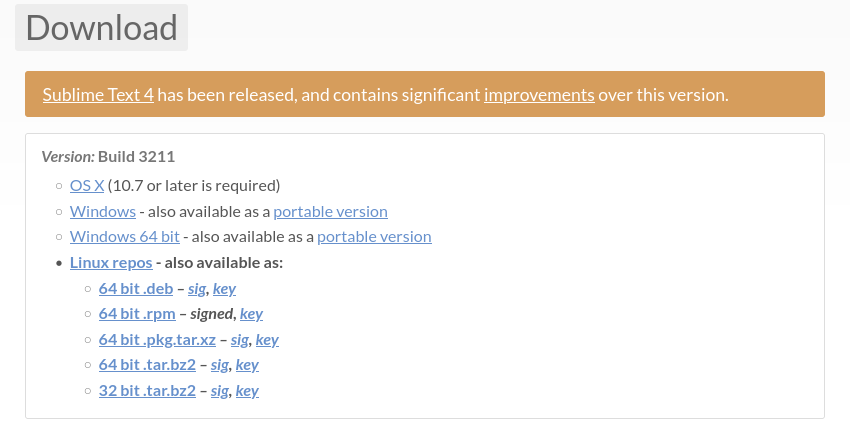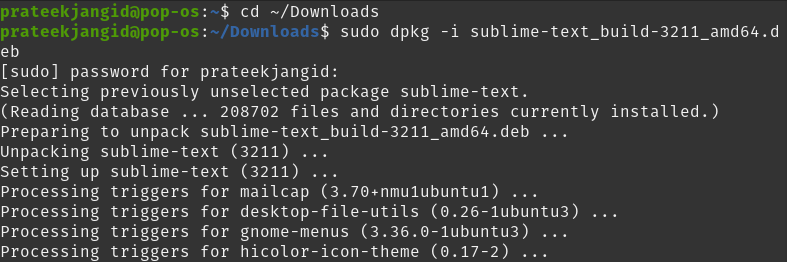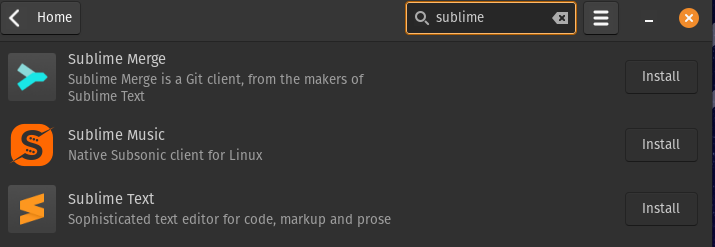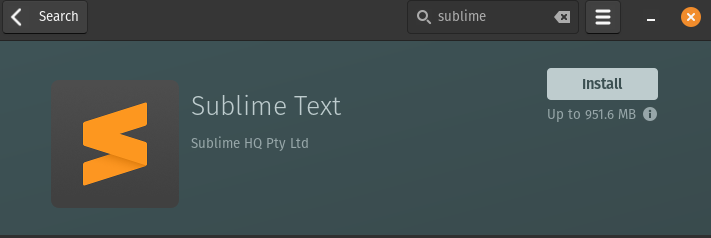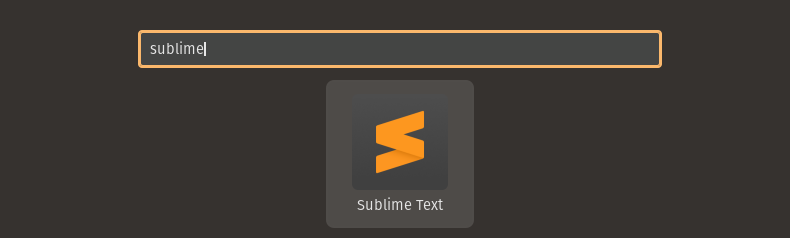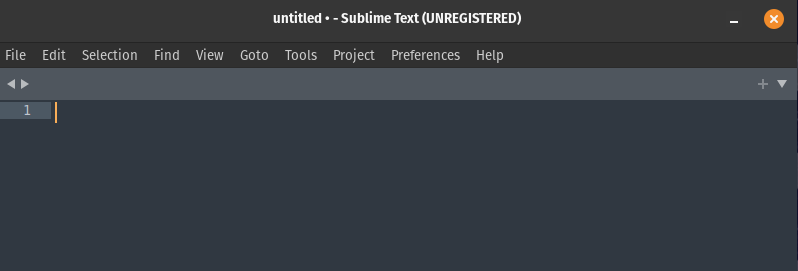How to Install Sublime Text on Pop!_OS
Sublime Text is not free, so you must purchase a one-time license after a specific time. However, you can use it for evaluation purposes. Here, we will look at installing Sublime Text in Pop!_OS through several different methods.
Using PPA Repository
Since the standard Ubuntu repositories do not include Sublime packages, installing it on Pop!_OS is also a complex process. However, you can install it by adding the PPA repository.
To add the GPG key, open the terminal and enter the following command:
Install the Sublime Text package using the command given below:
There are two versions of Sublime: development, and stable. You can install any version of it at your convenience. Since there is no bug in the stable version, here, we will install its stable version with the help of the following command:
Although the development has the latest features, it could be better for Ubuntu users as it is a work-in-progress version. You can still install it using the below command:
Update the sources using the simple APT command:
Use the following command to verify that the Sublime Text repository is configured correctly:
To install Sublime Text, enter the following command:
Using Debian Package
Under this method, we will download and install the Sublime Text Debian package from its official website.
First, go to Sublime’s official website and download its Debian package by clicking on 32-bit or 64-bit.deb according to your architecture.
Make the Downloads directory as the current directory in the terminal:
Install the package using the following dpkg command:
On running the command above, it asks you for root privileges. Enter your password and wait for Sublime Text to be installed.
This way, you can install this package through Debian Packages.
Using Snap Store
Sometimes you may face problems installing Sublime Text from the package manager. You can also install Sublime Text on Pop!_OS with Snap. Let us check whether Snap is already available in your system or not:
You can install Snap using the following command:
Once Snap is set up successfully, you can install Sublime Text by running the following command in the terminal:
Lastly, check the version using the command below:
Using Pop!_OS Shop
It is the most convenient and recommended method because you can install Sublime Text from Pop!_OS Shop in a few clicks:
First, go to Pop!_OS Shop and search for Sublime Text.
Now, click on the install button to download Sublime Text.
How to Launch Sublime Text in Pop! _OS
To launch Sublime Text in Pop!_OS, run the following command in the terminal:
You can also open it by going to the Applications menu and searching Sublime Text in the search bar.
Now, you can start your work with the Sublime Text editor.
Conclusion
In this tutorial, we explained how to install Sublime Text on Pop!_OS. Presently its latest version is Sublime Text 4 IDE which provides a different experience to the users with its excellent features. Its features include compatibility with Sublime Text 3, GPU rendering, a refreshed UI, tab multi-selection, and more.
We install Sublime on Pop!_OS via the PPA repository, Debian package, Snap, and from Pop!_OS Shop. Since the Sublime package is not included in Ubuntu’s default repositories, you cannot install it in Pop Os via the Ubuntu repositories.