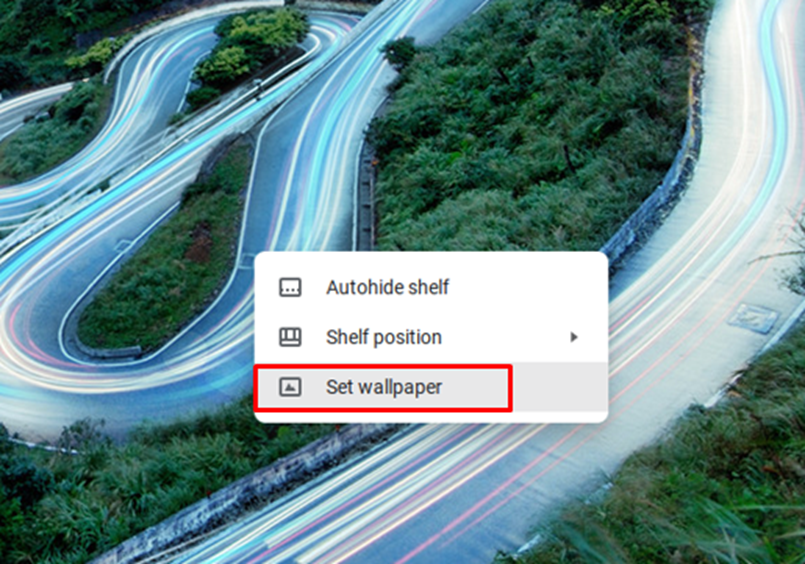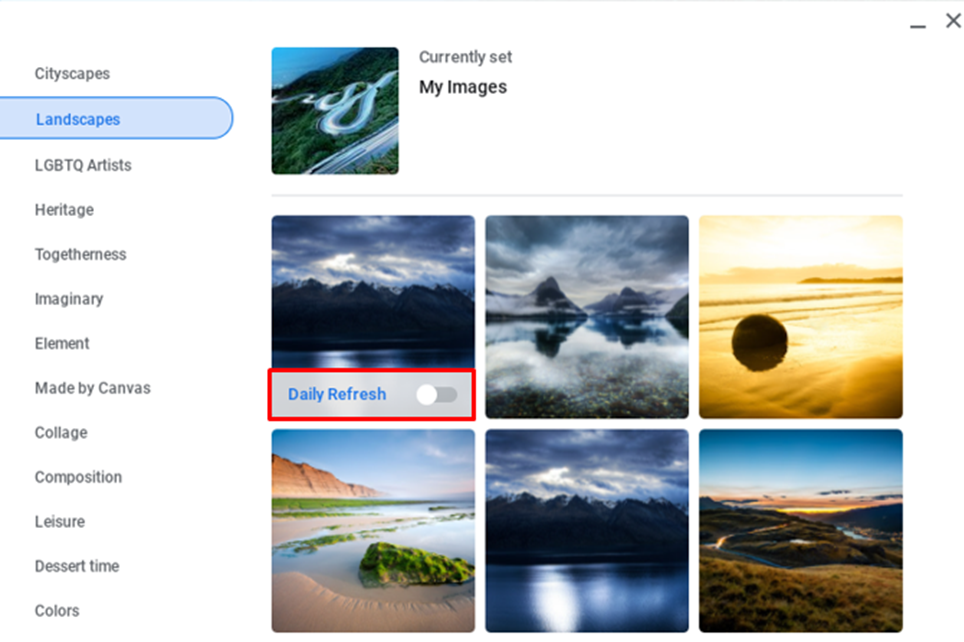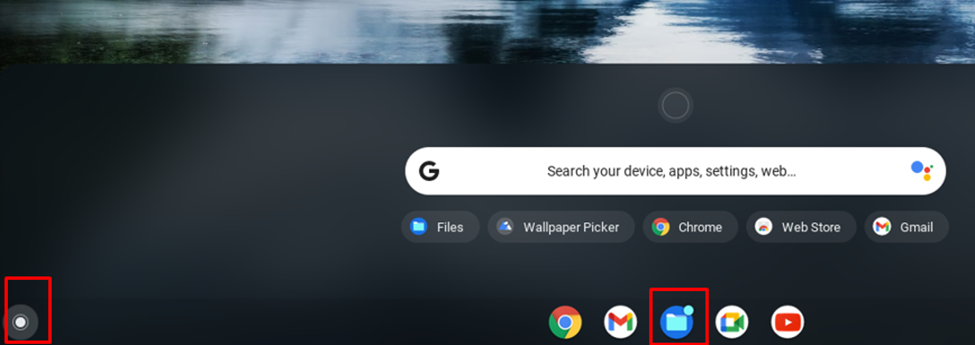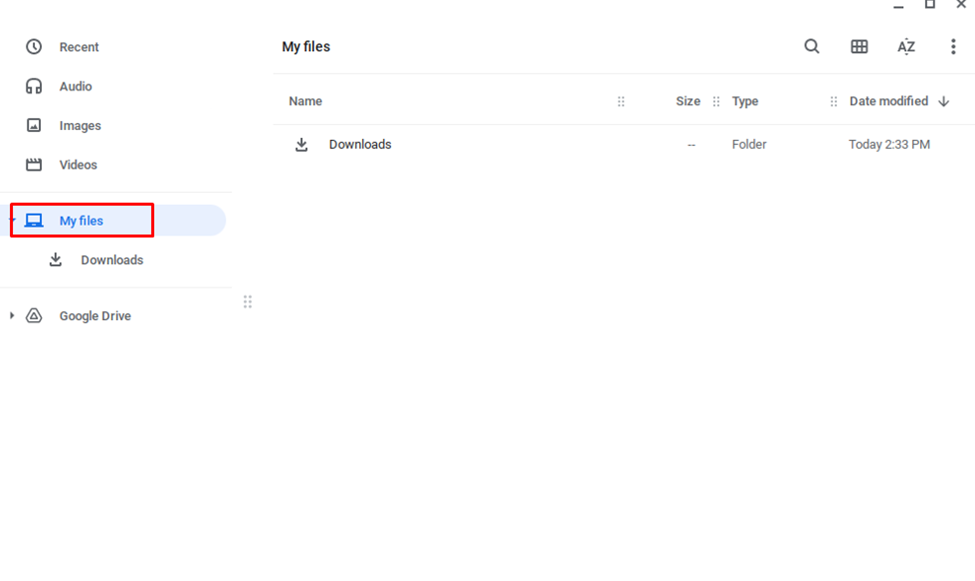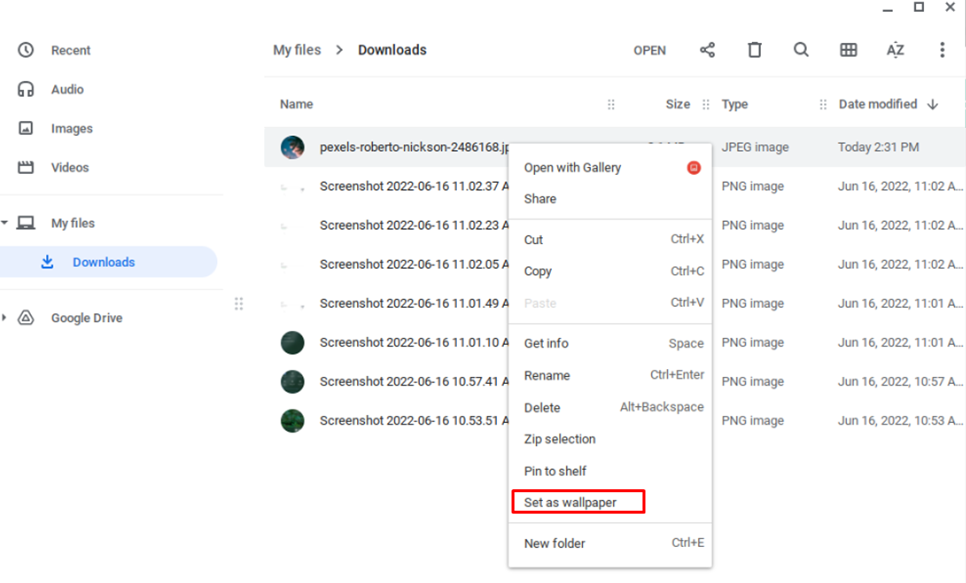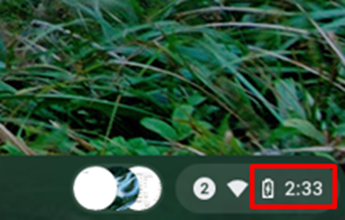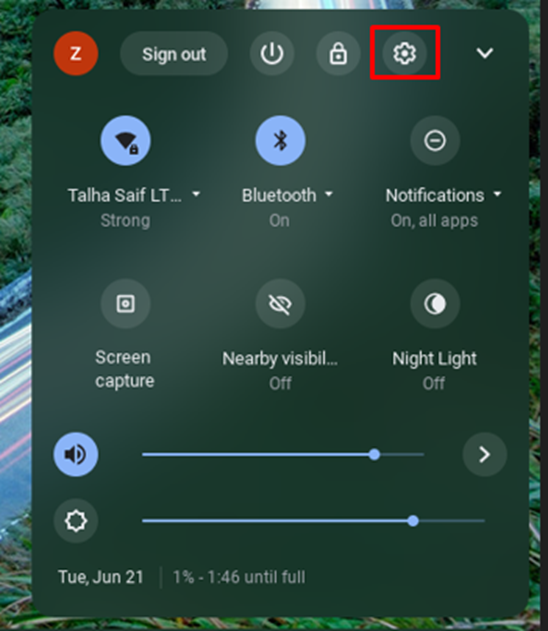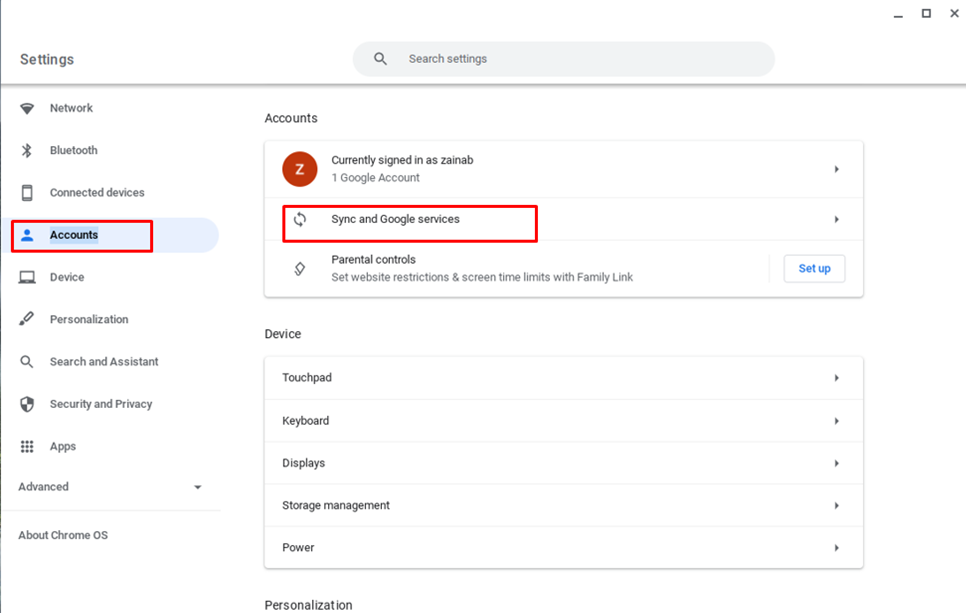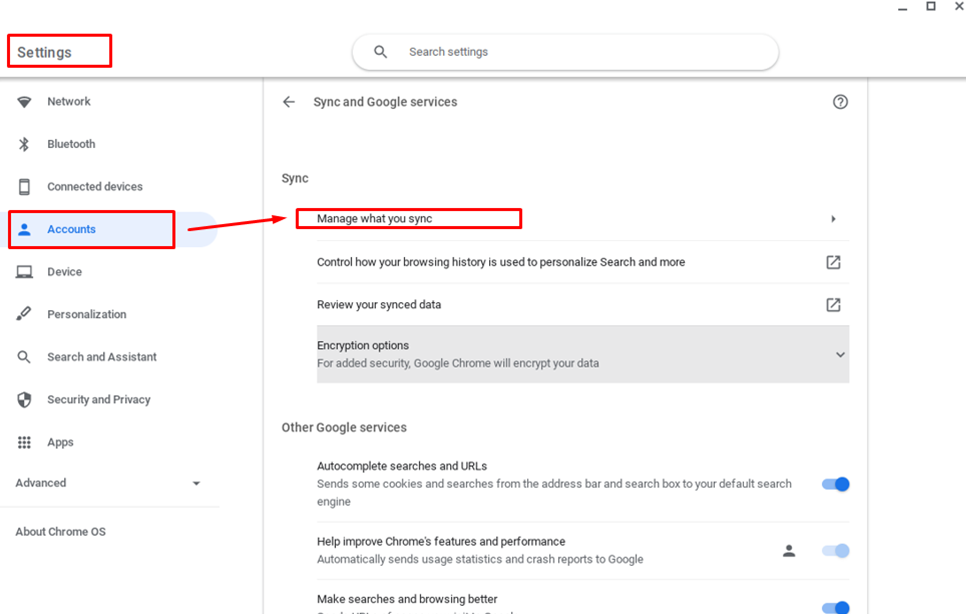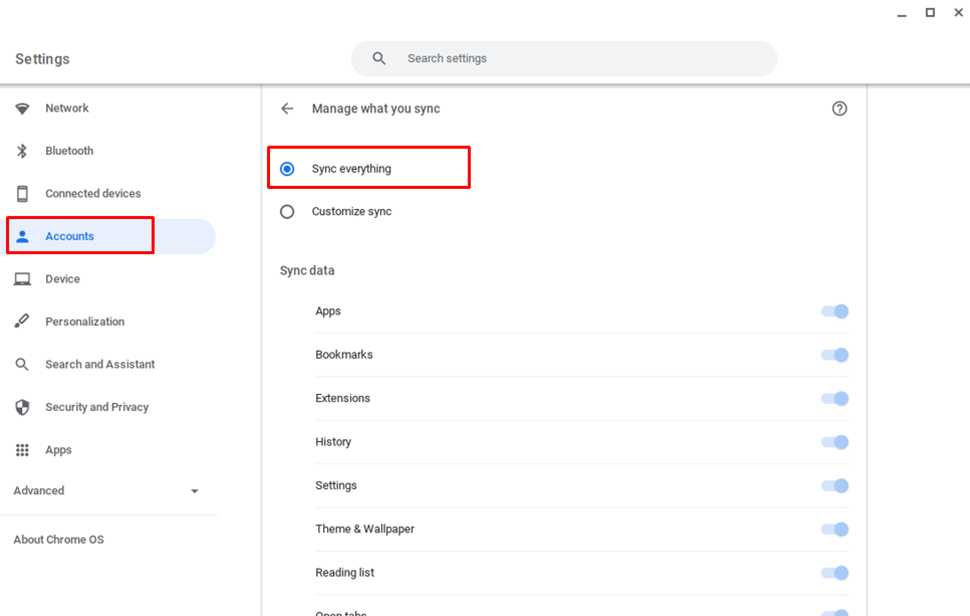How to change the wallpaper on Chromebook
The three ways to select and change a wallpaper on Chromebook:
- Applying pre-installed wallpaper
- Applying a custom wallpaper
- Applying the same wallpaper on multiple Chromebooks
1: Applying a pre-installed wallpaper
This is the easiest and fastest method to use a pre-downloaded wallpaper on your Chromebook. You can find these wallpapers through these steps:
Step 1: Right-click on the desktop and select the Set wallpaper option:
Step 2: Select an image of your choice to set as wallpaper. You can also set your wallpaper to change daily by enabling the Daily Refresh option:
2: Applying a custom wallpaper
If the picture you are going to use as wallpaper is downloaded to your system, then it can be easily used as wallpaper. When the picture is downloaded, follow this method to change the Chromebook’s wallpaper.
Step 1: Click the launcher option on the left corner of the screen and click My Files:
Step 2: Select the folder with your image:
Step 3: Right-click on the image and select set wallpaper:
Note: Keep in mind that the low-quality images won’t look great, so always download the high-quality wallpapers.
3: Applying same wallpaper on multiple Chromebooks
You can sync wallpaper across multiple Chromebook by following the steps given below:
Step 1: Click on the display time at the left corner of the screen:
Step 2: Select Settings:
Step 3: Click on Sync and Google services in Accounts:
Step 4: Click on Manage what you sync:
Step 5: To use the same wallpaper on every device you have to turn on Sync everything:
Conclusion
Changing the wallpaper on your Chromebook is very easy as it enables you to change the look of your desktop. There are always some default wallpapers present in the Chromebook, you can apply them to get a new look. You can also get the same look on multiple Chromebooks by applying the same wallpaper on other Chromebooks. If you ever face any issue in changing the wallpaper on your Chromebook, don’t worry and simply abide by the above-mentioned steps to change the wallpaper.