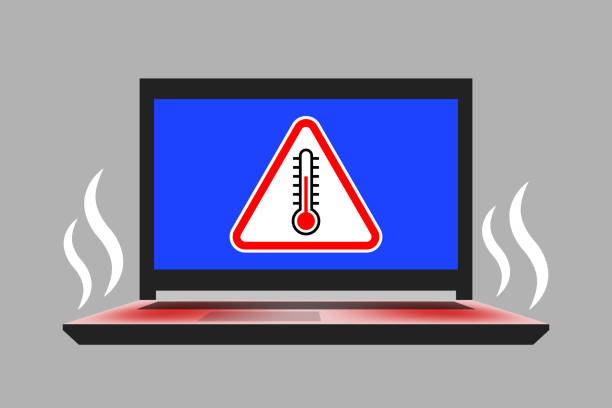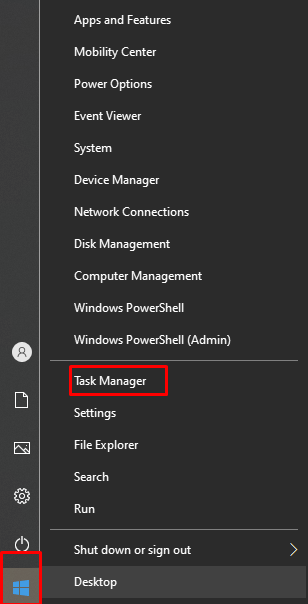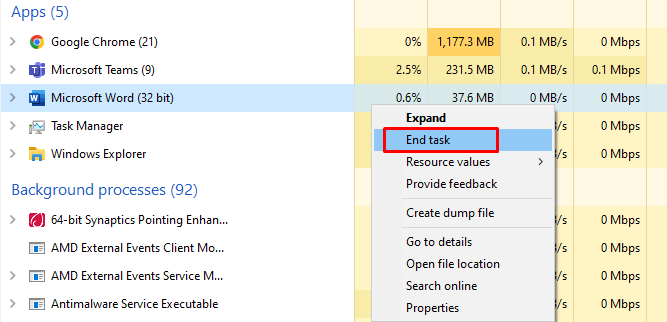Why Does a Laptop Overheat?
When you hear the fan sound that it’s spinning fast, your machine is getting overheated. From this, the performance will also suffer. There are many reasons for overheating, some are listed below:
- The temperature around the laptop is high
- The air exhaust of the laptop is impeded by something, or the laptop is in use and the exhaust is blocked by something present there
- There can be an issue with the software or any component of your laptop
- Overheating can also be caused due to viruses
Common Methods to resolve Overheating Problems of a laptop
The common approaches to fix the laptop overheating are mentioned below:
- Clean the exhaust vents
- Use the original brand charger
- Manually stop the auto-run software and apps
- Use a laptop cooling pad
- Update the BIOS settings
- Replace CPU’s thermal paste
1: Clean the exhaust vents, so the airflow should be smooth
PCs are more inclined to gather dust over the long haul than hardware like mobile phones. If your PC is overheating, you should look at whether there is a great deal of residue in the air vents or encompassing the CPU and cooling framework.
You can clean the duct with a delicate brush or a soft fabric if the dust is inside. You can likewise utilize compacted air from a can. Numerous laptop overheating concerns should be settled accordingly.
2: Use the Original brand Charger
Ensure you’re utilizing the original brand charger with your laptop. There might be plenty of viable chargers that are fundamentally more affordable than the original one. In any case, utilizing a real or supported laptop charger is ideal.
3: Stop the auto-run apps and software
Normally laptops turn on with many applications running in the background overwhelming the PC’s processor and decreasing its performance. To avoid this, utilize the Windows Task Manager to shut down these applications or go to the settings menu to debilitate unwanted applications.
Open the “task manager” by right-clicking the “Window” icon:
Right-click on the unwanted application and choose the end task as shown in the figure.
4: Laptop Cooling Pad
Even if your laptop has a cooling fan installed, you can still buy a new additional laptop cooling pad to maximize the cooling process. A laptop cooling pad adds extra cooling support to the laptop, permitting it to work as planned. Nonetheless, it might be ideal assuming you remembered that every gadget’s local cooling framework is unique, so ensure the cooling pad you purchase is viable with your laptop.
5: Update BIOS Settings
The BIOS on your laptop monitors the temperature and changes the running fan speed likewise. Try to refresh your laptop’s BIOS to guarantee that it isn’t overheating. A refreshed BIOS can aid in better fan management, diminished CPU power requests, and the disposal of different projects that could adversely affect the laptop’s performance and temperature.
6: Replace CPU Thermal Paste
Each machine contains a CPU, which utilizes thermal paste to move heat from the CPU to the cooling framework. If a poor quality thermal paste is used while assembling the laptop it will dismantle sooner.
If you use the laptop in hot and damp conditions, it might debase a lot quicker. In this situation, you will need an expert to change the thermal paste with a better paste of the laptop. Thermal paste from producers like the Arctic and Cooler Master can assist you with your laptop’s warming issues.
Conclusion
Overheating is a serious issue that needs to be tackled to increase the lifespan of a laptop. There can be many reasons for your laptop getting heated up. If you follow the above-mentioned solution you can easily fix the overheating issues in your laptop. This improves the system performance and helps you to do your daily life task at a quick pace.