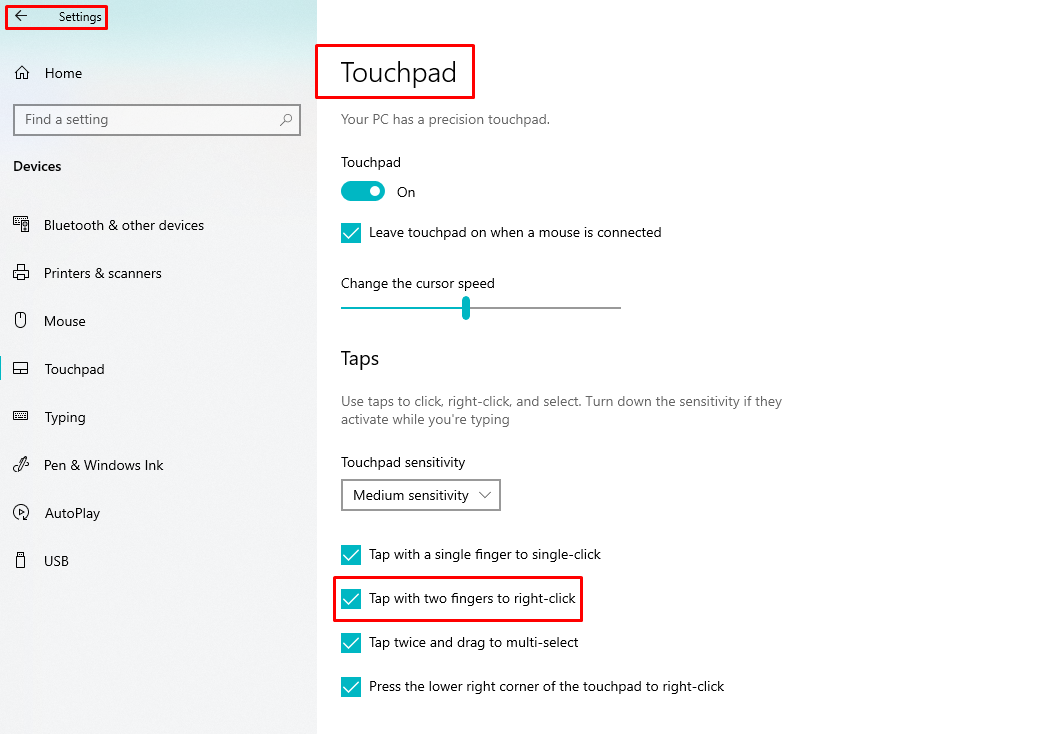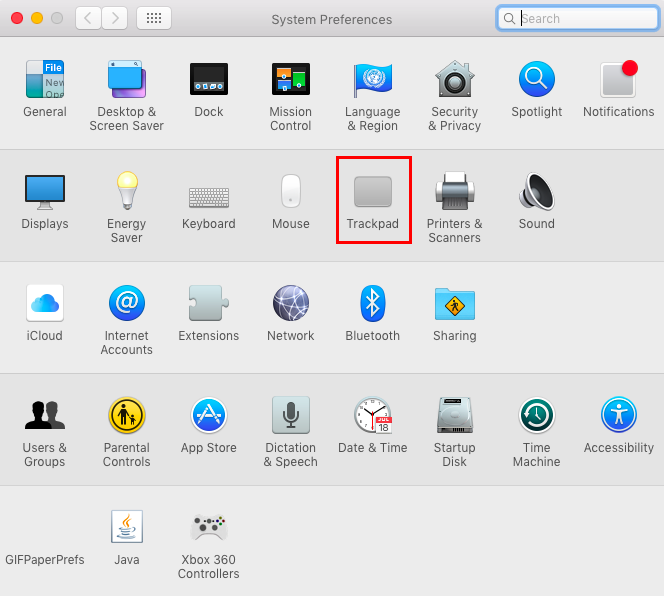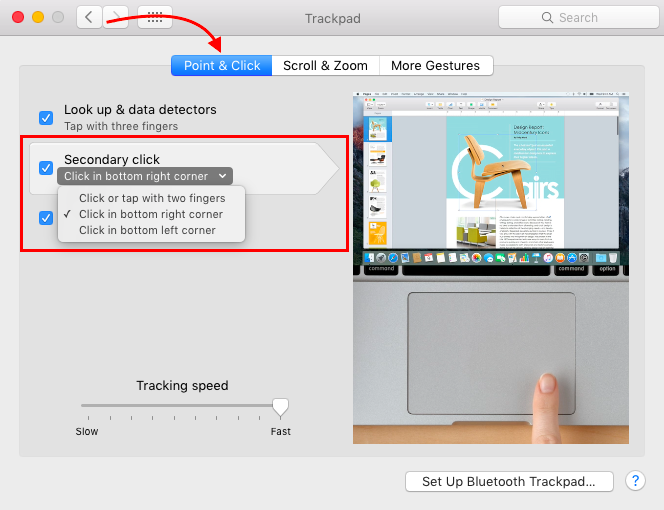If you have bought a new laptop either operating on the Windows platform or on macOS there is a possibility that you might experience difficulty in using the trackpad especially when you do not have an external mouse. So, we have explained ways how you can right click on your laptop without having an external mouse.
Right click on laptop without external mouse
There are some methods by which you can right click on the laptop without using an external mouse with your laptop. So, we have explained for Windows operating system users and the Mac operating system.
How to right click on your Windows laptop
There are two ways by which you can right click on your laptop that are:
i – Using the keyboard
Using the keyboard for right click can come in handy when your trackpad becomes unresponsive, or your laptop is stuck for a while. There are two short cuts that you can use for the right click that are:
- Using shift+ctrl+f10 shortcut keys
- Using fn+right ctrl(menu key) shortcut keys
Using shift+ctrl+f10 shortcut keys : To right click you just have to press shift+left ctrl+f10 key simultaneously and the respective pop-up will open on the right click.
Using right ctrl or menu shortcut keys : This short key can be used in the newer laptops as in most laptops the right ctrl key and the right click key or menu key have the same button but there is a possibility especially in the external keyboards that those have separate keys for both the right ctrl and menu key as you can see in the image below there is same button for menu key and right control key.
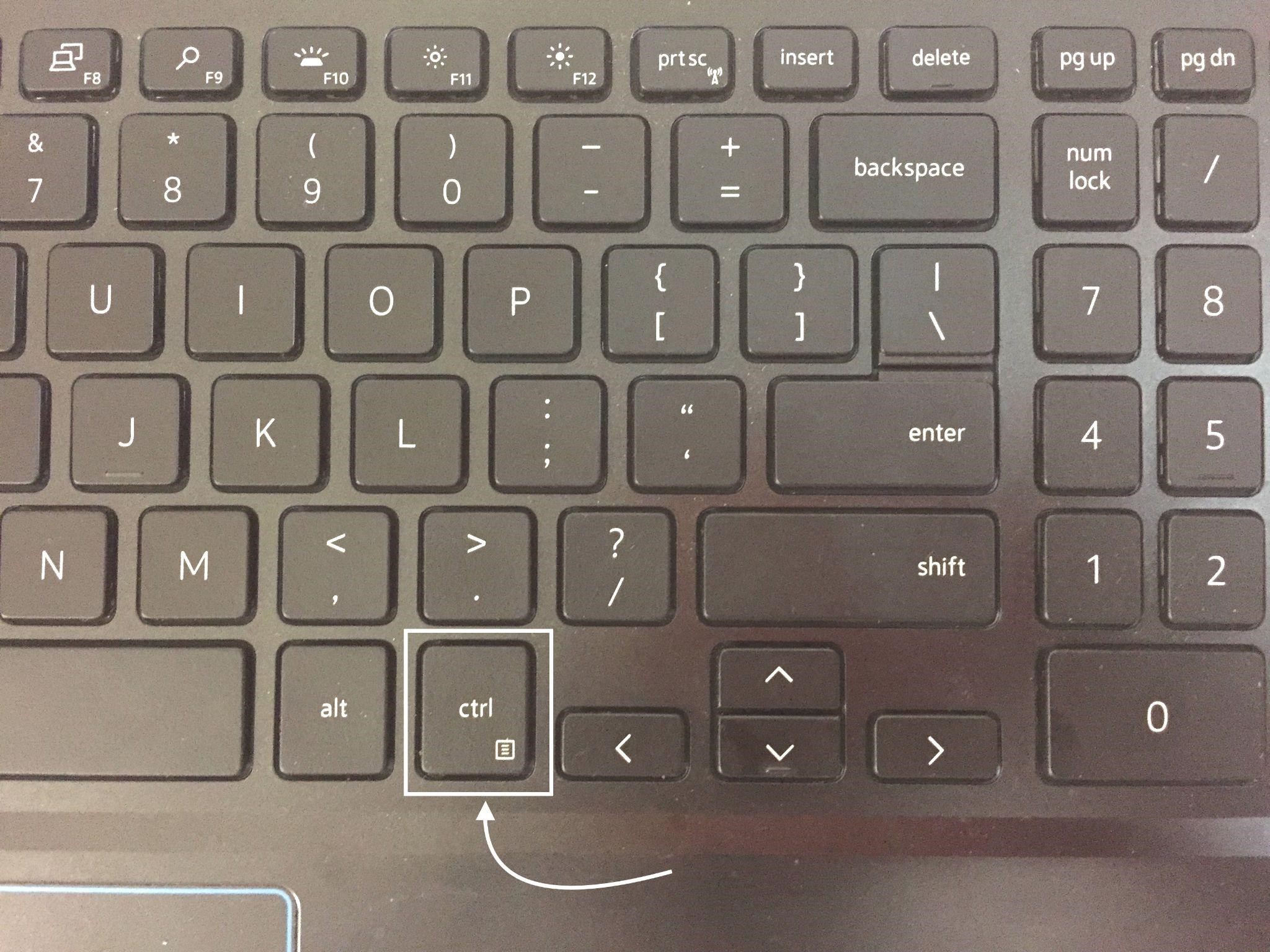
ii – Using the trackpad
To right click on the your Windows laptop you can use your laptop’s trackpad and here are the two ways by which you can do it:
- Tapping two fingers on trackpad
- Pressing the bottom right side of trackpad
Tapping two fingers on the trackpad : To right click on the laptop tap two fingers on the trackpad anywhere and it will open the same menu that opens when you right click using the mouse. if for some reason you are not able to do it then go to the touchpad settings of your laptop and turn on this gesture as in the image below:
Pressing the bottom right side of the trackpad : You can also right click on the Windows laptop by clicking the bottom side of the track pad. In most of the laptops there is a partition line between right and left button. However, some laptops have a single button and to right click you use the right side of the button and vice versa.
How to right click on your Apple laptop
If you are an Apple laptop user, then you must know that there might be no keyboard short key for right click. There are following things you can do to right click on the apple laptop:
- Using the control key and the trackpad to right click
- Tapping fingers on the trackpad to right click
Use control key and trackpad to right click : To right click on the apple laptop press the control key and then tap a single finger anywhere on the trackpad.
Tapping fingers on the trackpad to right click : You can select the gesture that you want to use to right click on the laptop, apple laptop provides you with three options for right clicking that are:
- Using two fingers tap
- Using on finger tap in the bottom right corner
- Using one finger tap in the bottom left corner
Using one finger tap in the bottom left corner
Conclusion
To make the efficient use of your laptop it is necessary that one must be aware of all of its Quirks and Features. So, we have discussed the ways of both Apple and Windows laptops by which we can right click on them. These methods will help you especially when you do not have an external mouse attached with your laptop.