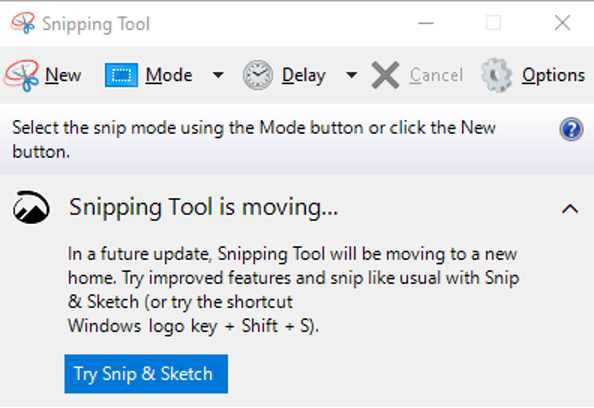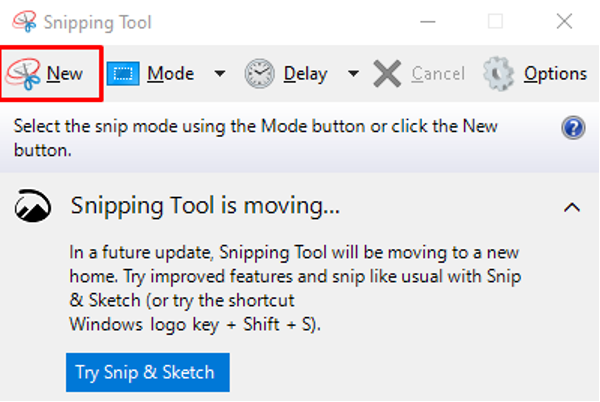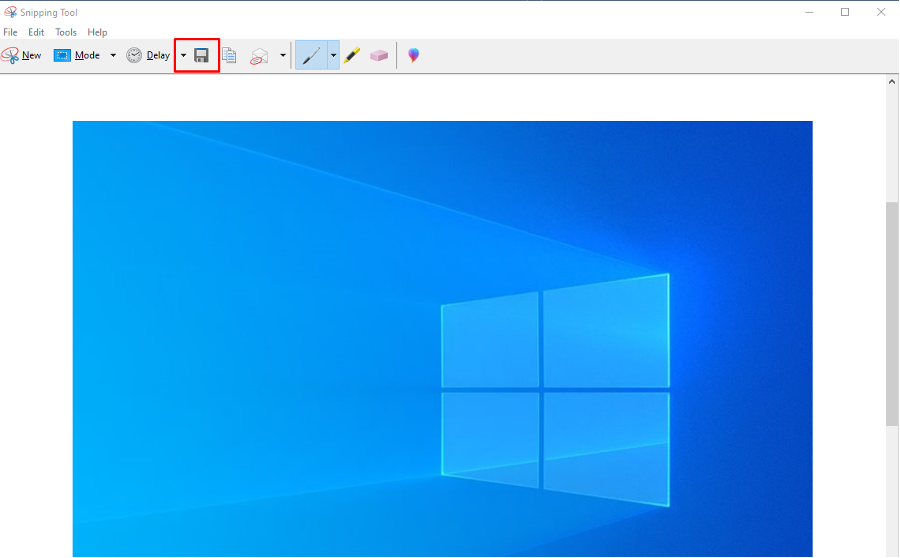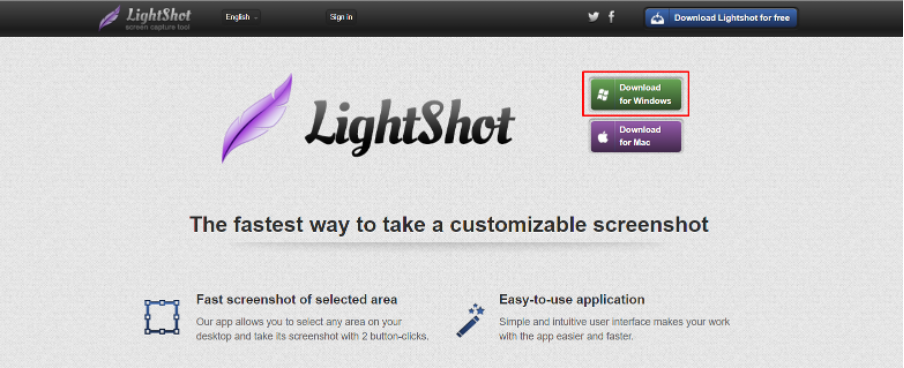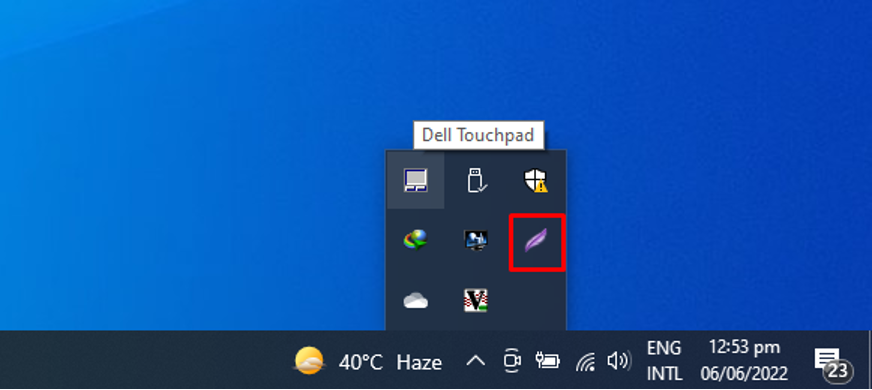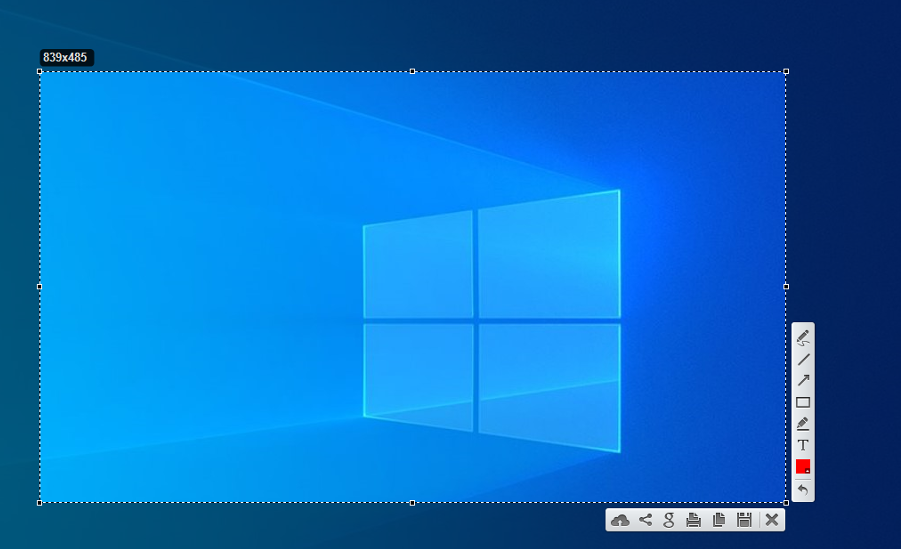For Acer laptop users, taking a screenshot is the most crucial task, especially when you are encountering an error and want to resolve it through others’ help. In that case, you have to show the image of the exact error so that the other person can easily provide you with the necessary feedback to resolve the error. You will also get other benefits, including the screenshot images in your document report, saving QR code screenshots for later use, and much more.
This guide will provide you with some methods through which Acer laptop users can easily take a screenshot on their laptops.
How to take screenshot on Acer Laptop
There are several methods that allow the Acer Laptop users to take a screenshot on their laptop and their step-by-step detailed guidelines are provided as below.
1. Take Screenshot on Acer Laptop using PrntSc Key
PrntSc key is used on the laptop for taking a screenshot and similarly, you can also utilize this key to take a screenshot on your Acer laptop in a second. This key will capture the entire image of your screen.
2. Take Screenshot on Acer Laptop using Snipping Tool
It is another easiest method for Acer laptop users using the Windows operating system on their laptop. Snipping Tool is a built-in Windows application that allows users to take a screenshot on their laptops easily. You can find this application on your Windows operating system from the search option as shown below:
Click on the application to open it on your desktop.
To take a screenshot, click on the “New” option and then set your desired screenshot area to complete the process.
Now save the capture screenshot by clicking on the “Save” option as shown below.
3. Take Screenshot on Acer Laptop using LightShot
There is a third-party application called Lightshot which is designed specifically to take a screenshot on a laptop with some additional features like text writing, markers and more. You can easily Lightshot application on your laptop through the website.
After completing the installation of LightShot on your Acer laptop, you can run this application from your taskbar or Windows search.
As soon as you click on the above highlighted icon, you can then be able to take a screenshot on your Acer laptop.
You can also press the PrtScr key to take the screenshot using Lightshot, apart from that the shortcut keys can also be modified in the Options… menu of the app.
Conclusion
Taking a screenshot on an Acer laptop is pretty simple, which you can do in a few seconds by following the methods given above. If you don’t want to use any utility, you can use the PrntSc (Print Screen) key from your keyboard to take a screenshot of the entire window. If you want to take a screenshot of the desired area, then the last two methods would be your picks and for using more advanced features, the best one is the LightShot application on your Acer laptop.