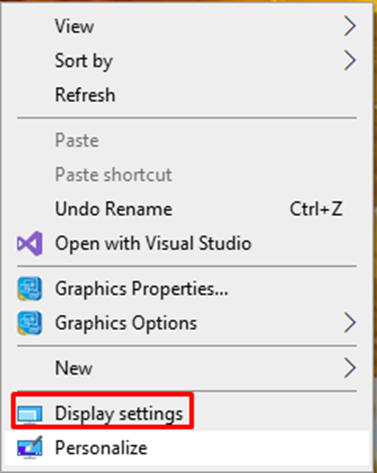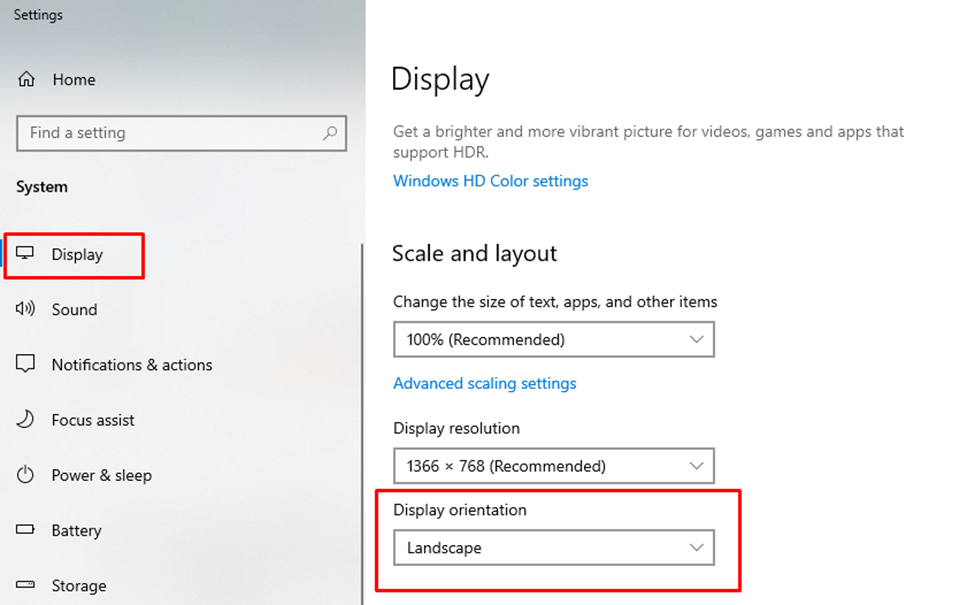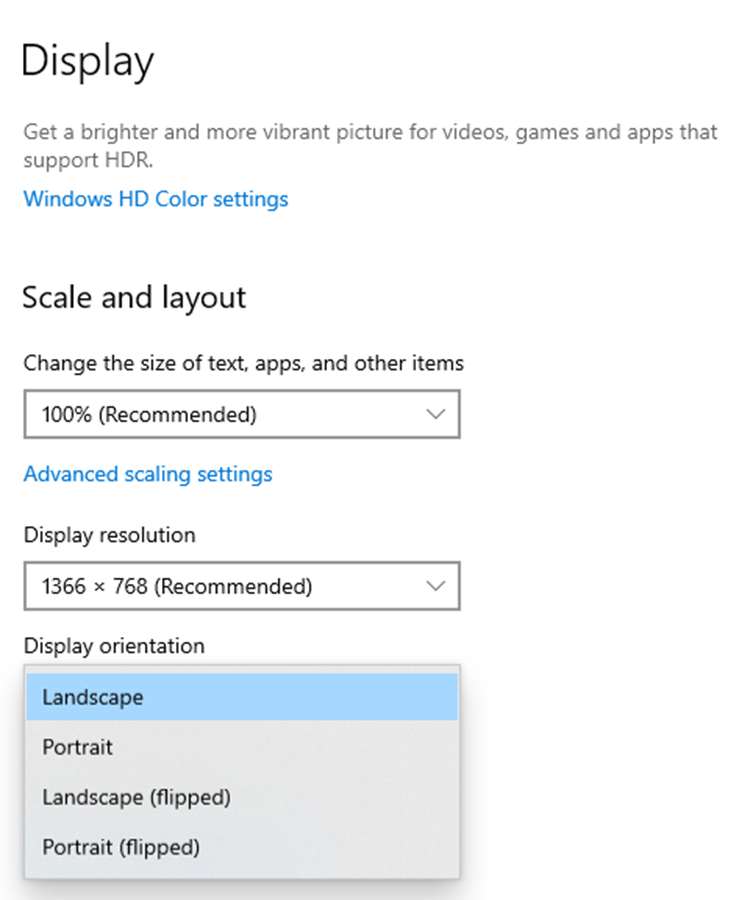The most long-lasting and portable laptops are Dell laptops. They are of moderate designs, appropriate for students and businesses both. Designs of Dell laptops are on the rise these days, screen flipping is the feature of Dell laptops. You can flip the screen to use it as a tablet and can rotate the screen both vertically and in landscape mode. Flipping the screen is not just a lux feature, it also has a deep meaning and function. By rotating the screen, you can perform many functions in a detailed way like designing and photography professional editing. Also, if you want to read something, it feels more comfortable in a portrait view as we read and study in books.
Can a Dell laptop’s screen be rotated?
Yes, you may rotate the display on your Dell laptop. In fact, most laptops have a feature that allows you to rotate the screen. The only thing that varies from one laptop to the next is how the screen is rotated. Most laptops and computers include a screen rotation feature, but it’s one of those features that you won’t use very often.
Why should you rotate the laptop’s screen?
- In designing, it’s easier to design on a vertical display than on a landscape one.
- In excel columns works, it’s easy to organize the data making it easy to understand as well
- Detailed modifications in editing can be done better in a portrait view than on a horizontal display
- While playing endless runner games like subway surfers, tablets are preferred as they have a portrait view display, laptop can be rotated to be used as a tablet
How can a Dell laptop’s screen be rotated?
There are 2 simple methods to rotate a Dell laptop’s screen:
1 : Using a shortcut key
By pressing the Ctrl+Alt+Up arrow key together, the screen will be rotated, and you can have the previous display back by commanding the same, replacing the up-arrow key with the down-arrow key and vice versa.
Note: This function has been disabled in the latest versions of Windows 10.
2 : Through Display Settings
Right-click on the main desktop and select the Display settings option from the context menu:
Choose the display option from the window. Change the default landscape view to portrait.
Simply apply the setting and save it. Getting the display back to the original position, repeating the process, and changing the orientation to landscape. There are several options in the display orientation menu, you can click on any desired option to enjoy the view. This can be done with a mouse even if the keyboard isn’t working.
Conclusion
You can enjoy the display in any aspect, as many Dell laptop models support this feature. There are 2 different methods explained in detail in this article, you can easily rotate the screen with and without a keyboard. Using the keyboard with shortcut keys is the easiest method to rotate the screen according to the need.