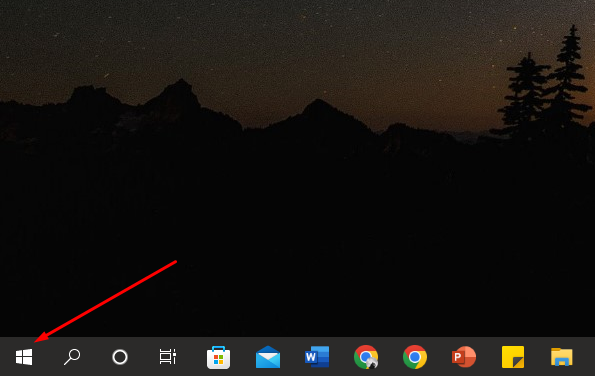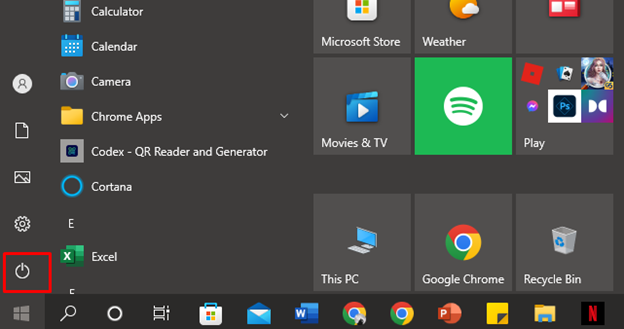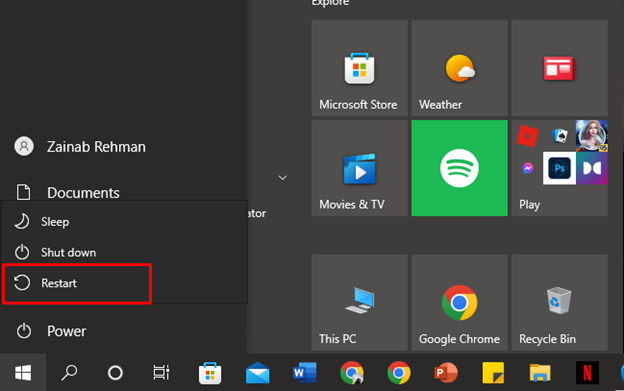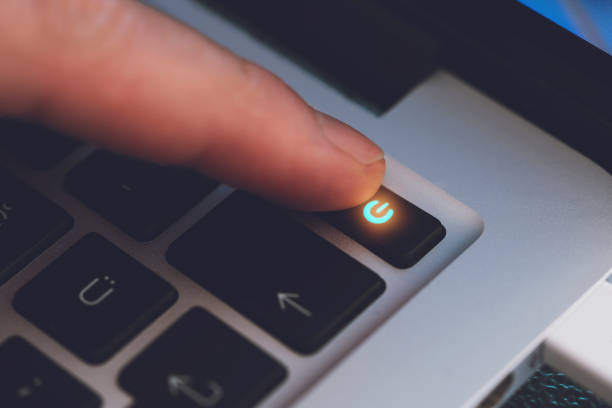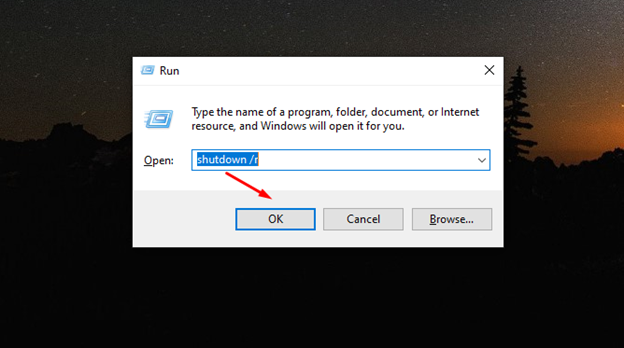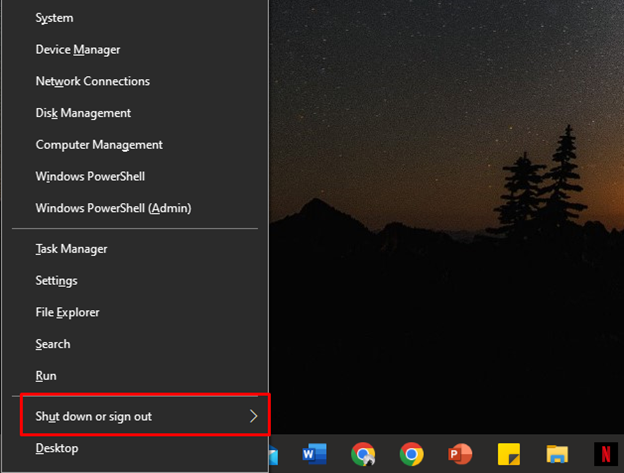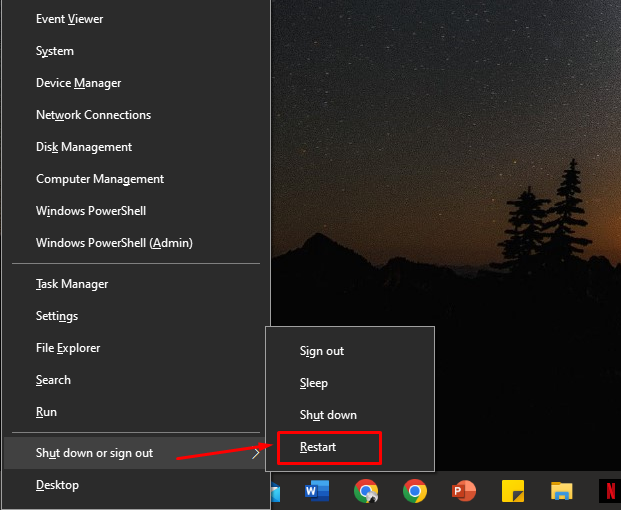HP laptops are the most used laptops, as they use Windows operating system, so multiple options exist to perform various tasks. Likewise, if you want to restart your HP laptop to avoid hardware failure and get the optimum performance or want to restart your laptop for any other reason, then this article will guide you.
5 Methods to Restart an HP Laptop
Following are the 5 different methods to restart an HP laptop:
1: Restart HP Laptop Through the Start Menu
The direct way to restart an HP laptop is through start menu:
Step 1: Click on the Windows icon present on the bottom corner of the taskbar:
Step 2: Click on the stand by icon:
Step 3: Select the Power and choose the Restart option:
2: Using Power Button
If the laptop is slow and you cannot access the start menu, then simply use the power button to restart your HP laptop. For a few seconds, the power button should be pressed and held until the screen disappears. Next, wait for 30 seconds and hit the power button again to turn your HP laptop on.
3: Using Keyboard Shortcut keys
There is another way to restart an HP laptop, and that is by using simple keyboard shortcut keys. Keyboard shortcuts provide us with an alternate way if the laptop’s touchpad is not working properly. Press CTRL+ALT+DEL, a screen will appear the use the Tab key to navigate to the power options and then select Restart. to restart your HP laptop. You can also press another key combination that is Alt+F4.
4: Using Run Dialogue Box
In the Windows operating system, a Run dialogue box is used to quickly perform any task by executing several commands in it. You can also restart your laptop using the Run dialogue box by following the steps described below:
Step 1: Press the Windows+R keys to launch the Run box on your screen.
Step 2: Type shutdown /r in the box and click on OK; this will restart your laptop:
5: Winx Menu
The WinX menu is the power user menu that provides shortcuts to perform specific tasks:
Step 1: Press Windows+X to open the WinX menu:
Step 2: Next, click on the arrow next to Shut down or sign out and select the Restart option:
Conclusion
If you are an HP laptop user and got stuck while performing a task and need to restart your laptop, then there are multiple ways to do it. We have mentioned 5 different methods to restart an HP laptop, you can choose any method which works for you better.