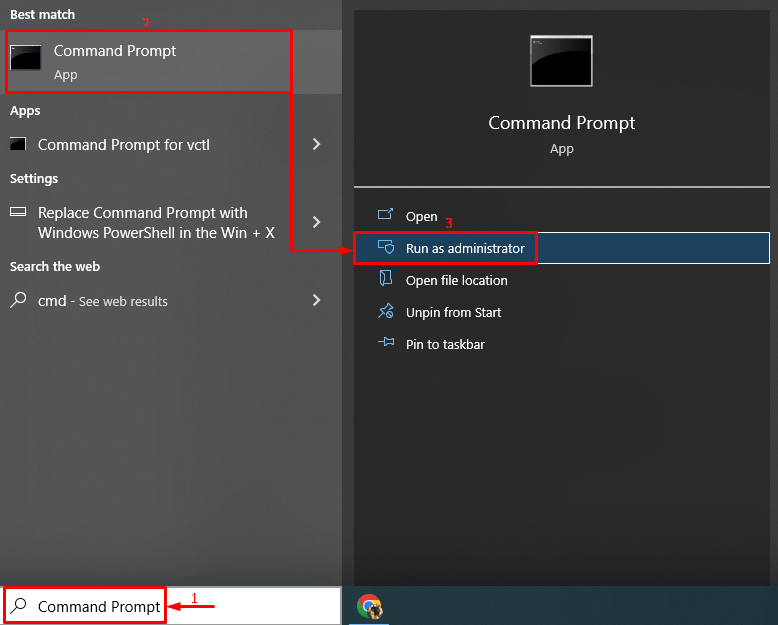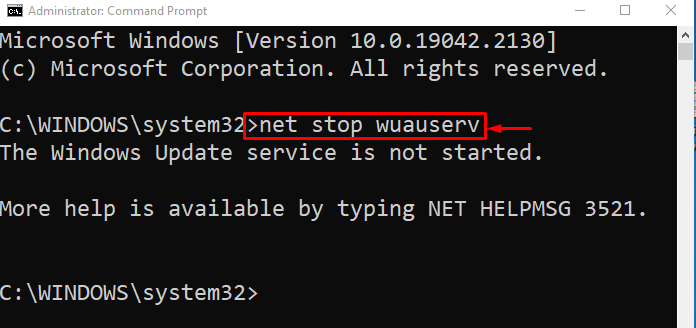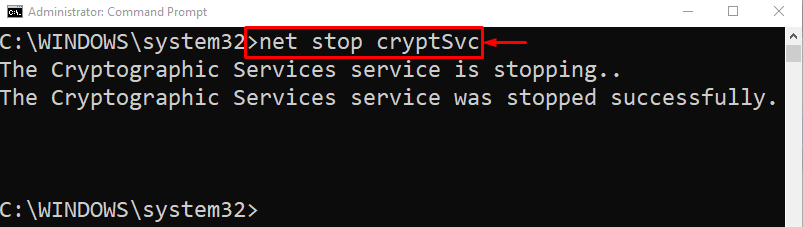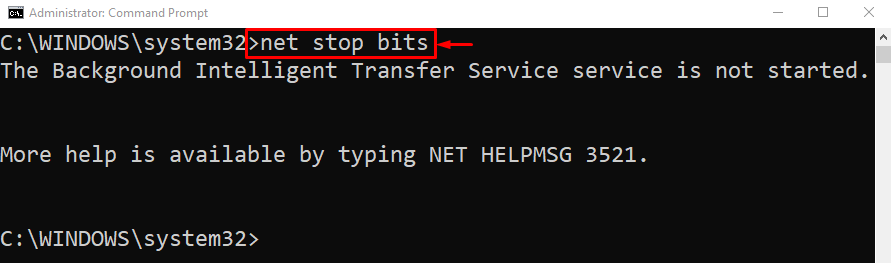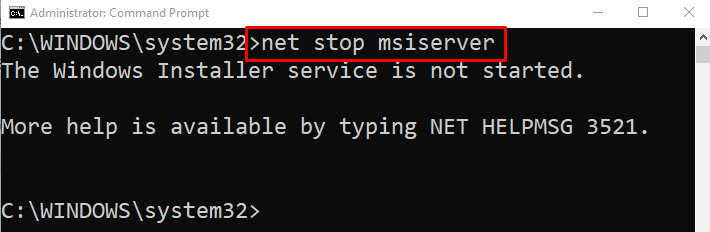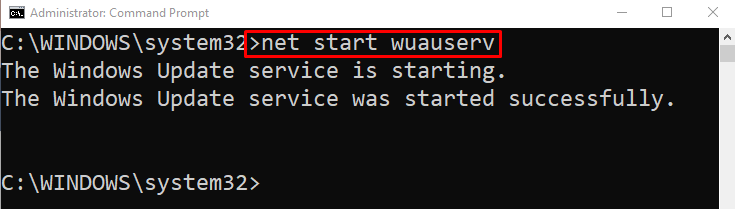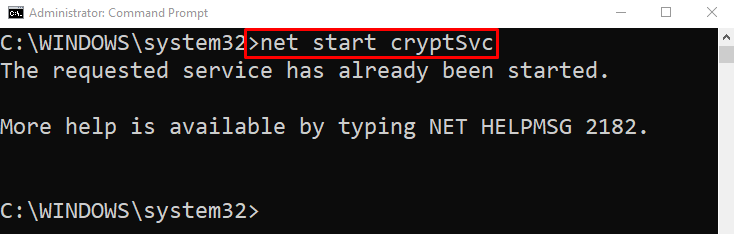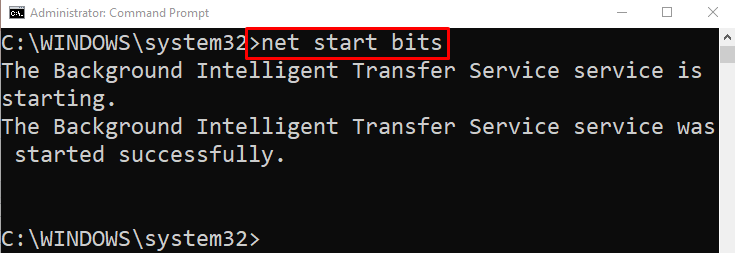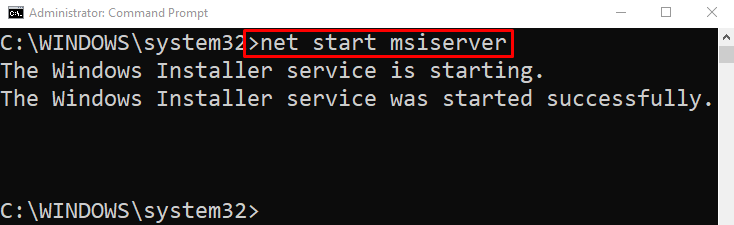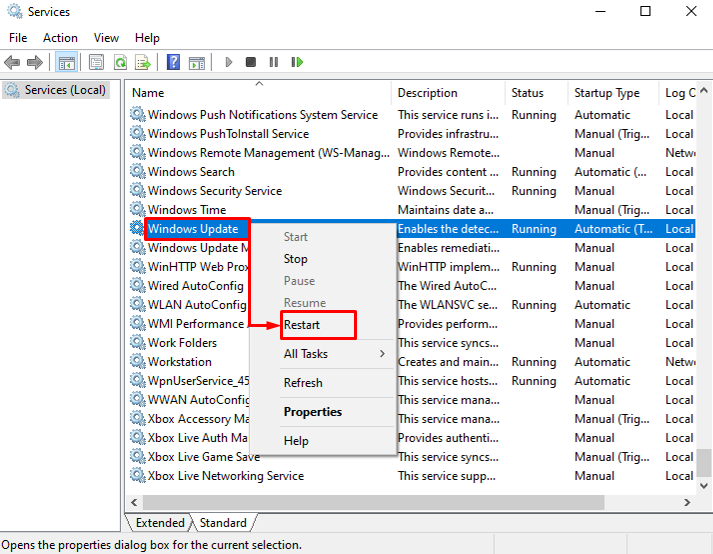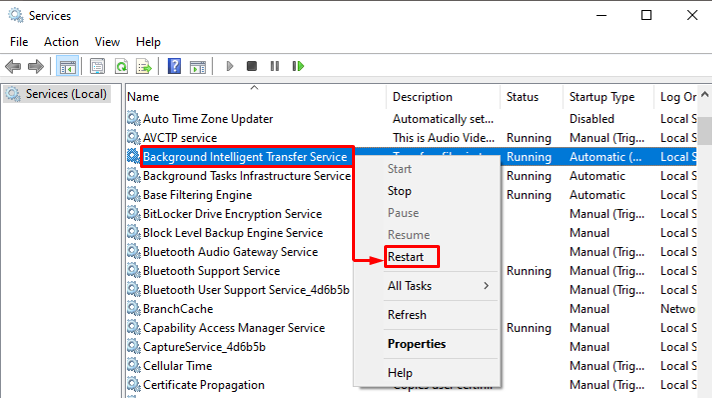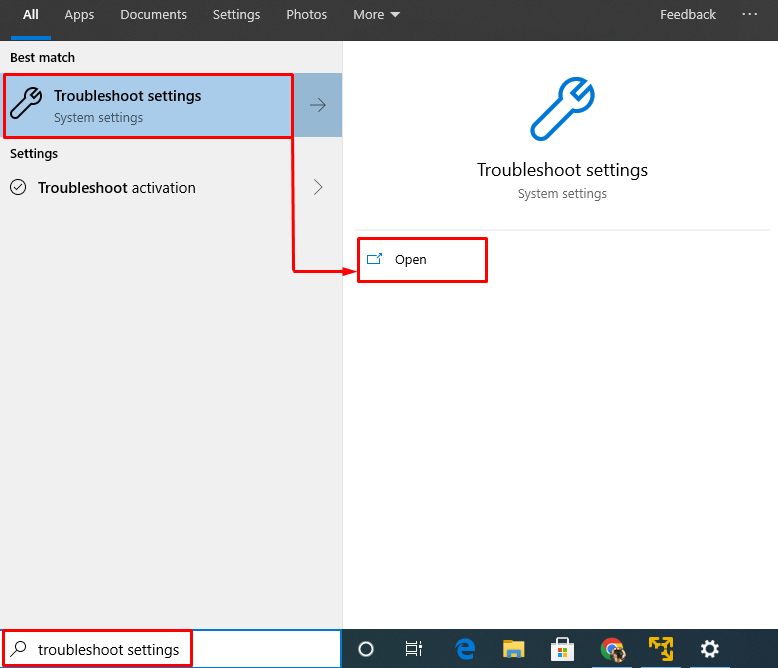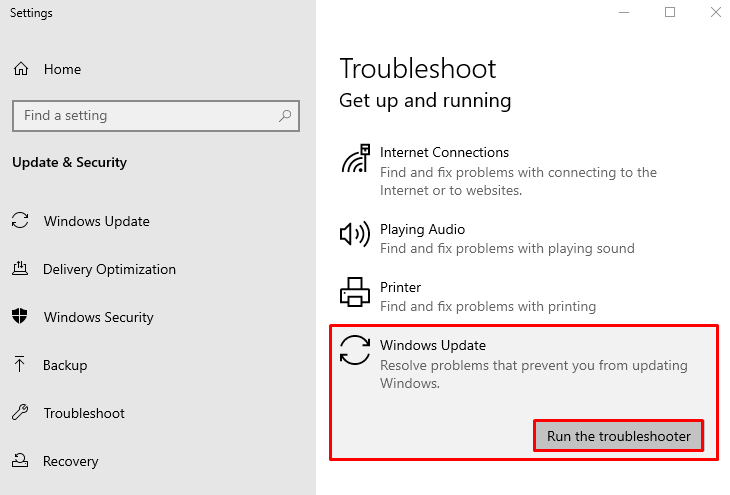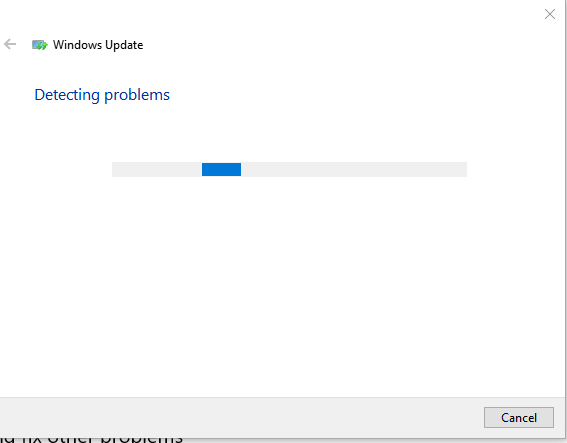This tutorial will overview some of the best approaches to rectify the described error.
How to Fix/Rectify Windows 10 Update Error 0x80080008?
The mentioned error can be repaired by applying these approaches:
- Reset Windows update components
- Restart the Windows update service
- Restart the BITS service
- Run Windows update troubleshooter
Fix 1: Reset Windows Update Components
The “Windows 10 update error 0x80080008” can be repaired by resetting Windows update components.
Step 1: Stop Windows Update Components
Initially, navigate to the Start menu and launch “Command Prompt”:
Then, stop the Windows update service by running the given code:
Then, stop the cryptographic service:
Stop BITS (Background intelligent transfer service):
Execute the command below in the console to stop the Windows installer service:
Step 2: Rename SoftwareDistribution Folder
Renaming the SoftwareDistribution folder will eventually reset the Windows updates:
Step 3: Start Windows Update Components
Now, start all the stopped services one by one in order to reset them:
Start the cryptographic service with the following command:
Start the BITS by executing the command below:
Now, start the Windows installer service:
All the services have been started successfully.
Fix 2: Restart the Windows Update Service
The sole objective of the Windows update service is to keep the Windows up to date. The stated update error can be fixed by restarting the Windows update service.
Step 1: Launch Services
First, search and open “Services” via the Windows Start menu:
Step 2: Restart the Service
Look for the “Windows Update” and select the “Restart” option:
Fix 3: Restart the BITS Service
The background intelligent transfer service (BITS) is responsible for downloading Windows updates and preventing other services from using the internet. More specifically, restarting the BITS service will help update Windows.
Locate the “Background Intelligent Transfer Service” and select the “Restart” option:
As a result, BITS will be restarted.
Fix 4: Run Windows Update Troubleshooter
If Windows encounters update errors or issues while updating, then running the Windows update troubleshooter will assist the system in fixing such problems.
Step 1: Open Troubleshooting Setting
First, search “Troubleshooting settings” in the Start menu and launch it:
Step 2: Execute the Troubleshooter
Look for the “Windows Update” section and trigger “Run the troubleshooter”:
It can be observed that the Windows troubleshooter started to detect the issue:
At the end of the ongoing procedure, the specified error will be resolved.
Conclusion
The “Windows 10 update error 0x80080008” can be repaired by approaching numerous methods. These methods include restarting Windows update components, restarting Windows update service, restarting the BITS service, or running Windows update troubleshooter. This blog has provided multiple fixes to resolve the stated Windows update error.