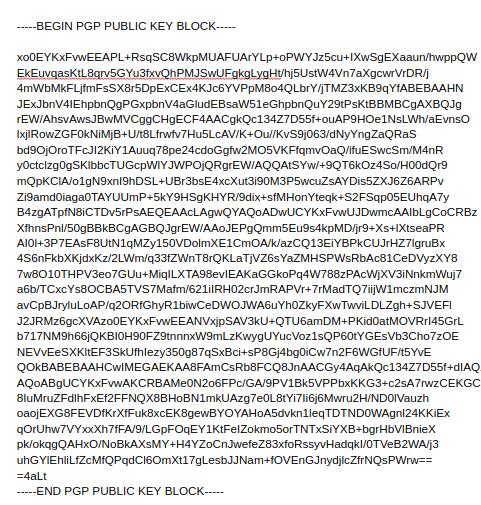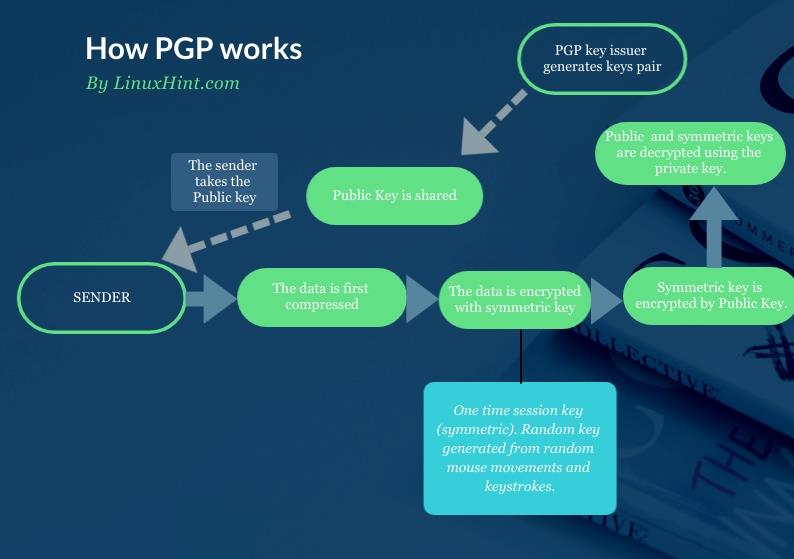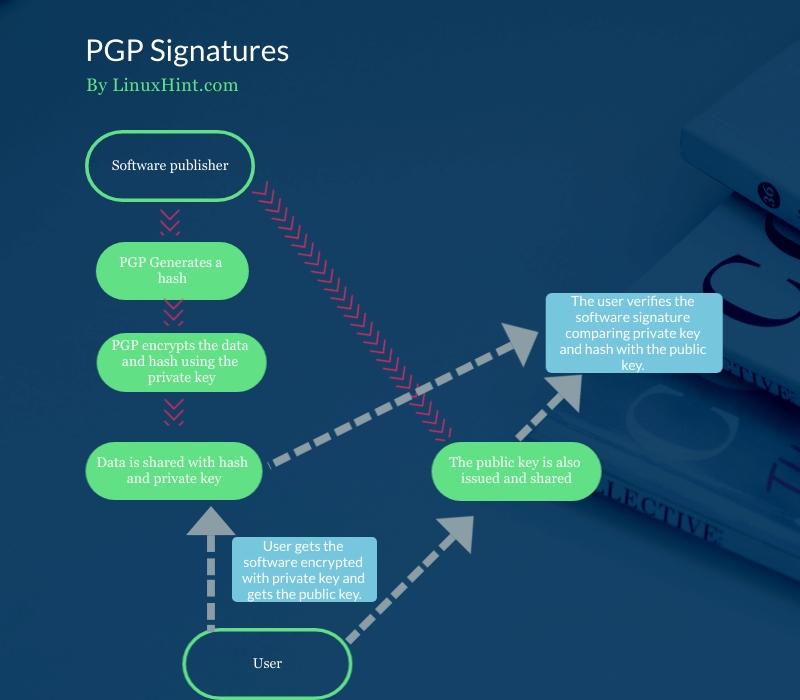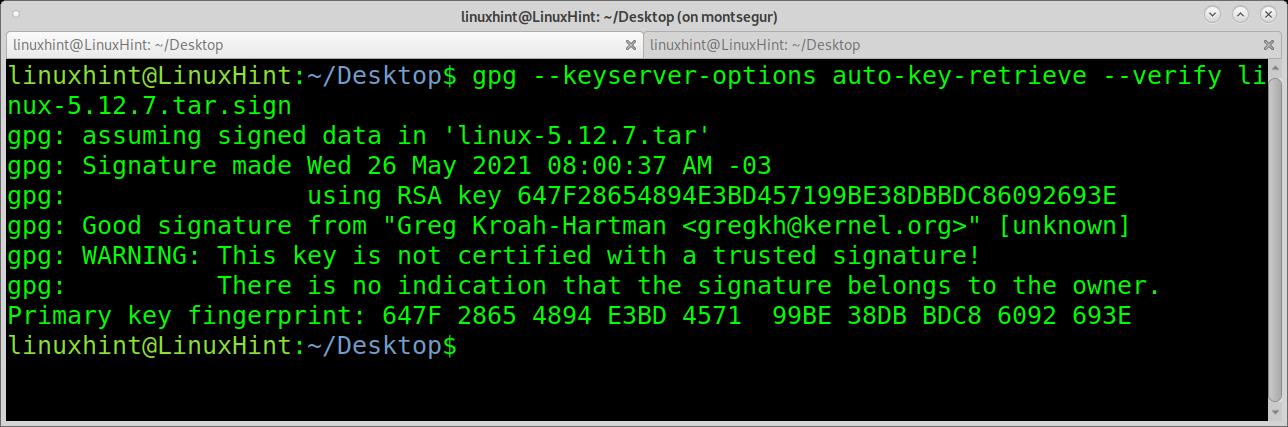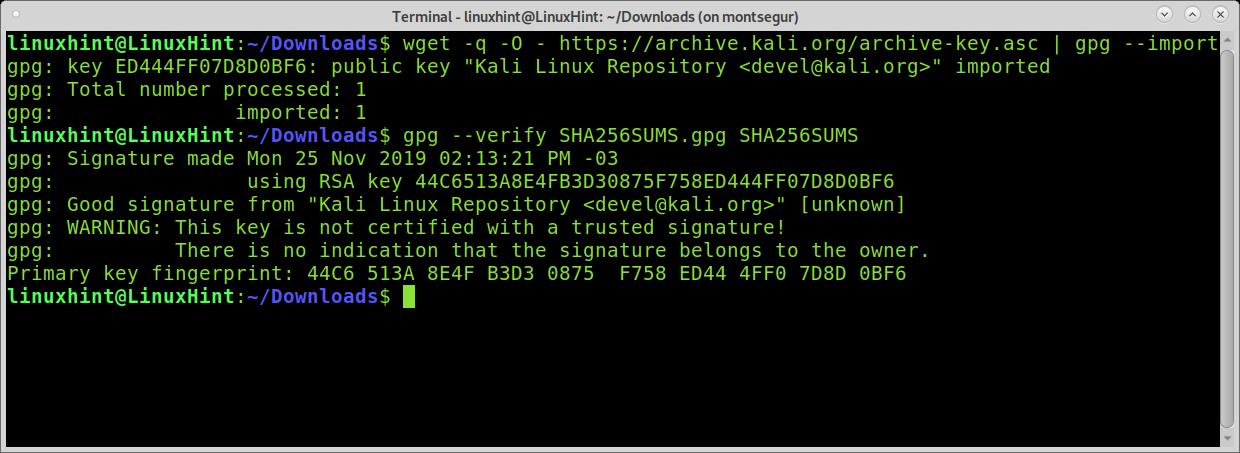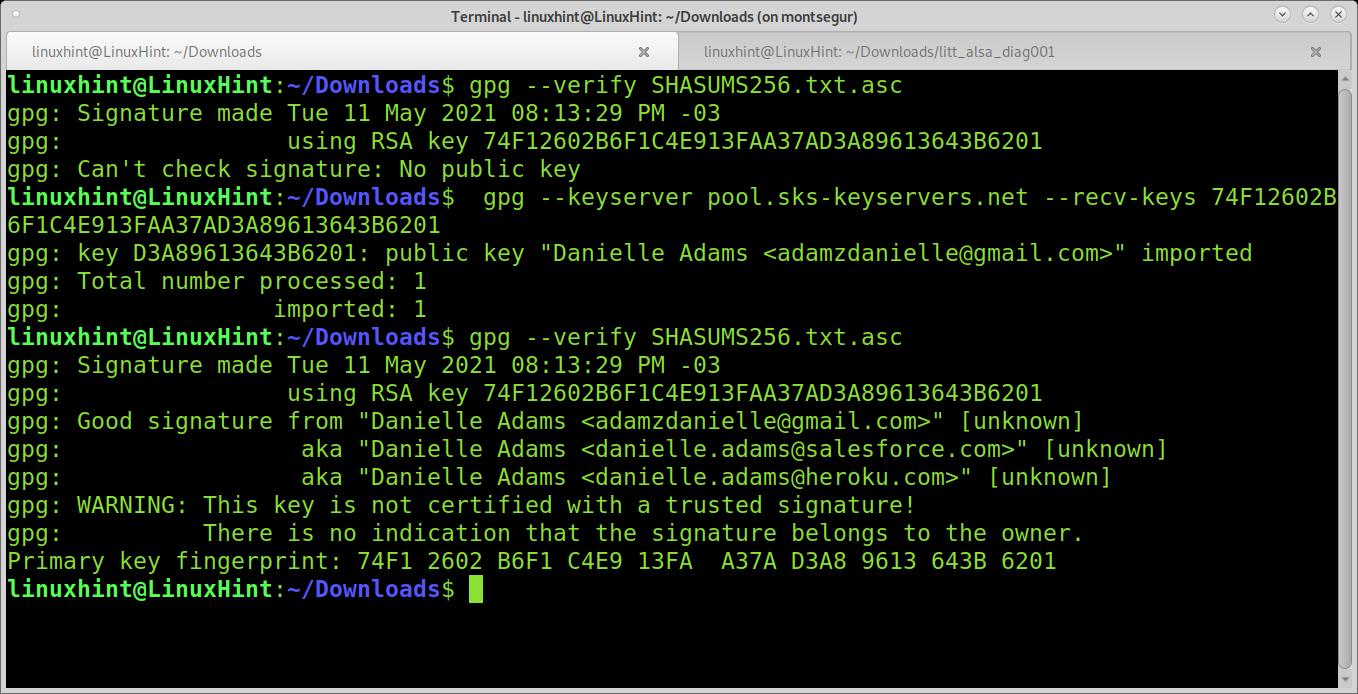PGP is not only used to secure information from cyber threats but also to check file integrity.
This tutorial explains easily how PGP works and how to verify PGP signatures.
How PGP Works
The image below depicts a PGP public key. This PGP public key can be decrypted only with a specific private PGP key. The issuer of the public key below also issued a private PGP key since they are generated in the same process. He only shares the public key.
If you take his public key to encrypt a message to him, he will be able to decrypt the message using his private key. Only his private key can decrypt the message you encrypted using his public key.
The information is encrypted using the public key, and decrypted using the private key. This is called asymmetric encryption.
So even if an attacker manages to intercept the message without the private key, he is unable to see the message content.
The advantage of asymmetric encryption is the simplicity to exchange keys. But its disadvantage is it can’t encrypt large amounts of data, and that’s why PGP implements both of them.
Symmetric encryption is applied when the public key is used to encrypt the protected data. With the public key, the sender does two things: first generates the symmetric encryption to protect the data, and then it applies asymmetric encryption, which does not encrypt the data itself, but the symmetric key, which protects the data.
To be more technical, before the symmetric key is applied, the data is also compressed before being encrypted with the symmetric key and public key. The following chart flow shows the whole process:
PGP Signatures
PGP is also used to check packages’ integrity. This is achieved through digital signature, which can be done with PGP.
First, PGP generates a hash that is encrypted with the private key. Both private key and hash can be decrypted using the public key.
PGP creates a digital signature, for example, for an ISO image using DSA or RSA algorithms. In this case, the private key is attached to the software or ISO Image, contrary to the operation described previously. The public key is also shared.
Users use the public key to verify the signature attached to the released software.
The following chart flow shows how the private key and hash is attached to the software and how the user takes the software with the attached hash and private key together with the public key to verify the signature:
How Do I Verify a PGP Signature?
The first example shows how to verify the Linux kernel signature. To try it, access https://kernel.org and download a kernel version and its PGP file. For this example, I will download files linux-5.12.7.tar.xz and linux-5.12.7.tar.sign.
The first example shows how to verify the signature with a single command. According to the man page, this option combination is going to be deprecated in future versions. However, it is still widely used, and while the specific combination will be deprecated, the options will remain.
The first option –keyserver-options allows defining options for the keyserver where public keys are stored. Basically, this allows the implementation of public keys fetching options.
The –keyserver-options is combined with the –auto-key-retrieve option to automatically retrieve public keys from a keyserver when verifying signatures.
To find the public keys, this command will read the signature looking for a defined preferred keyserver or signer’s ID through a lookup process using Web Key Directory.
As you can see, the signature is good, but there is a warning message saying gpg can’t confirm the signature belongs to the owner. Anyone can issue a public signature as Greg Krohan-Hartman. You know the signature is legitimate because you trust the server you have downloaded it from. In this case, it is specified in the .sign downloaded from kernel.org.
This warning is always present, and you can avoid it by adding signatures to a signature trusted list using the option –edit-key trust. The truth is no user does it, and the Gpg community requested the warning removal.
Verifying SHA256SUMS.gpg
In the following example, I will verify the integrity of an old Kali Linux image I found in my box. For this purpose, I downloaded the SHA256SUMS.gpg and SHA256SUMS files belonging to the same iso image.
Once you download an iso image, the SHA256SUMS.gpg, and SHA256SUMS, you need to get the public keys. In the following example, I fetch the keys using wget and gpg –import (Kali verification instructions link to this key server).
Then I verify the file integrity by calling gpg with the –verify argument:
gpg --verify SHA256SUMS.gpg SHA256SUMS
As you can see, the signature is good, and the verification was successful.
The following example shows how to verify a NodeJS download. The first command returns an error because there is no public key. The error indicates I need to search for the key 74F12602B6F1C4E913FAA37AD3A89613643B6201. Usually, you can also find the key ID in the instructions.
By using the option –keyserver, I can specify the server to search for the key. By using the option –recv-keys, I retrieve keys. Then the verification works:
I copy the key I need to fetch, and then I run:
74F12602B6F1C4E913FAA37AD3A89613643B6201
gpg --verify SHASUMS256.txt.asc
Searching gpg Keys:
If auto retrieving keys doesn’t work and you can’t find the verification-specific instructions, you can search the key in a keyserver using the option –search-key.
As you can see, the key was found. You can also retrieve it by pressing the number of the key you want to retrieve.
Conclusion
Verifying downloads’ integrity may prevent serious problems or explain them, for example, when downloaded software doesn’t work correctly. The process with gpg is pretty easy, as shown above, as long as the user gets all the necessary files.
Understanding asymmetric encryption or public and private keys-based encryption is a basic need to interact safely on the internet, for example, using digital signatures.
I hope this tutorial on PGP signatures was helpful. Keep following Linux Hint for more Linux tips and tutorials.