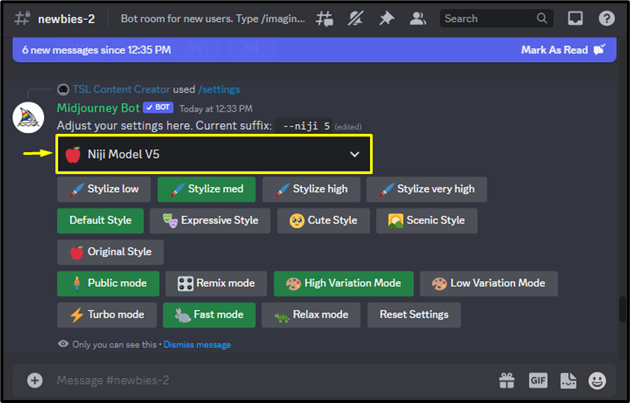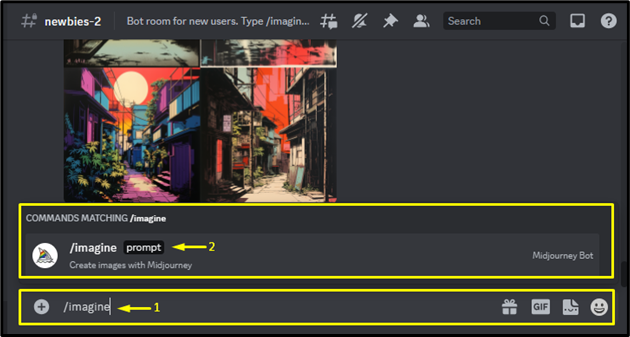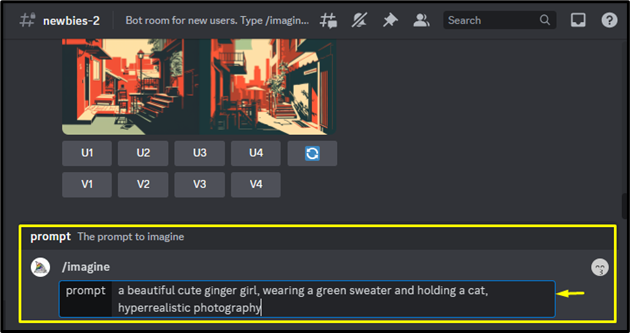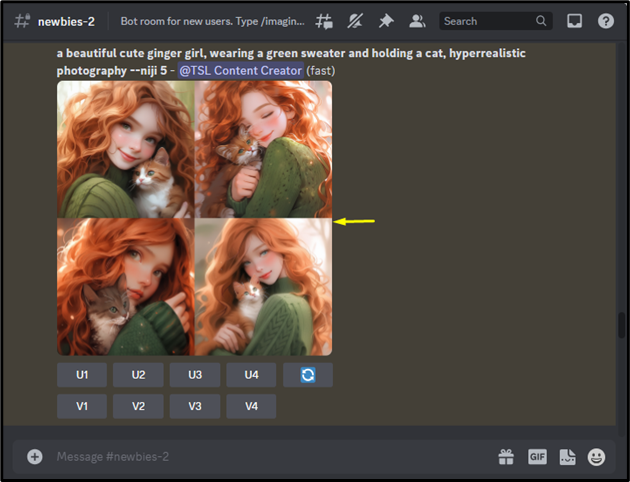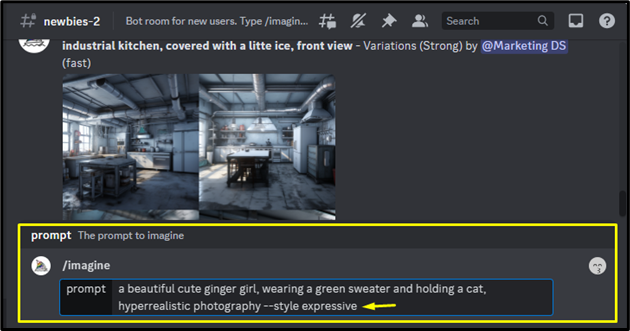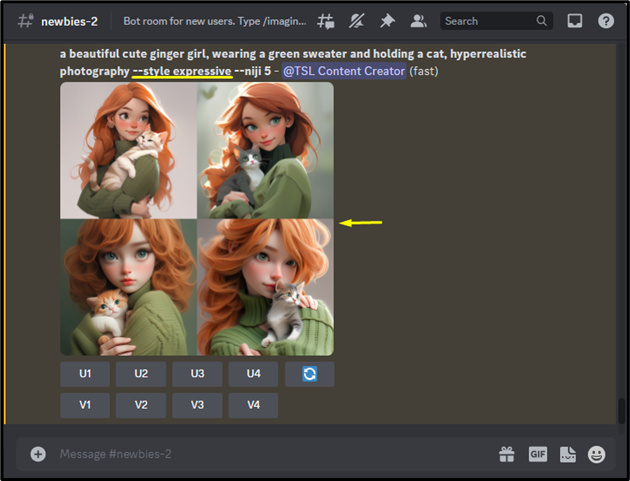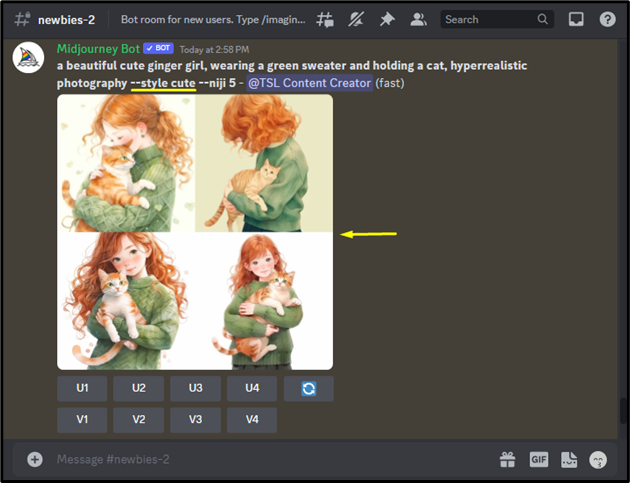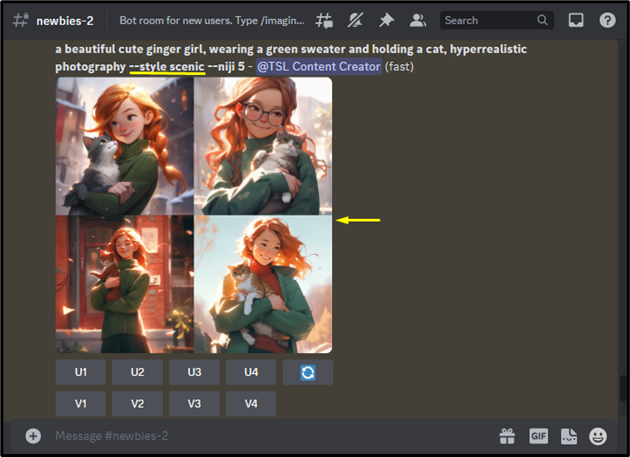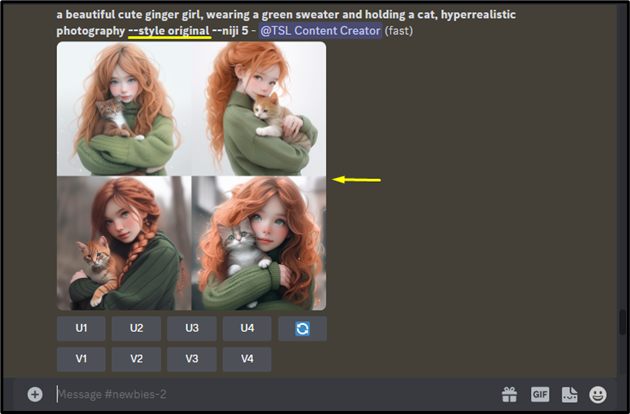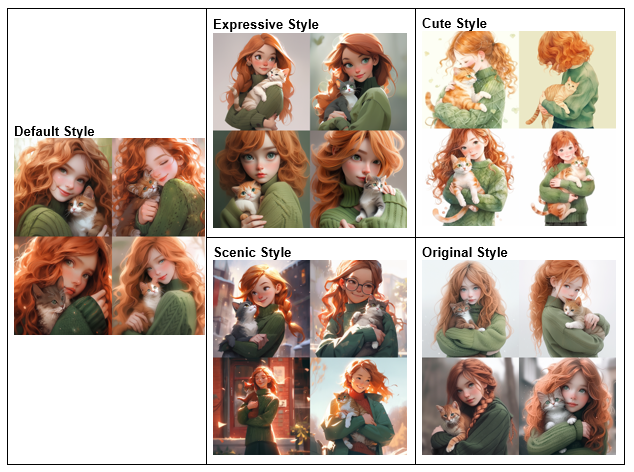Niji Model V5 is an anime art generator that enables users to generate amazing anime-style images from scratch or enhance the existing images with the Niji 5 model’s features. Midjourney also offers various style parameters that can be used with the Niji 5 model while generating images. This enables users to customize the style of the anime art.
This blog will illustrate:
- What are Niji 5 Model Style Parameters in Midjourney?
- How to Use the Style Parameter with the Niji 5 Model in Midjourney?
What are Niji 5 Model Style Parameters in Midjourney?
In Midjourney, the style parameter is a tool that can be used on all the latest versions of Midjourney. It enables users to fine-tune the aesthetic of desired AI-generated images. The different style parameters and their usage are given in the below table:
| Parameter | Usage |
| –style expressive | It creates more advanced and complex illustrations that highlight words in the prompt. |
| –style cute | It generates cute characters, subjects, and environments. |
| –style scenic | It generates stunning backgrounds and cinematic characters in a fantastical environment. |
| –style original | It applies the original aesthetic styling for version 5 of the Niji Model. Before 26 May 2023, it was pre-set as the default setting. |
How to Use the Style Parameter with the Niji 5 Model in Midjourney?
To use the desired style parameter with the Niji 5 model, type the “–style (cute, expressive, scenic, or original)” parameter at the end of the specific prompt. Users can utilize any of the following syntaxes:
- /imagine prompt <description> –style expressive
- /imagine prompt <description> –style cute
- /imagine prompt <description> –style scenic
- /imagine prompt <description> –style original
Follow the below-mentioned steps for a better understanding:
First, enable the Niji model V5 from the settings. Check out our post to see the step-by-step procedure for enabling the Niji 5 model in the Midjourney account:
Then, type “/imagine” in the chat box, select the “/imagine” option from the menu, and hit the “Enter” key:
Next, provide the desired description of the image. Go through the following use cases to see how the Niji 5 Model works with different style parameters:
Case 1: Default Style (Without Any Parameter)
In the first case, input a desired prompt without any parameter with the “/imagine” command. For instance, we have provided the following prompt:
This will generate four images based on the provided prompt in an anime style as seen below:
Output Images
Case 2: Expressive Style (–style expressive Parameter)
In the second case, use the same prompt and add the “–style expressive” parameter at its end:
Subsequently, anime images will be generated based on the provided prompt in an expressive style:
Output Images
Case 3: Cute Style (–style cute Parameter)
In this case, use the “–style cute” parameter at the end of the same prompt.
This will generate anime images based on the provided prompt in a cute style:
Output Images
Case 4: Scenic Style (–style scenic Parameter)
In this case, input the same prompt and use the “–style scenic” parameter at its end.
This will generate anime images based on the provided prompt in a scenic style:
Output Images
Case 5: Original Style (–style original Parameter)
In this last case, use the “–style original” parameter at the end of the same prompt.
Upon doing so, anime images will be generated based on the provided prompt in an original style:
Output Images
Comparison
Now, look at the following images to see the comparison between each style parameter:
We have efficiently explained the method of using style parameters with the Niji 5 model in Midjourney.
Conclusion
To use the desired style parameter with the Niji 5 model, type the “–style (expressive, cute, original, or scenic)” parameter at the end of the specific prompt. This enables users to customize the style of the anime art and fine-tune the aesthetic of desired AI-generated images. This article illustrates Niji 5 Model Style parameters and the method of using them in Midjourney.