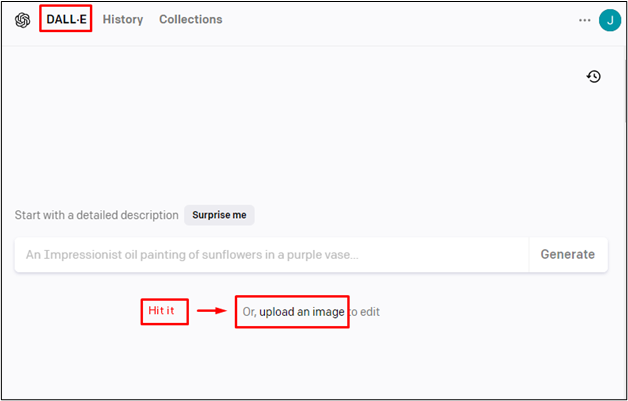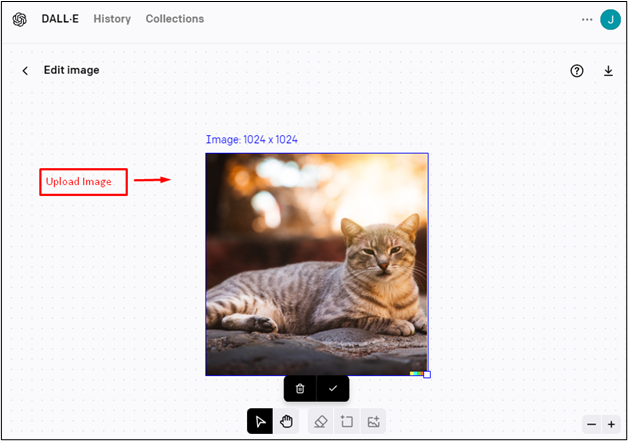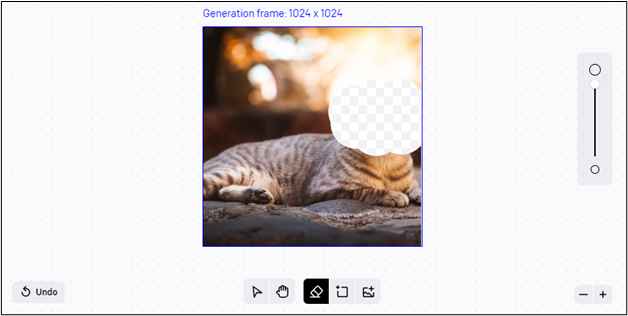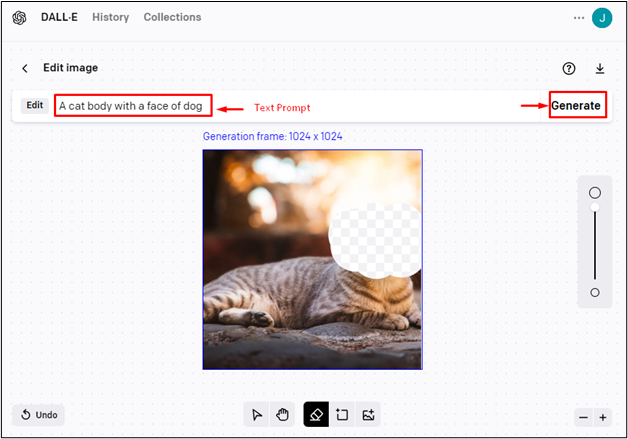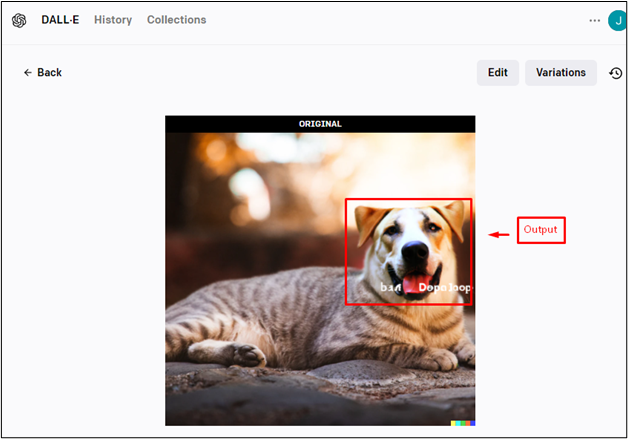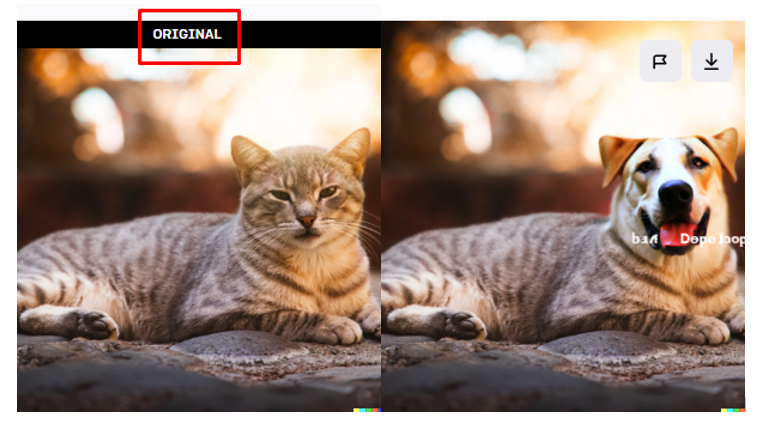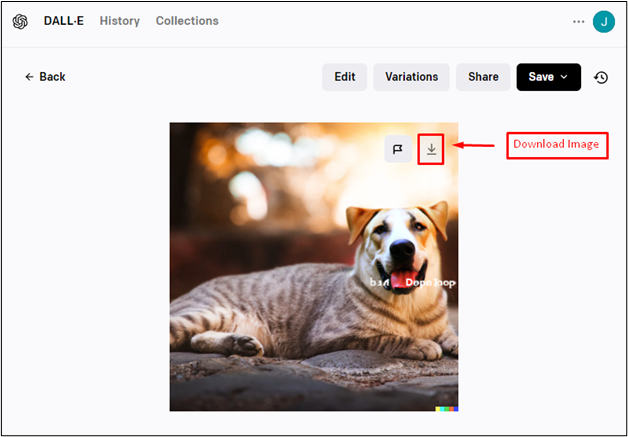Image segmentation is the interesting process of division of an image into portions, e.g., objects, backgrounds, or parts of objects. Image segmentation can be useful for various real-time tasks, such as medical imaging, face recognition, object detection, and scene understanding.
DALL-E can produce images from text prompts, using a huge amount of data of text-image pairs. DALL-E can create realistic and diverse images for various domains, such as animals, landscapes, people, and abstract concepts.
In this blog post, we will show you how to use DALL-E for image segmentation, by following these steps:
How to Use DALL-E for Image Segmentation?
OpenAI requires you to register and log in to use DALL-E 2. For this purpose, you can learn more about the signup and login process by referring to this article “How to Sign up and Login to DALL-E 2?”:
Let’s explore the step-by-step instructions to use the DALL-E for image segmentation:
Step 1: Open DALL-E and Upload Image
After accessing the interface of DALL-E, hit the “upload an image” link which is located at the bottom of the page:
Select a local image of a cat and uploaded whose dimension is 1024 by 1024 pixels as seen below screenshot:
Step 2: Select the Image Portion for Segmentation
To apply the segmentation to the image, it is necessary to erase the portion of the image. For instance, the face of the cat is erased with the help of an eraser as seen below figure:
Step 3: Prepare the Text Description
After that, prepare the text description for the image you want to segment. You can use natural language to describe the scene, the objects, their attributes, and their locations. For instance, an input of text prompt “a cat body with a face of dog” is passed in the search box:
Step 4: Generate Output
In this way, DALL-E creates graphical artwork based on your input. Users can see the image below the text after a few seconds:
Step 5: Compare Original and Segmented Image
Now, compare the segmented image with the original images. You can see how well DALL-E captured the details and boundaries of the objects in your text description. You can also see how the image segmentation model assigned different colors to different classes in the segmented image:
Step 6: Download the Image
After comparing their outputs, users can download the image by hitting the “Download” icon. If you are not satisfied with the results, you can modify your text description and repeat the steps above:
That is all from the guide for image segmentation in DALL-E.
Conclusion
To use DALL-E for image segmentation, first, upload the image and select the image portion for segmentation. After that, input the text prompt according to the requirement and generate output. DALL-E is a versatile model that can return images from text. By merging these technologies, users can create and segment images for various purposes and domains. This post has explained how to use DALL-E for image segmentation.