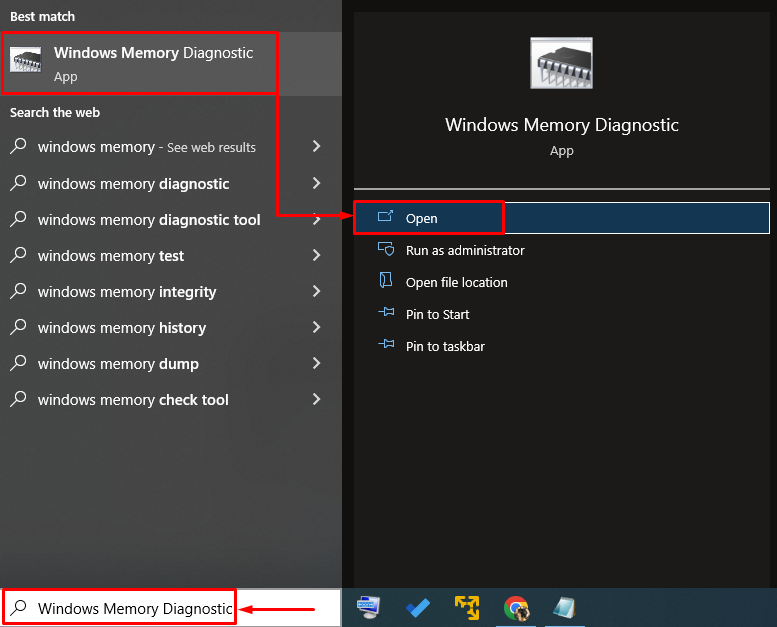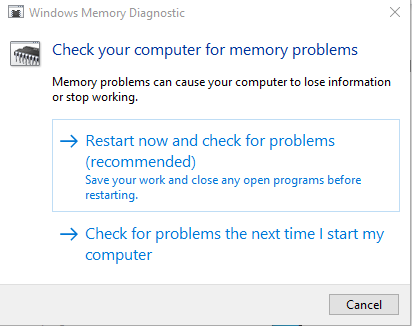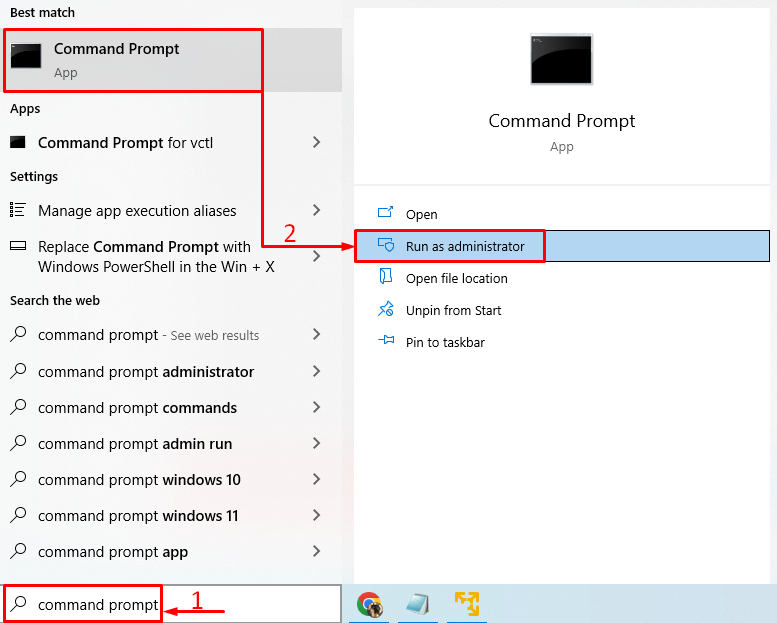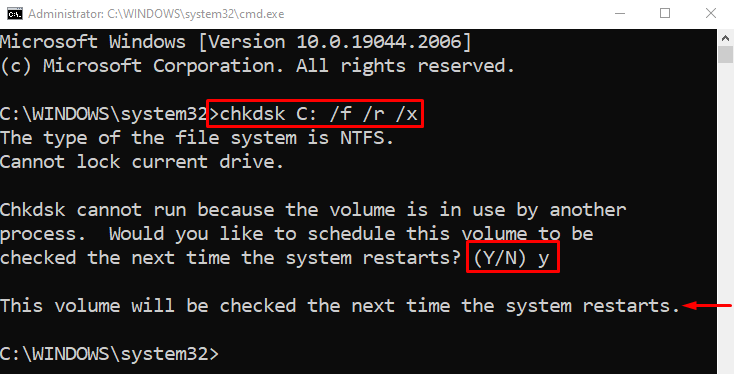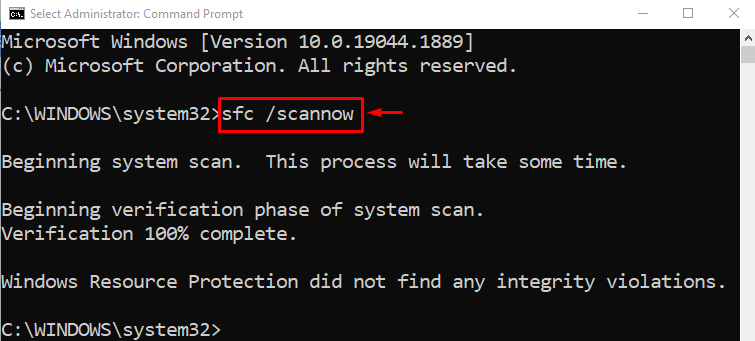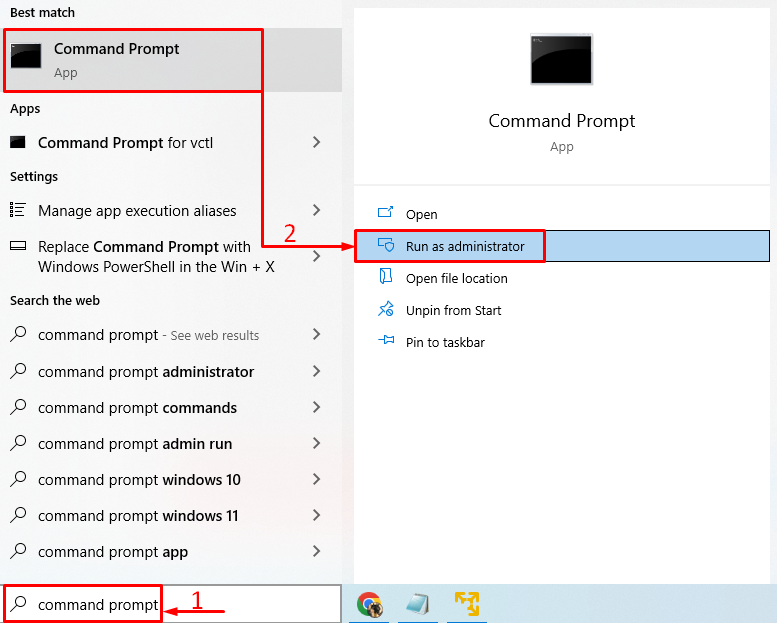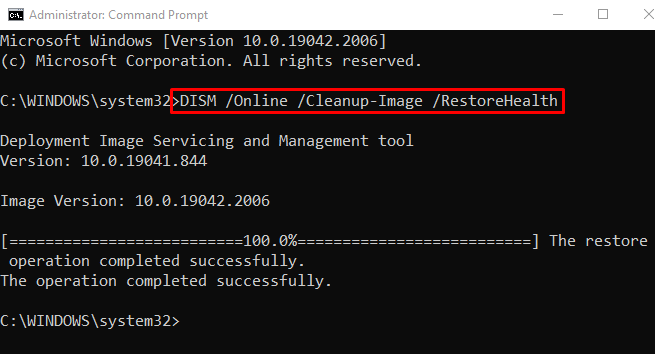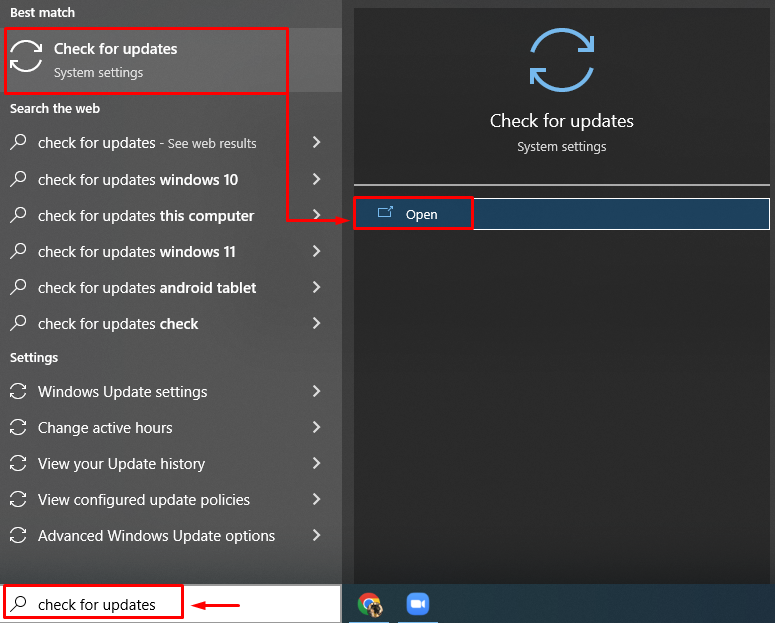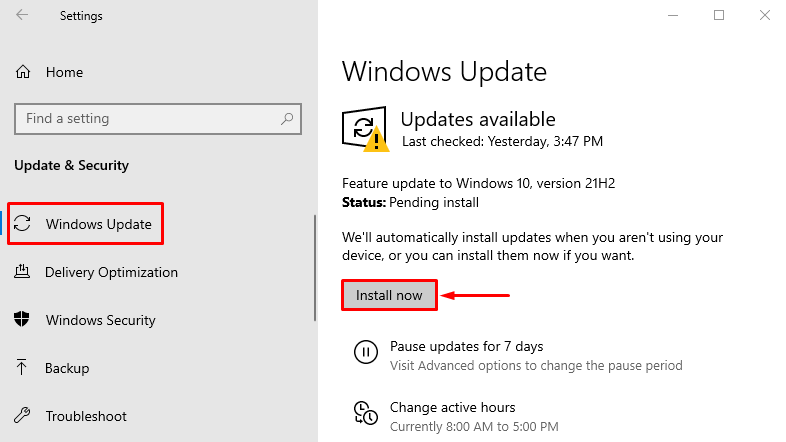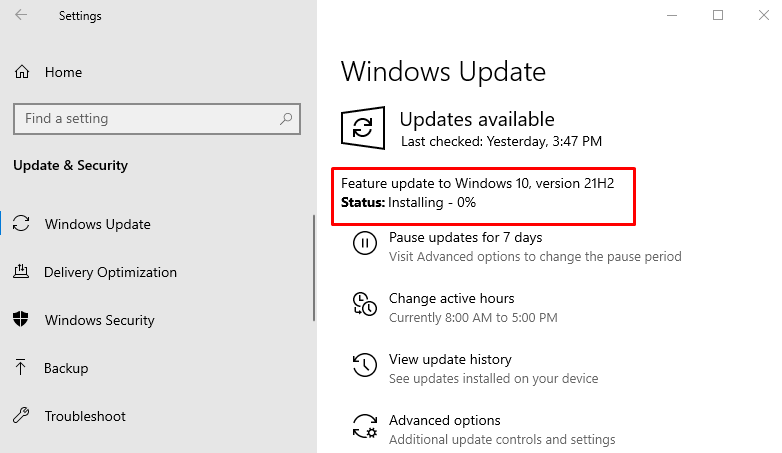The “UNEXPECTED KERNEL MODE TRAP” is a BSOD (Blue Screen of Death) error that results in sudden crashing or freezing of the Windows. The stated error usually takes place whenever the CPU generates a trap, or a kernel fails to catch an exception. Moreover, corrupt system files, incompatible drivers, faulty hardware, or loosely connected hardware components can trigger the mentioned error.
This write-up will overview various approaches to rectify the mentioned error.
How to Resolve the “UNEXPECTED KERNEL MODE TRAP” Error?
The first method to solve the above error is to restart your system. If it still did not get resolved, try these methods:
Let’s overview every method in detail.
Fix 1: Run Windows Memory Diagnostic Tool
The first approach towards fixing the mentioned error is running Windows memory diagnostic tools. For that purpose, first of all, search and open “Windows Memory Diagnostic” with the help of the Windows Start menu:
Select the “Restart now and check for problems” option:
Windows memory diagnostic tool will start after rebooting Windows.
Fix 2: Run CHKDSK
Check disk is a CMD utility utilized to deal with disk-related problems. More specifically, running a CHKDSK scan will surely fix the mentioned problem. For that reason, first, launch “Command Prompt” with the help of the Windows Start menu:
Run the given code in the terminal to initiate the CHKDSK scan:
In the above command, the added options will scan the file system integrity and metadata on a disk volume and fix the logical system error if encountered:
Type “Y” and hit the “Enter” button to start to confirm the start of the CHKDSK on the next reboot.
Fix 3: Run SFC Scan
Missing system files could be the culprit behind the mentioned error. Therefore, running a System File Checker Scan (SFC) can solve it.
For that particular reason, first, search and open the “CMD” via the Control panel and write the given code to run the scan:
The SFC scan has repaired corrupt and missing system files. Now, reboot the system and examine if the stated error got fixed or not.
Fix 4: Run DISM Scan
DISM scan is utilized to restore the health of the Windows image file. Running the DISM scan can assist in resolving the stated problem. For that purpose, first of all, open “CMD” from the Start menu:
Write the given command to run the DISM scan:
The DISM scan has successfully restored the health of the image file. Reboot the system and examine if the stated error got repaired or not.
Fix 5: Update Windows
If all the approaches failed to fix the mentioned problem, then try updating Windows. To do so, first of all, open “Check for updates” via the Windows Start menu:
Navigate to the “Windows Update” section and hit the “Install now”:
Windows has now started to update:
After updating Windows, reboot Windows and check out if the issue got fixed or not.
Conclusion
The “UNEXPECTED KERNEL MODE TRAP” error can be fixed by adopting several methods, which include running Windows memory diagnostic tools, running CHKDSK, running the SFC scan, running the DISM scan, updating Windows, or resetting Windows. This blog has demonstrated several practical methods to rectify the mentioned error.