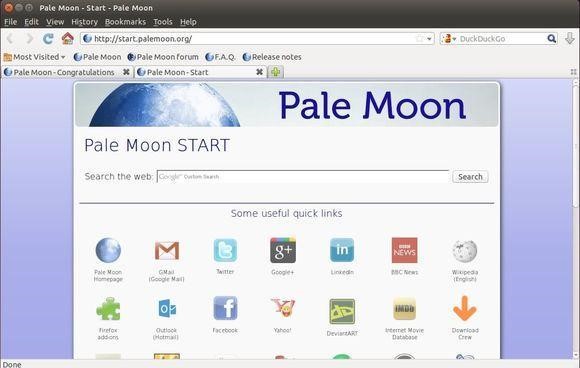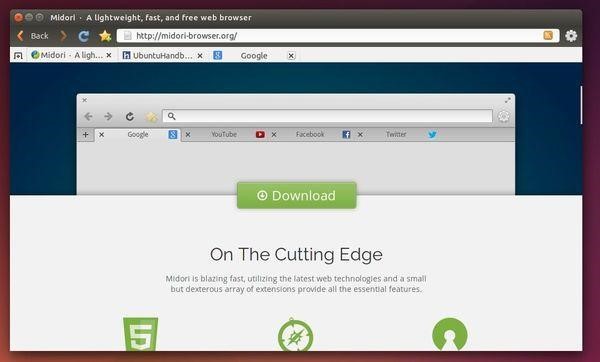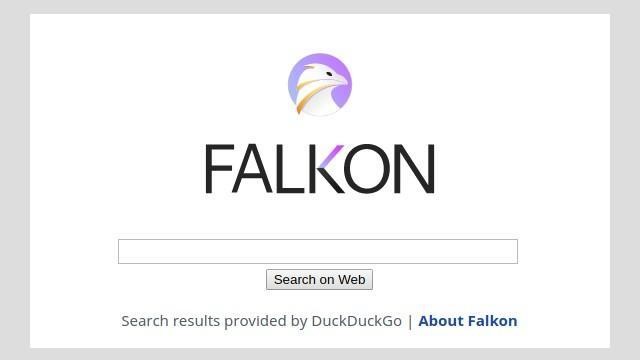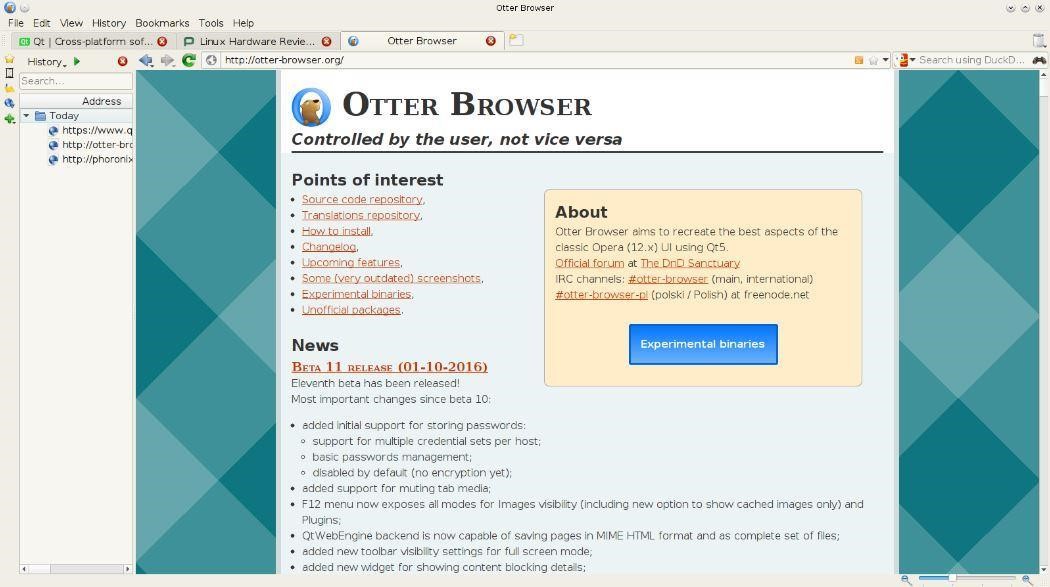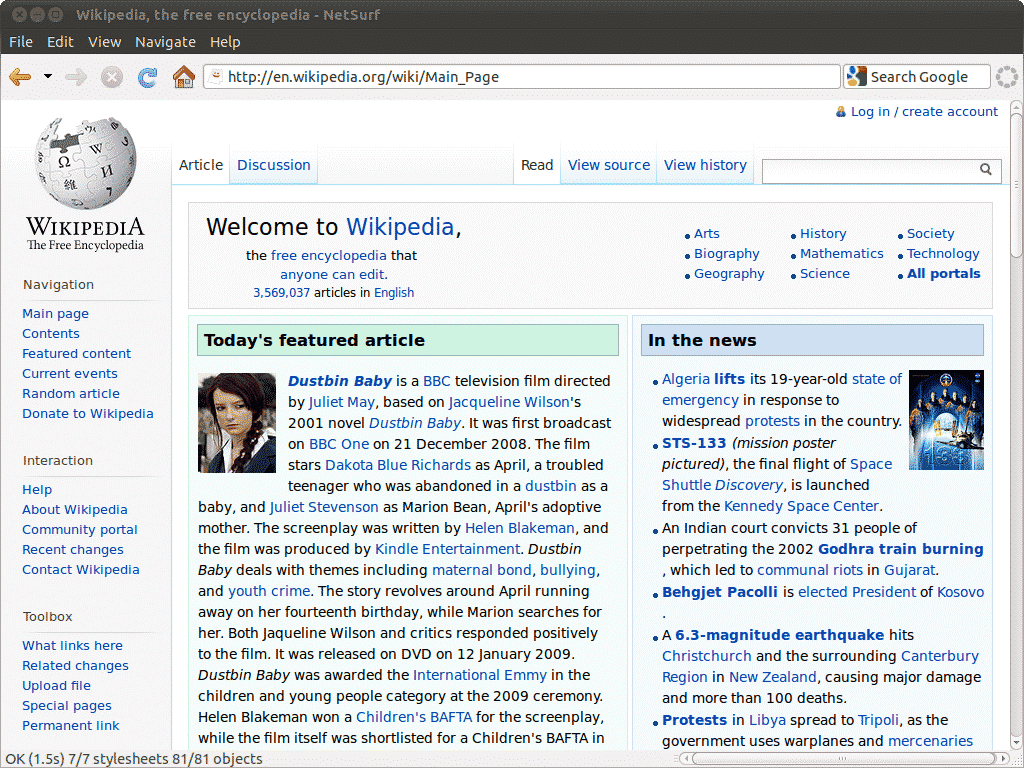Many a time, we find that our system has an intended task that would use most storage, like a system dedicated to gaming or heavy programming applications. We have to make every Mb count and keep other resources lightweight in such cases.
In this article, we will walk you through some lightweight browsers that facilitate the conservation of your storage and perform the intended task of networking on Ubuntu.
1. Pale Moon browser.
Pale Moon browser is an open-source browser that has been created uniquely by scrap and focuses on storage optimization and the ease-of-use.
The browser is still active and relatively lightweight compared to others in its league. It features low-level APIs, Superior gradients and fonts, enhanced security indicators including padlocks, and many more as described on the MainPage. It promises stability and gets various extensions for multiple options to its users.
You can download the pale moon browser on Ubuntu by typing the following commands.
Add repository to Ubuntu 20.04.
http://download.opensuse.org/repositories/home:/stevenpusser/xUbuntu_20.04/ /' | sudo tee /etc/apt/sources.list.d/home:stevenpusser.list
Download repository key:
And to install pale moon, type the following:
sudo apt install palemoon
2. Midori.
Midori browser is a lightweight, fast, free and open-source web browser. The browser follows a minimalist design that provides users with a clutter-free and easy-to-use interface.
Midori uses a WebKit rendering engine that was originally written in C and GTK2 but was rewritten in Vala and GTK3. It comes as a pre-installed browser in Linux distributions such as Manjaro, Bodhi, Trisquel, and Elementary OS Freya.
The browser supports HTML5 and comes loaded with standard features such as bookmark management, tabs and windows management, and a configurable web search.
DuckDuckGo is the browser’s default search engine, which is a great search engine for those who are conscious regarding ‘user profiling’ done by the majority of the search engines. On top of that, Midori also features a spell-checker and extensions such as ad blockers. Midori can be installed on Linux using the following methods:
Install Midori using apt.
Open the Terminal and execute the following command:
Install Midori using snap.
Open the Terminal and run the following command:
If you don’t have snapd installed, first install it with the following command:
Once snap has been installed, you can install Midori using the command given above.
3. Falkon.
Falkon is a free, open-source web browser based on the QtWebEngine. It was formally known as Quipzilla; it was education-oriented but evolved to Falkon after gaining popularity and diversity. It is available across platforms such as Linux and Windows.
Although a lightweight browser, Falkon comes packed with features typically found in popular browsers such as Chrome and Firefox.
Some of the most notable features include an Opera like speed-dial home page, web feeds, bookmarks, options to change the theme of the browser, and a built-in ad blocker plugin. Falkon can be installed on Linux using the following methods:
Install Falkon using apt.
Open a Terminal window and run the following command:
Install Falkon using snap.
Alternatively, Falkon can also be installed using Snap if it is enabled. Launch the Terminal and enter the following command:
4. Otter browser.
Otter Browser is an open-source browser whose foundation is based on ‘to create the best of Opera 12’. Designed with Qt Framework and released under the GNU GPL v3, it is a fast, lightweight, and feature-filled web browser.
A few of its noticeable features are password manager, content blocking, customizable GUI, URL completion, spell checking, speed dial, bookmarks, mouse gestures, & user style sheets.
Some of the major planned features include tabs grouping, extension support, form auto-completion, mail client, and a BitTorrent module.
Otter Browser can be installed on various Linux distributions. Presented below are some ways to do it.
Install Otter browser using AppImage.
This is the easiest way to get Otter Browser on multiple distributions. Download the latest AppImage package from the official SourceForge project. Once the package is downloaded, you need to make it executable. To do this in a GNOME environment, right-click the downloaded file, switch to the Properties tab, and check to Allow executing file as program. Now, double-click the package to start the browser.
Install Otter browser using distribution-specific packages.
The browser can also be installed on various distributions using its package managers and repositories. For a complete list of official and unofficial packages, visit Otter Browser Github and follow the instructions provided to install the browser for your specific distribution.
5. Netsurf.
Netsurf is a lightweight, cross-platform Internet browser that is written in C. It features its own layout engine and is licensed under GPL v2. Some of its key features include support for HTTPS, Hotlist manager (bookmarks), URL completion, search-as-you-type text search highlighting, and a fast, lightweight layout and rendering engine.
Netsurf can be installed via the following methods:
Install Netsurf using pacman.
For Arch Linux and its derivatives, it can be installed via pacman by running the following command in the Terminal:
Install Netsurf by build from source.
For other distributions, it has to be compiled from the source. The source code and the build instructions can be found at this link.
Some other browsers are worth looking up.
Following are some honorable mentions that might have what you are looking for:
- Ice dragon browser: Developed by a cyber-security company and resultantly low in malware, this lightweight browser has its virtual container, which means it does not interact directly with your system.
- Qutebrowser: This lightweight browser is based on python and is as lightweight as it gets. It is a keyboard-based browser that has minimal GUI. It is available on multiple Linux distributions.
- GNOME-web: This browser is formally known as Epiphany; this browser is dedicated to Linux users looking for a lightweight browser without compromising visual design. It has a splendid GUI and offers low RAM consumption. Inspired by Safari, it is also available on multiple Linux distributions.
Conclusion.
Today, we may have impeccable hardware that runs applications like chrome and Firefox without a hitch. This would have been impossible 50 years ago. But we often need to reserve our storage for more significant tasks, and these lightweight utilities can make all the difference in ensuring the smooth working of our system. Moreover, these browsers are mostly free, and you can look up their source codes to help yourself and learn how browsers work.
We hope we can bring clarity to your decision, and you were served what you sought after reading this article.