That’s why the document processors like LaTeX provide simple source code to create a properly formatted title page easily. If you also want to create and add a title page to your document, please read this tutorial. In this tutorial, you can learn the way to add a title page in LaTeX.
How to Add a Title Page in LaTeX
You can create a title page with a simple two-step process in Latex. First, enter the information that you want to put on the title page. Then, compile the document. Here is the basic source code to add a title page in LaTeX:
\author{...}author of the document
\date{...}date
\date{today}today's date
\date{25.12.00}certain date
\date{}no date
You can also use the \maketitle to add a title specifically on the page. Here is the example of putting a title page into a document using the following source code:
\usepackage[utf8]{inputenc}
\title{A Beginner's Guide to \LaTeX}
\author{Prateek Jangid}
\date{18th July 2022}
\begin{document}
\maketitle
\end{document}
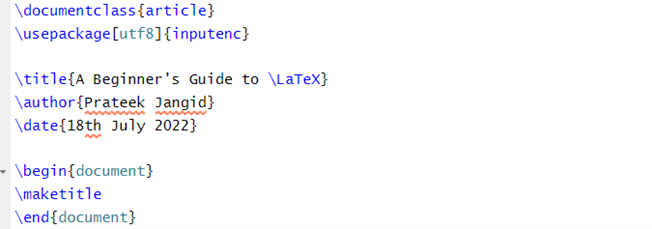
Output:
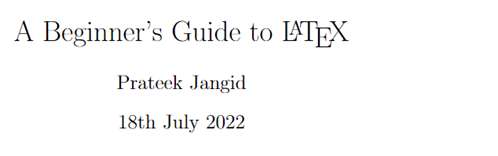
If you want to automatically insert the date when you created the document, use the \date{\today} in the source code.
Conclusion
This is a brief information on a simple way to create a title page in LaTeX. We used a simplified method with a correct example so that you can learn everything without having any issues. We hope that you got the complete details to add a title page to any document. If you want to know more about LaTeX, check out other articles on our website.
