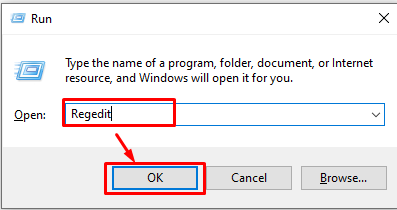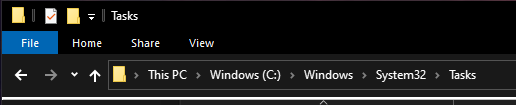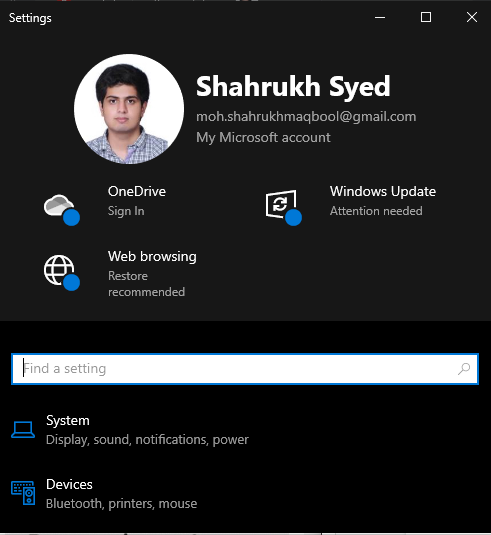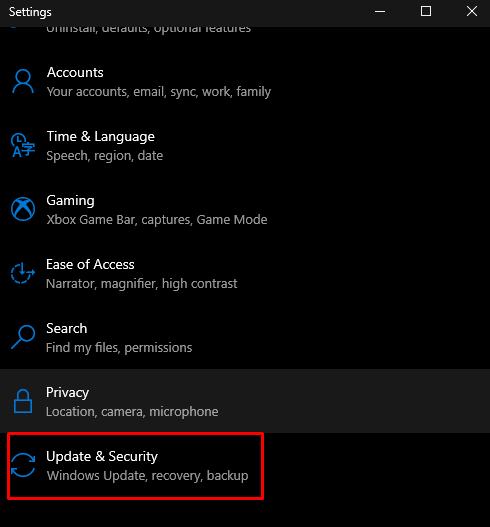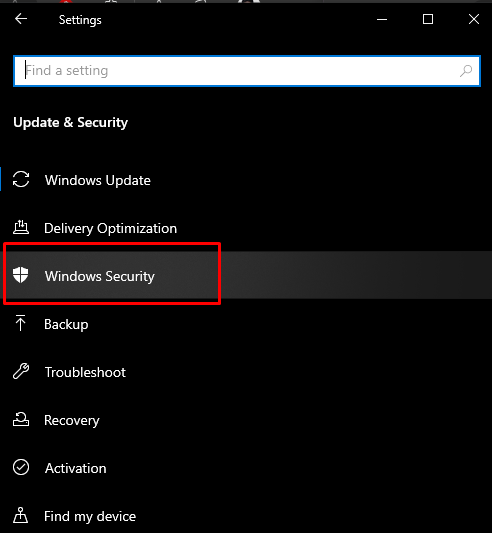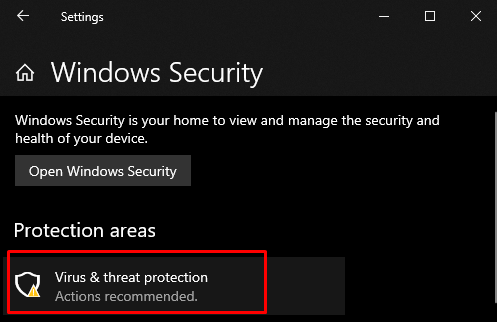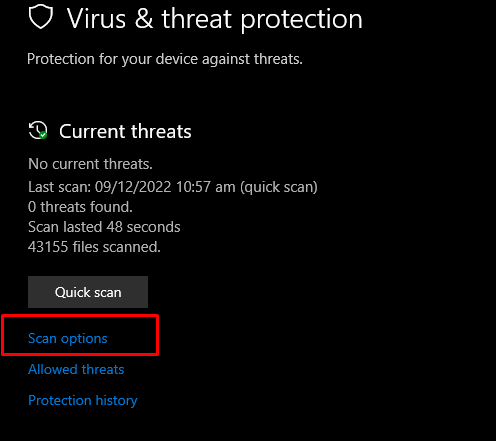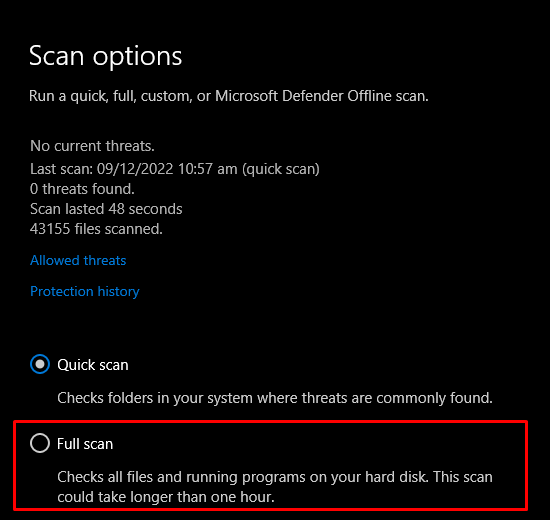This write-up will discuss the solutions to fix the SysMenu.DLL error on Windows 10.
How to Fix SysMenu.DLL Error On Windows 10?
To fix SysMenu.DLL Error On Windows 10, try the following approaches:
- Modify Registry Entries
- Remove SysMenu.DLL using File Explorer
- Scan for viruses
- Remove Adware from the browser
Method 1: Modify Registry Entries
One solution to fix the mentioned error is removing the SysMenu.DLL from the Windows Registry. However, be careful while applying the given steps, as any mistake can immediately disturb the whole system.
Step 1: Open System Registry
Press the “Win + R” for opening the Run box. Then, type “Regedit” and press “Enter”:
Step 2: Locate SysMenu.DLL
In the right-side panel of the Registry Editor, find SysMenu.DLL and delete all that you find related to it.
You can find the SysMenu.DLL by following the location paths given below:
Method 2: Remove SysMenu.DLL Using File Explorer
Open up File Explorer on your Windows system and go to the directory: “C:\Windows\System32\Tasks”:
Locate the “Smupdate” file, which might be found in “Microsoft/Windows/Maintenance” or “Microsoft/Windows/Multimedia” and delete it.
Method 3: Scan for Viruses
Some malware might be infecting your computer or could potentially harm or damage the DLL file. Some could even delete it. Therefore, perform a complete system scan as follows.
Step 1: Open System Settings
Press the “Windows + I” button to open System Settings:
Step 2: Go to “Update & Security”
Scroll down till you see the “Update & Security” category and click on it as shown below:
Step 3: Switch to Windows Security
Go to the “Windows Security” category:
Step 4: Choose “Virus & threat Protection” Category
Now, click on the “Virus & Threat Protection” button to open the “Windows Security” screen:
Step 5: Scan Options
Click on the “Scan options” to see other types of scans like Full Scan and Custom Scan:
In our case, we will go with the full scan option for checking all the files and running programs on the system:
After running the scan, the SysMenu.DLL error will get resolved. Otherwise, try removing the adware from your system.
Method 4: Remove Adware from Browser
Open the browser you are using and go to its “Extensions”. Then, remove any extension you can not recognize because that extension might be some adware.
Conclusion
You can fix SysMenu.DLL Error On Windows 10 by following various methods. These methods include modifying Registry Entries, removing SysMenu.DLL, scanning for viruses, or removing Adware from the browser. This blog was about fixing the SysMenu.DLL error on the Windows system.