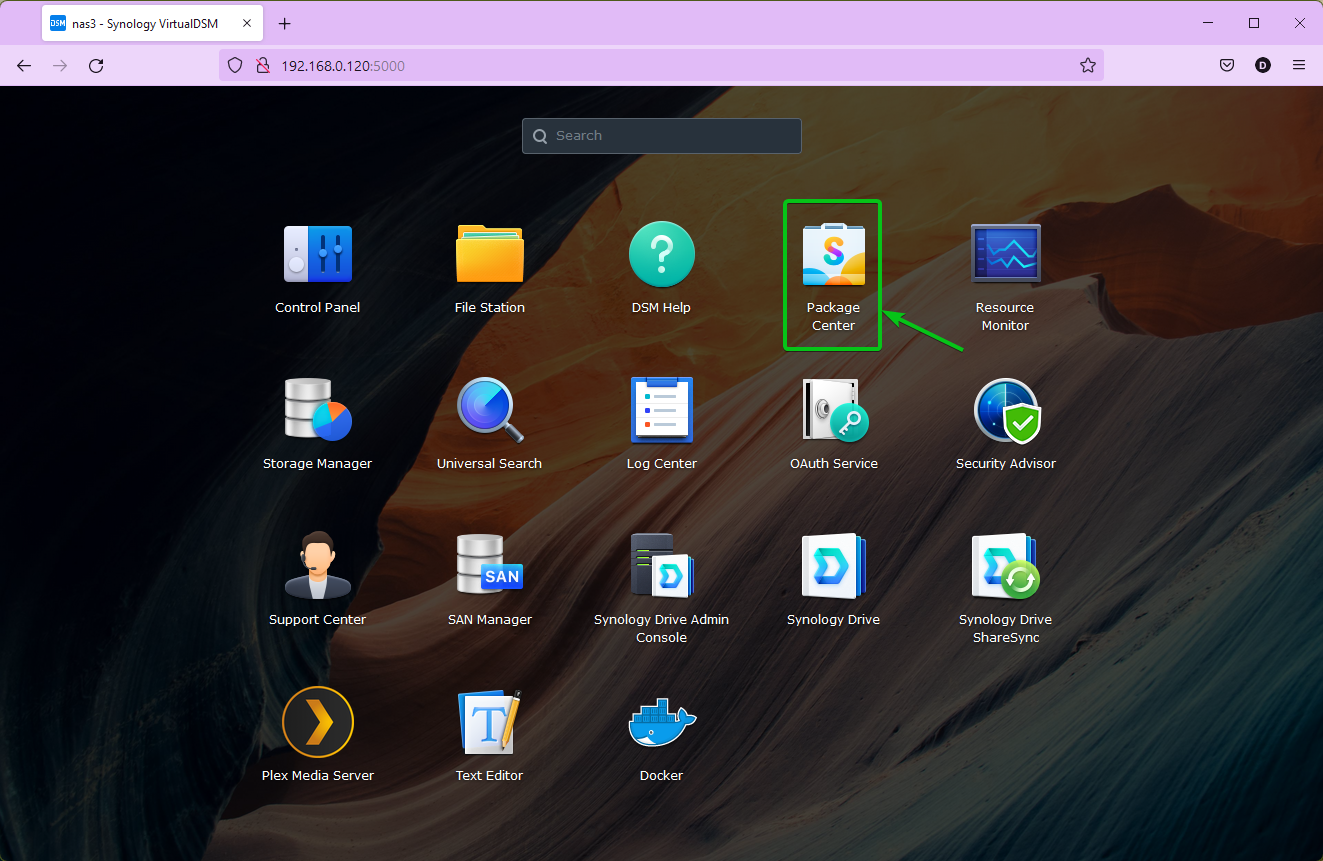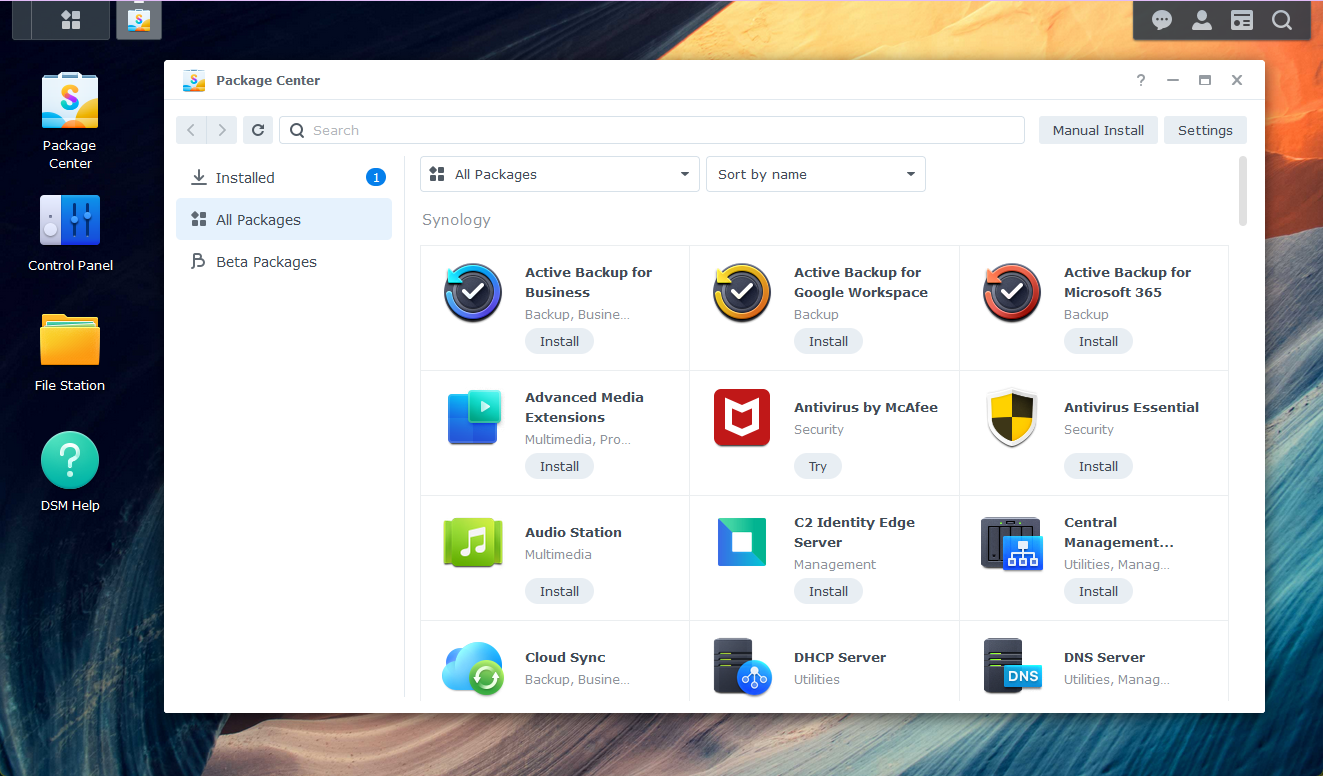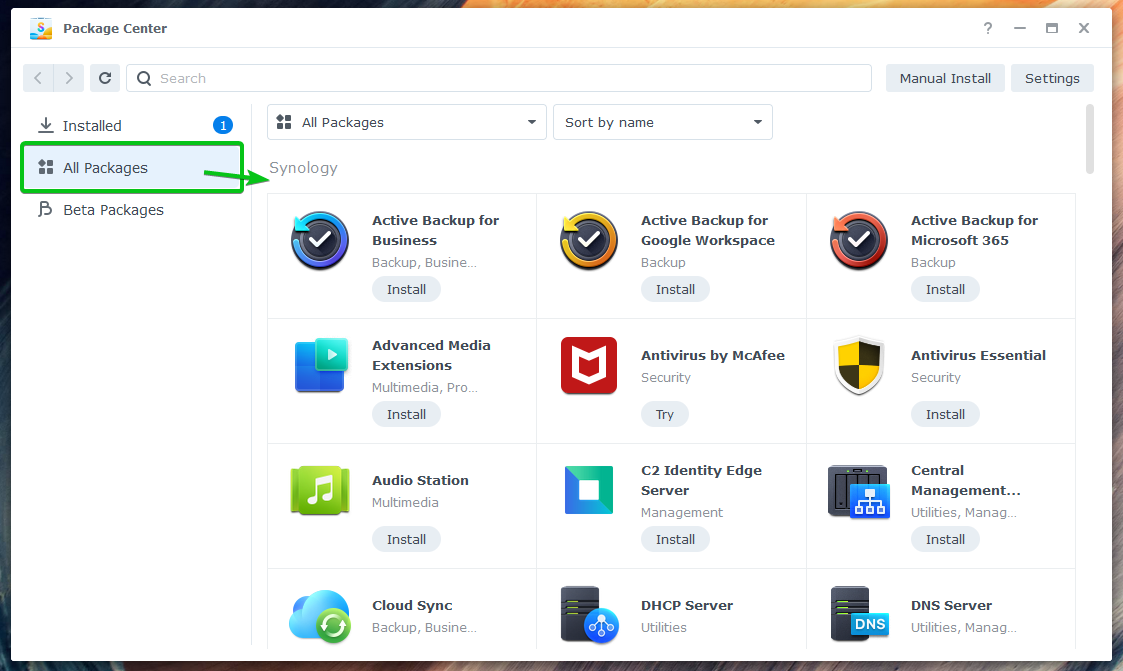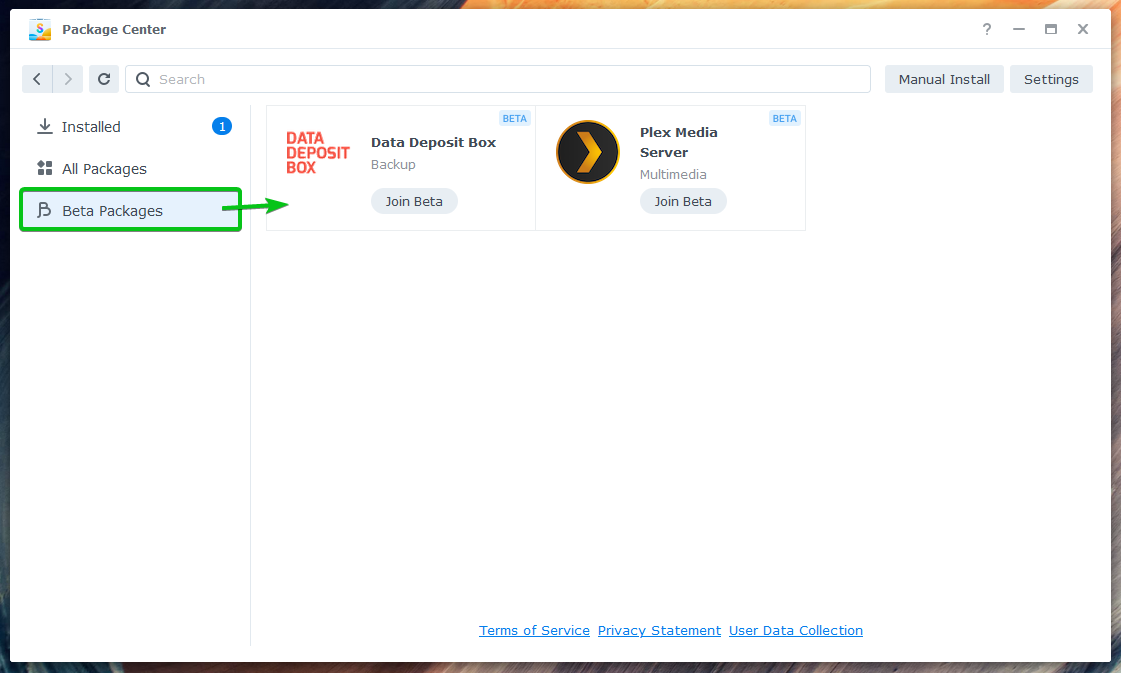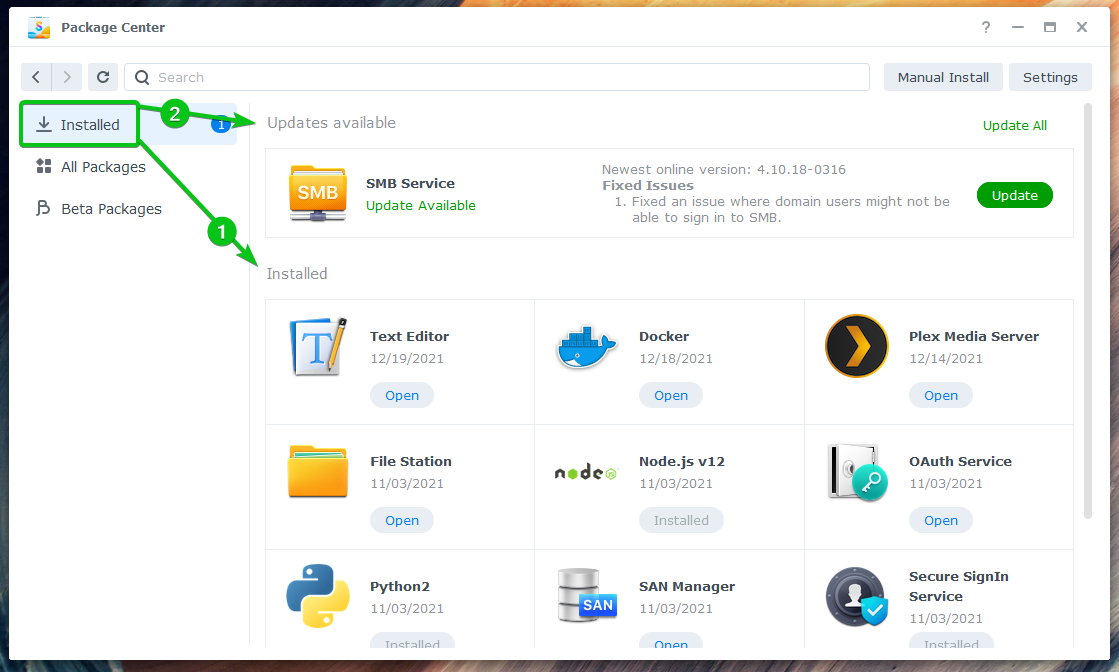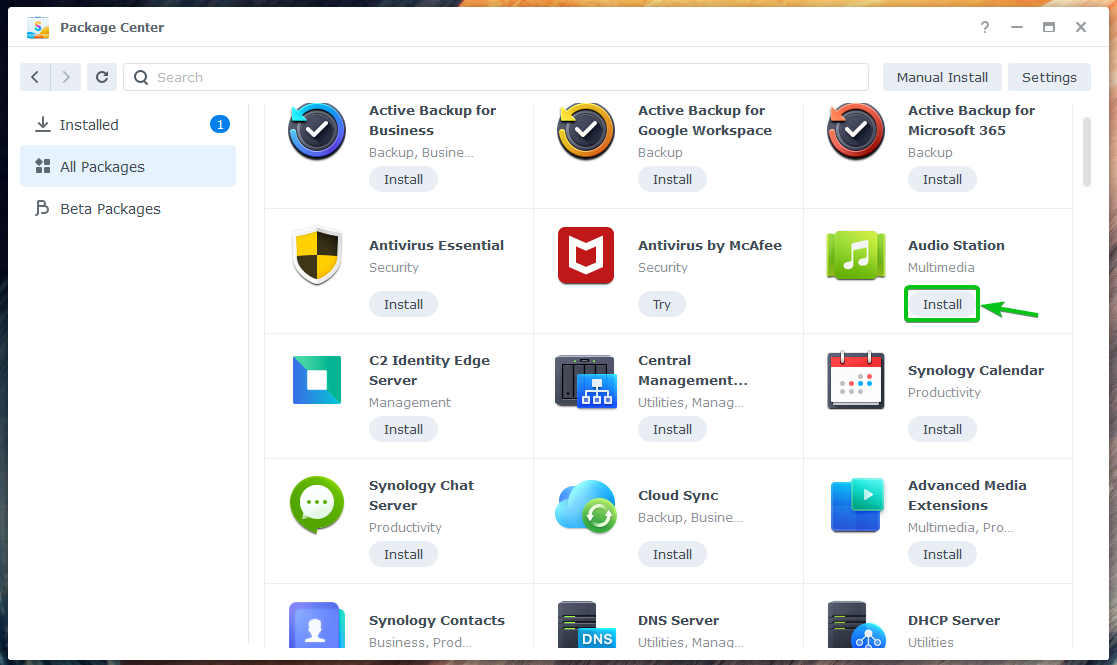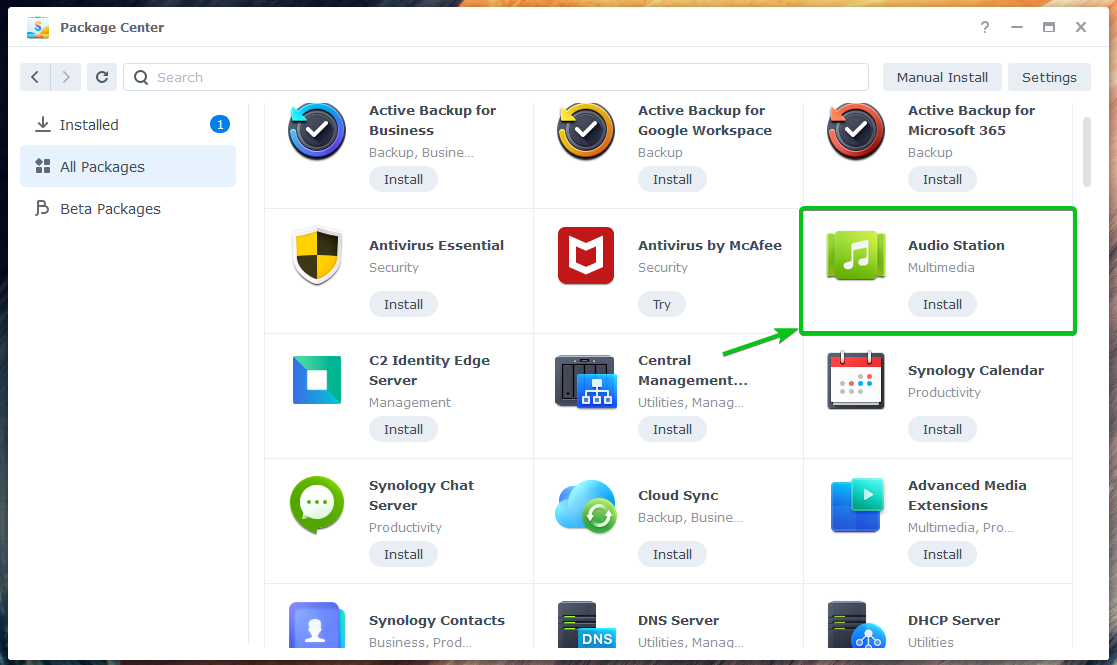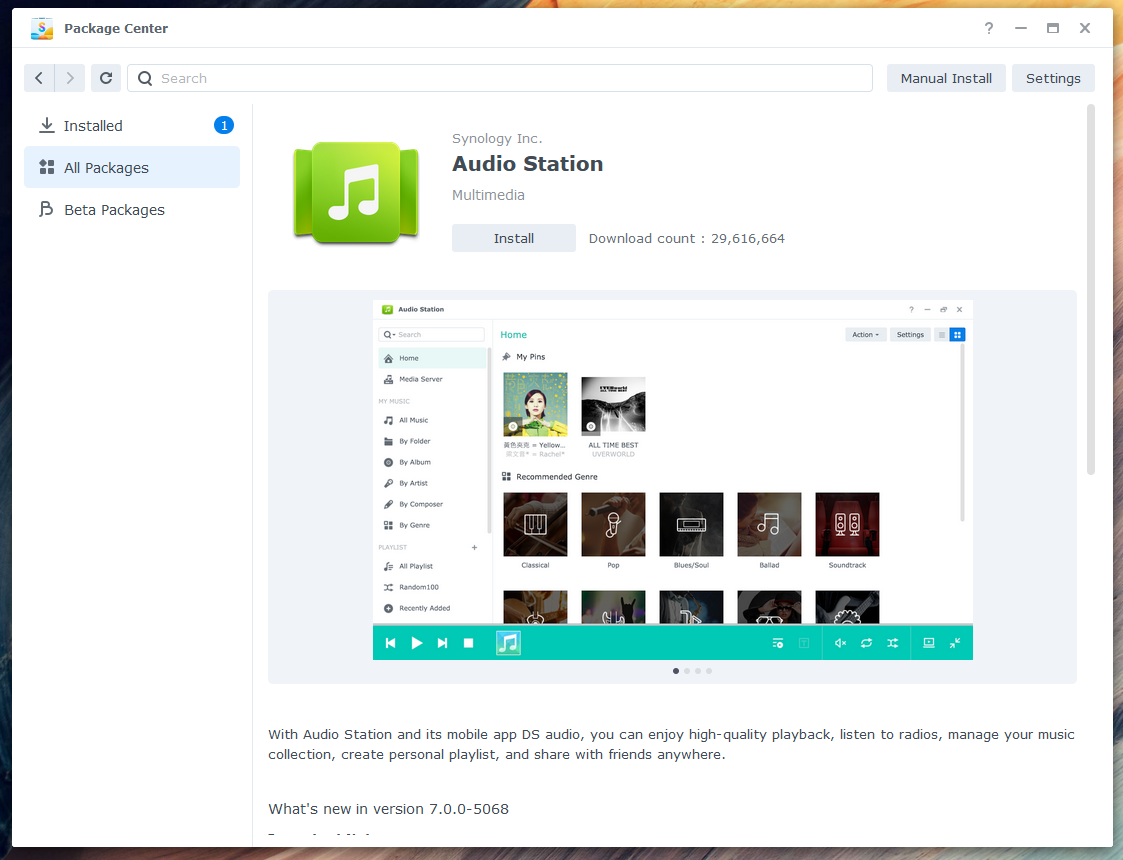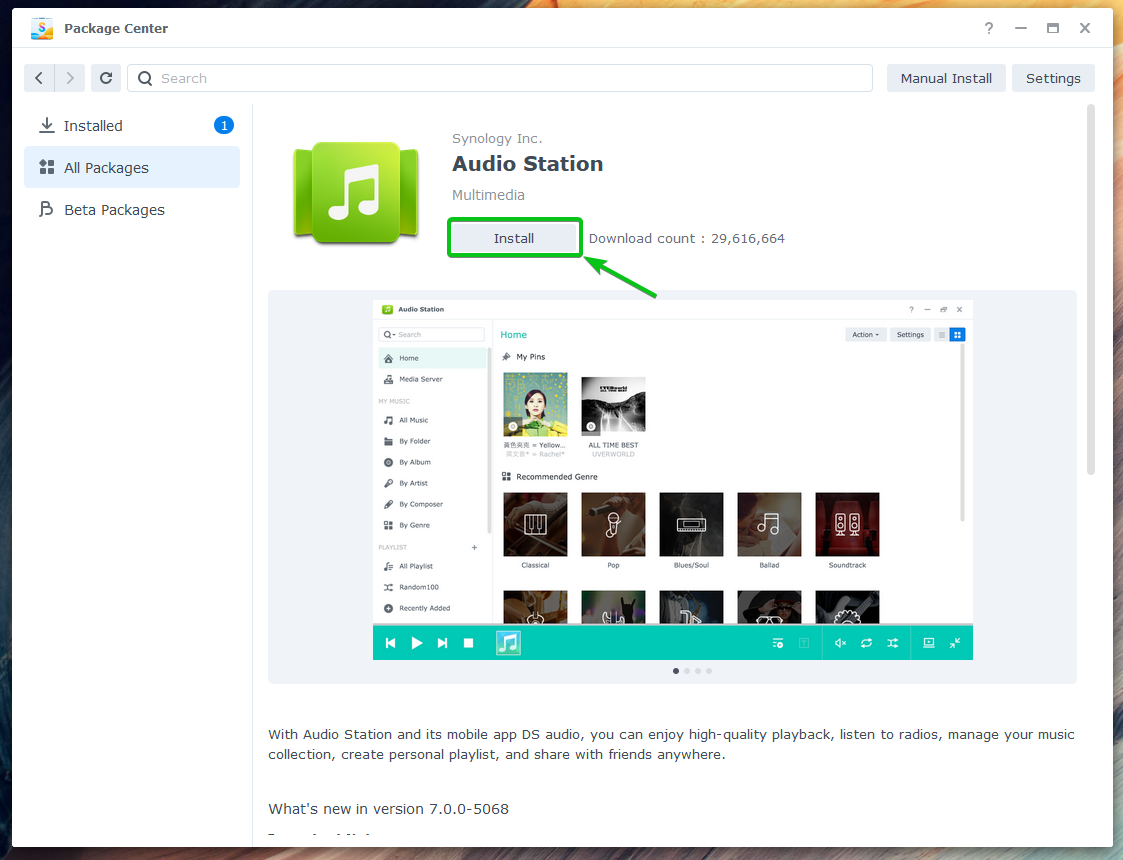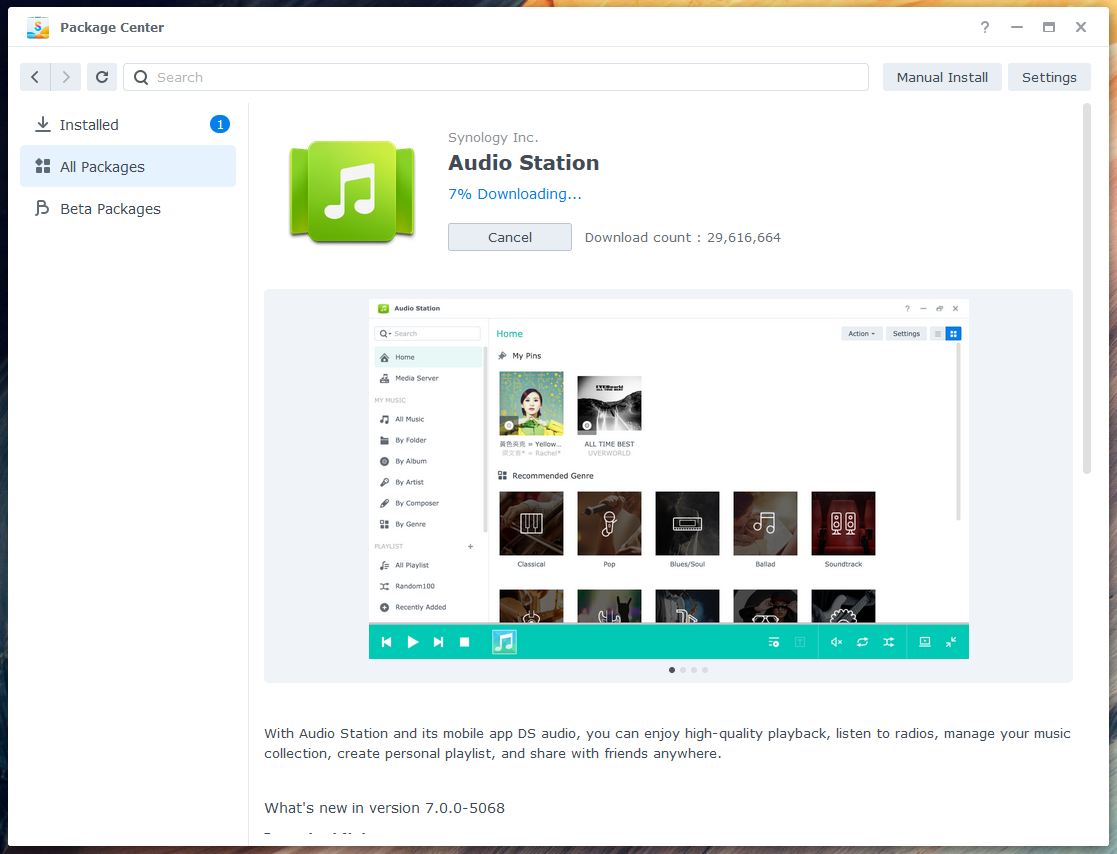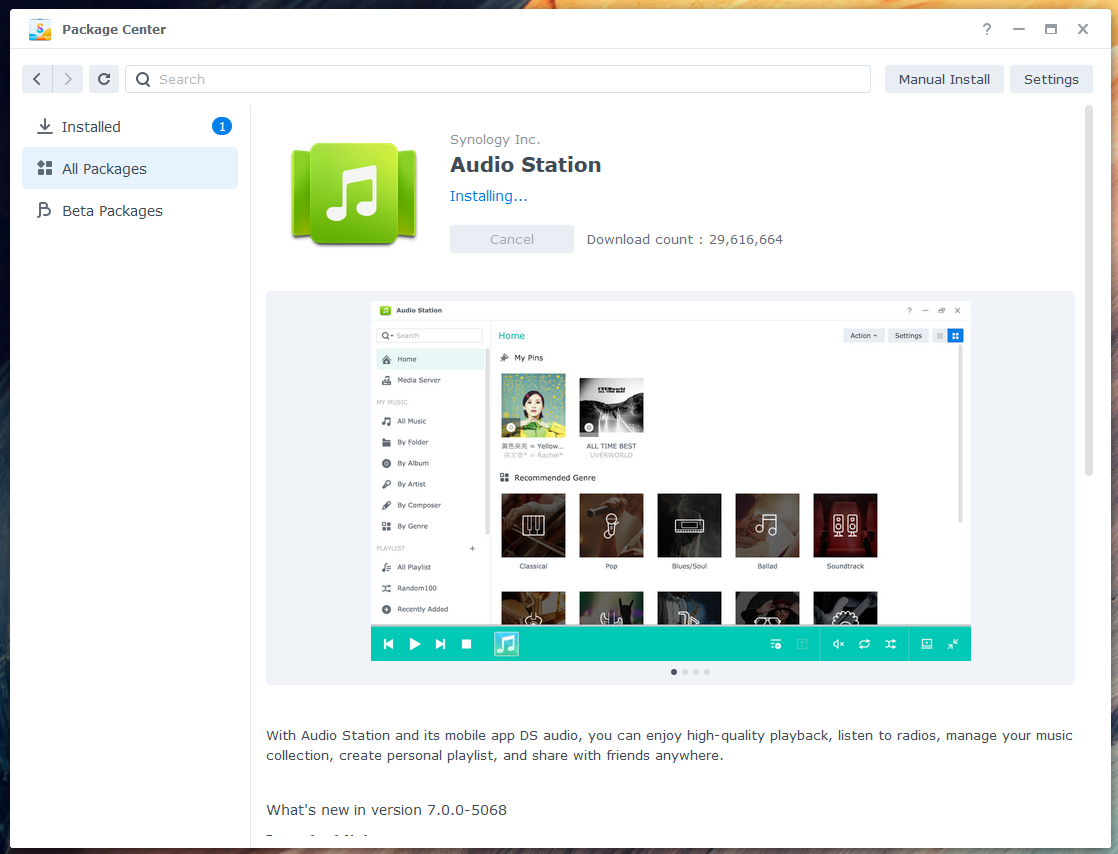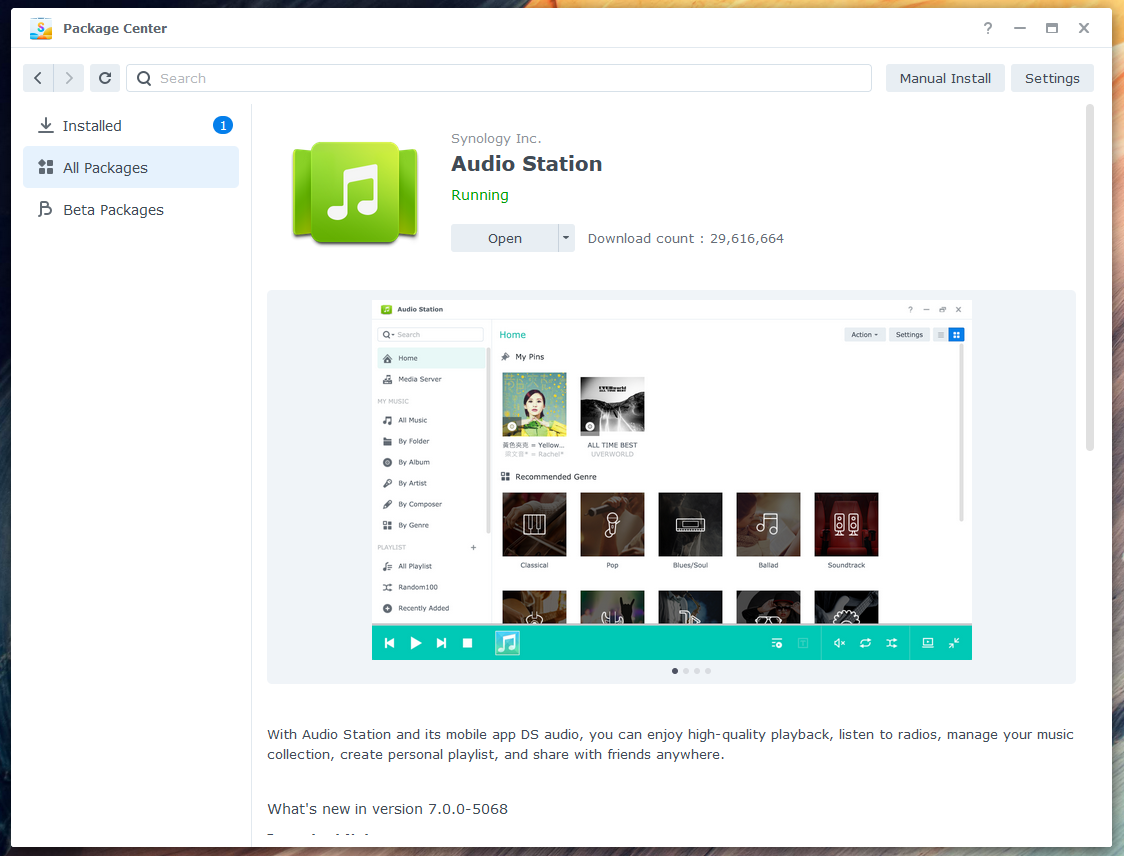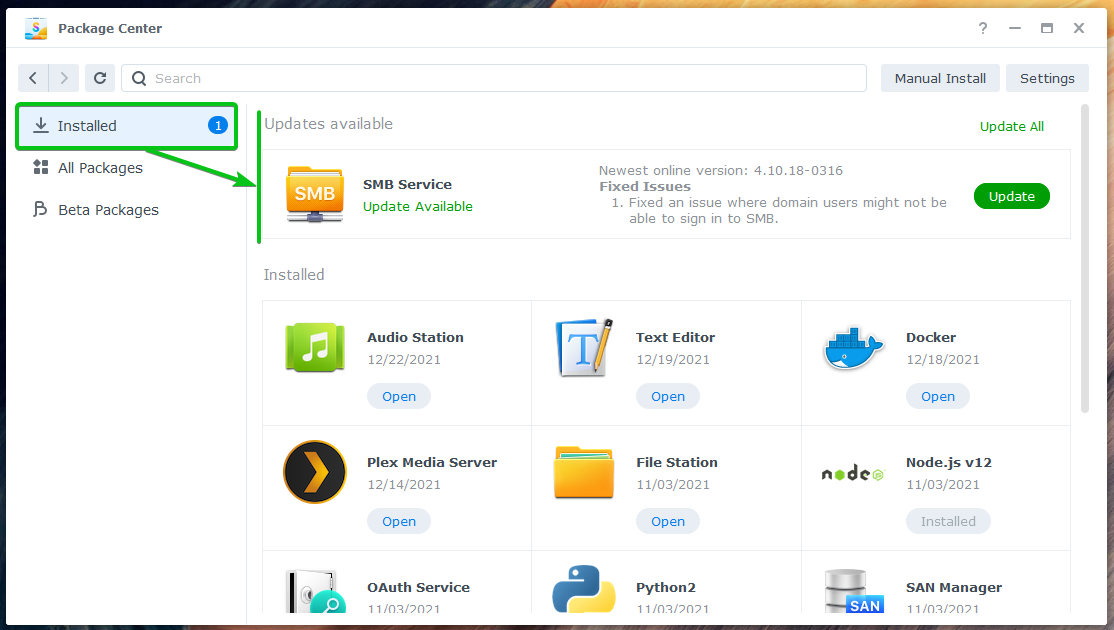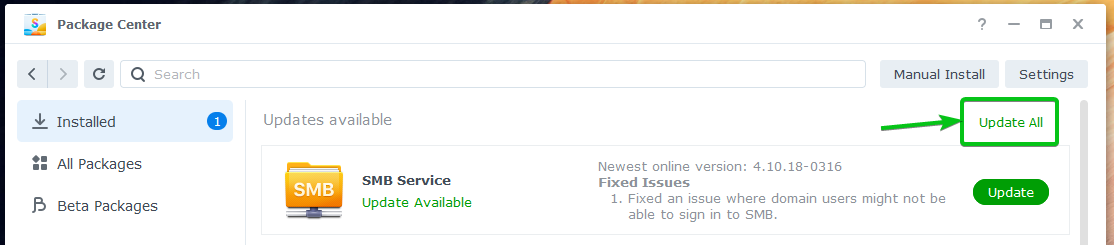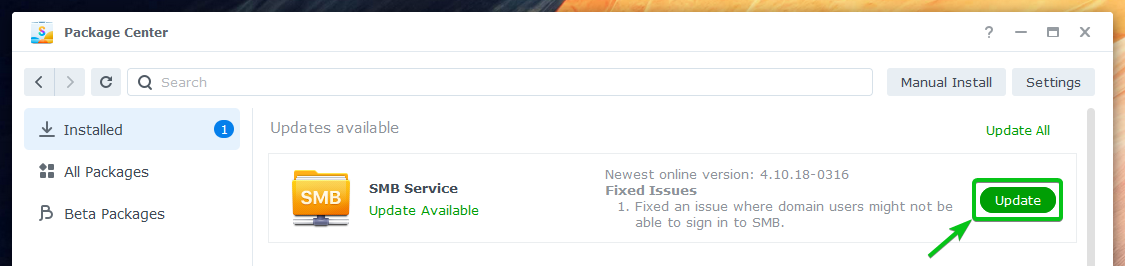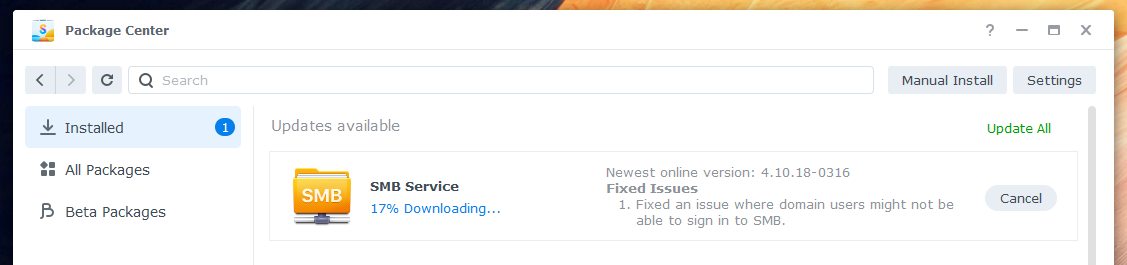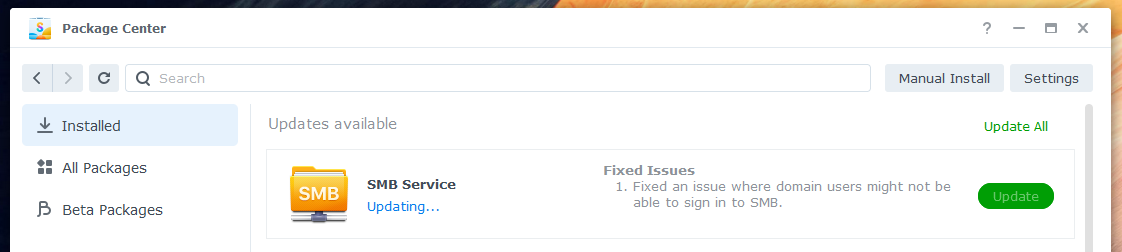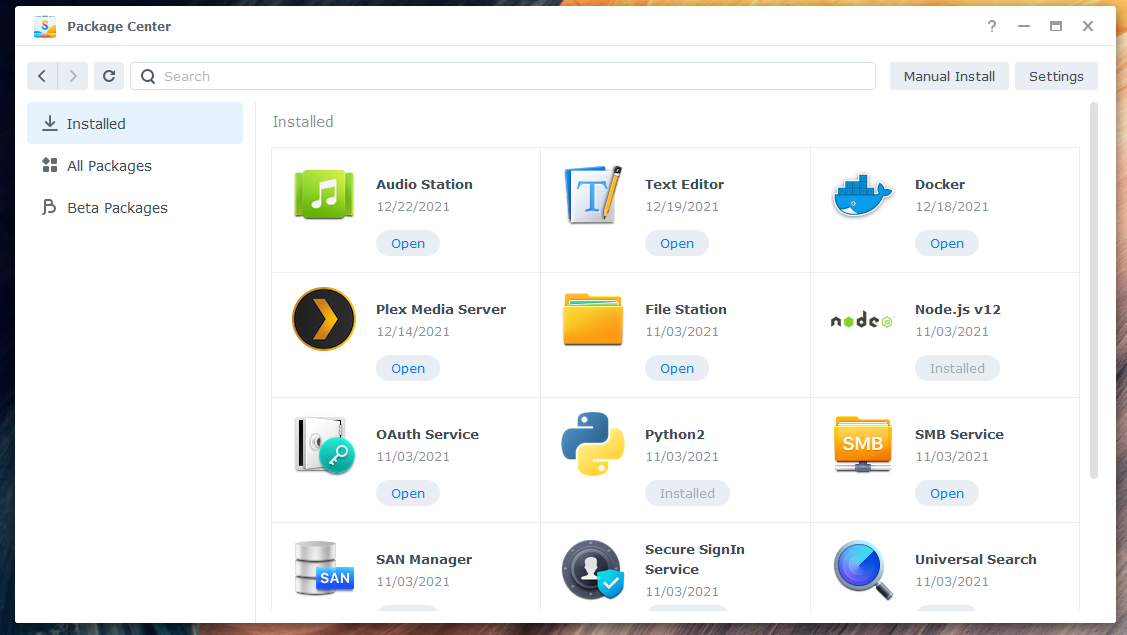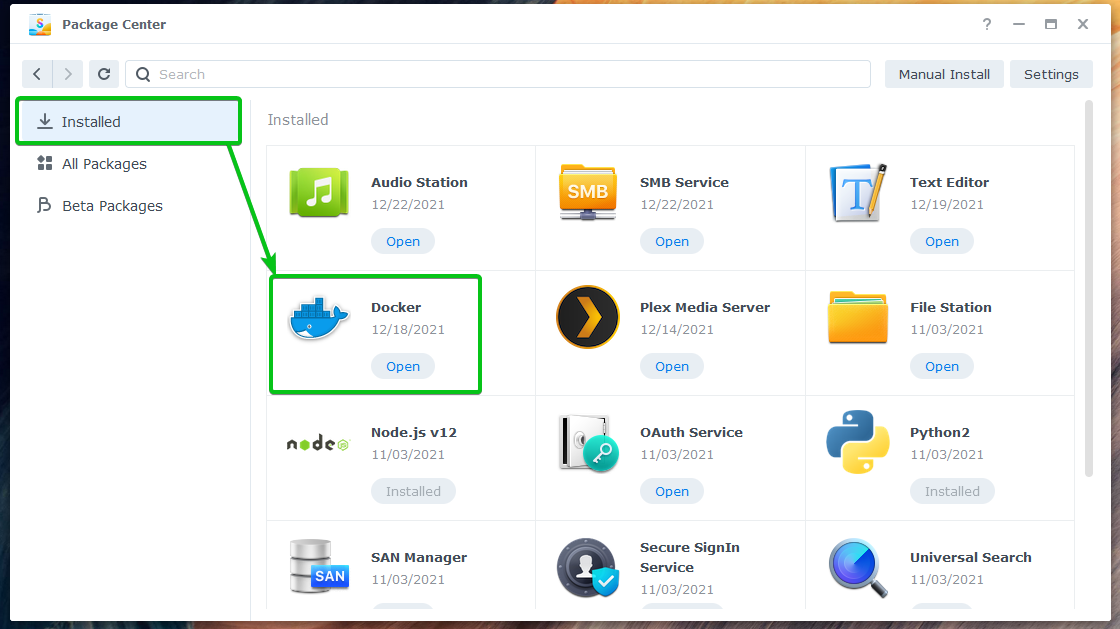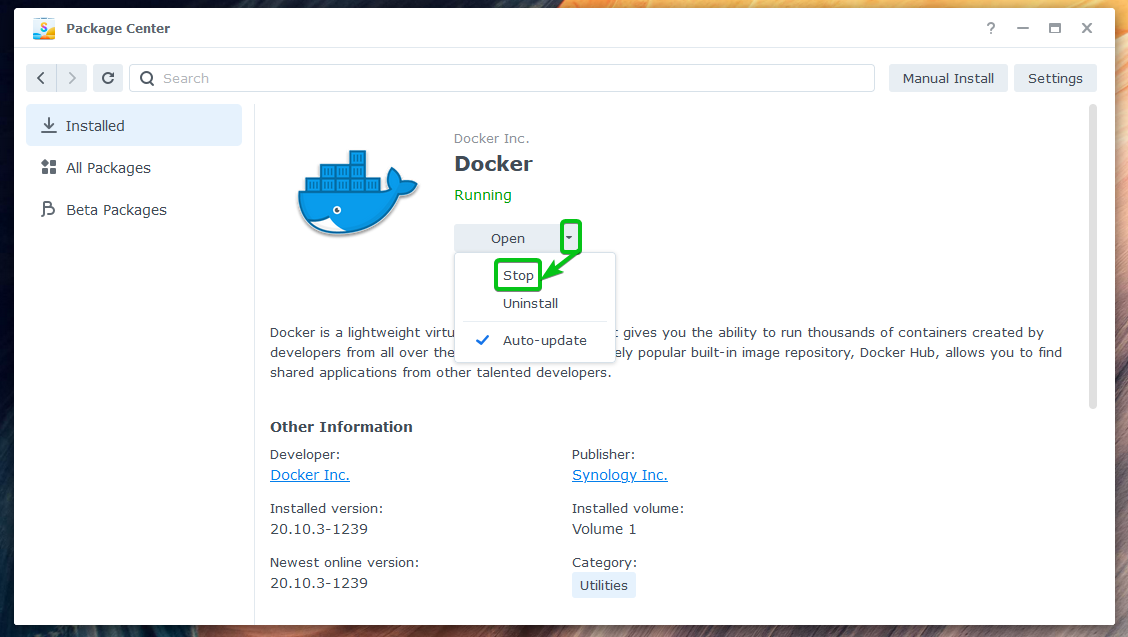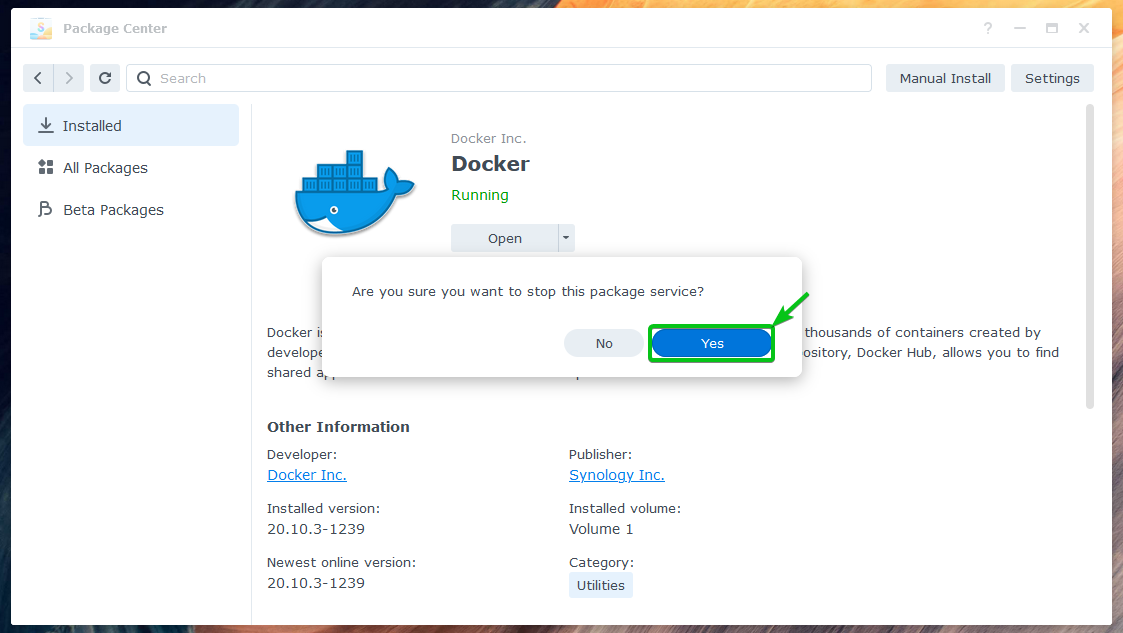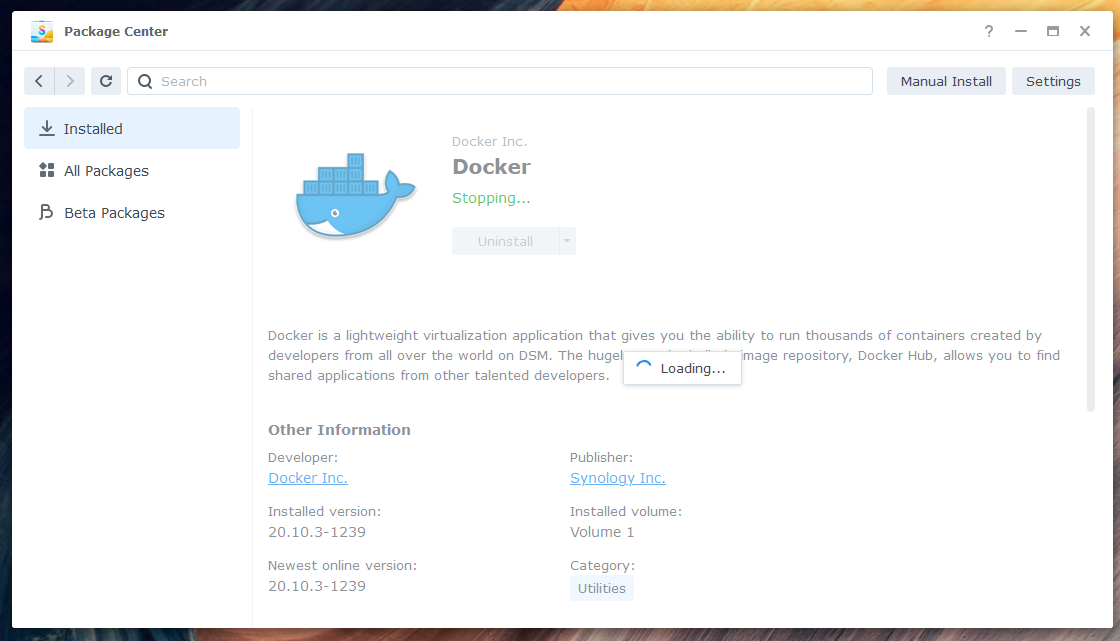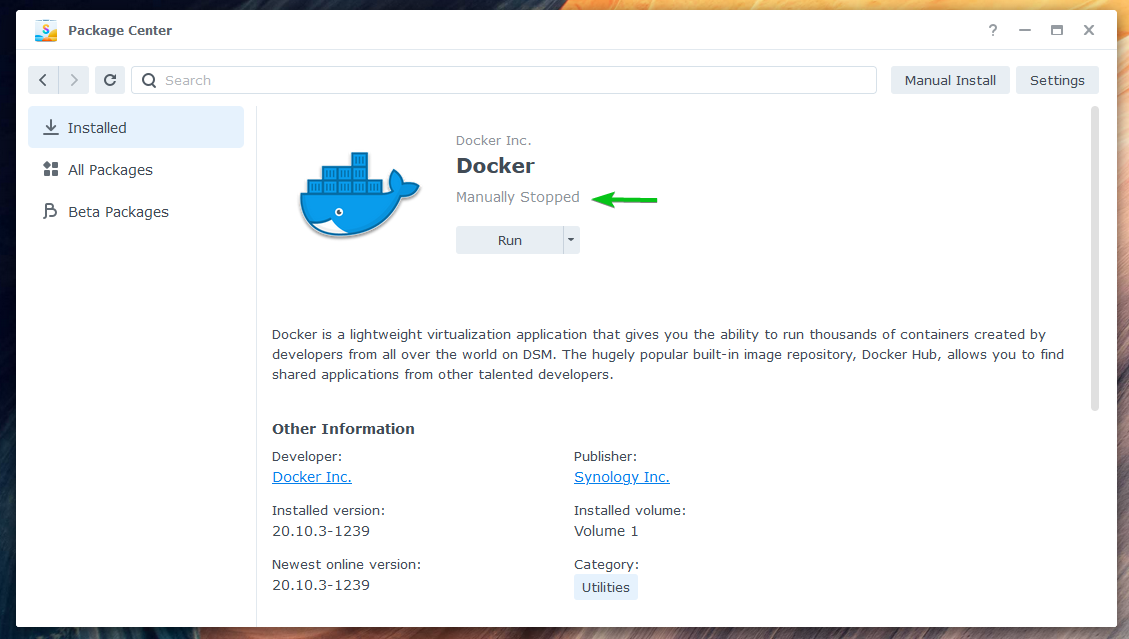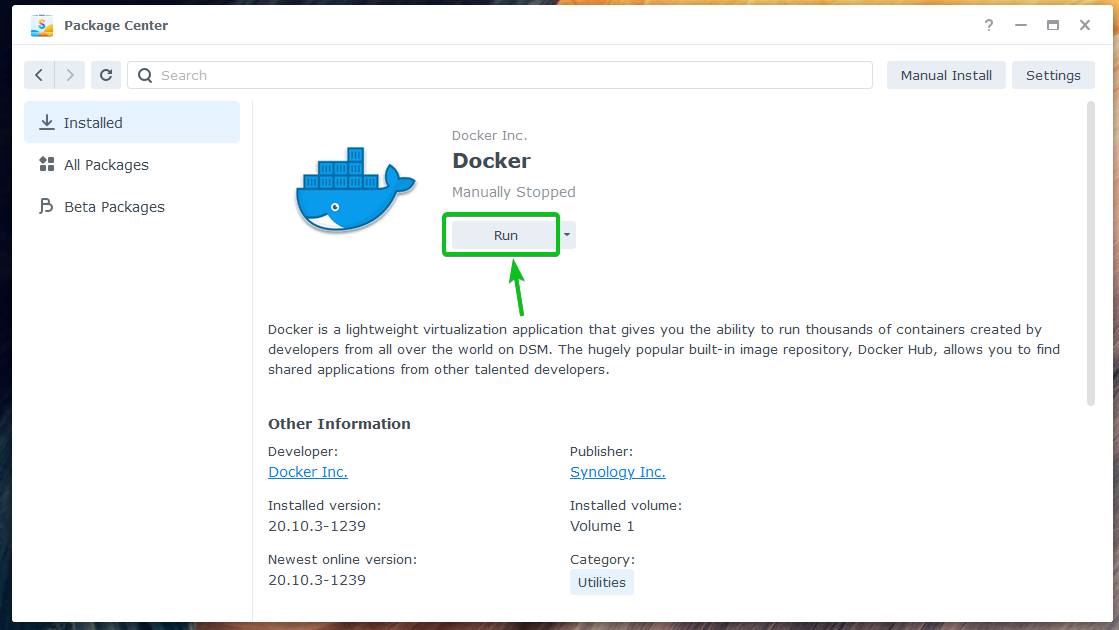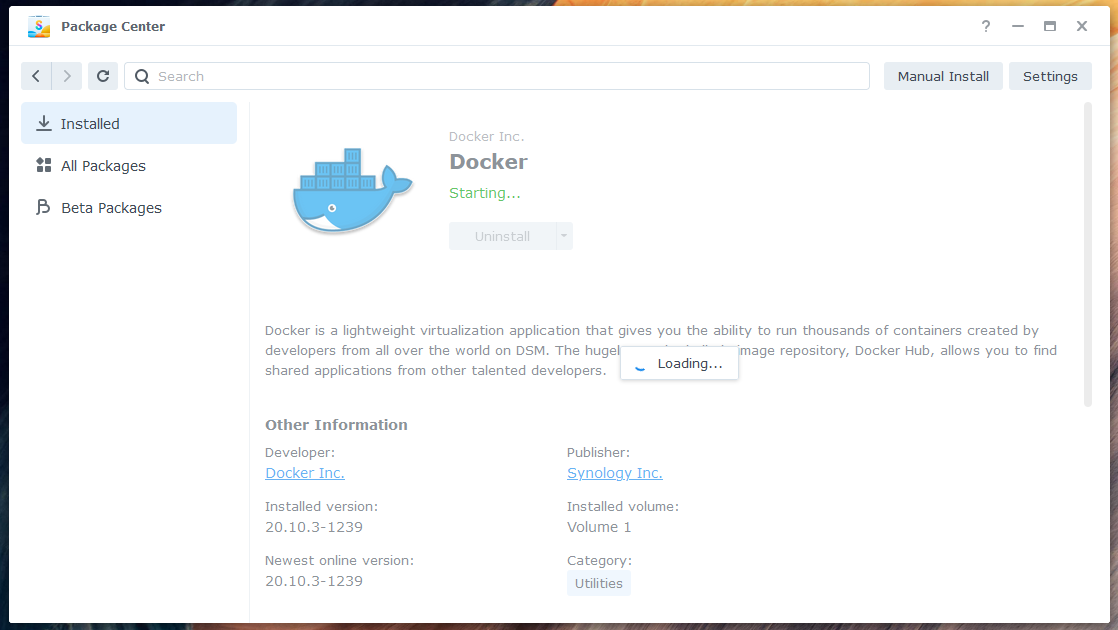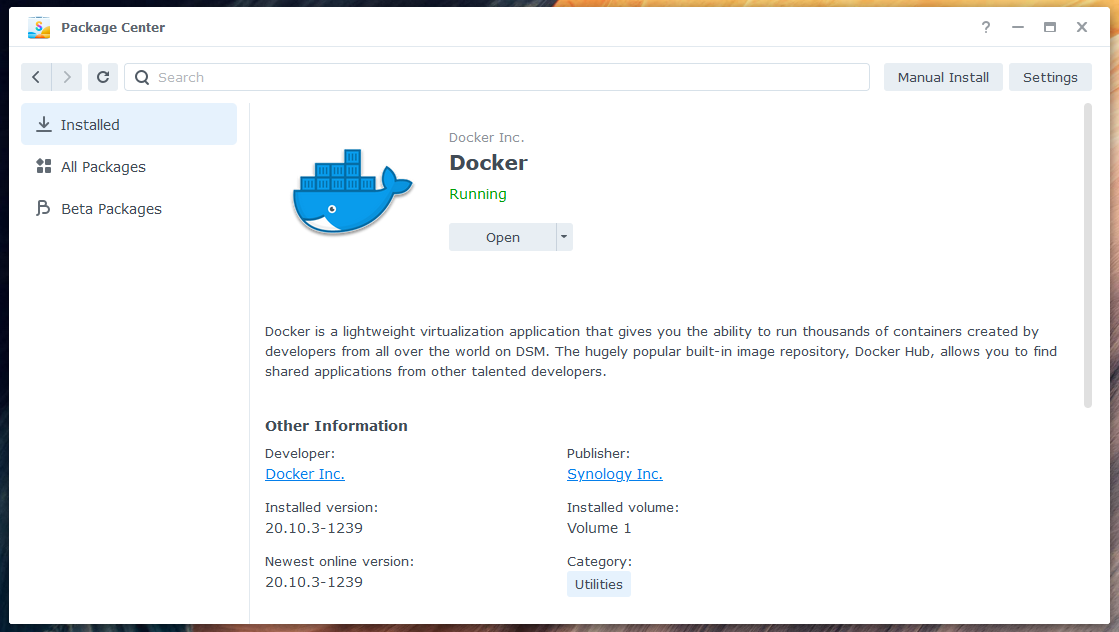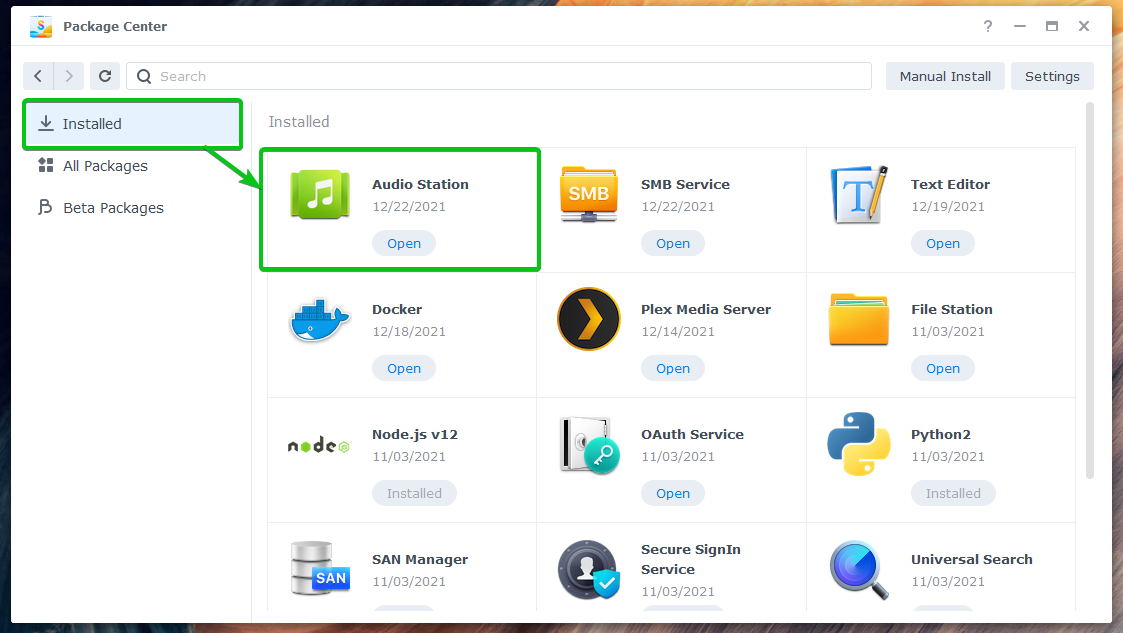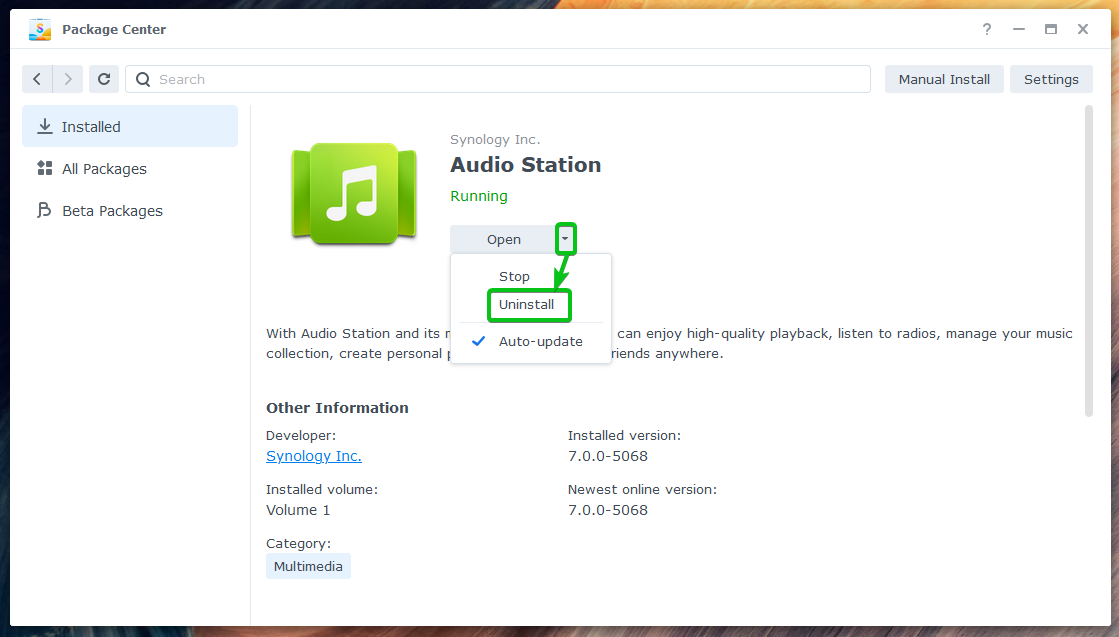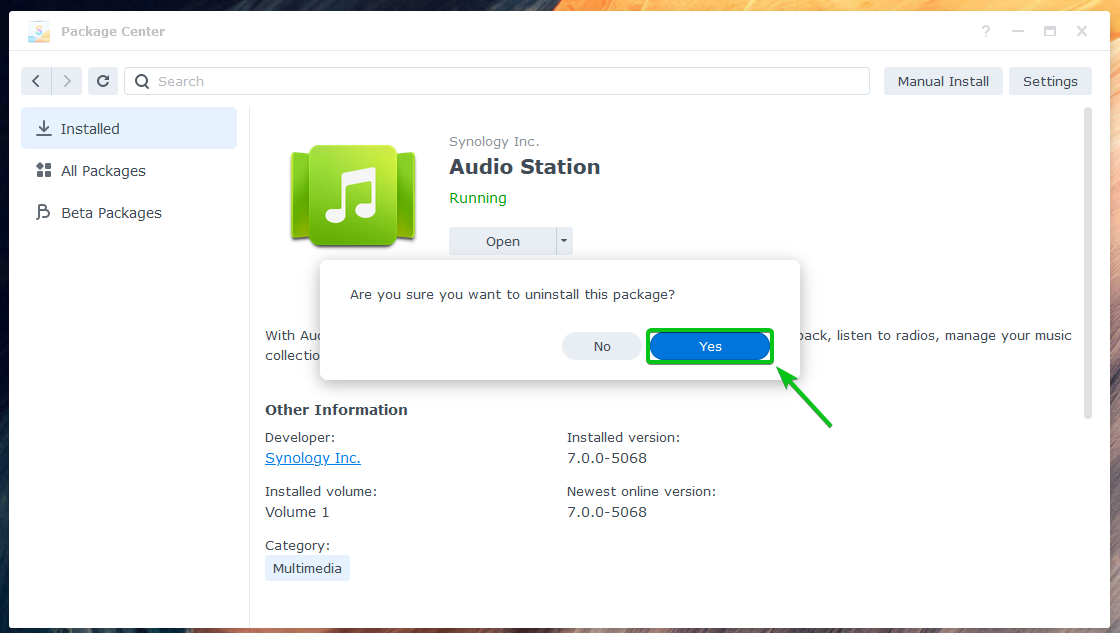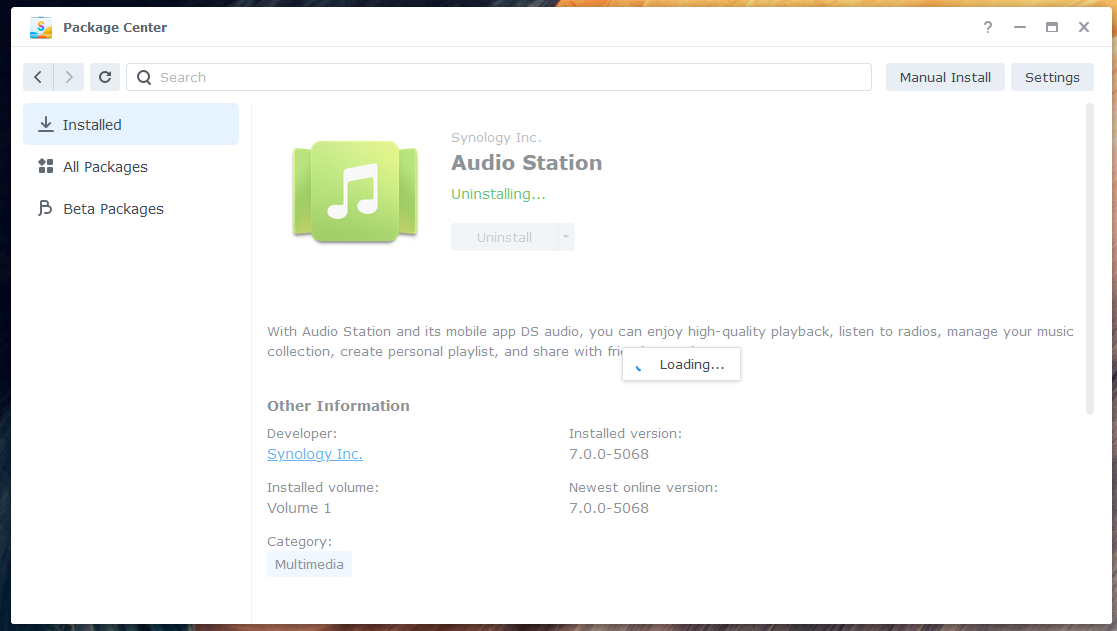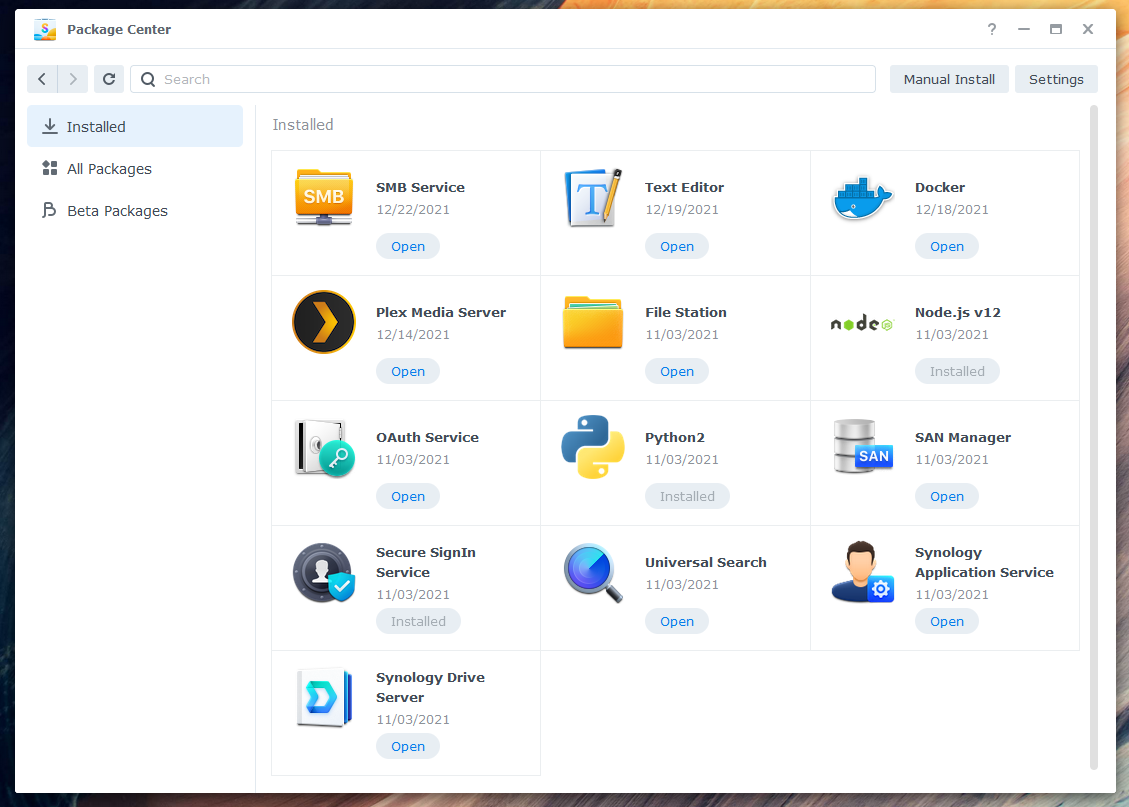In this article, I will show you how to use the Package Center app of your Synology NAS to install new software packages, update existing packages, start and stop software packages, and uninstall software packages from your Synology NAS. So, let’s get started.
Table of Contents:
- The Package Center App
- Searching for Packages
- Installing Packages
- Updating Packages
- Stopping and Starting Packages
- Uninstalling Packages
- Conclusion
The Package Center App:
The Package Center app is added as a desktop shortcut in the DSM 7 operating system of your Synology NAS. You can open the Package Center app from there.
You can also open the Package Center app from the Application Menu (
) of the DSM 7 operating system.
The Package Center app should be opened.
In the All Packages section, all the available official Synology packages will be listed.
In the Beta Packages section, only the official Synology packages that are not yet stable will be listed.
In the Installed section, all the Synology packages that you have installed on your Synology NAS will be listed1. If any updates for any installed package are available, it will also be shown here2.
Searching for Packages:
To search for an official Synology package, type in your search query in the search bar and press <Enter>. The official Synology packages that match your search query will be listed, as you can see in the screenshot below.
Installing Packages:
To install a package, click on the All Packages section of the Package Center app and click on the Install button of the package that you want to install.
If you want to know more about a package before installing it, click on the package.
Preview images and a lot of information about your desired package will be displayed.
Once you’re sure you want to install this package, click on the Install button as marked in the screenshot below.
The Package Center app will download the package and the required dependencies from the internet. It may take a while to complete.
Once the package is downloaded, it will be installed. It may take a while to complete.
At this point, the package should be installed.
Updating Packages:
To update the packages you’ve already installed, navigate to the Installed section of the Package Center app. All the available package updates will be displayed.
You can click on Update All to update all the packages.
You can also click on the Update button of each package to update the packages one by one.
Once you start the update process, the updates will be downloaded from the internet. It may take a while to complete.
As soon as the updates are downloaded, the Package Center app will start updating the packages. It may take a while to complete.
At this point, all the available updates are installed. No more updates are available.
Stopping and Starting Packages:
When you install a new package on your Synology NAS, your NAS will automatically start it. But at times, you will need to stop and start some packages manually.
To manage the state of a package, navigate to the Installed section of the Package Center app and click on the package that you want to stop and start.
Click on Stop from the dropdown menu as marked in the screenshot below to stop the package.
Click on Yes to confirm the action.
The package will be stopped within a few seconds.
At this point, the package should be stopped.
Click on Run as marked in the screenshot below to start the package again.
The package will start within a few seconds.
At this point, the package should be started.
Uninstalling Packages:
To uninstall a package, navigate to the Installed section of the Package Center app and click on the package that you want to uninstall.
Click on Uninstall from the dropdown menu as marked in the screenshot below.
Click on Yes to confirm the action.
The package will be uninstalled within a few seconds.
At this point, the package should be uninstalled.
Conclusion:
In this article, I have shown you how to use the Package Center app to install new software packages on your Synology NAS to add new features to the NAS. I have also shown you how to update existing packages of your Synology NAS. I have shown you how to stop and start software packages as well. Finally, I have shown you how to uninstall software packages from your Synology NAS. This article should help you to manage packages on your Synology NAS.