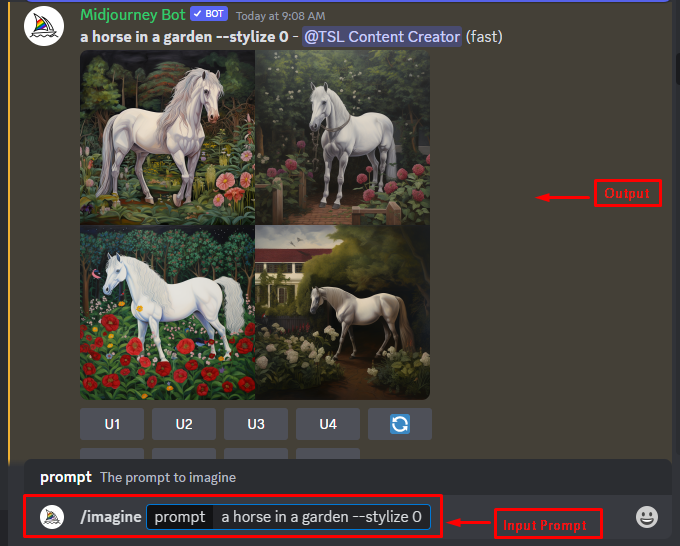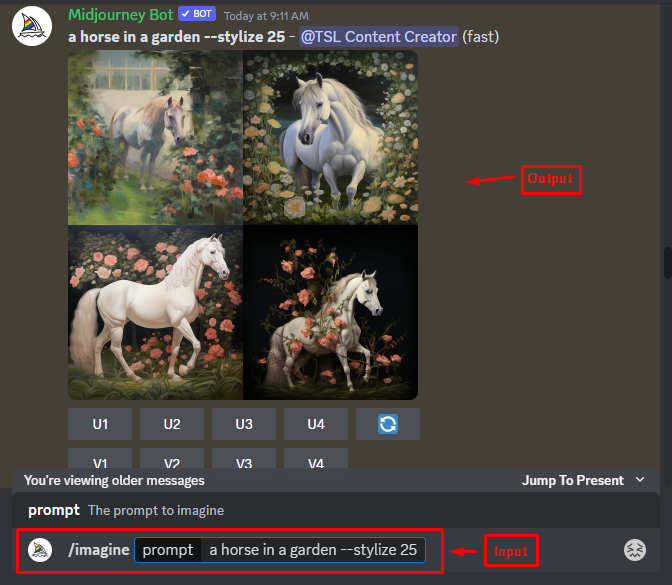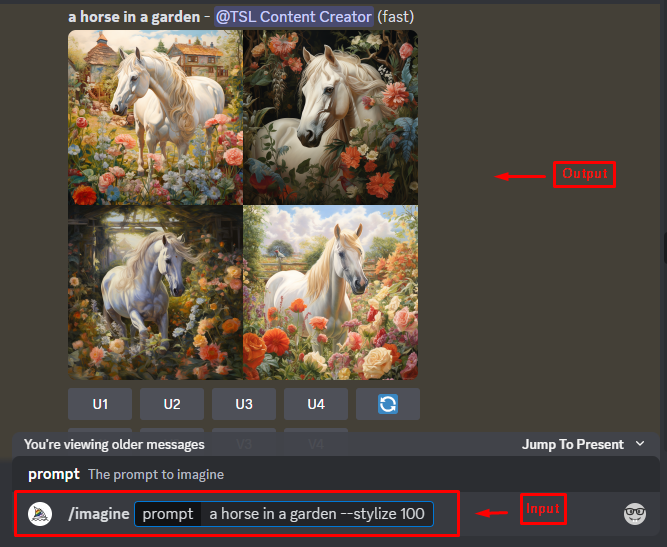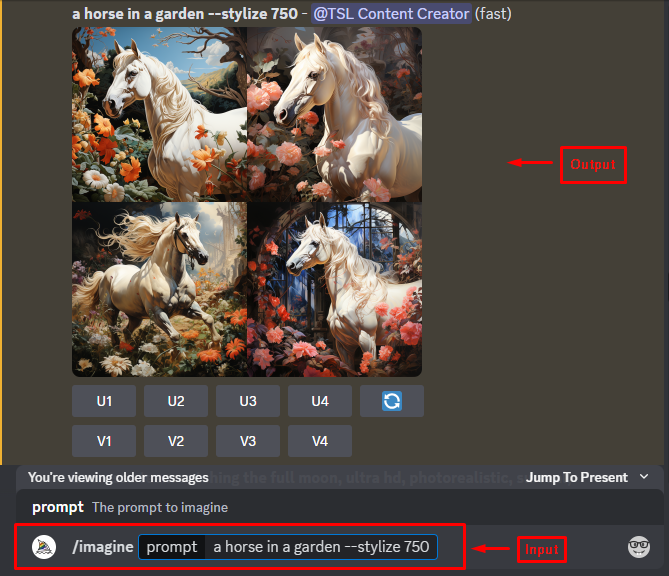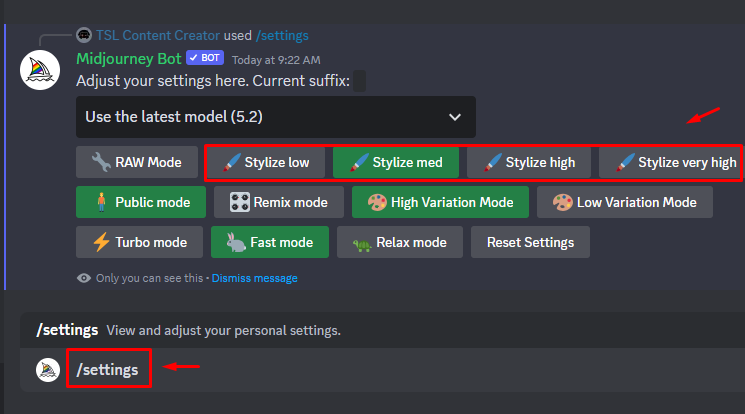The –stylize parameter is a feature of Midjourney that allows users to apply different styles to their images using artificial intelligence. It can be used to create artistic, realistic, or abstract effects on any image, such as photos, drawings, or paintings.
This article will discuss the usage of the –stylize parameter for generating AI images in the Midjourney AI tool.
How to Use Stylize Parameters to Generate AI Images in Midjourney?
The –stylize parameter is a slider that ranges from 0 to 1000. By default, the stylize parameter has 100 values. It controls how much of the style of the text prompt is transferred to the generated image.
To use the –stylize parameter, first use the /imagine command and type description in the prompt box to generate an image in Midjourney. Then, you can adjust the –stylize parameter by typing a value in the box. The lower the value, the more of the content image is preserved and closer to the prompt. The higher the value, the more the image is artistic and far from the input text prompt.
Let’s explore the practical implementation to use the –stylize parameter:
Example 1: Set the Stylize Parameter to 0
To create an AI image, use the /imagine command with the stylize parameter. Then, we experiment with different values of the –stylize parameter. For instance, set the stylize parameter to 0, and get an image that is identical to the input prompt. There is no style transfer at all:
Example 2: Set the Stylize Parameter to 25
If we set the stylize parameter to 25, we get an image that has some elements of the input text, such as the colors and the brush strokes. However, the generated image is still recognizable:
Example 3: Set the Stylize Parameter to 100
If we set the stylize parameter to 100, we get an image that is almost identical to the input text description. The style and the content are blended in a harmonious way:
As you can see, by changing the value of the –stylize parameter, you can create different AI images with different levels of style transfer.
Example 4: Set the Stylize Parameter to 750
To generate unique and creative images, set the “stylize” parameter to 750. The generated image has more details and artistic nature. The style is dominant, and the content is distorted:
How to Access Stylize Parameters Using /settings Command?
Users can also access the –stylize parameters with the help of the /settings command. In the latest 5.2 model, the –stylize 50 is equal to the “Style low”, –stylize 100 is equal to the “Style med”, –stylize 250 for “Style high” and –stylize 750 for the “Style very high” as below:
What are the Features of the –stylize Parameter in Midjourney?
Some of the features of the stylize parameter are:
- You can choose from a variety of predefined styles or upload your style image to customize the output.
- You can adjust the intensity of the style transfer, from subtle to strong, to control how much the output image resembles the style image.
- You can apply different styles to different regions of the input image, such as the foreground, background, or specific objects, to create a mixed-style effect.
- You can combine multiple styles in one output image, either by blending them or by applying them sequentially, to create a unique and creative result.
- You can preview the output image before downloading it and make changes to the parameters if needed.
Conclusion
To use the –stylize parameter in Midjourney, first type the /imagine command with description in the prompt box and assign the value to the –stylize parameter. It works by adjusting the intensity, contrast, and hue of the style image with the text description. This parameter is a powerful and easy-to-use tool that can enhance the creativity and quality of any image project. This article has explained the usage of the –stylize parameter to generate AI images in Midjourney.