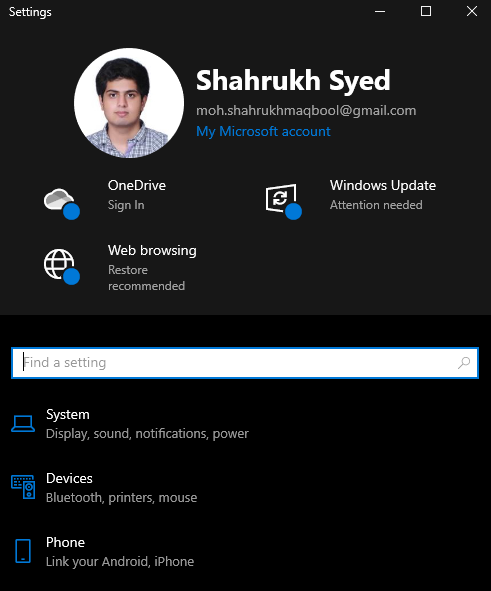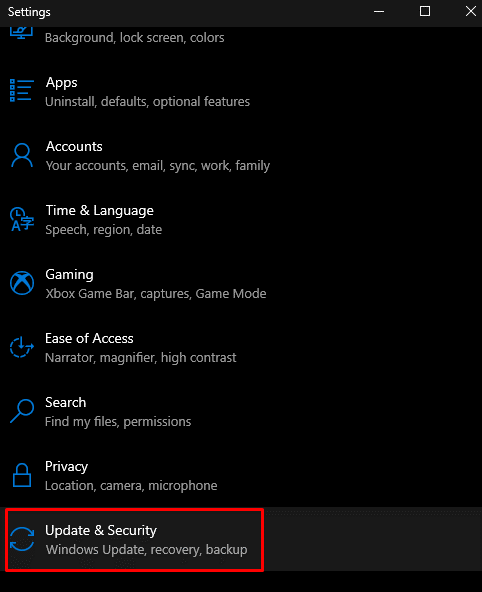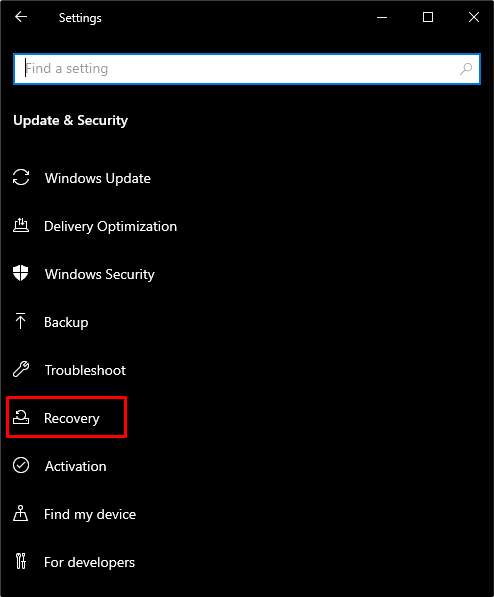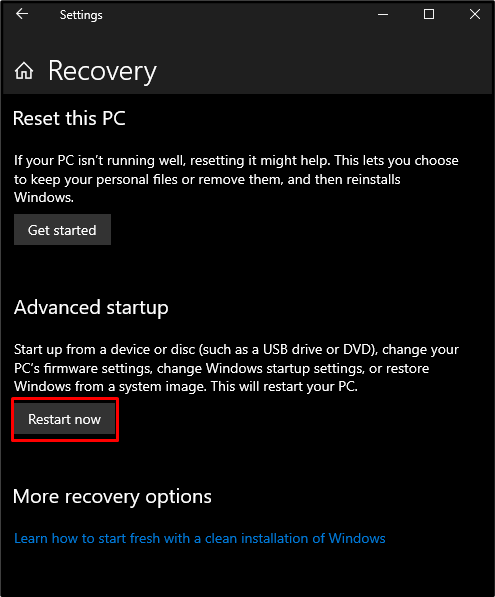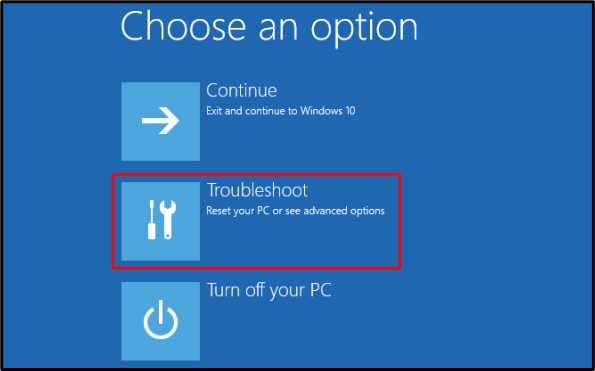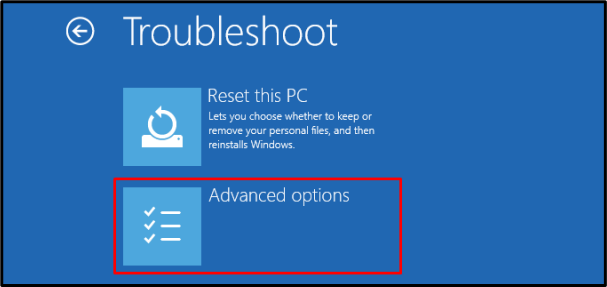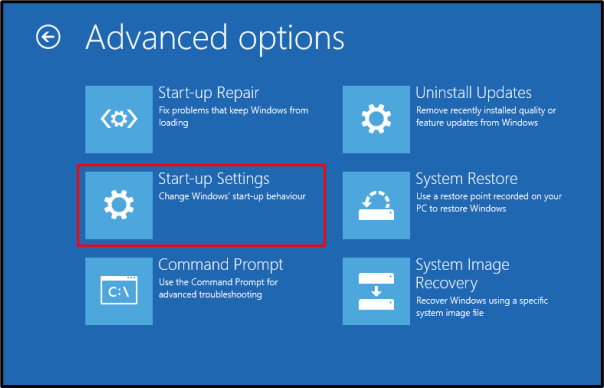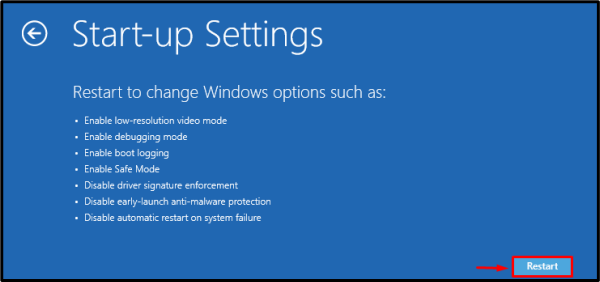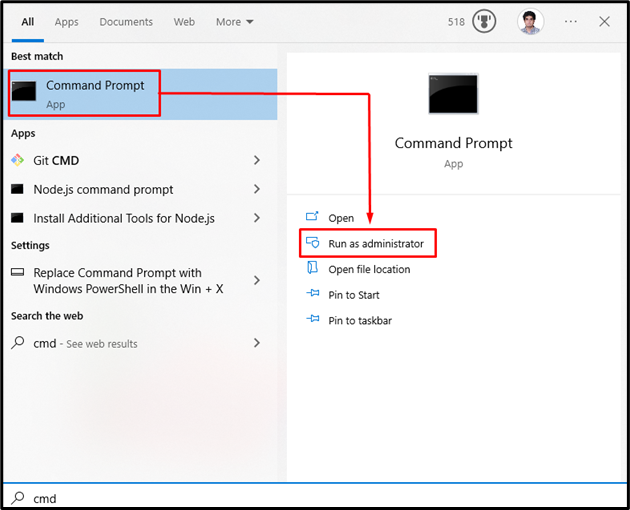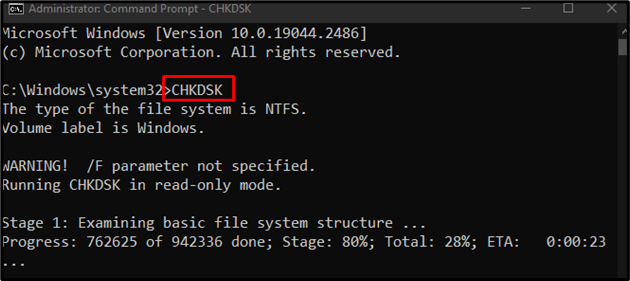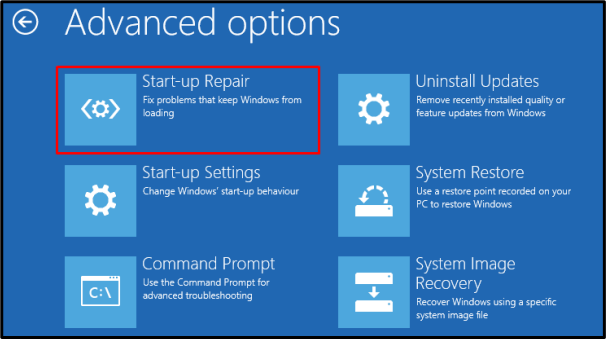“Preparing to configure Windows” can pop up anytime. This can take a long time to finish, which is annoying. This error is usually caused by disk errors or missing or corrupted files. Moreover, starting your system in Safe mode and using the startup repair utility assists in finding the reason behind the discussed error.
This write-up will provide detailed solutions to get rid of your screen stuck on the “Preparing to configure Windows” issue.
How to Solve “Preparing to configure Windows” Screen Stuck?
To get rid of “Preparing to configure Windows” stuck, try the following fixes:
Method 1: Restart Your System in Safe Mode
Safe mode only loads up the most important things that are required by your system to operate. Restart your system in safe mode by following the listed steps.
Step 1: Open Settings
Hold “Windows” and press “I” to see the “Settings” utility:
Step 2: Go to “Update & Security”
Locate the highlighted category and click on it:
Step 3: Select Recovery
Hit “Recovery” as shown below:
Step 4: Restart Your System
Under “Advanced Startup”, tap the “Restart Now” button:
Step 5: Choose “Troubleshoot”
Select the “Troubleshoot” option for viewing other advanced options or for resetting the PC:
Step 6: Select Advanced Options
See “Advanced options” as shown below:
Step 7: Tap on Start-up Settings
Change Windows startup behavior by hitting the “Start-up Settings” option:
Step 8: Restart System
Restart your system:
Press “4” or “F4” to boot up your system in “Safe Mode”.
Method 2: Run CHKDSK Command
Run the “CHKDSK” command to scan the system for examining the disk space and reporting the information related to the bad sectors.
Step 1: Start CMD as Administrator
Launch CMD as admin through the Startup menu:
Step 2: Run the “CHKDSK” Command
Execute the “CHKDSK” command given below to check if the data and files stored on your drive are consistent:
Method 3: Use Startup Repair
Startup repair fix the basic issues that might be causing your system not to boot up properly. Use Startup repair by going to “Advanced Options” as previously discussed and tap on the “Startup Repair” option:
That was all about fixing the discussed configuration issue.
Conclusion
You can get rid of the stuck “Preparing to configure Windows” issue by following multiple solutions, which include restarting your system in safe mode, running the CHKDSK command, or using the startup repair. This blog offered several fixes for the specified configuration issue.