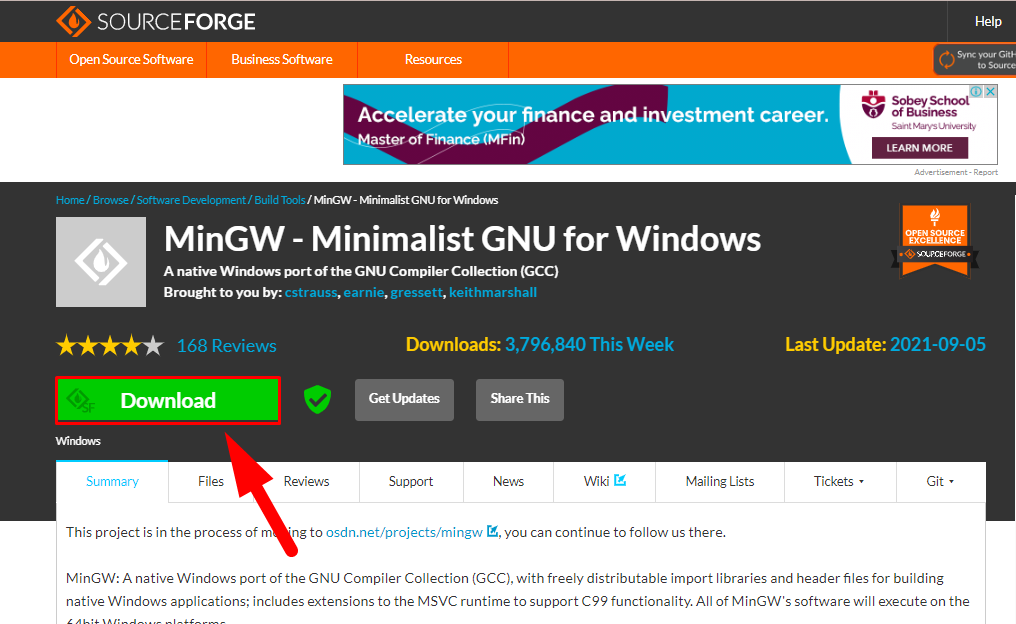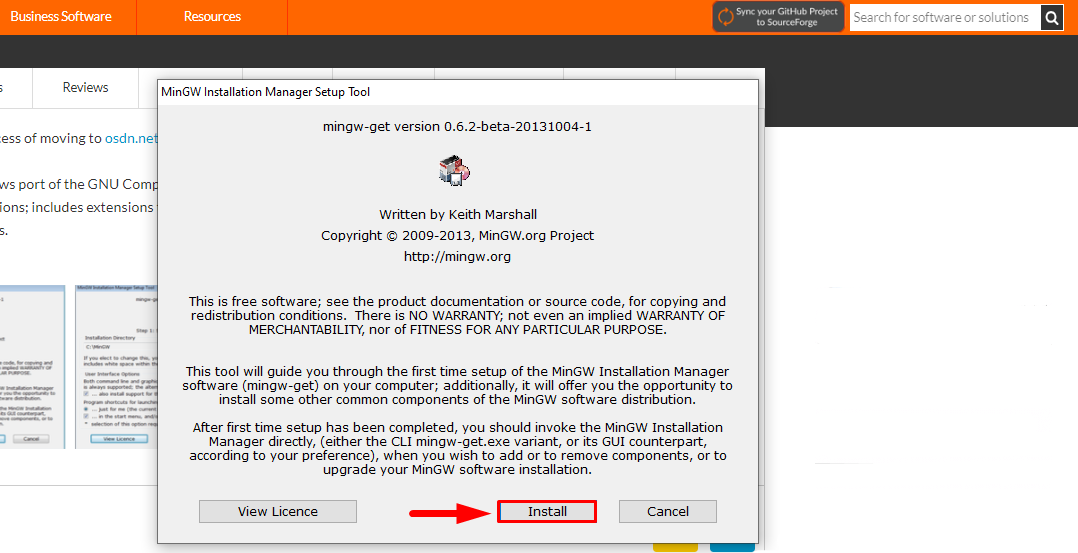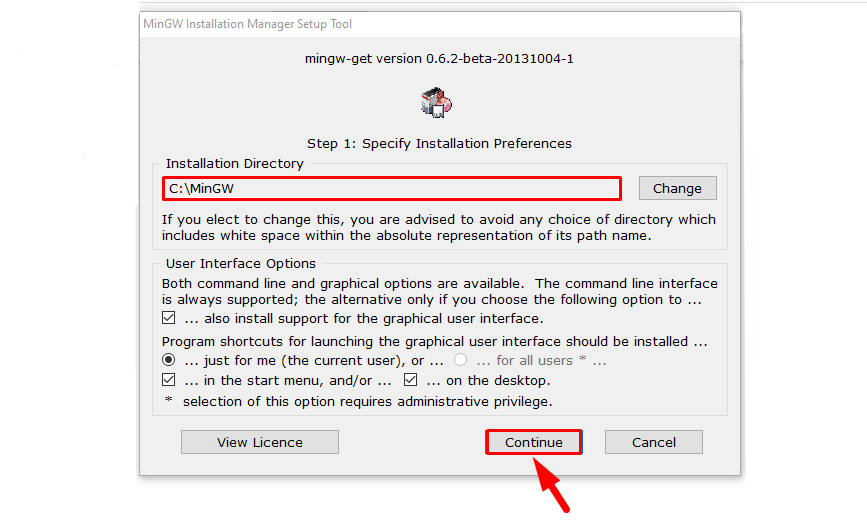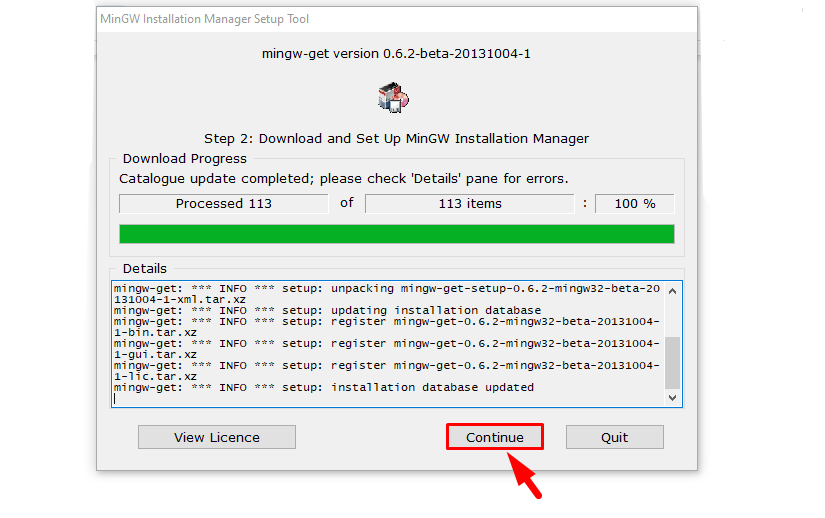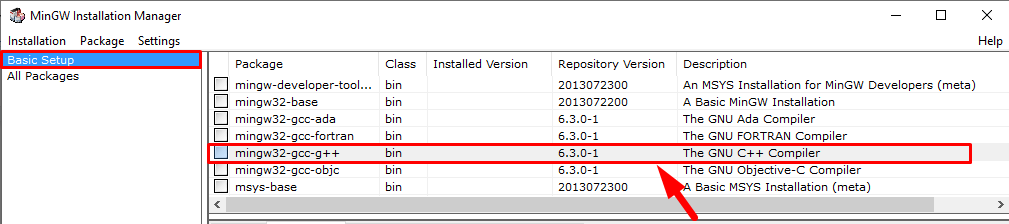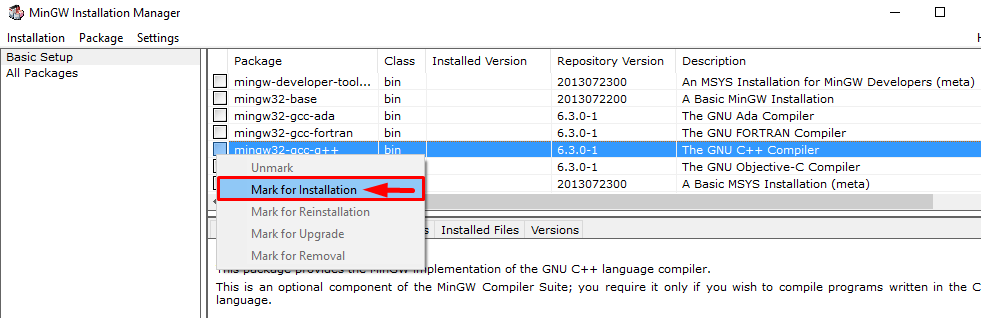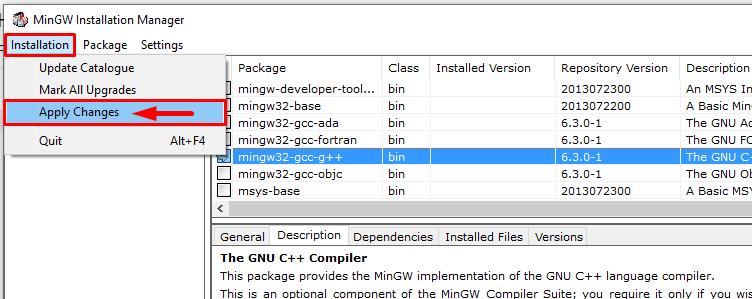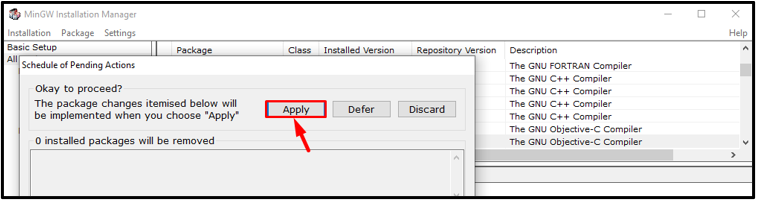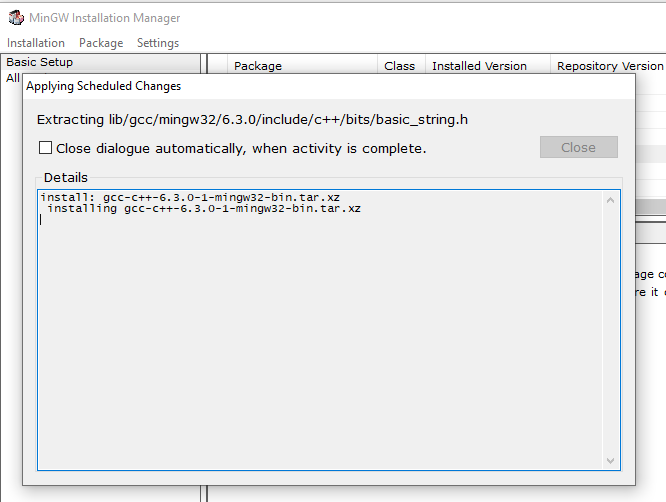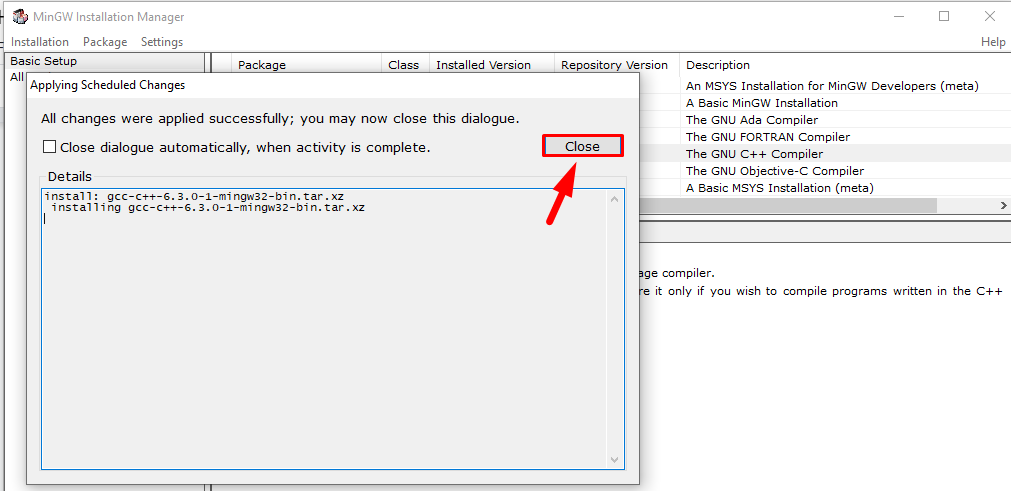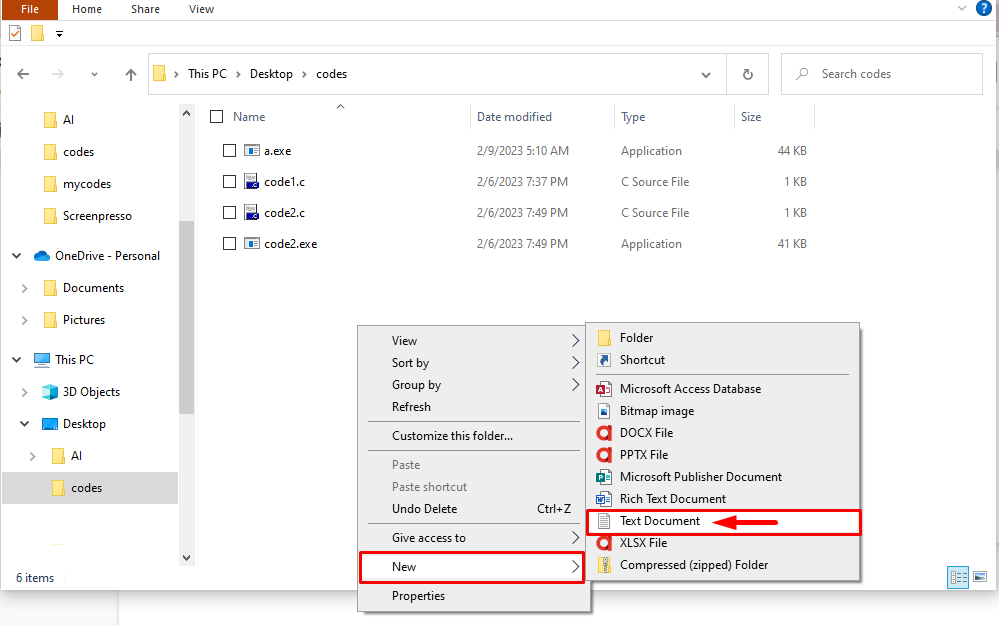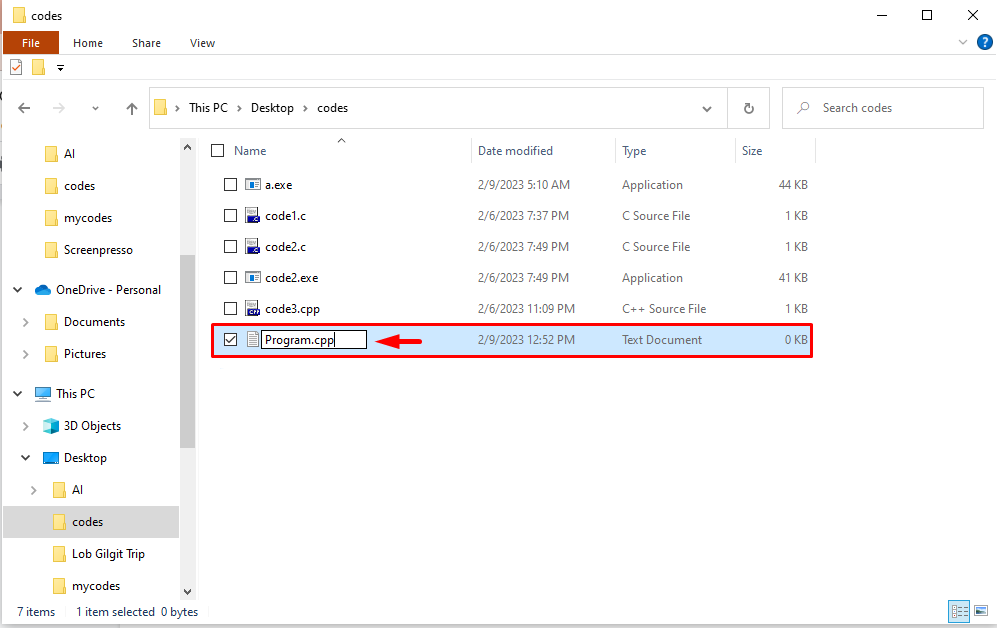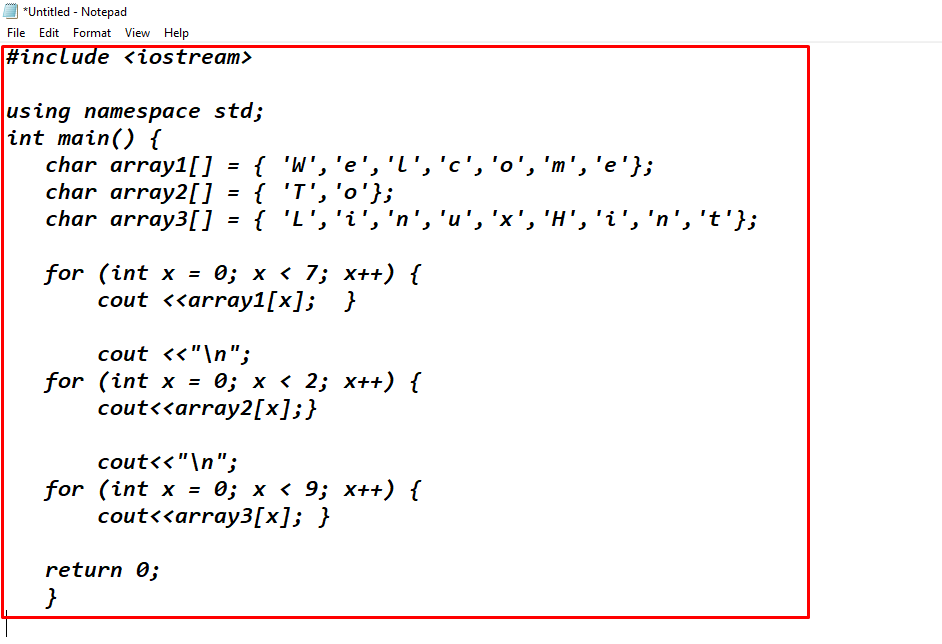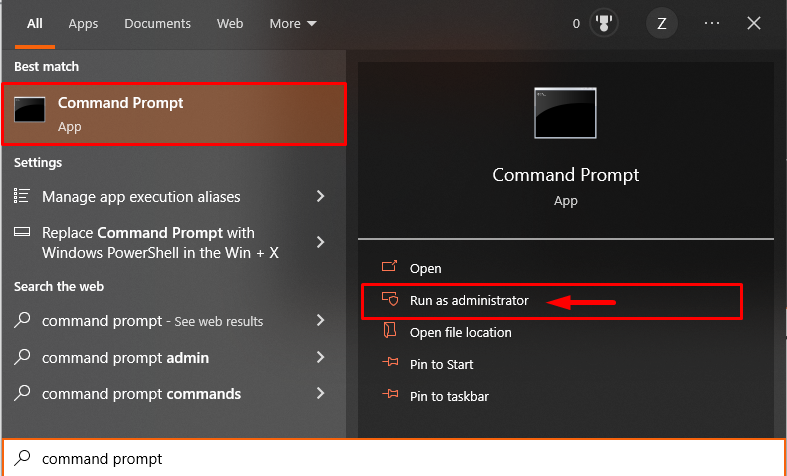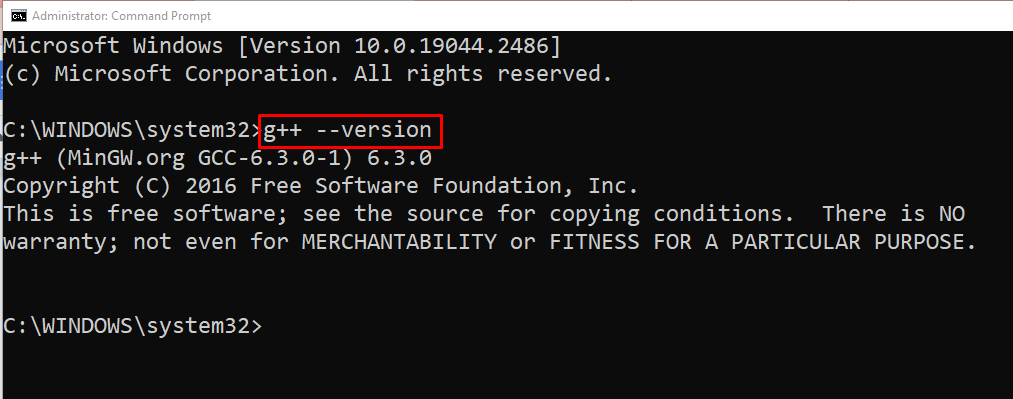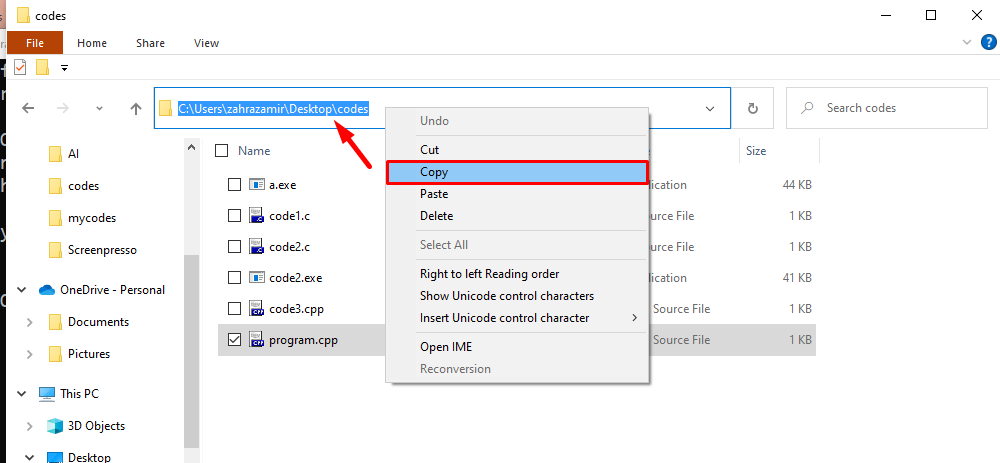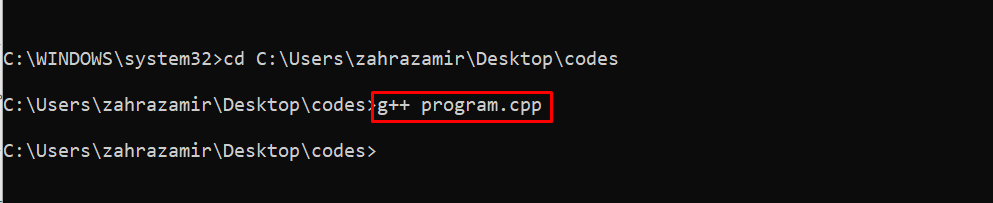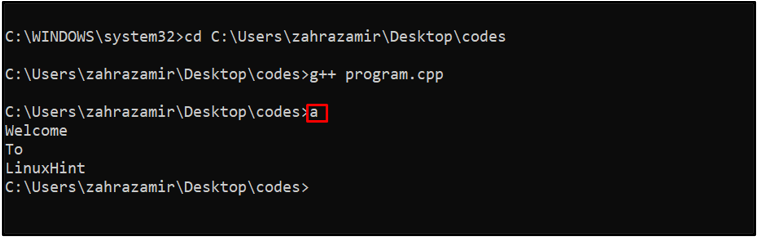If you are a Windows user, and you want to code in C++ then you must feel happy to know that it is not mandatory to install heavy compilers on your system to compile your C/C++ codes. All windows systems come with a default command prompt, which is used to run system commands and can also be used to compile C++ code files. The user just needs to install the MinGW GNU compiler which will allow them to compile any C or C++ code through the command prompt.
This guide discusses the process to run C++ code in a Command prompt in the windows system.
Run C++ in Command Prompt – Windows
Running C++ in Command Prompt consists of:
-
- Installing GNU Compiler
- Text Document with C++ Code
- Compile Code Using Command Prompt
You can skip the first two if you already have a C++ code file and GNU compiler pre-installed.
Installing GNU Compiler
A GNU compiler is used to compile and run codes through the command prompt. To install GNU follow the steps below:
Step 1: Open the GNU compiler link, then download it by clicking on the download button.
Step 2: Now run the MinGW Setup file to begin installing it on the Windows system.
Step 3: Click Continue to confirm the installation directory.
Step 4: Some small files will start downloading and it will take only a few seconds. Click the Continue button once the downloading is finished.
Step 5: Now you will see the Installation Manager window, click on the basic setup, and find mingw32-gcc-g++ package and click on it:
Step 6: Right-click on the highlighted package and select the Mark for Installation option.
Step 7: Then go to the Installation tab and click on Apply Changes:
Select the Apply button to confirm installing the packages.
Step 8: Once the packages are installed, click on the Close button:
The GNU installer is only required to be installed once, after that you can compile multiple C and C++ codes.
Create a C++ Code
Now let’s quickly create our C++ code file using the default notepad for that follow the steps below:
Step 1: I have created a separate folder on the desktop for all my C++ codes, you can also do the same. But if you don’t want to do that it is totally up to you. Just go to the desktop and create a New Text Document:
Step 2: Name the Document according to your choice but remember to add a .cpp extension. Here, I named mine as a “program.cpp”:
Step 3: Then paste your C++ code inside the document, I have shared my code below:
using namespace std;
int main() {
char array1[] = { 'W','e','l','c','o','m','e'};
char array2[] = { 'T','o'};
char array3[] = { 'L','i','n','u','x','H','i','n','t'};
for (int x = 0; x < 7; x++) {
cout <<array1[x]; }
cout <<"\n";
for (int x = 0; x < 2; x++) {
cout<<array2[x];}
cout<<"\n";
for (int x = 0; x < 9; x++) {
cout<<array3[x]; }
return 0;
}
Once done press Ctrl+S to save the changes.
Compile Code Using Command Prompt
Finally, compile the code using the below-mentioned command:
Step 1: Open the Command Prompt and Run it as an administrator:
Step 2: Then run the below-written command to ensure that the g++ compiler is installed:
Step 3: Copy the path of your code document directory:
Step 4: Now, in the command prompt, paste the path of the file with a cd command, so that the command prompt can navigate the file easily.
Note: Here my file is inside a codes folder on the Desktop, yours could be different according to the destination of your code.
Step 5: Now compile the file using the g++ command to create an executable file of the code:
Step 6: Now just enter “a” command to get the output of the compiled file; a is used to run the executable file which is created in the previous step:
Conclusion
To run C++ in the command prompt, simply install MingGW, a GNU compiler. Then create a new file using any text editor but remember to use the .cpp extension while saving the file. After that open the command prompt and ensure that the g++ compiler is installed. Then using the g++ command, create an executable file for the original file and run the file by entering “a” in the command prompt to get the output.