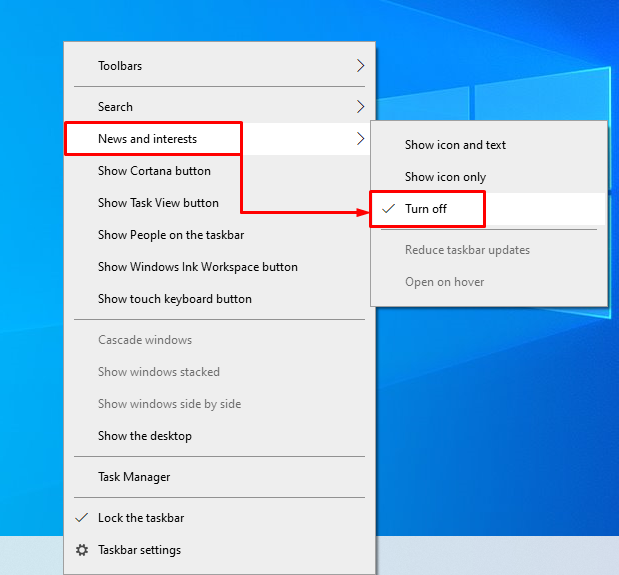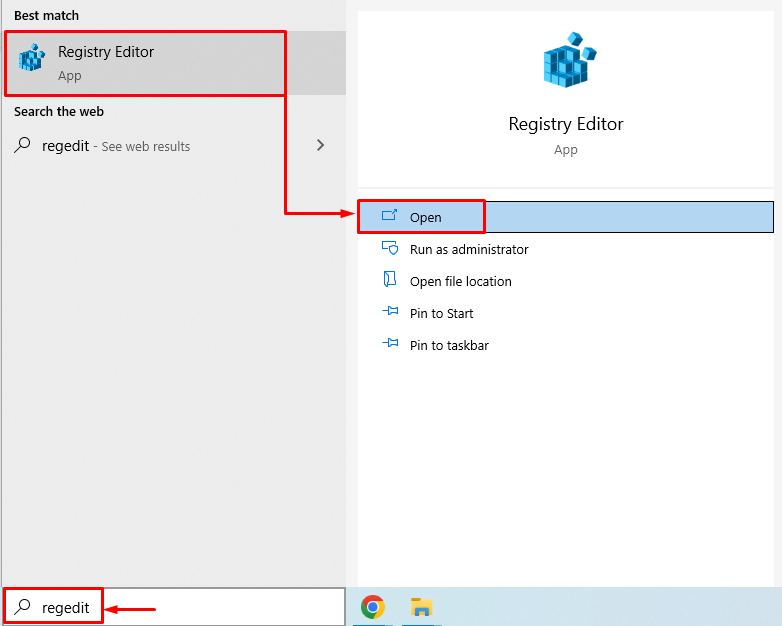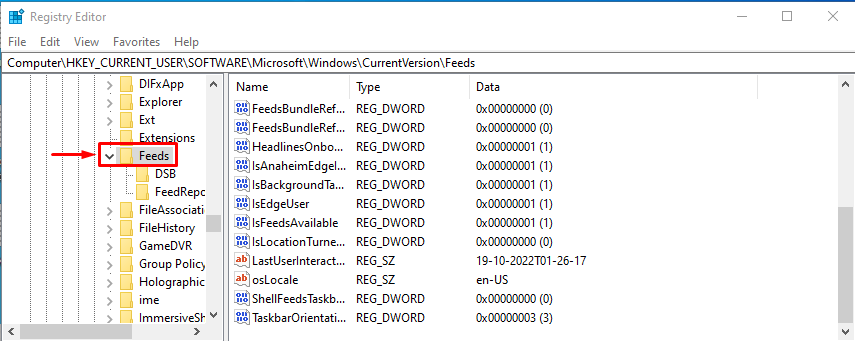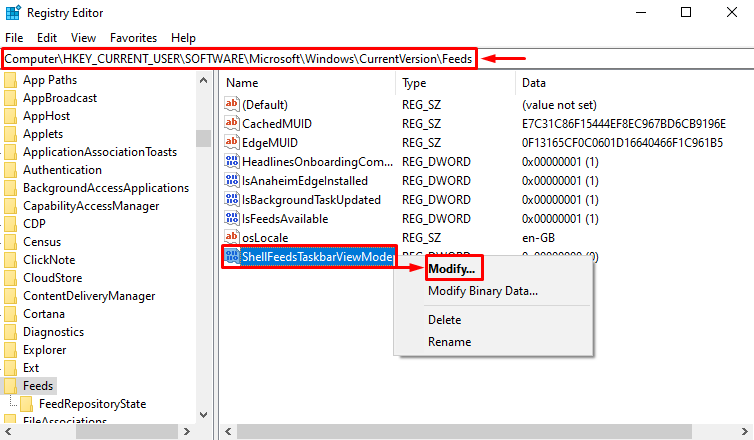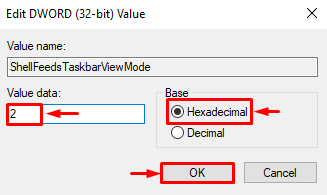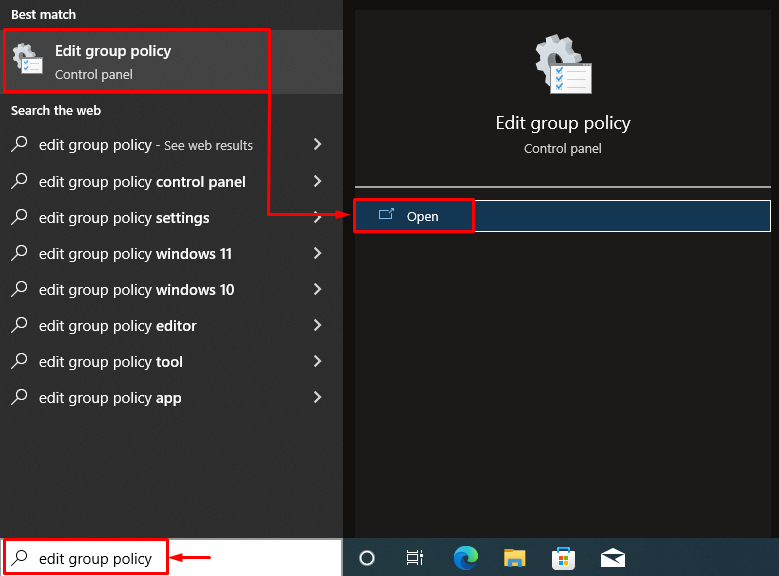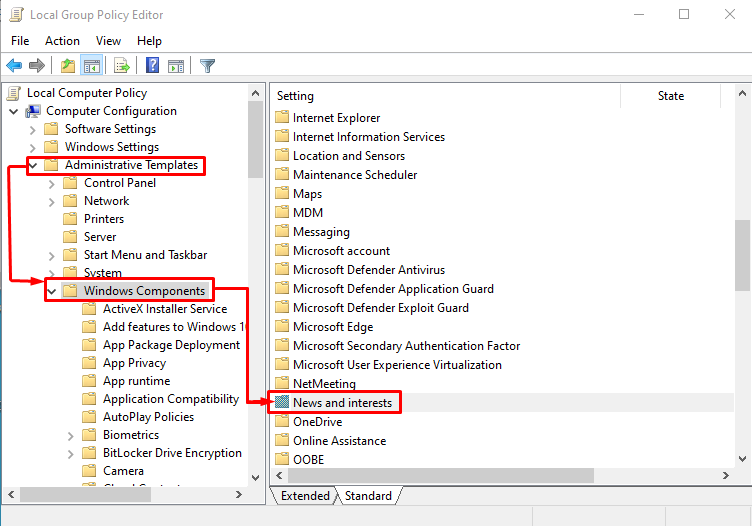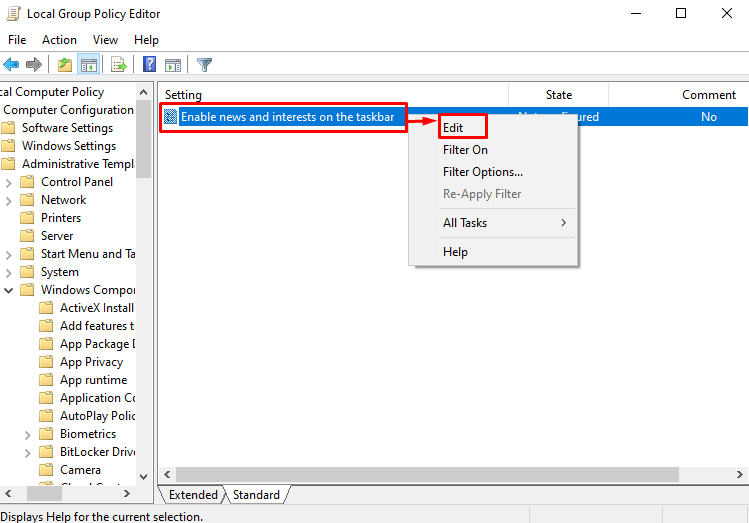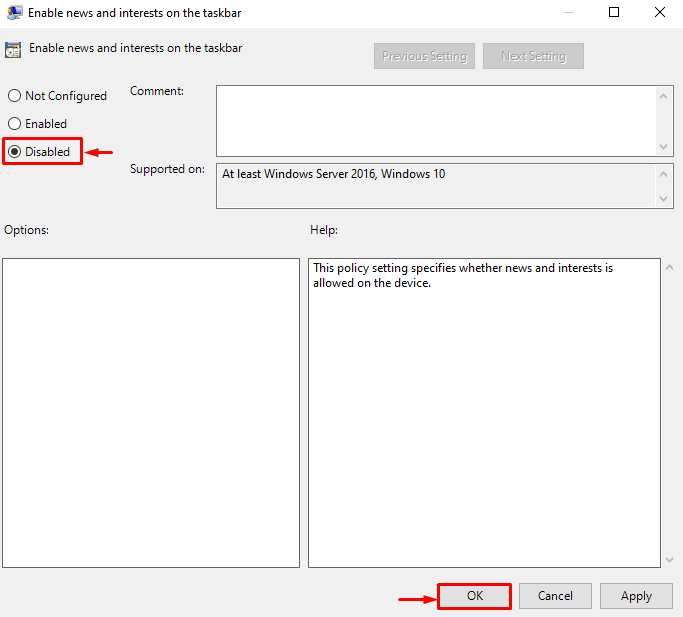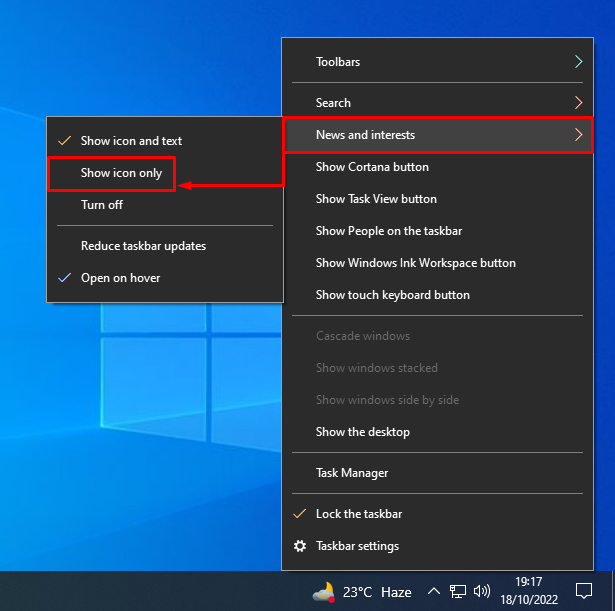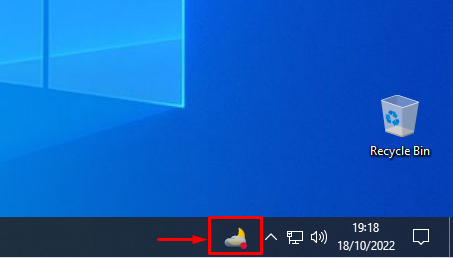In this tutorial, we will teach you various methods to remove weather from the taskbar on Windows.
How to Remove Weather From Taskbar on Windows?
The removal of weather from the taskbar can be done by using these methods:
- Remove weather from Taskbar
- Remove weather using Registry Editor
- Remove weather using Group Policy
- Enable show only icon
Let’s explore each of the methods.
Method 1: Remove Weather From Taskbar
Removing weather from the taskbar is not a difficult task to perform. To do so, right-click on “Taskbar“. Hover over the “News and interests” section and click on the “Turn off” option:
The weather has been removed from the taskbar on Windows.
Method 2: Remove Weather Using Registry Editor
The weather can be removed from the taskbar using registry editor software. To do so, follow the below-listed steps:
Step 1: Launch Registry Editor
Firstly, launch “Registry Editor” from the Start menu:
Step 2: Access News and Interest
Copy the following path: “HKEY_CURRENT_USER\Software\Microsoft\Windows\CurrentVersion\Feeds” and paste it into the search bar of “Registry Editor“:
Pressing the “Enter” button will navigate you to the following window:
Now, right-click on “ShellFeedsTaskbarViewMode” and choose “Modify” option:
Clicking on the modify option, a new pop-up will appear:
- Enter ‘2‘ in the “Value data“.
- Make sure “Hexadecimal” is selected in the base section.
- Finally, hit “OK” to save changes:
After saving the settings, you will no longer see the weather on the taskbar.
Method 3: Remove Weather Using Group Policy
The group policy editor can also be utilized to remove weather from the taskbar. For that reason, follow the listed steps below.
Step 1: Launch Edit Group Policy
Firstly, open “Edit group policy” from the Windows Start menu:
Step 2: Navigate to News and Interests
Navigate to the “Administrative Templates”, click on the “Windows Components”, and locate “News and interests”:
Double-click on the “News and Interests” directory to open it.
Step 3: Edit News and Interests
Locate “Enable news and interests on the Taskbar”, right-click on it and select “Edit“:
Step 4: Disable Weather From Taskbar
Choose “Disabled” and hit the “OK” button:
This will disable weather from the taskbar.
Method 4: Enable Show Icon Only
Another easy method is to enable “Show icon only” to remove weather from the taskbar. For that reason, firstly, right-click on the Taskbar. Click “News and interests” and select “Show icon only” from the sub-menu:
Selecting “Show icon only” will disappear the weather from the taskbar:
The weather has been disabled from the taskbar.
Conclusion
The weather icon can be removed from the taskbar using various methods. These methods include turning off the weather using “News and interests” from the taskbar settings, group policy editor method, registry editor method, or enabling the show icon only method. This blog post has provided various ways to perform the specified task.