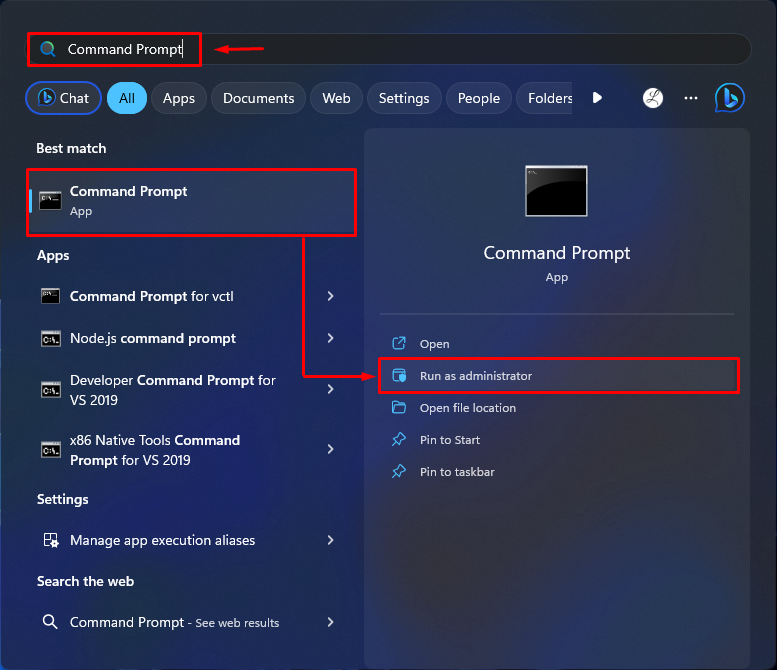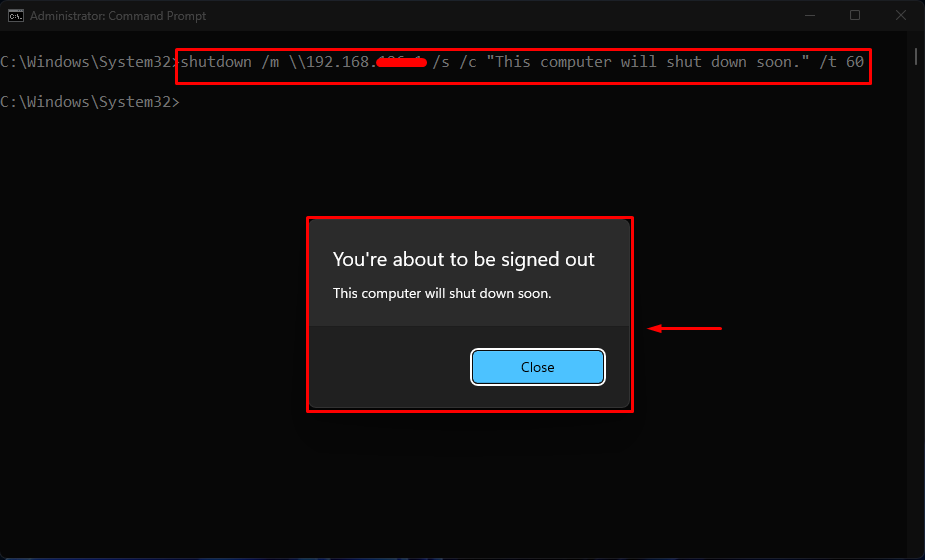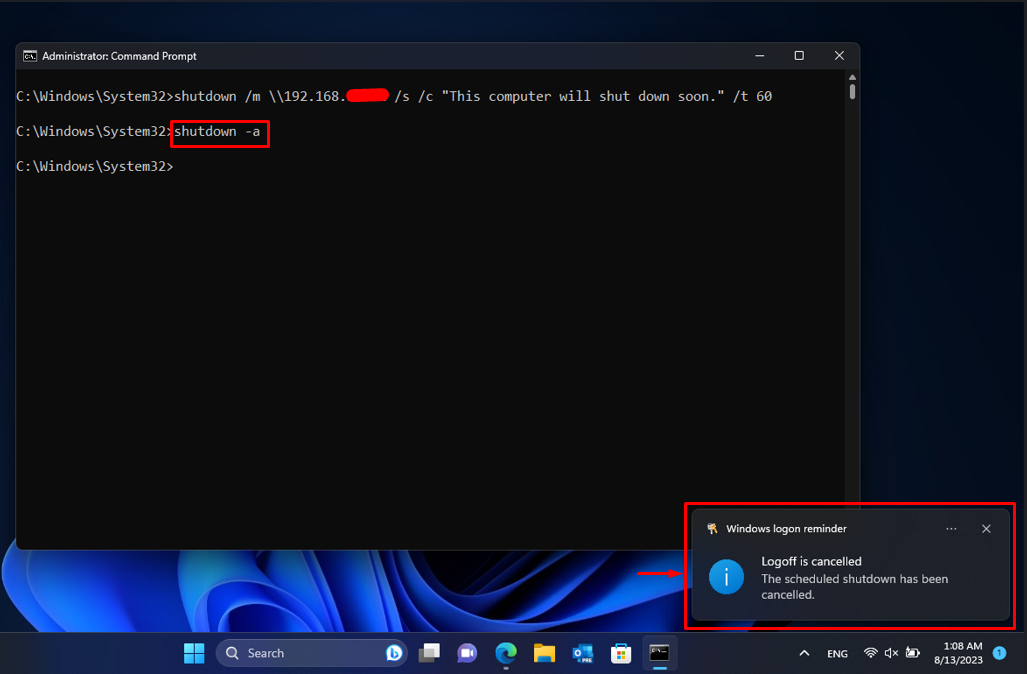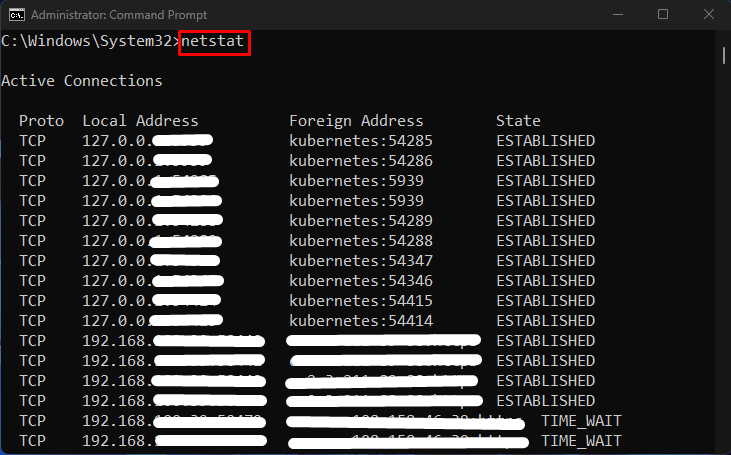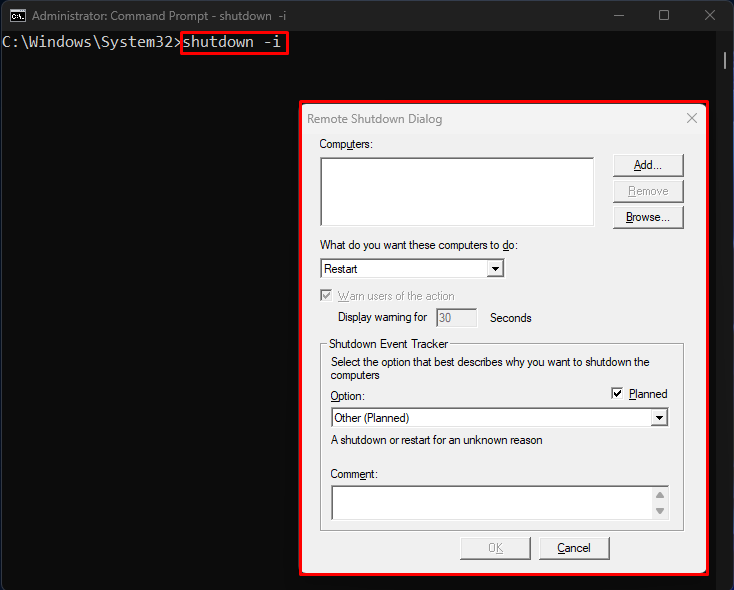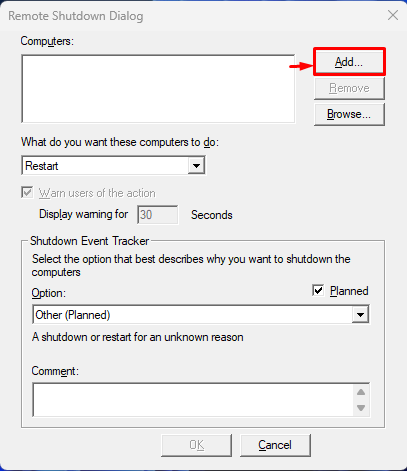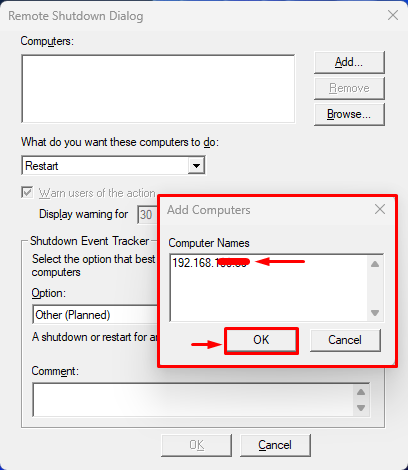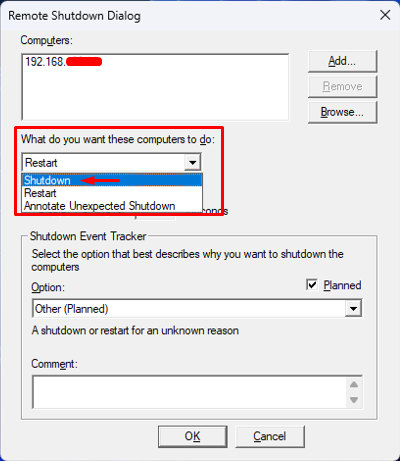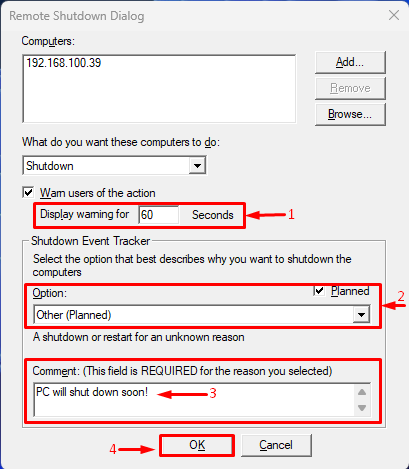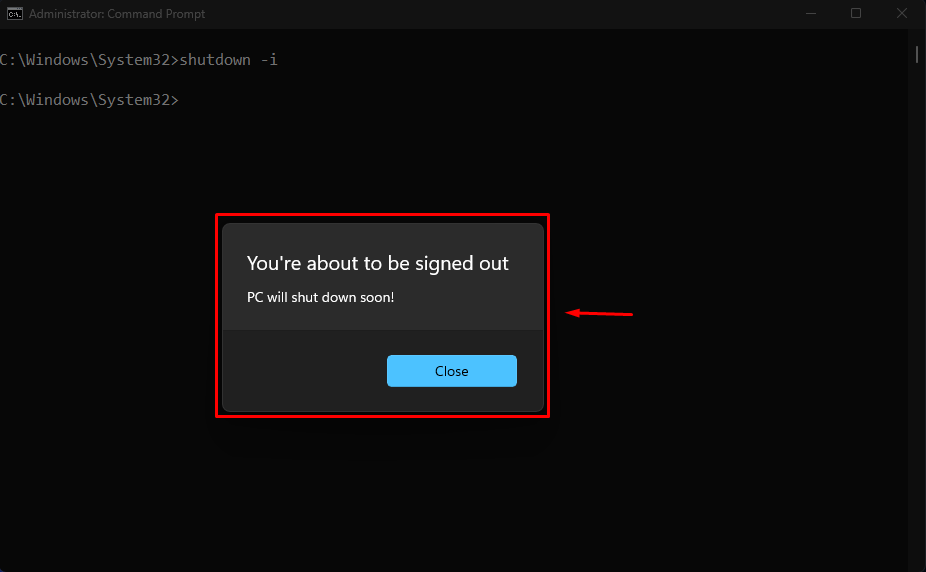This article will demonstrate the procedure to remotely shut down Windows 11 via the command line.
How to Remotely Shut Down Windows 11 Via Command Line?
To shut down the Windows 11 computer remotely via the command line, utilize the following methods:
Method 1: Using shutdown Command
First, search for the “Command Prompt” in the Start menu and open it with administrative privileges:
Then, run the following command into it:
Note: Replace “<computername/IP>” with the actual computer name or IP address of the remote PC that you want to shut down.
Here:
- “shutdown” command is used to control the shutdown operation of the Windows systems.
- “/m \\<computername/IP>” specifies the target computer’s name or IP address.
- “/s” tells the system to perform a shutdown operation.
- “/c “<Message>”” is used to set the custom message that will be shown on the remote computer screen.
- “/t 60” specifies the time delay in seconds before the shutdown is executed. In our case, it is 60 seconds.
After executing the above-listed command, a popup window will appear as seen below screenshot:
Upon doing so, the PC will shut down in 60 seconds. However, if users do not want to shut down the PC and stop this operation, run the below-listed command:
By doing that, you will see the below-highlighted notification:
Method 2: Using Remote Shutdown Dialog
Users can also use the Shutdown dialog to remotely shutdown the PC. To do so, check out the following instructions:
First, execute the provided command to find the IP address of the PC near you:
Then, run the following command to open the Remote Shutdown Dialog:
After that, click on the “Add” option to add the target Windows computer:
Now, add the IP address or name of the target PC and hit the “OK” button. For instance, we have added the IP address of my own PC:
Next, choose the “Shutdown” option in the below section:
Then, set the display warning time, Shutdown event tracker, and comment as seen below:
After saving the changes, a popup window will appear, and PC will shut down in 60 minutes:
We have efficiently explained the methods to shut down Windows 11 PC using the Command line.
Conclusion
To shut down the Windows 11 computer remotely using the command line, first open “Command Prompt” with administrative privileges. Then, execute the “shutdown /m \\<computername/IP> /s /c “<Message>” /t 60” command and specify the computer name or IP address, comment message, and time. Alternatively, users can also use the Remote Shutdown Dialog to remotely shut down the PC. This article has demonstrated the procedure to remotely shut down Windows 11 using the cmd command line.