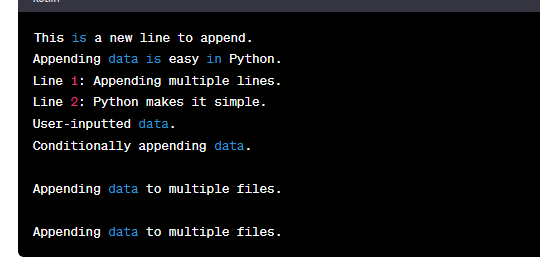Appending a Data to a File in Python (A Comprehensive Guide)
Programming fundamentally involves manipulating the files, and Python makes handling the different file operations quite easy. Appending the data to a file is a common requirement, especially when dealing with variable content updates or log files. In this example guide, we’ll explore the process of appending the data to a file in Python, breaking down each step with clear examples.
The basics of file appending in Python involves opening a file in append mode. In Python, opening a file in append mode is the initial step towards adding data to it. The “a” parameter in the open() function signifies the append mode which ensures that the file pointer is placed at the end of the file, ready for a new content.
file_path = 'example.txt'
with open(file_path, 'a') as file:
# Perform operations on the file
# ...
To append the data using the write() method, once the file is open in append mode, we can use the write() method to add a content to the end of the file. The write() method takes a string parameter, and we can write the entire line or a specific data.
new_line = "This is a new line to append.\n"
with open(file_path, 'a') as file:
file.write(new_line)
It is important to use the close() method to terminate the file after adding the required data. By doing this, the buffers are flushed and the system resources are released in the appropriate manner.
with open(file_path, 'a') as file:
file.write("Appending data is easy in Python.\n")
# Close the file explicitly
file.close()
Advanced Examples with Explanation
Example 1: Appending Multiple Lines
Appending multiple lines to a file is a common scenario, especially when dealing with logs or data records. Here’s an example that demonstrates how to append a list of lines to an existing file.
with open(file_path, 'a') as file:
for line in lines_to_append:
file.write(line)
First, we define the “lines_to_append” list that contains the lines that we want to add to the file. Then, using a “for” loop, we iterate through each line in the list and write it to the file using the write() method. The “with” statement guarantees that the file is correctly closed after all the lines are appended.
Example 2: Appending the Data from the User Input
In some cases, we might want to append the data that is entered by the user. Here’s an example that appends the user input to a file:
user_input = input("Enter data to append to the file: ")
with open(file_path, 'a') as file:
file.write(user_input + '\n')
We use the input() function to prompt the user for input. The entered data is then appended to the file and the “’\n’” ensures that each input is on a new line.
Example 3: Appending the Data Conditionally
Let’s do another example which demonstrates how to conditionally append the data to a file in Python.
condition = True
if condition:
with open(file_path, 'a') as file:
file.write("Conditionally appending data.\n")
• Condition Setup
We initialize a Boolean “condition” variable with the “True” value. This variable serves as the condition to determine whether we should append the data to the file.
An “if” statement is used in conditional checking to see if the condition is {True}. If the condition is satisfied, the code block that is indented below the “if” expression will be executed.
To append the data conditionally within the “if” block, we open the file that is specified by “file_path” in append mode using the “with” statement. If the condition is “True”, the write() method is called to append the specified line (“Conditionally appending data.\n”) to the file.
file.write("Conditionally appending data.\n")
• Automatic File Closing
Upon exiting the indented block, the “with” statement makes sure that the file closes automatically. This is crucial for proper resource management. This is useful when we want to conditionally log an information or record the data based on a certain criteria. In the provided code, the “Conditionally appending data” line is appended to the file only if the “condition” variable is “True”. This concept can be extended to more complex scenarios where the decision to append the data is based on dynamic conditions within your program.
We can modify the “condition” variable to “False” and observe that, in this case, the specified line won’t be appended to the file. This showcases the flexibility of conditionally appending the data based on the logic of your program.
Example 4: Appending the Data to Different Files
Let’s look into this example which demonstrates how to append multiple lines to a file in Python.
file_path1 = 'file1.txt'
file_path2 = 'file2.txt'
data_to_append = "Appending data to multiple files.\n"
with open(file_path1, 'a') as file1, open(file_path2, 'a') as file2:
file1.write(data_to_append)
file2.write(data_to_append)
• List of Lines to Append
We start by creating a list named “lines_to_append”. This list contains two strings, each representing a line of text that we want to append to the file. The “\n” at the end of each string ensures that each line starts on a new line in the file.
• Opening the File in Append Mode
We use the “with” statement to open the file that is specified by the “file_path” variable in append mode (‘a’). The “with” statement is beneficial because it automatically closes the file when the indented block is exited.
• Appending the Lines Using a “For” Loop
We use a “for” loop to iterate over each line in the “lines_to_append” list. For each iteration, the write() method is called on the file object (`file`) to append the current line to the file.
file.write(line)
The file pointer is first placed at the end of the file when the file is opened in append mode. Every line in the “lines_to_append” list is iterated over by the “for” loop. For each line, the write() method appends the line to the file. The automated file closure is handled by the “with” statement.
This example is particularly useful when we have a collection of lines such as log entries or data records that we want to add to an existing file without overwriting its content. It demonstrates a scalable and efficient approach for appending multiple lines to a file in Python.
file_path = '/content/sample.txt'
# Appending a line to a file
new_line = "This is a new line to append.\n"
with open(file_path, 'a') as file:
file.write(new_line)
# Closing the file
with open(file_path, 'a') as file:
file.write("Appending data is easy in Python.\n")
# Appending multiple lines to a file
lines_to_append = ["Line 1: Appending multiple lines.\n", "Line 2: Python makes it simple.\n"]
with open(file_path, 'a') as file:
for line in lines_to_append:
file.write(line)
# Appending user input to a file
user_input = input("Enter data to append to the file: ")
with open(file_path, 'a') as file:
file.write(user_input + '\n')
# Appending data conditionally to a file
condition = True
if condition:
with open(file_path, 'a') as file:
file.write("Conditionally appending data.\n")
# Appending data to different files
file_path1 = '/content/file1.txt'
file_path2 = '/content/file2.txt'
data_to_append = "Appending data to multiple files.\n"
with open(file_path1, 'a') as file1, open(file_path2, 'a') as file2:
file1.write(data_to_append)
file2.write(data_to_append)
This code covers all the aspects that were discussed earlier, demonstrating the different scenarios for appending the data to the files in Python. We can run this code on any compiler and observe the changes in the specified files (“sample.txt”, “file1.txt”, and “file2.txt”).
Conclusion
By following the steps that are mentioned in this guide and exploring the various examples, we can understand how to effectively manipulate the files in our Python programs. Whether we are working with log files, user input, or conditional data, Python provides the tools to make the file appending an accessible and efficient task in our programming tasks.