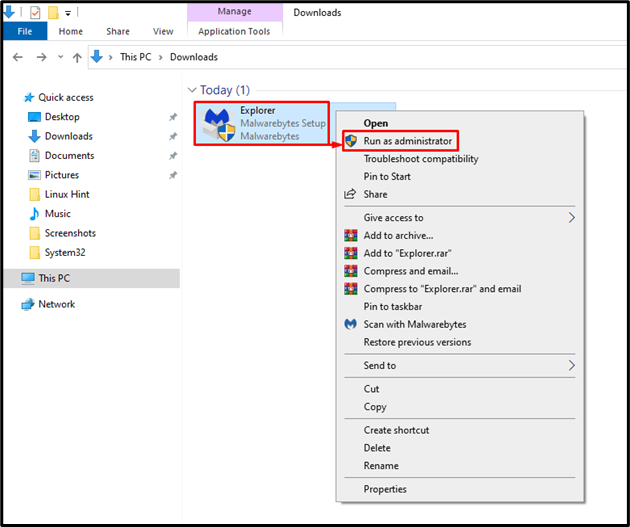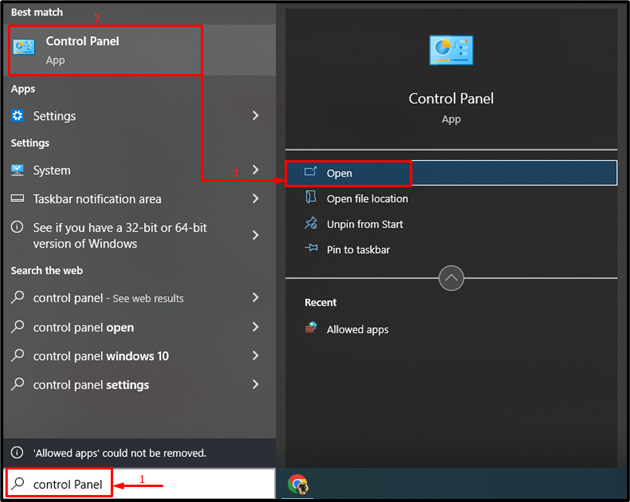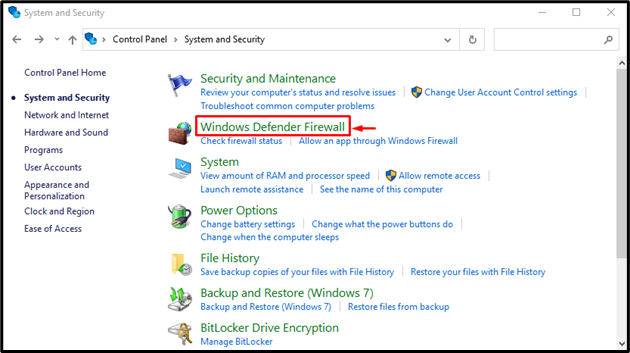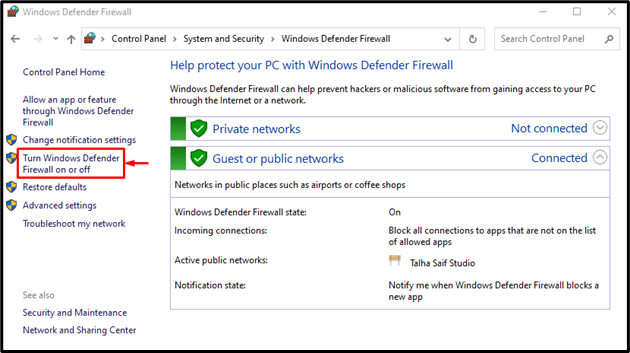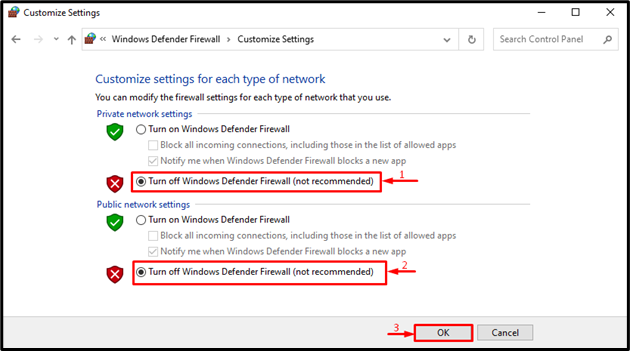This write-up aims to resolve the “Error launching installer” NSIS error.
How to Fix NSIS Error “Error Launching Installer” in Windows?
The “Error launching installer” can be dealt with by adopting these methods:
- Run the installer setup as an administrator
- Redownload the program from another source
- Disable Windows firewall
Fix 1: Run the Installer Setup as an Administrator
The first method to fix the stated problem is to open the installer with administrative privileges:
- First, locate the installer setup file.
- Right-click on it and select “Run as administrator”:
Running the installer as an administrator will fix the problem.
Fix 2: Re-Download Program From Another Source
The corrupt or infected installer can also be the reason behind the mentioned error. To overcome this issue, you must re-download the installer from another source. After downloading the program, run the installer and check whether the problem got fixed.
Fix 3: Disable Windows Firewall
If all the above methods fail to fix the “Error launching installer” error, try disabling the Windows defender firewall.
Step 1: Open Control Panel
First, launch “Control Panel” from the Windows Start menu:
Step 2: Launch Windows Defender
Click on the highlighted option:
Select the indicated option:
Step 3: Disable Firewall
Select both of the highlighted options and hit the “OK” button:
The firewall has been disabled successfully. Now, run the installer again and check whether the error got fixed.
Conclusion
The NSIS error “Error launching installer” problem can be resolved by utilizing several methods, which include renaming the installer setup, installing the program via Command Prompt, or disabling the Windows firewall. This blog post has demonstrated various ways to deal with the stated problem.