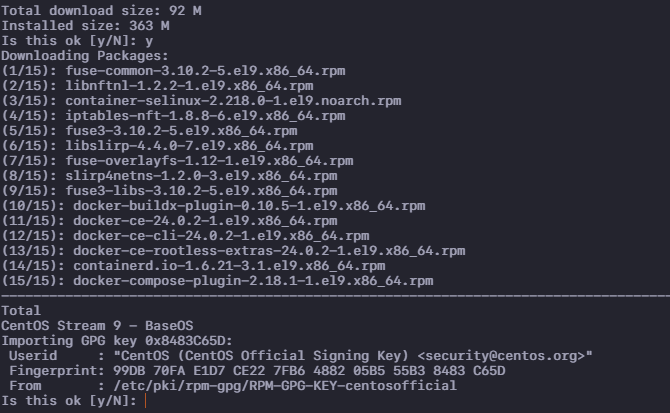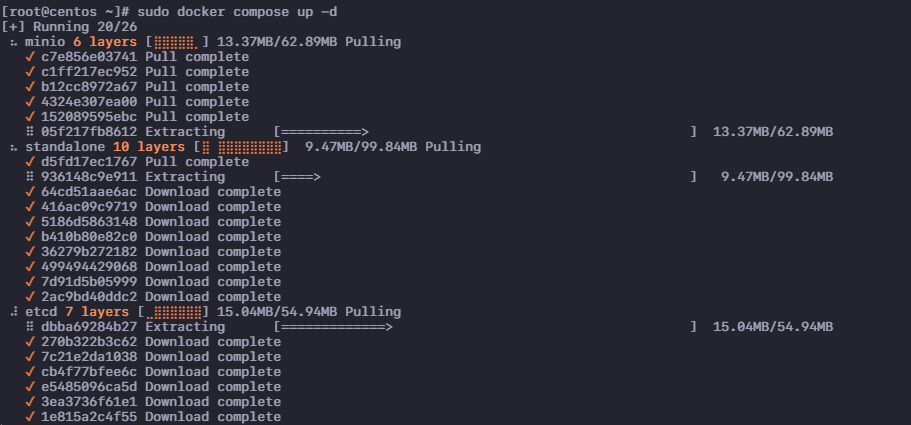Milvus leverages the concept of embeddings which are numeric representations of data points in a high-dimensional vector space. These embeddings can be generated from various data types such as images, audio, text, or structured or unstructured data.
Before we can use Milvus, we need to ensure that we have it installed and running. In this post, we will cover how we can configure and run Milvus on CentOS using Docker.
Update the System Packages
First, let’s update the system packages to ensure that the latest versions are available. Open a terminal and run the following command:
Install Docker
We deploy a Milvus server using Docker for this tutorial. Let’s start by installing Docker.
Start by configuring the repository:
sudo yum-config-manager --add-repo https://download.docker.com/linux/centos/docker-ce.repo
Install the latest Docker version with the following command:
sudo yum install docker-ce docker-ce-cli containerd.io docker-buildx-plugin docker-compose-plugin
Once the installation is complete, start the Docker service with the following command:
Run the Milvus Container
Once you have Docker configured, download the YAML configuration file to set up the cluster.
Once you have the file downloaded, run the Docker compose command to start the container as follows:
The previous command should use all the configurations that are defined in the YAML file to deploy a standalone Milvus cluster.
You can then connect to the server using the following command:
This command should drop you to the Milvus CLI which allows you to execute the commands on the Milvus sever.
Once done, you can stop the cluster with the following command:
Conclusion
In this post, we described the steps that you can use to install and configure the Milvus vector database server on CentOS using Docker.