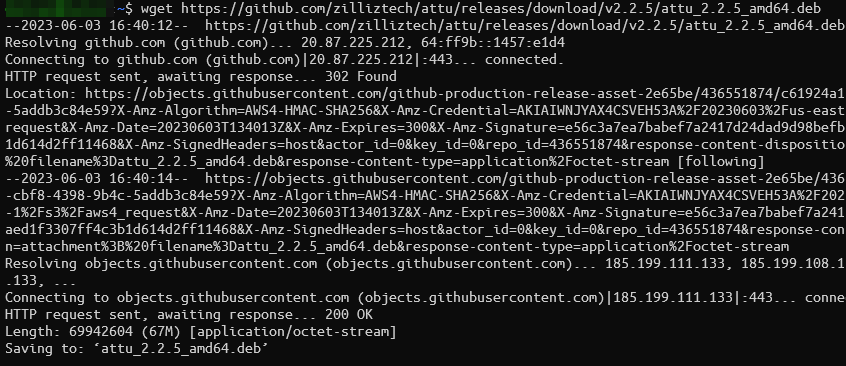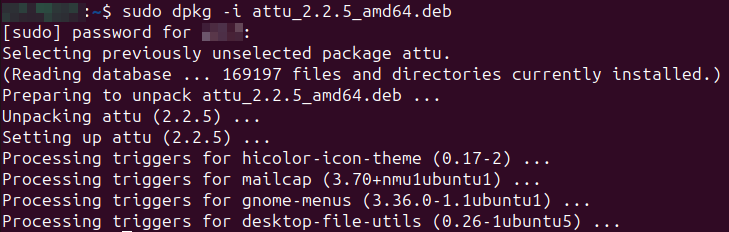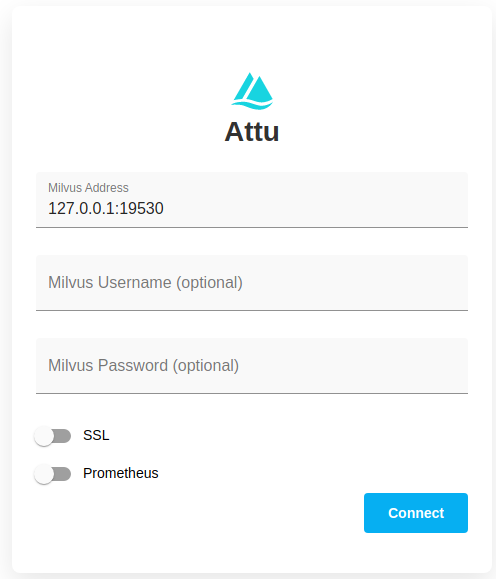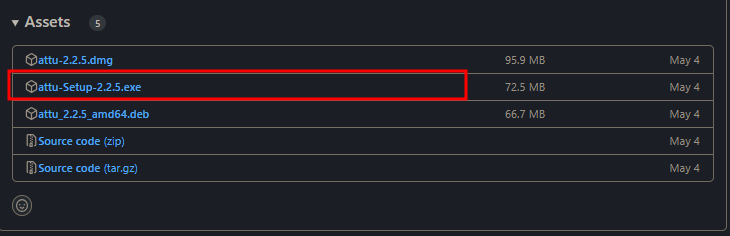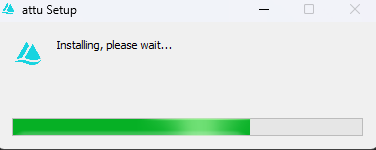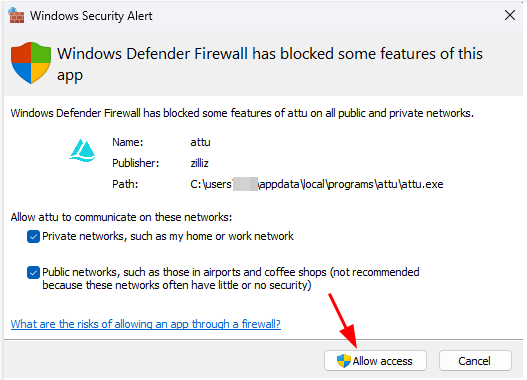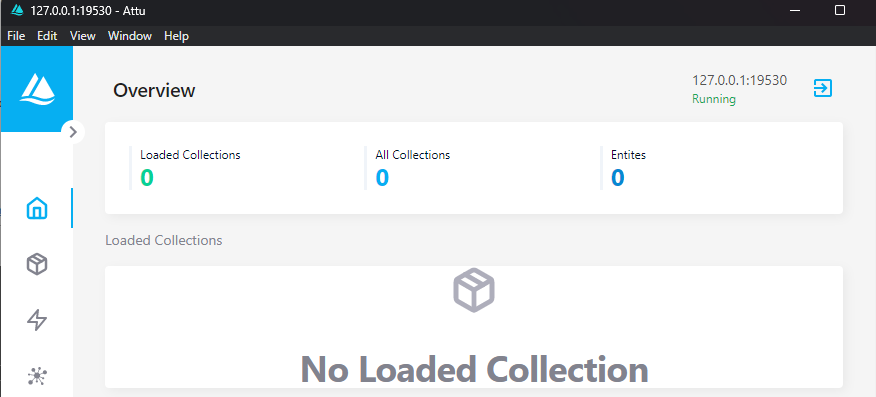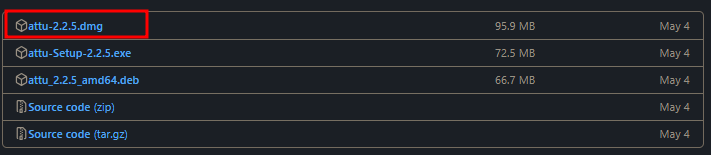Milvus also provides an efficient and robust API to interact and handle the large-scale vector data in a distributed method. It also facilitates a quick search by indexing the vector data that is stored in it.
On the other hand, Attu is a free and open-source management tool for Milvus. In this tutorial, we will learn how to install Attu on your machine using a few steps.
Install Attu on Linux
Let us start by discussing how we can install Attu on Ubuntu or any Debian-based distribution.
Start by updating the packages index and install wget with the following commands:
$ sudo apt-get install wget
Once installed, run the “wget” command to download the Attu deb package installer with the command:
Once downloaded, run the “dpkg” command to install the downloaded package as shown in the following:
This command should configure the Attu package on your system. We can then start the Attu manager by running the following command:
This should launch the Attu manager, allowing you to configure the details to your Milvus server.
Install Attu on Windows
If you wish to install the Attu manager on Windows, you can download the provided installer from the following link:
https://github.com/zilliztech/attu/releases/
Check the latest version and download the provided exe file.
Launch the provided installer once the download is complete to begin configuring Attu on your system.
This should install and start the Attu manager automatically. You might be prompted to allow the Attu service on the Windows firewall.
Once you launch Attu, provide the details for your Milvus server including the username and password if configured. This should log you into the server and allow you to manage the database from a graphical interface.
Install Attu on MacOS
If you are on macOS, you can install Attu by downloading the provided “dmg” file from the following link:
https://github.com/zilliztech/attu/releases/
Once downloaded, mount the “dmg” file and drag the Attu package to the “Applications” folder. This should install the Attu manager on your system and allow you to interact with the Milvus server.
Conclusion
This tutorial covered the fundamental steps of installing and configuring the Attu manager on Linux, Windows, and macOS.