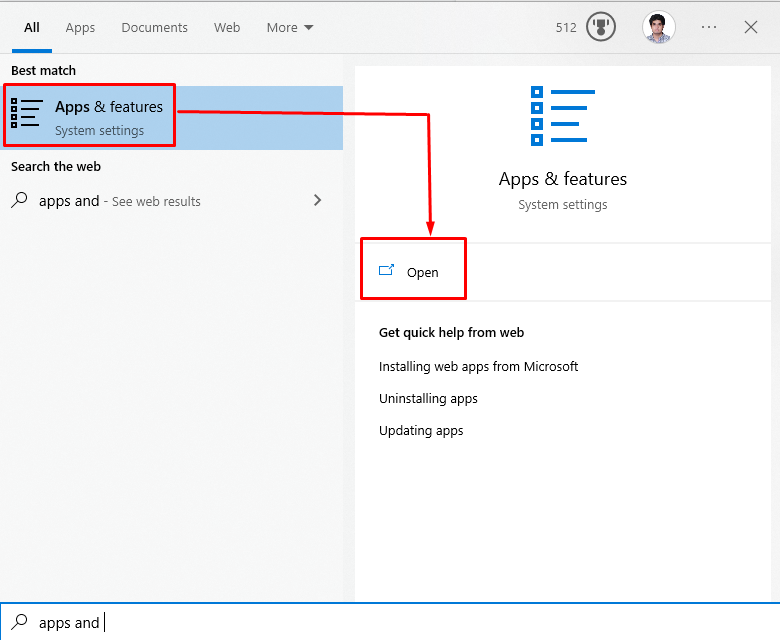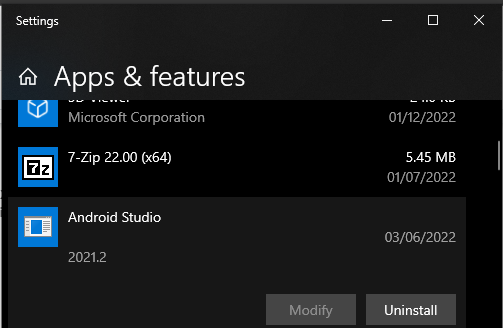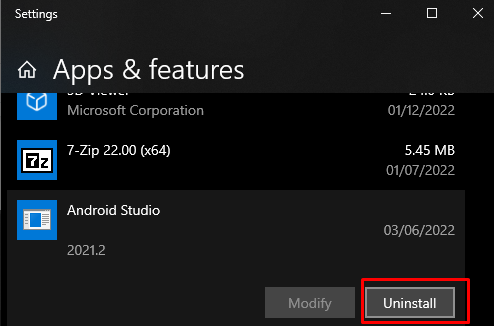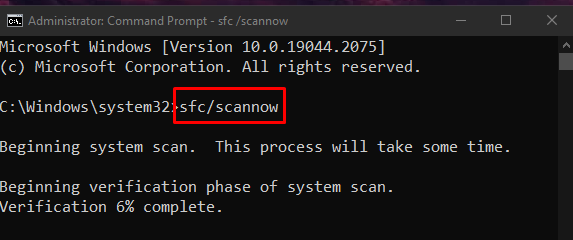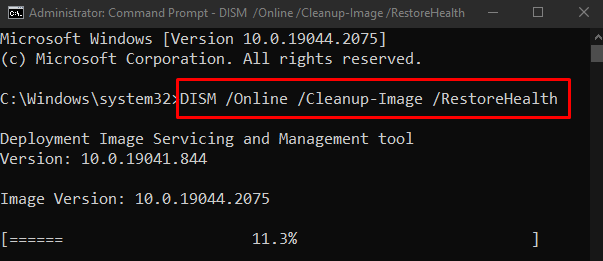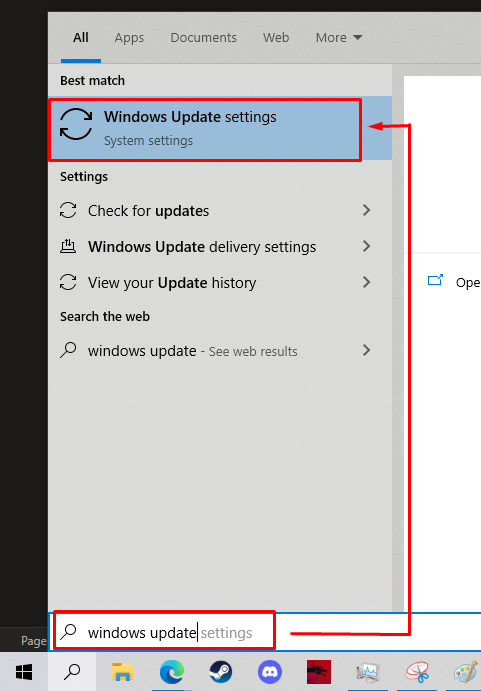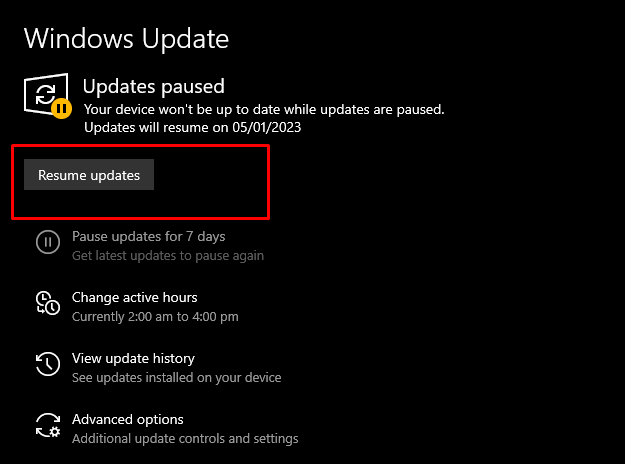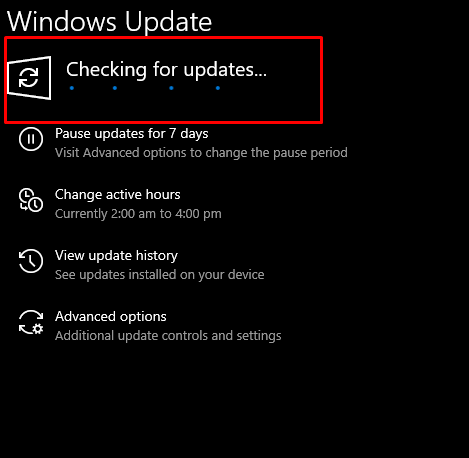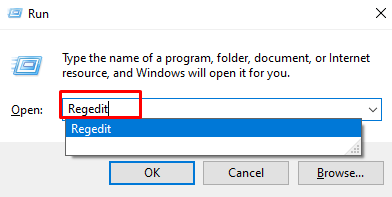This blog will discuss the top methods for fixing the “Error Code 0x80073b01” on Windows 10.
Methods/Approaches for Fixing Windows Defender Error Code 0x80073b01
To fix the mentioned Windows Defender error, try the following fixes:
- Remove third-party Security Software.
- Run SFC command.
- Run DISM commands.
- Update Windows.
- Alter Registry.
Method 1: Remove Third-party Security Software
As discussed previously, if your system has third-party antivirus software, it might be interfering with the working of the Windows defender. So, uninstall the third-party security software by following the steps below.
Step 1: Open “Apps & Features” App
Open “Apps & features” from the Startup window:
Step 2: Choose the Software
Click on the software that is required to uninstall:
Step 3: Uninstall the Software
Press the “Uninstall” button and follow the onscreen instructions to complete the uninstall process:
Method 2: Run SFC Command
Files can get corrupted if something happens during the “writing” or “saving” file operation. Moreover, your system might have corrupt files that trigger the “Windows Defender Error Code 0x80073b01”. In such a situation, run the System File Checker or sfc command by following the offered instructions.
Step 1: Running Command Prompt With Administrative Privileges
Run “Command Prompt” with administrative rights through the Startup menu:
Step 2: Run System File Scanner (SFC) Scan
Run the given “SFC” command in the command prompt terminal:
As a result, the corrupted files will be located and get repaired.
Method 3: Run DISM Commands
You can also restore the health of your system image with the help of the DISM or Deployment Image Servicing and Management utility:
Move to the next fix, if it does not resolve the issue.
Method 4: Update Windows
Make sure your Microsoft Windows is fully updated. If it is not, do so by applying the given steps.
Step 1: Redirect to Windows Update settings
Open up “Windows Update settings”:
Step 2: Download Required Updates
Click on the “Resume updates” button to download or look for the system updates:
If any updates show up, download them. After downloading, the update will be installed automatically:
Method 5: Alter System Registry Files
Follow the steps below to alter the registry to fix the discussed Windows Defender error.
Note: Be careful when messing around with the System Registry, as one single mistake can harm your computer system.
Step 1: Open Regedit
Press “Windows + R” for opening the Run box. Now, type “Regedit” and press enter to open the system registry:
Step 2: Delete Entries
Delete “msseces.exe” from the following addresses:
Now, restart your computer and see if this fixes your issue.
Conclusion
Windows Defender Error Code 0x80073b01 can be fixed using various methods. These methods include removing any third-party security software, running an SFC scan, executing DISM commands, updating Windows, or altering Registry. We have offered multiple solutions to fix the mentioned Windows Defender error.